Please log in to save materials. Log in
- Resource Library
- Computer Basics

Education Standards
Pennsylvania standards for business, computer and information technology.
Learning Domain: Computer and Information Technologies
Standard: Compare and contrast peripheral devices of computing systems for specific needs.
LESSON SECTION 6 Title_ Introduction to Computer Basics
Computer basics lesson plan.

Title: Introduction to Computer Basics
To familiarize students with basic computer terminology and operations.
Materials Needed:
Computers with internet access
Projector or smartboard
Handouts with key terms and concepts
Lesson Plan:
1. Introduction (5 minutes):
Greet the students and introduce the topic of computer basics.
Explain the importance of understanding computer fundamentals in today's digital age.
2. Overview of Components (10 minutes):
Use a visual aid (diagram or presentation) to explain the main components of a computer system: CPU, monitor, keyboard, mouse, and system unit.
Discuss the function of each component and how they work together.
3. Basic Operations (15 minutes):
Demonstrate how to power on and shut down a computer properly.
Explain the functions of the desktop, taskbar, and start menu (if using Windows OS).
Introduce the concept of files and folders and how to navigate through them.
4. Input and Output Devices (10 minutes):
Discuss different input devices (keyboard, mouse, touchpad) and their functions.
Explain output devices (monitor, printer) and their roles.
5. Basic Software Applications (15 minutes):
Introduce common software applications such as word processors, web browsers, and email clients.
Show how to open and navigate these applications.
6. Internet Basics (5 minutes):
Briefly explain what the internet is and how it works.
Discuss web browsers and demonstrate how to navigate websites.
7. Recap and Q&A (5 minutes):
Summarize the key points covered in the lesson.
Encourage students to ask questions and clarify any doubts they may have.
8. Assignment (optional):
Provide a simple assignment such as creating a document using a word processor or conducting basic internet research.
Assign readings or online tutorials for further practice.
Conclusion:
Conclude the lesson by emphasizing the importance of regular practice and exploration to improve computer skills.
Additional Tips:
Keep the language simple and avoid technical jargon as much as possible.
Encourage hands-on practice during the lesson to reinforce learning.
Provide resources for further learning and practice outside of class time.
Version History
Computer Basics for Absolute Beginners

Computers can be intimidating, especially if you didn't grow up with them. Some tasks that seem simple to experienced users can seem impossible to new users.
We just released a computer and technology basics course on the freeCodeCamp.org YouTube channel. This course teaches the basics of computer use and is perfect for beginners and people that want to fill in some gaps on their knowledge.
The Goodwill Community Foundation developed this course. For almost 20 years, their GCFLearnFree.org program has helped millions around the world learn the essential skills they need to live and work in the 21st century.
In this course you’ll learn more about the types of computers and operating systems in use today. You'll also gain a better understanding of the basic parts of a computer, how applications are used, connecting to the Internet, and more.
This computer basics course is full of animations to help you understand the topics.
Here are the topics covered in this course:
- What Is a Computer?
- Buttons and Ports on a Computer
- Basic Parts of a Computer
- Inside a Computer
- Getting to Know Laptop Computers
- Understanding Operating Systems
- Understanding Applications
- Setting Up a Desktop Computer
- Connecting to the Internet
- What Is the Cloud?
- Cleaning Your Computer
- Protecting Your Computer
- Creating a Safe Workspace
- Internet Safety: Your Browser's Security Features
- Understanding Spam and Phishing
- Understanding Digital Tracking
- Windows Basics: Getting Started with the Desktop
- Mac OS X Basics: Getting Started with the Desktop
- Browser Basics
Watch the full course below or on the freeCodeCamp.org YouTube channel (1-hour watch).
I'm a teacher and developer with freeCodeCamp.org. I run the freeCodeCamp.org YouTube channel.
If this article was helpful, share it .
Learn to code for free. freeCodeCamp's open source curriculum has helped more than 40,000 people get jobs as developers. Get started
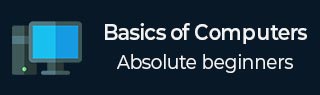
- Basics of Computers Tutorial
- Basics of Computers – Home
- Basics of Computers – Introduction
- Basics of Computers - Classifications
- Basics of Computers – S/W Concepts
- Basics of Computers – System S/W
- Functions of Operating System
- Types of Operating System
- Basics of Computers – Utility S/W
- Open Source Software
- Basics of Computers – Office Tools
- Domain Specific Tools
- Number System
- Number System Conversion
- Microprocessor Concepts
- Evolution of Microprocessor
- Primary Memory
- Secondary Memory
- Basics of Computers – I/O Ports
- Basics of Computers Resources
- Basics of Computers – Quick Guide
- Basics of Computers – Resources
- Basics of Computers – Discussion
- Selected Reading
- UPSC IAS Exams Notes
- Developer's Best Practices
- Questions and Answers
- Effective Resume Writing
- HR Interview Questions
- Computer Glossary
Basics of Computers - Introduction
Being a modern-day kid you must have used, seen, or read about computers. This is because they are an integral part of our everyday existence. Be it school, banks, shops, railway stations, hospital or your own home, computers are present everywhere, making our work easier and faster for us. As they are such integral parts of our lives, we must know what they are and how they function. Let us start with defining the term computer formally.
The literal meaning of computer is a device that can calculate. However, modern computers can do a lot more than calculate. Computer is an electronic device that receives input, stores or processes the input as per user instructions and provides output in desired format.
Input-Process-Output Model
Computer input is called data and the output obtained after processing it, based on user’s instructions is called information . Raw facts and figures which can be processed using arithmetic and logical operations to obtain information are called data .
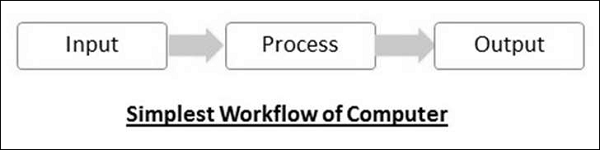
The processes that can be applied to data are of two types −
Arithmetic operations − Examples include calculations like addition, subtraction, differentials, square root, etc.
- Logical operations − Examples include comparison operations like greater than, less than, equal to, opposite, etc.
The corresponding figure for an actual computer looks something like this −
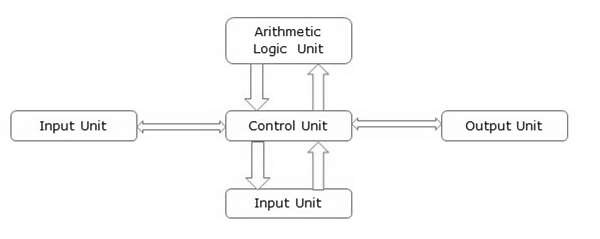
The basic parts of a computer are as follows −
Input Unit − Devices like keyboard and mouse that are used to input data and instructions to the computer are called input unit.
Output Unit − Devices like printer and visual display unit that are used to provide information to the user in desired format are called output unit.
Control Unit − As the name suggests, this unit controls all the functions of the computer. All devices or parts of computer interact through the control unit.
Arithmetic Logic Unit − This is the brain of the computer where all arithmetic operations and logical operations take place.
Memory − All input data, instructions and data interim to the processes are stored in the memory. Memory is of two types – primary memory and secondary memory . Primary memory resides within the CPU whereas secondary memory is external to it.
Control unit, arithmetic logic unit and memory are together called the central processing unit or CPU . Computer devices like keyboard, mouse, printer, etc. that we can see and touch are the hardware components of a computer. The set of instructions or programs that make the computer function using these hardware parts are called software . We cannot see or touch software. Both hardware and software are necessary for working of a computer.
Characteristics of Computer
To understand why computers are such an important part of our lives, let us look at some of its characteristics −
Speed − Typically, a computer can carry out 3-4 million instructions per second.
Accuracy − Computers exhibit a very high degree of accuracy. Errors that may occur are usually due to inaccurate data, wrong instructions or bug in chips – all human errors.
Reliability − Computers can carry out same type of work repeatedly without throwing up errors due to tiredness or boredom, which are very common among humans.
Versatility − Computers can carry out a wide range of work from data entry and ticket booking to complex mathematical calculations and continuous astronomical observations. If you can input the necessary data with correct instructions, computer will do the processing.
Storage Capacity − Computers can store a very large amount of data at a fraction of cost of traditional storage of files. Also, data is safe from normal wear and tear associated with paper.
Advantages of Using Computer
Now that we know the characteristics of computers, we can see the advantages that computers offer−
Computers can do the same task repetitively with same accuracy.
Computers do not get tired or bored.
Computers can take up routine tasks while releasing human resource for more intelligent functions.
Disadvantages of Using Computer
Despite so many advantages, computers have some disadvantages of their own −
Computers have no intelligence; they follow the instructions blindly without considering the outcome.
Regular electric supply is necessary to make computers work, which could prove difficult everywhere especially in developing nations.
Starting a computer or a computer-embedded device is called booting . Booting takes place in two steps −
- Switching on power supply
- Loading operating system into computer’s main memory
- Keeping all applications in a state of readiness in case needed by the user
The first program or set of instructions that run when the computer is switched on is called BIOS or Basic Input Output System . BIOS is a firmware , i.e. a piece of software permanently programmed into the hardware.
If a system is already running but needs to be restarted, it is called rebooting . Rebooting may be required if a software or hardware has been installed or system is unusually slow.
There are two types of booting −
Cold Booting − When the system is started by switching on the power supply it is called cold booting. The next step in cold booting is loading of BIOS.
Warm Booting − When the system is already running and needs to be restarted or rebooted, it is called warm booting. Warm booting is faster than cold booting because BIOS is not reloaded.
BASIC COMPUTER LITERACY: HOME
- MAJOR COMPUTER COMPONENTS
- KEYBOARD SHORTCUTS
- FILE MANAGEMENT
- WEB BROWSER
- MICROSOFT WORD
- MICROSOFT POWERPOINT
WELCOME TO THE COMPUTER LITERACY GUIDE
Welcome to the Computer Literacy guide . This guide provides an introduction to the basic use of computer hardware and software. It aims to help you understand key information technology concepts and components, preparing you to meet the hands-on computer demands of an academic environment.
IN THIS GUIDE, YOU WILL LEARN:
Computer Basics: Understanding the fundamental components of a computer and how they work.
Internet: Using the web browsers to access and navigate the internet.
Productivity Software: Getting started with word processors , spreadsheets, and presentation tools.
- Understanding search engines and using them to find information.
- Creating, editing, and managing digital files (e.g., documents, images, videos).
WHAT IS A COMPUTER?
WHAT IS COMPUTER LITERACY
Computer literacy refers to the ability to use computers and related technology efficiently and effectively. It encompasses a range of skills, such as basic understanding and operation of computer hardware and software.
Having basic computer skills will improve the user's ability to navigate:
- Library website
- Learning Management System (Moodle)
- Word processing (MS Word)
- Referencing Management System (EndNote)
TYPES OF COMPUTERS

CONTENT COVERED
- Major Computer Components
- Keyboard Shortcuts
- File Management
- Web Browser
- Microsoft Word
- Microsoft PowerPoint

Computer Literacy
Top 10 Computer Literacy Skills for Success
COMPUTER LITERACY
- Next: MAJOR COMPUTER COMPONENTS >>
- Last Updated: Sep 17, 2024 3:08 PM
- URL: https://uj.ac.za.libguides.com/c.php?g=1406352
- Basic Computer Knowledge – Practice Problems
Basic computer knowledge is as important to a banker as a paper is to a publisher. This basic computer knowledge section covers many important questions for IBPS PO, SBI and RBI like exams and other similar tests. The basic computer knowledge practice problem section will get you the required practice and experience.
Browse more Topics under Basics Of Computers
- Number Systems
- Number System Conversions
- Generations of Computers
- Computer Organisation
- Computer Memory
- History of Computers
- Computers Abbreviations
- Basic Computer Terminology
- Computer Languages
- Basic Internet Knowledge and Protocols
- Hardware and Software
- Keyboard Shortcuts
- I/O Devices
Basic Computer Knowledge
In this Basic computer knowledge section, we will see practice questions from the concepts on the Number Systems, Number System Conversions, Generations of Computers, Computer Organisation, Computer Memory, Hardware and Software, and I/O Devices. We will see some of these topics at a stretch and divide the number of practice sections into subsections for convenience. The following will check your basic computer knowledge.
Learn about Input and Output (I/O) Devices here in detail .
Q1: IC is made up of ______ [S B I Clerk 2011]
A) Transistors B) Microprocessors C) Vaccum Tubes D) Both A) and B) E) None of the above
Q2: Speed of the first generation computer was in [I B P S Clerk 2012]
A) Nanoseconds B) Milliseconds C) Nano-milli seconds D) Fourth E) None of the above
Q3: Time sharing became possible in _____ generation of computers . [S B I P. O. 2011]
A) First B) Second C) Third D) Fourth E) None Of the above
Q4: The first generation computers used ……………. languages. [S B I Clerk 2012]
A) Machine B) Assembly C) Both A) and B) D) High-level E) None Of The Above
Q5: Which of the following refers to the fastest, biggest and most expensive computer? [I B P S Clerk 2011]
A) Notebooks B) Personal Computers C) Laptops D) Supercomputer E) P D A’S
Q6: Which language is directly understood by the computer without a translation program? [I B P S Clerk 2011]
A) B A S I C language B) Assembly Language C) High-Level language D) C language E) Machine Language F) None of these
Q7: Which of the following options correctly express the meaning of the term ‘PC’? [I B P S P. O. 2012]
A) Independent computers for all working staff.
B) Personal computers widely available to individual workers with which they can access information from layer systems and increase their personal productivity.
C) Packed computer systems formed by joining together of various computer terminals.
D) Computer manufactured by the Pentium Company .
E) None of the above.

Understand the concept of Number Systems here in detail.
Find Your Answers Here
Q1: A), Q2: D), Q3: B), Q4: A), Q5: D), Q6: E), Q7: B).
Q1: Which of the following is the smallest and fastest computer imitating brain working? [I B P S P. O. 2012]
A) Supercomputer B) Quantum Computer C) Param – 10000 D) I B M chips E) None of the above
Q2: Name the first general-purpose electronic computer. [I B P S P. O. 2012]
A) A D V A C B) A D S A C C) U N I V A C D) E D V A C E) None of the above
Q3: A hybrid computer is the one having the combined properties of? [S S C C G L 2013]
A) Super and microcomputers B) mini and microcomputers C) Analog and digital computers D) super and minicomputers E) None of the above
Q4: Which of the following uses a handheld operating system? [S B I P. O. 2013]
A) A supercomputer B) A personal computer C) A laptop D) A mainframe E) A P.D.A.
Q5: The user generally applies … to access mainframe or supercomputer. [Allahbad Bank clerk 2010]
A) Terminal B) Node C) Desktop D) Handheld E) None of the above
Q6: Microcomputer hardware consists of three basic categories of physical equipment. [Syndicate Bank Clerk, 2010]
A) Keyboard , monitor, hard drive.
B) System unit, input/ output memory.
C) System unit, input / output, secondary storage.
D) System unit, primary storage, secondary storage.
Q7: Which of the following is the fastest type of computer? [I B P S Clerk 2011]
A) Laptop B) Notebook C) Personal computer D) Work Station E) Supercomputer
Q1: B), Q2: C), Q3: C), Q4: E), Q5: A), Q6: B), Q7: E)
Q1: Which is not an integral part of the computer? [S B I Clerk 2012]
A) C P U B) Mouse C) Monitor D) U P S E) None of the above
Q2: Microprocessors can be used to make [S B I Clerk 2009]
A) Computer B) Digital system C) Calculators D) All of these E) None of these
Q3: The load instruction is mostly used to designate a transfer from memory to a processor register known as? [I B P S P. O. 2012]
A) Accumulator B) Instruction Register C) Program Counter D) memory Adress register E) None of the above
Q4: ‘C’ in C P U denotes
A) Common B) Central
C) Convenient D) Computer E) Circuitry
Q5: The communication line between C P U memory and peripherals is called a? [Union Bank Of India Clerk, 2011]
A) Bus B) Line C) Media D) All of the above E) None of these
Q6: The control unit controls other units by generating? [I B P S Clerk 2011]
A) Control Signals B) Timing Signal C) Transfer Signal D) Command Signal E) None of the above
Q1: D), Q2: D), Q3: A), Q4: B), Q5: A), Q6: A)
Customize your course in 30 seconds
Which class are you in.

Basics of Computers
- Computer Abbreviations
- Computer Organization
- Input and Output (I/O) Devices
One response to “Hardware and Software”
THANKS ,THIS IS THE VERY USEFUL KNOWLEDGE
Leave a Reply Cancel reply
Your email address will not be published. Required fields are marked *

Download the App

- Health Science
- Business Education
- Computer Applications
- Career Readiness
- Teaching Strategies
« View All Posts
Computer Applications | High School
5 Best Computer Applications Lesson Plans for High School
- Share This Article
November 22nd, 2022 | 6 min. read

Print/Save as PDF
High school computer teachers face a unique challenge. You have hundreds of students to teach, so planning lessons takes hours of personal time every week.
Creating computer applications lessons that are current, engaging, and will prepare your students isn’t easy! Unfortunately, it can be overwhelming to find computer applications lesson plans that are engaging and relevant to high schoolers.
So where do you start?
In this article, we’ll share where you can find great computer applications lesson plans to teach 5 topics to high school students:
- Digital Literacy
- Microsoft Office
- Google Applications
- Internet Research
- Computer Science
We’ll start with the basics — digital literacy.
1. Digital Literacy Resources for High School Computer Classes

Digital literacy (sometimes called computer literacy) encompasses a number of skills related to using technology effectively and appropriately, making it critical for your students to understand.
When teaching digital literacy in high school be sure to include these six topics:
- Information literacy
- Ethical use of digital resources
- Understanding digital footprints
- Protecting yourself online
- Handling digital communication
- Cyberbullying
All of this knowledge provides an important base that students build upon throughout the rest of your course and later in their education!
For digital literacy lesson plans and activities, check out these five steps to teaching digital literacy in the classroom .
2. Microsoft Office Lesson Plans for High School
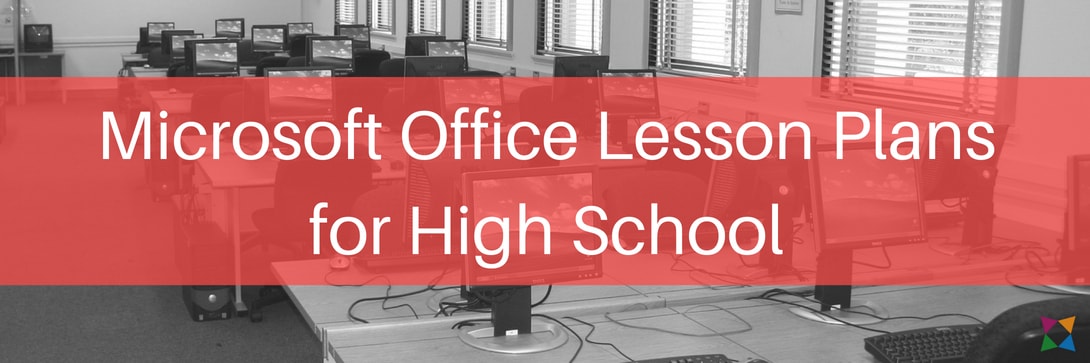
Teaching Microsoft Office in high school is a must. While some students may be familiar with these programs, it’s critical to familiarize your students so everyone is on the same page.
Also, high school students can go more in-depth with the advanced features of each application, compared to middle school students.
You can find a ton of resources out there to build lesson plans, but there are almost too many for one person to read.
Instead, decide which Microsoft applications you will cover and go from there. Also, consider if your students will take Microsoft Office Specialist (MOS) certification exams. If so, include some exam prep lessons in your course.
To find lesson plan ideas that will work for your classroom, check out these Microsoft Office lesson plans that your students will love .
3. Google Apps Lesson Ideas for High School
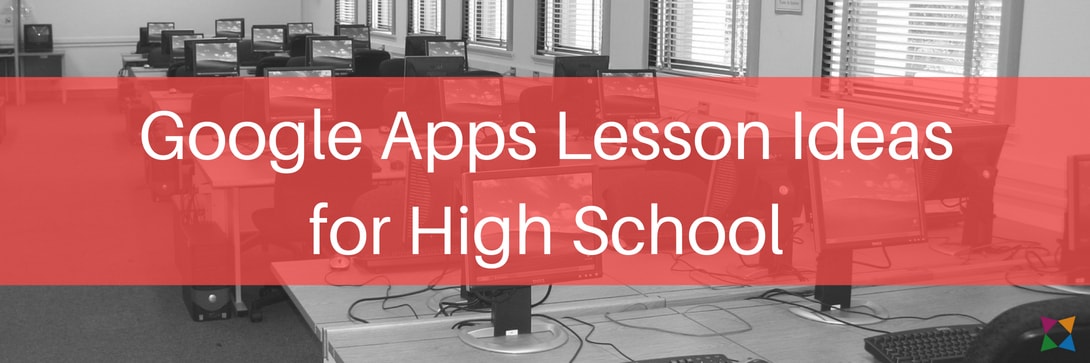
Along with Microsoft Office, Google Apps are important for high school students to learn.
Your course standards may already include Google Apps, but if not, you should still consider including some lessons on Docs, Sheets, and Slides in your course.
It comes down to the fact that many employers are now using Google instead of Microsoft. That means your students should be prepared to use either application suite in their careers.
One way to teach Google Apps is to mirror your Microsoft Office lessons. Another option is to focus specifically on how the two suites differ, such as with the collaborative features in Google Docs.
Either way, you’ll need some lesson plans and activities!
To start, check out the Google Apps lesson plans every teacher should own .
4. Lessons to Teach Internet Research Skills in High School
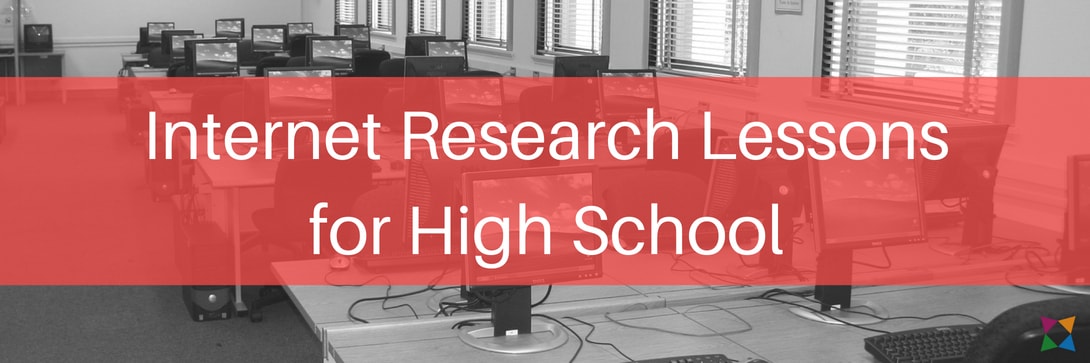
Your students need internet research skills to use throughout the rest of their lives.
With the constant changes in how search engines work and the number of websites out there, these lessons are crucial.
Having good online research skills can help students prevent costly mistakes, such as citing false information in a final project or believing fake news.
There aren’t many resources about web research that are appropriate for high schoolers, but luckily Google has a series of lessons that could be just what you need.
There are three levels of expertise for each topic area, ensuring you can provide lessons based on your students’ levels of knowledge.
Additionally, some lessons have teacher presentations and Google includes a full lesson plan map for quick reference.
Check out the lessons from Google here: Search Literacy Lesson Plans .
5. Computer Science Lesson Plans for High School
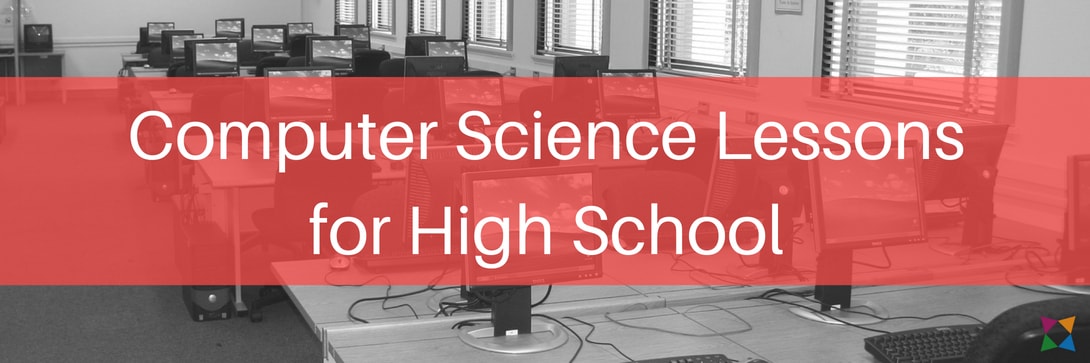
Programming may be daunting to teach , but these skills are essential in today’s workforce. Knowing how to write code can set your students up for incredible careers in the future!
Luckily, there are a ton of resources out there to teach these skills. However, like Microsoft lessons, there are so many out there that it’s a challenge to comb through them all.
Fortunately, Common Sense Education has some great computer science activities and lessons for high school students.
Some of the tools come with lesson plans and teacher resources. Others are less structured, intended as an extra supplement to your lessons.
Check out Common Sense Education’s list of the best coding tools for high school students .
Start Teaching Computer Applications in High School Today!

Choosing the most appropriate computer applications lesson plans for your students can be the difference between your learners falling behind or being ready to begin exciting careers.
Any of the lessons in this article can help you get your students on the way to success with computer skills. But many teachers have found success when using a comprehensive CTE curriculum throughout their high school computer classes.
If you're looking for a cohesive learning experience for your high school students, consider iCEV. iCEV provides a high school computer curriculum with pre-built lessons, interactive activities, and automatically graded assessments designed to save you hours in the classroom.
Check out the iCEV computer curriculum to see if it's the right fit for your classroom:

- Engineering Mathematics
- Discrete Mathematics
- Operating System
- Computer Networks
- Digital Logic and Design
- C Programming
- Data Structures
- Theory of Computation
- Compiler Design
- Computer Org and Architecture
Computer Organization and Architecture Tutorial
In this Computer Organization and Architecture Tutorial, you’ll learn all the basic to advanced concepts like pipelining, microprogrammed control, computer architecture, instruction design, and format.
Computer Organization and Architecture is used to design computer systems. Computer Architecture is considered to be those attributes of a system that are visible to the user like addressing techniques, instruction sets, and bits used for data, and have a direct impact on the logic execution of a program, It defines the system in an abstract manner, It deals with What does the system do.
Whereas, Computer Organization is the way in which a system has to structure and It is operational units and the interconnections between them that achieve the architectural specifications, It is the realization of the abstract model, and It deals with How to implement the system.
Table of Content
- Basic Computer Instructions :
- Instruction Design and Format :
- Computer Arithmetic :
- Microprogrammed Control :
- Memory Organization :
- Input and Output Systems :
- Pipelining :
- IEEE Number Statndards
- Miscellaneous :
- Quick Links :
To deepen your knowledge in Computer Organization and Architecture and prepare for exams like GATE, consider enrolling in the GATE CS Self-Paced course . This course offers detailed coverage of essential topics, helping you build a solid foundation in computer science and achieve your academic and career goals.
- Basic Computer Instructions
- A simple understanding of Computer
- Issues in Computer Design
- Computer System Level Hierarchy
- Computer Architecture and Computer Organization
- Timing diagram of MOV Instruction in Microprocessor
- Assembly language and High level language
- Addressing Modes
- Memory based Vs Register based addressing modes
- Von Neumann architecture
- Harvard Architecture
- Interaction of a Program with Hardware
- Simplified Instructional Computer (SIC)
- Instruction Set used in simplified instructional Computer (SIC)
- Instruction Set used in SIC/XE
- RISC and CISC
- RISC and CISC | Set 2
- Vector processor classification
- Essential Registers for Instruction Execution
- Single Accumulator based CPU organization
- Stack based CPU Organization
- General Register based CPU Organization
- Data Transfer instructions in AVR microcontroller
- Arithmetic instructions in AVR microcontroller
- Conditional Branch Instructions in AVR Microcontroller
- CALL Instructions and Stack in AVR Microcontroller
- Branch Instructions in AVR Microcontroller
- Logical Instructions in AVR Microcontroller
- Data Manipulation Instructions
- Machine Control Instruction
- Very Long Instruction Word (VLIW) Architecture
Instruction Design and Format
- Different Instruction Cycles
- Machine Instructions
- Instruction Formats (Zero, One, Two and Three Address Instruction)
- 2-address instruction and 1-address instructions
- 3-address instruction and 0-address instruction
- 3-address instruction and 2-address instructions
- Register content and Flag status after Instructions
- Debugging a machine level program
- Vector Instruction Format
- Vector instruction types
- Branch Prediction in Pentium
- Instruction Word Size
- >> Problem Solving on Instruction Format
Computer Arithmetic
- Computer Arithmetic | ALU and Data Path
- Computer Arithmetic | Set 1
- Computer Arithmetic | Set 2
- Difference between 1’s complement and 2’s complement
- Restoring Division Algorithm For Unsigned Integer
- Non-Restoring Division For Unsigned Integer
- Booth’s Algorithm
- Overflow in Arithmetic Addition
- How the negative numbers are stored in memory?
- Conventional Computing vs Quantum Computing
Quiz on Number Representation
Microprogrammed Control
- Micro-Operation
- Microarchitecture and Instruction Set Architecture
- Types of Program Control Instructions
- Difference between CALL and JUMP instructions
- Hardwired v/s Micro-programmed Control Unit
- Implementation of Micro Instructions Sequencer
- Performance of Computer
- Control Unit and design
- Horizontal micro-programmed Vs Vertical micro-programmed control unit
- Camparisons between Hardwired Vs Micro-programmed Control unit
- Computer Organization | Subprogram and its characteristics
Memory Organization
- Introduction to memory and memory units
- Memory Hierarchy Design and its Characteristics
- Difference between Byte Addressable Memory and Word Addressable Memory
- Difference between Simultaneous and Hierarchical Access Memory Organisations
- Register Allocation
- Cache Memory
- Cache Organization | Set 1 (Introduction)
- Multilevel Cache Organisation
- Locality and Cache friendly code
- Locality of Reference and Cache Operation
- Amdahl’s law and its proof
- Subroutine, Subroutine nesting and Stack memory
- What’s difference between CPU Cache and TLB?
- Different Types of RAM
- Types of computer memory (RAM and ROM)
- Secondary memory – Hard disk drive
- Introduction to solid-state drive (SSD)
- Read and Write operations in memory
- 2D and 2.5D Memory organization
Input and Output Systems
- Priority Interrupts | (S/W Polling and Daisy Chaining)
- I/O Interface (Interrupt and DMA Mode)
- Direct memory access with DMA controller 8257/8237
- Asynchronous input output synchronization
- Programmable peripheral interface 8255
- Interface 8255 with 8085 microprocessor for 1’s and 2’s complement of a number
- 8255 (programmable peripheral interface)
- Microcomputer system
- Working of 8085-based Single board microcomputer
- Interface 8254 PIT with 8085 microprocessor
- Synchronous Data Transfer
- Input-Output Processor
- MPU Communication
- Memory mapped I/O and Isolated I/O
- BUS Arbitration
- Instruction Level Parallelism
- Execution, Stages and Throughput
- Types and Stalling
- Dependencies and Data Hazard
IEEE Number Standards
- IEEE Standard 754 Floating Point Numbers
Miscellaneous
- Microprocessor
- Microprocessor | Externally Initiated Operations
- Bus organization of 8085 microprocessor
- Generations of computer
- Intel x86 evolution and main features
- Memory Banking
- Introduction to quantum computing
- Rethinking binary with Quantum computers
- Flynn’s taxonomy
- Clusters In Computer Organisation
- Parallel processing – systolic arrays
- 8259 PIC Microprocessor
- Block Diagram of 8259 Microprocessor
- Microprocessor | 8251 USART
- Evolution of Microprocessors
- Human – Computer interaction through the ages
- Computer Ports
- Introduction to Parallel Computing
- Hardware architecture (parallel computing)
- Computer Architecture | Multiprocessor and Multicomputer
- Timing diagram of INR M
- Program for Binary To Decimal Conversion
- Program for Decimal to Binary Conversion
- Program for decimal to octal conversion
- Program for octal to decimal conversion
- Program for hexadecimal to decimal
Quick Links
- ‘Quizzes’ on Computer Organization and Architecture !
- ‘Practice Problems’ on Computer Organization and Architecture !
Computer Organization and Architecture Tutorial – FAQs
What is computer organization.
Computer organization refers to the operational units and their interconnections that realize the architectural specifications of a computer. It involves the structural relations and the manner in which the components of the computer system are connected and work together.
What is computer architecture?
Computer architecture is the conceptual design and fundamental operational structure of a computer system. It encompasses the layout of the hardware, the design of the instruction set, and the techniques for data handling and processing. The objective is to outline a blueprint that ensures optimal performance and efficiency.
What is the difference between computer organization and architecture?
While computer architecture is concerned with the conceptual design and functional specification of a computer system, computer organization deals with the detailed operational implementation of the system. Essentially, architecture provides the macro-level blueprint, while organization focuses on the micro-level realization.
Why is understanding computer organization and architecture important?
Understanding computer organization and architecture is crucial for designing efficient computer systems, improving existing ones, and making informed decisions about hardware resources. It also helps in optimizing software to make full use of the underlying hardware and enhance overall system performance.
What are the key components of computer organization?
The key components of computer organization include the central processing unit (CPU), memory hierarchy (registers, cache, RAM, and secondary storage), input/output devices, and the interconnection system (buses and communication channels) that allows these components to interact effectively.
this Computer Organization and Architecture Tutorial has covered the fundamental concepts essential for understanding how computer systems function. From the basic building blocks like registers and ALUs to complex concepts such as pipelining and memory hierarchies, you now have a solid foundation. This knowledge is crucial for anyone pursuing a career in computer science or related fields. Keep exploring and practicing these concepts to deepen your understanding and stay updated with the latest advancements in computer architecture. This tutorial is just the beginning of your journey into the fascinating world of computer systems.
Please Login to comment...
Similar reads.
- Computer Organization and Architecture
- How to Watch NFL Games Live Streams Free
- OpenAI o1 AI Model Launched: Explore o1-Preview, o1-Mini, Pricing & Comparison
- How to Merge Cells in Google Sheets: Step by Step Guide
- How to Lock Cells in Google Sheets : Step by Step Guide
- #geekstreak2024 – 21 Days POTD Challenge Powered By Deutsche Bank
Improve your Coding Skills with Practice
What kind of Experience do you want to share?

IMAGES
VIDEO
COMMENTS
A computer's hardware (the machine and its components) is designed to be as fl exible as possible. By using computer programs, called software, one transforms this fl exible hardware into a tool for a speci fi c purpose. No matter which program a computer is using, the machine itself performs only four basic operations, as shown in Fig. 1.1.1.
1.5 Identify four basic categories of computer hardware, p. 22 1.6 Discuss the role of software as a part of the computer, p. 27 1.7 Explain the crucial link between data, users and technology, p. 28 Chapter Overview Th is chapter introduces you to the computer, inside and out. You'll learn about the types of computers that are in use today,
A computer is an electronic device that can receive, store, process, and output data. It is a machine that can perform a variety of tasks and operations, ranging from simple calculations to complex simulations and artificial intelligence. Computers consist of hardware components such as the central processing unit (CPU), memory, storage devices ...
Functionalities of Computer. Any digital computer performs the following five operations: Step 1 − Accepts data as input. Step 2 − Saves the data/instructions in its memory and utilizes them as and when required. Step 3 − Execute the data and convert it into useful information. Step 4 − Provides the output.
Set of instructions that tells the computer what to do. Hardware that allows you to input letters, numbers, symbols, spaces, and punctuation. The "brain" of the computer where data is processed. Used to guides the cursor on the computer. Storage devices typical used in cameras to save digital information.
This action is not available. Covers the basics of computer hardware, software, and networking and helps students develop basic skills in using Windows and Microsoft Office, and creating web pages. Students also learn how to use ….
Basic Parts of a Computer Learn the basic parts of a computer, including the monitor, computer case, and keyboard. 4. Buttons and Ports on a Computer Learn the various ports and buttons on a computer. 5. Inside a Computer Learn what's inside a computer. 6.
8. Assignment (optional): Provide a simple assignment such as creating a document using a word processor or conducting basic internet research. Assign readings or online tutorials for further practice. Conclusion: Conclude the lesson by emphasizing the importance of regular practice and exploration to improve computer skills. Additional Tips:
Basic knowledge and moderate proficiency about the operation of a computer and software installation. Ability to use File Manager/Windows Explorer. Ability to use the Internet in an effective and efficient manner, including installation and management of browser plug-ins. Proficient in searching the web for information
In this course, you will learn the basics of computers, from what they are to how they work and how to use them. We'll start by introducing you to the fundamental concepts, such as the different buttons and ports on a computer and the basic parts that make up a computer. You'll also learn about the different components inside a computer and get ...
Turning on a computer. The very first step is to turn on the computer. Make sure all the cables are plugged in correctly, and locate the power button. It's in a different place on every computer, but it will have the universal power button symbol (shown below). Once turned on, your computer takes time before it's ready to use.
In this video playlist, you'll get to know the basics of getting started using computers. Visit https://www.gcflearnfree.org/computerbasics/ for our text-bas...
a standard cable connection interface standard on personal computers and computer electronics. It allows data to be transferred between devices. the most basic computer setup usually contains the computer case, monitor, key pad, and mouse. Also referred to as the auxiliary device, it is a hardware that allows a computer to perform an additional ...
1. Getting Started with Your First Computer Learn all about getting started with computers. 2. How to Use Your Computer's Built-in Help Learn how to use your computer's built-in help function. 3. Undo Your Mistakes Learn how to use your computer's Undo feature to revert back to the most recent changes you made. 4.
In this course you'll learn more about the types of computers and operating systems in use today. You'll also gain a better understanding of the basic parts of a computer, how applications are used, connecting to the Internet, and more. This computer basics course is full of animations to help you understand the topics.
Input-Process-Output Model. Computer input is called data and the output obtained after processing it, based on user's instructions is called information. Raw facts and figures which can be processed using arithmetic and logical operations to obtain information are called data. The processes that can be applied to data are of two types −.
Point and click the mouse pointer at the button at the lower left corner of the Windows desktop (the screen that appears when you first start up your computer). This activates a pop-up menu. Slide the mouse pointer up the menu to Programs. The menu selection will be highlighted in blue and a sub-menu will be activated.
Computer Basics: Understanding the fundamental components of a computer and how they work. Internet: Using the web browsers to access and navigate the internet. Productivity Software: Getting started with word processors, spreadsheets, and presentation tools. Understanding search engines and using them to find information. Creating, editing, and managing digital files (e.g., documents, images ...
The following will check your basic computer knowledge. Learn about Input and Output (I/O) Devices here in detail. Part A. Q1: IC is made up of ______ [S B I Clerk 2011] A) Transistors B) Microprocessors C) Vaccum Tubes D) Both A) and B) E) None of the above. Q2: Speed of the first generation computer was in [I B P S Clerk 2012] A) Nanoseconds ...
The computer case is the metal and plastic box that contains the main components of the computer, including the motherboard, central processing unit (CPU), and power supply. The front of the case usually has an On/Off button and one or more optical drives.. Computer cases come in different shapes and sizes. A desktop case lies flat on a desk, and the monitor usually sits on top of it.
Computer Science; We'll start with the basics — digital literacy. 1. Digital Literacy Resources for High School Computer Classes. Digital literacy (sometimes called computer literacy) encompasses a number of skills related to using technology effectively and appropriately, making it critical for your students to understand.
Basic Applications of Computers. Computers are used in every field of life, such as homes, businesses, educational institutions, research organizations, the medical field, government offices, entertainment, etc. Today we can not imagine growing our technology without computers. The various field where the computer is very essential are: Science ...
A computer is an electronic device that accepts data, performs operations, displays results, and stores the data or results as needed. It is a combination of hardware and software resources that integrate and provide various functionalities to the user. Hardware is the physical components of a computer, such as a processor, memory devices, monitor, keyboard, etc., while software is a set of ...
BELTRON BASIC COMPUTER PYQ's MS Word MCQ With Practically Discussion 15 Sep Live DEO/Steno CBT Exam BELTRON COMPUTER | PYQ's Set Practice & Practically Solve...
Computer Organization and Architecture is used to design computer systems. Computer Architecture is considered to be those attributes of a system that are visible to the user like addressing techniques, instruction sets, and bits used for data, and have a direct impact on the logic execution of a program, It defines the system in an abstract ...