- Newsletters
- FAC Articles

NEW! - AMA CPT Advanced Coding Pack

- CPT Assistant - Newsletter with official education and guidance
- CPT Knowledge Base - Commonly asked coding questions answered by the experts
- CPT Vignettes - Comprehensive clinical examples.
Find-A-Code Articles, Published 2014, August 1
What does accept assignment mean.
by InstaCode Institute Aug 1st, 2014 - Reviewed/Updated Mar 5th
What does it mean to accept assignment on the CMS 1500 claim form - also called the HCFA 1500 claim form.? Should I accept assignment or not? What are the guidelines for accepting assignment in box 27 of the 1500 claim?
These commonly asked questions should have a simple answer, but the number of court cases indicates that it is not as clear cut as it should be. This issue is documented in the book “Problems in Health Care Law” by Robert Desle Miller. The definition appears to be in the hands of the courts. However, we do have some helpful guidelines for you.
One major area of confusion is the relationship between box 12, box 13 and box 27. These are not interchangeable boxes and they are not necessarily related to each other.
According to the National Uniform Claim Committee (NUCC), the "Accept Assignment" box indicates that the provider agrees to accept assignment. It simply says to enter an X in the correct box. It does NOT define what accepting assignment might or might not mean.
It is important to understand that if you are a participating provider in any insurance plan or program, you must first follow the rules according to the contract that you sign. That contract supersedes any guidelines that are included here.
Medicare Instructions / Guidelines
PARTICIPATING providers MUST accept assignment according to the terms of their contract. The contract itself states:
“Meaning of Assignment - For purposes of this agreement, accepting assignment of the Medicare Part B payment means requesting direct Part B payment from the Medicare program. Under an assignment , the approved charge, determined by the Medicare carrier, shall be the full charge for the service covered under Part B. The participant shall not collect from the beneficiary or other person or organization for covered services more than the applicable deductible and coinsurance.”
By law, the providers or types of services listed below MUST also accept assignment:
- Clinical diagnostic laboratory services;
- Physician services to individuals dually entitled to Medicare and Medicaid;
- Services of physician assistants, nurse practitioners, clinical nurse specialists, nurse midwives, certified registered nurse anesthetists, clinical psychologists, and clinical social workers;
- Ambulatory surgical center services for covered ASC procedures;
- Home dialysis supplies and equipment paid under Method II;
- Ambulance services;
- Drugs and biologicals; and
- Simplified Billing Roster for influenza virus vaccine and pneumococcal vaccine.
NON-PARTICIPATING providers can choose whether to accept assignment or not, unless they or the service they are providing is on the list above.
The official Medicare instructions regarding Boxes 12 and 13 are:
“Item 12 – The patient's signature authorizes release of medical information necessary to process the claim. It also authorizes payments of benefits to the provider of service or supplier when the provider of service or supplier accepts assignment on the claim.” “Item 13 - The patient’s signature or the statement “signature on file” in this item authorizes payment of medical benefits to the physician or supplier. The patient or his/her authorized representative signs this item or the signature must be on file separately with the provider as an authorization. However, note that when payment under the Act can only be made on an assignment-related basis or when payment is for services furnished by a participating physician or supplier, a patient’s signature or a “signature on file” is not required in order for Medicare payment to be made directly to the physician or supplier.”
Regardless of the wording on these instructions stating that it authorizes payments to the physician, this is not enough to ensure that payment will come directly to you instead of the patient.To guarantee payment comes to you, you MUST accept assignment.
Under Medicare rules, PARTICIPATING providers are paid at 80% of the physician fee schedule allowed amount and NON-participating providers are paid at 80% of the allowed amount, which is 5% less than the full Allowed amount for participating providers. Only NON-participating providers may "balance bill" the patient for any amounts not paid by Medicare, however, they are subject to any state laws regarding balance billing.
TIP: If you select YES, you may or may not be subject to a lower fee schedule, but at least you know the payment is supposed to come to you.
NON-MEDICARE Instructions / Guidelines
PARTICIPATING providers MUST abide by the terms of their contract. In most cases, this includes the requirement to accept assignment on submitted claims.
NON-PARTICIPATING providers have the choice to accept or not accept assignment.
YES means that payment should go directly to you instead of the patient. Generally speaking, even if you have an assignment of benefits from the patient (see box 12 & 13), payment is ONLY guaranteed to go to you IF you accept assignment.
NO is appropriate for patients who have paid for their services in full so they may be reimbursed by their insurance. It generally means payment will go to the patient.
What Does Accept Assignment Mean?. (2014, August 1). Find-A-Code Articles. Retrieved from https://www.findacode.com/articles/what-does-accept-assignment-mean-34840.html
Article Tags (click on a tag to see related articles)
Thank you for choosing Find-A-Code, please Sign In to remove ads.

-1.png?height=120&name=513x513px%20Logo%20(1)-1.png)
- Getting Started Tutorials
- My Unified Practice Account
- My Unified Practice Subscription
- System Requirements
- Imports & Patient Data
- University Account
- Essential Knowledge
- Receive, Void, & Edit Payments
- Managing a Patient's Credit
- Card Capture for Policy Enforcement & UnifiedPay
- Insurance Billing Workflow
- Claim Forms
- Office Ally Integration
- Billing Reports & Statements
- Manage Your Forms
- The Onboarding Process - Patient Perspective
- Health Screening Forms
- Scheduling Appointments
- Online Booking
- Calendar FAQs
- Flex Scheduling
- Desktop Charting
- iPad App Features
- iPad Charting
- Email Notifications
- SMS Notifications
- Insurance Verification
- Telemedicine
- Constant Contact
- Fullscript Integration
- Manage Your Inventory
- Product Sale
- Managing Appointments
- Announcements
- University Accounts
- PCI Compliance
- Unified Practice Knowledge Base
- Billing & Payments
CMS-1500 Claim Form Cheat Sheet
Here is a breakdown of each box on the cms-1500 and where they populate from within your unified practice account..
Jump to:
- Boxes #1 through #13
- Boxes #14 through #23
- Box #24a-#24j
- Boxes #25 through #33b
Box Number: 1 - Insurance Name Where this populates from: Billing Info > Billing Preferences > Insurance Type Description: Where the type of health insurance coverage applicable to this claim is selected. There are seven plan types to select from, by checking the appropriate box. Only one plan type is allowed to be selected.
Box Number: 1a - Insured’s ID Number Where this populates from: Patient File > Insurance tab > Card Info, ID on Card (patient can fill this out during onboarding if you are accepting insurance info). Description: Where the insured's ID number is entered as shown on their ID card for the payer to which the claim is being submitted.
Box Number: 2 - Patient’s Name Where this populates from: Personal tab of Patient File Description: Where the patient's full name is entered as Last Name, First Name, Middle Initial , separated by commas.
Box Number: 3 - Patient’s Birthdate and Sex Where this populates from: Personal tab of Patient File Description: Where the patient's 8-digit birth date is entered in the format MMDDYYYY. As well, the appropriate box should be marked indicating the sex (gender) of the patient. Only one box can be marked.
Box Number: 4 - Insured’s Name Where this populates from: Personal tab of Patient File OR if covered under someone else, Patient File > Insurance Tab > Card Info > ID on Card (patient can fill this out during onboarding if you are accepting insurance info). Description: Where the insured's full name is entered as Last Name, First Name, Middle Initial , separated by commas.
Box Number: 5 - Patient’s Address Where this populates from: Personal tab of Patient File Description: Where the patient's address information is entered. This is the patient's permanent residence. The first line is for the street address. The second line is for the city and state. The third line is for the zip code and phone number.
Box Number: 6 - Patients relationship to Insured Where this populates from: Insurance tab of the Patient File (If "Covered under someone else's insurance plan?" is switched to Yes OR patient can fill out during onboarding). Description: Where the patient's relationship to the insured is entered. Only one box can be marked.
Box Number: 7 - Insured Address Where this populates from: Personal tab of Patient File OR Patient File > Insurance Tab > Insured under someone else fields. Description: Where the patient's address information is entered. This is the patient's permanent residence. The first line is for the street address. The second line is for the city and state. The third line is for the zip code and phone number.
Box Number: 8 - Reserved for NUCC Use Where this populates from: can not be modified within Unified Practice Description: Reserved field. It was previously used to report Patient Status. Patient Status no longer exists, so this field has been eliminated.
Box Number: 9 - Other Insured’s Name Where this populates from: Insurance tab must have Primary/Secondary/other insurance info filled out. Then in Billing Info > Billing Preferences , select Primary and Secondary insurances from the drop-down boxes. Description: Indicates that there is a holder of another policy that may cover the patient. The insured's name is entered as Last Name, First Name, Middle Initial, separated by commas. If Box 11d is marked, complete boxes 9, 9a, and 9d, otherwise leave blank.
Box Number: 9a - Other Insured's Policy or Group Number Where this populates from: Insurance tab must have Primary/Secondary/other insurance info filled out. Then in Billing Info > Billing Preferences , select Primary and Secondary insurances from the drop-down boxes. Description: The other insured's policy or group number as it appears on the insured's health care identification card for secondary insurance. If Box 11d is marked, complete boxes 9, 9a, and 9d, otherwise leave blank.
Box Number: 9b - Reserved for NUCC Use Where this populates from: can not be modified within Unified Practice Description: Box 9b is now a reserved field. It was previously used to report Other Insured's Date of Birth, Sex . Other Insured's Date of Birth, Sex no longer exists, so this field has been eliminated.
Box Number: 9c - Reserved for NUCC Use Where this populates from: can not be modified within Unified Practice Description: Box 9c is now a reserved field. It was previously used to report Employer’s Name or School Name . Employer’s Name or School Name no longer exists, so this field has been eliminated.
Box Number: 9d - Insurance Plan Name or Program Name Where this populates from: can not be modified within Unified Practice Description: Box 9d is the name of the insurance plan or program of the other insured as indicated in Box 9. If Box 11d is marked, complete boxes 9, 9a, and 9d, otherwise leave blank.
Box Number: 10 - Is Patient's Condition Related To Where this populates from: Billing Info > Billing Preferences > Is Patient's condition related to (this carries over from treatment to treatment). Description: Indicate whether the patient’s illness or injury is related to employment, auto accident, or other accident. Only one box on each line can be marked. Any item marked “YES” indicates there may be other applicable insurance coverage that would be primary, such as automobile liability insurance. Primary insurance information must then be shown in Box 11.
Box Number: 10a - Employment Where this populates from: Employment (current or previous) would indicate that the condition is related to the patient’s job or workplace. Description: Indicate whether the patient’s illness or injury is related to employment, auto accident, or other accident. Only one box on each line can be marked. Any item marked YES indicates there may be other applicable insurance coverage that would be primary, such as automobile liability insurance. Primary insurance information must then be shown in Box 11.
Box Number: 10b - Auto Accident Where this populates from: Auto accident would indicate that the condition is the result of an automobile accident. The state postal code where the accident occurred must be reported if YES is marked in 10b for “Auto Accident.” Description: Indicate whether the patient’s illness or injury is related to employment, auto accident, or other accident. Only one box on each line can be marked. Any item marked YES indicates there may be other applicable insurance coverage that would be primary, such as automobile liability insurance. Primary insurance information must then be shown in Box 11.
Box Number: 10c - Other Accident Where this populates from: Other accident would indicate that the condition is the result of any other type of accident. Description: Indicate whether the patient’s illness or injury is related to employment, auto accident, or other accident. Only one box on each line can be marked. Any item marked YES indicates there may be other applicable insurance coverage that would be primary, such as automobile liability insurance. Primary insurance information must then be shown in Box 11.
Box Number: 10d - Reserved for Local Use Where this populates from: can not be modified within Unified Practice Description: Used to identify additional information about the patient’s condition or the claim. When required by payers to provide the sub-set of Condition Codes approved by the NUCC, enter the Condition Code in this field.
Box Number: 11 - Insured Policy Group or FECA Number Where this populates from: Billing Info > Billing Preferences > select which company is being used as Primary for this visit. Description: The insured's policy or group number as it appears on the insured's health care identification card.
Box Number: 11a - Insured Date of Birth and Sex Where this populates from: Personal tab of Patient File Description: Where the insured's 8-digit date of birth in the format MMDDYYYY is entered and a box indicating the insured's gender is marked.
Box Number: 11b - Other Claim ID (Designated by NUCC) Where this populates from: can not be modified within Unified Practice Description: The other claim ID. Claim identifiers are designated by the NUCC.
Box Number: 11c - Insurance Plan Name Or Program Name Where this populates from: Insurance tab of Patient File by selecting the Insurance Plan (goes for all types). Description: The name of the insurance plan or program of the insured. Some payers require an identification number of the primary insurer rather than the name in this field.
Box Number: 11d - Is there another Health Benefit Plan Where this populates from: Billing Info > Billing Preferences > Secondary Insurance Description: If Box 11d is marked, complete boxes 9, 9a, and 9d, otherwise leave blank. This specifies if there is another health benefit plan attached to this claim. Mark the appropriate box ( Yes or No ). Only one box can be marked.
Box Number: 12 - Patients or Authorized Person’s Signature Where this populates from: Billing Info > Billing Preferences > Signature Date . If switched to Yes, you can enter the date. Otherwise, this is left blank. Description: Where the signature and date indicating authorization to release any medical information needed to process and/or adjudicate the claim. This can be done by entering Signature on File , SOF or the actual signature.
Box Number: 13 - Insured’s or Authorized Person’s Signature Where this populates from: This is automatically populated by Unified Practice with Signature on File. Description: Where the signature indicating authorization of payment for medical benefits to the provider of service. This can be done by entering Signature on File , SOF or the actual signature.
Box Number: 14 - Date of Current Illness, Injury, or Pregnancy Where this populates from: Billing Info > Billing Preferences > Onset Date Description: Identifies the first date of onset of illness, the actual date of injury, or the LMP for pregnancy. Enter the 6-digit (MM│DD│YY) or 8-digit (MM│DD│YYYY) date of the first date of the present illness, injury, or pregnancy. For pregnancy, use the date of the last menstrual period (LMP) as the first date. Enter the applicable qualifier to identify which date is being reported.
Box Number: 15 - Other Date Where this populates from: Billing Info > Billing Preferences > Other Date Description: Where another date related to the patient’s condition or treatment is entered. Enter the applicable qualifier to identify which date is being reported. 454 Initial Treatment, 304 Latest Visit or Consultation, 453 Acute Manifestation of a Chronic Condition, 439 Accident, 455 Last X-ray, 471 Prescription, 090 Report Start (Assumed Care Date), 091 Report End (Relinquished Care Date), 444 First Visit or Consultation.
Box Number: 16 - Dates patient unable to work in current occupation Where this populates from: can not be modified within Unified Practice Description: Where the time span the patient is, or was, unable to work is entered if the patient is employed and is unable to work in their current occupation. A 6-digit (MM│DD│YY) or 8-digit (MM│DD│YYYY) date must be shown for the “from–to” dates that the patient is unable to work. An entry in this field may indicate employment-related insurance coverage.
Box Number: 17 - Name of Referring Provider or other Source Where this populates from: [1.] Patient File > Personal Tab > Edit > Referring Provider [2.] Billing Info > Billing Preferences > Fill in referring providers details toggle switched to Yes Description: Where the name of the referring provider, ordering provider, or supervising provider who referred, ordered or supervised the service(s) or supply(ies) on the claim. The qualifier indicates the role of the provider being reported. Enter the name (First Name, Middle Initial, Last Name) followed by the credentials of the professional who referred or ordered the service(s) or supply(ies) on the claim. Enter the applicable qualifier to the left of the vertical dotted line to identify which provider is being reported. DN Referring Provider, DK Ordering Provider
Box Number: 17a Where this populates from: This field can not be populated from Unified Practice
Box Number: 17b - NPI Where this populates from: Patient File > Personal Tab > Edit > Referring Provider > Add new provider > NPI Description: Where the NPI number of the referring, ordering, or supervising provider is entered. The NPI number refers to the HIPAA National Provider Identifier number.
Box Number: 18 - Hospitalization dates related to current services Where this populates from: can not be modified within Unified Practice Description: Where you would refer to an inpatient stay and indicates the admission and discharge dates associated with the service(s) on the claim. Enter the inpatient 6-digit (MM│DD│YY) or 8-digit (MM│DD│YYYY) hospital admission date followed by the discharge date (if discharge has occurred). If not discharged, leave discharge date blank. This date is when a medical service is furnished as a result of, or subsequent to, a related hospitalization.
Box Number: 19 - Additional Claim Information Where this populates from: Billing Info > Billing Preferences , Additional Claim Information Description: Used to identify additional information about the patient’s condition or the claim. Please refer to the most current instructions from the public or private payer regarding the use of this field. Some payers ask for certain identifiers in this field. If identifiers are reported in this field, enter the appropriate qualifiers describing the identifier.
Box Number: 20 - Outside Lab, $ charges Where this populates from: Billing Info > Billing Preferences > Outside Lab Description: Used to indicate that services have been rendered by an independent provider.
Box Number: 21- Diagnostic or Nature of Illness or Injury (ICD Ind) Where this populates from: Billing Info > ICD codes Description: Used to identify the applicable ICD indicator to specify which version of ICD codes are being reported. 9 ICD-9 0 ICD-10 Box 21, Lines A through L, are used to indicate the sign, symptom, complaint, or condition of the patient relating to the service(s) on the claim. Up to 12 ICD-9-CM or ICD-10-CM diagnosis codes can be entered.
Box Number: 22 - Resubmission Code, Original Ref No. Where this populates from: Billing Info > Billing Preferences > Resubmission code (left), Original reference number (right) Description: Used to list the original reference number for resubmitted/corrected claims. When resubmitting a claim, enter the appropriate bill frequency code left justified in the left-hand side of the field. 6 Corrected Claim 7 Replacement of prior claim 8 Void/cancel of prior claim
Box Number: 23 - Prior Authorization number Where this populates from: Patient File > Insurance tab > Prior authorization turned on > Authorization # Description: Used to show the payer assigned number authorizing the service(s).
Box Number: 24 Description: Used to list the completed services for the claim. The six service lines in section 24 have been divided horizontally to accommodate submission of both the NPI and another/proprietary identifier and to accommodate the submission of supplemental information to support the billed service. The top area of the six service lines is shaded and is the location for reporting supplemental information. It is not intended to allow the billing of 12 lines of service. The supplemental information is to be placed in the shaded section of 24A through 24G as defined in each Item Number. Providers must verify requirements for this supplemental information with the payer.
Box Number: 24a - Dates of Service Where this populates from: Appointment Date Description: Indicates the actual month, day, and year the service(s) was provided.
Box Number: 24b - Place of service Where this populates from: Locations & Rooms > Edit Location > Facility Code Description: Used to identify the location where the service was rendered. Enter the appropriate two-digit code from the Place of Service Code list for each item used or service performed.
Box Number: 24c - EMG Where this populates from: can not be modified within Unified Practice Description: Identifies if the service was an emergency. Check with payer to determine if this information (emergency indicator) is necessary. If required, enter Y for “YES” or leave blank if “NO” in the bottom, unshaded area of the field. The definition of emergency would be either defined by federal or state regulations or programs, payer contracts, or as defined in 5010A1.
Box Number: 24d - Procedures, services, or supplies Where this populates from: Appointment bill, CPT codes -or- CPT Fee Schedule [on iPad] Description: Used to identify the medical services and procedures provided to the patient. Enter the CPT code(s) and modifier(s) (if applicable) from the appropriate code set in effect on the date of service. This field accommodates the entry of up to four two-digit modifiers. The specific procedure code(s) must be shown without a narrative description.
Box Number: 24e - Diagnostic pointer Where this populates from: Appointment bill, CPT codes, ICD pointer -or- Chief Complaint & ICD [on iPad] Description: Used to indicate the line letter from Box 21 that relates to the reason the service(s) was performed. Enter the diagnosis code reference letter (pointer) as shown in Box 21 to relate the date of service and the procedures performed to the primary diagnosis. When multiple services are performed, the primary reference letter for each service should be listed first, other applicable services should follow. The reference letter(s) should be A – L or multiple letters as applicable. ICD-9-CM (or ICD-10-CM, once mandated) diagnosis codes must be entered in Box 21 only. Do not enter them in 24e.
Box Number: 24f - Charges Where this populates from: Fee Schedule (or if changed, charge in billing info screen) Description: The total billed amount for each service line. Enter the charge for each listed service, right justified in the dollar area of the field. Do not use commas when reporting dollar amounts. Negative dollar amounts are not allowed. Dollar signs should not be entered. Enter 00 in cents area if the amount is a whole number.
Box Number: 24g - Days or Units Where this populates from: Appointment Billing Info Description: Used to indicate the number of days corresponding to the dates entered in 24A or units as defined in CPT coding manual(s). Enter the number of days or units. This field is most commonly used for multiple visits, units of supplies, anesthesia units or minutes, or oxygen volume. If only one service is performed, the numeral 1 must be entered. Enter numbers left justified in the field. No leading zeros are required. If reporting a fraction of a unit, use the decimal point.
Box Number: 24h - EPSDT Family Plan Where this populates from: cannot be modified within Unified Practice Description: Box 24h is used to identify certain services that may be covered under some state plans.
Box Number: 24i - ID Qualifier Where this populates from: Clinic Staff > Details > Taxonomy Code OR Account > My Account > Taxonomy Code, if it is entered, 'ZZ' will appear in the grey area of column 24i Description: Indicate the appropriate qualifier and identifying number in the shaded area.
Box Number: 24j - Rendering Provider ID# Where this populates from:
Clinic Staff > Details > Practitioner NPI , if it is entered (even if the toggle Use this NPI….. is turned off) If Practitioner NPI is empty it takes the NPI configured in Clinic Settings > Billing Information If both are empty, the field remains empty
Clinic Staff > Details > Taxonomy Code, if it is entered, it will appear in the grey area of column 24j
Description: Indicates the individual performing/rendering the service.
Box Number: 25 - Federal TAX ID number
Where this populates from: Account > My Account > Personal Tax ID > switch U se this ID as the Tax ID for my Superbills and Claim forms for billing toggle to Yes .
- If Practitioner Tax ID is empty or Use this Tax ID… .. is turned off then it takes the Tax ID configured in Billing Information
- If both are empty, the field remains empty
Description: Indicates the unique identifier assigned by a federal or state agency. Enter the Federal Tax ID Number (employer ID number or SSN) of the Billing Provider identified in Box 33. This is the tax ID number intended to be used for 1099 reporting purposes. Enter an X in the appropriate box to indicate which number is being reported. Only one box can be marked.
Box Number: 26 - Patient Account Number Where this populates from: cannot be modified within Unified Practice Description: Indicates the identifier assigned by the provider.
Box Number: 27 - Accept Assignment? Where this populates from: Billing Info > Billing Preferences > Accept Assignment Description: Indicates that the provider agrees to accept assignment under the terms of the payer’s program. Enter an X in the correct box. Only one box can be marked. Report Accept Assignment? for all payers.
Box Number: 28 - Total Charge Where this populates from: Service balance due in Billing Info Description: Indicates the total billed amount for all services entered in Box 24f (lines 1–6). Enter total charges for the services (i.e., total of all charges in 24F). Enter the number right justified in the dollar area of the field. Do not use commas when reporting dollar amounts. Negative dollar amounts are not allowed. Dollar signs should not be entered. Enter 00 in cents area if the amount is a whole number.
Box Number: 29 - Amount Paid Where this populates from: Billing Info > Billing Preferences > switch Amount Paid - fill-in amount paid by patient for services to Yes and fill in the amount. This will auto-fill from payment received/applied. Description: Indicates the payment received from the patient or other payers. Enter total amount the patient and/or other payers paid on the covered services only. Enter the number right justified in the dollar area of the field. Do not use commas when reporting dollar amounts. Negative dollar amounts are not allowed. Dollar signs should not be entered. Enter 00 in cents area if the amount is a whole number.
Box Number: 30 - Balance Due Where this populates from: Total charge minus balance due that is listed on the CMS-1500 form.
Box Number: 31 - Signature of Physician or Supplier Where this populates from: Name in My Account & the Date of Service - or - Clinic Settings then Clinic Staff and click Details to the right to the Practitioner's name.
- The signature will reflect the name of the Practitioner assigned to the appointment - or - the last Practitioner to sign and lock the SOAP note.
Box Number: 32 - Service Facility Location Information Where this populates from: Clinic Settings > Locations & Rooms > Edit Location Description: Indicates the name and address of facility where services were rendered identifies the site where service(s) were provided. Enter the name, address, city, state, and ZIP code of the location where the services were rendered.
Box Number: 32a Where this populates from: Clinic Settings > Locations & Rooms > Edit Location > Service Facility NPI
- If this is not entered, 32a remains empty.
Box Number: 32b Where this populates from: cannot be modified within Unified Practice Description: Indicates the non-NPI ID number of the service facility as assigned by the payer for the facility. Enter the 2-digit qualifier identifying the non-NPI number followed by the ID number. Do not enter a space, hyphen, or other separator between the qualifier and number.
Box Number: 33 - Billing Provider Info & Phone Number Where this populates from: Defaults from Business Information -or- If alternate pay to info is selected in My Account/Billing Information , will pull from there. Description: Box 33 is used to indicate the billing provider’s or supplier’s billing name, address, ZIP code, and phone number and is the billing office location and telephone number of the provider or supplier. Enter the provider’s or supplier’s billing name, address, ZIP code, and phone number. The phone number is to be entered in the area to the right of the field title. Enter the name and address information in the following format: 1st Line – Name 2nd Line – Address 3rd Line – City, State and ZIP Code Item 33 identifies the provider that is requesting to be paid for the services rendered and should always be completed. Do not use punctuation (i.e., commas, periods) or other symbols in the address (e.g., 123 N Main Street 101 instead of 123 N. Main Street, #101). Enter a space between town name and state code; do not include a comma. Report a 9-digit ZIP code, including the hyphen. Do not use a hyphen or space as a separator within the telephone number.
Box Number: 33a - Billing Information > Billing NPI Where this populates from: Clinic Settings > Clinic Staff > Details -or- My Account if Use this NPI... is turned on .
- If this is turned off for the practitioner account page, this populates from Clinic Settings > Billing information .
- If both are empty, 33a remains empty.
Description: Indicates the HIPAA National Provider Identifier number. Enter the NPI number of the billing provider in 33a.
Where this populates from: Billing Info > Billing Preferences > G roup ID Description: Indicates the payer-assigned unique identifier of the professional.
As a Medical Biller, the better you understand the medical insurance payment process, the better you can care for your patients. Your understanding of what a patient will owe and what will be covered can help them navigate the confusing world of medical insurance.
One term that can be very confusing for patients (and for doctors as well) is ‘Accepting Assignment’.
Essentially, ‘assignment’ means that a doctor, (also known as provider or supplier) agrees (or is required by law) to accept a Medicare-approved amount as full payment for covered services.
This amount may be lower or higher than an individual’s insurance amount, but will be on par with Medicare fees for the services.
If a doctor participates with an insurance carrier, they have a contract and agree that the provider will accept the allowed amount, then the provider would check “yes”.
If they do not participate and do not wish to accept what the insurance carrier allows, they would check “no”. It is important to note that a provider who does not participate can still opt to accept assignment on just a particular claim by checking the “yes” box just for those services.
In other words by saying your office will accept assignment, you are agreeing to the payment amount being covered by the insurer, or medicare, and the patient has no responsibility.
Copyright 2020 © liveClinic
FREE virtual consultation with trained medical professional
Run by volunteer physicians and nurse practitioners.
Keep non-critical medical attention at home, preserve scarce medical resources, and help protect patients and healthcare workers.
Articles in this section
- Client Identifier
- Self Pay Clients
- Check Eligibility & Benefits
- Attach a File to a Client or Session
- Delete or Inactivate a Client
- Tertiary Insurance
Accept Assignment
- Responsible Party
- External ID
- Client Post-It Note

- August 27, 2018 16:08
On every insurance card, you have the ability to indicate whether or not you Accept Assignment . If you are integrated with WebPT EMR, the Accept Assignment field will default to Yes.
Important: The information listed is not meant to be legal or coding advice. You should always check with the individual insurance plan or program for benefit assignment guidelines. If you are a participating provider (in-network) for an insurance company, refer to your contract.
What does Accept Assignment mean?
The definition and use of Accept Assignment vary between payers, especially Medicare. However, the general definition states that:
- You indicate the case is assigned to you and that payment should be sent to you.
- You are accepting the payer's rate for the services rendered, even if it is lower than your CPT Fee Schedule.
To adjust the selection:
- Navigate to Clients > Client List .
- Select Apply Edits .
- Choose one of the Save options.
Do I have to Accept Assignment?
The short answer is no. If you are a non-participating provider (out-of-network), you have the option to not accept the assignment, depending on the insurance program.
I selected to Accept Assignment, but the payer sent payment to the client.
First, you should look at the client's insurance card in the application and verify that Signature on File is checked . This relates to Box 13 on the CMS-1500 and indicates if the client authorizes payment to your clinics.
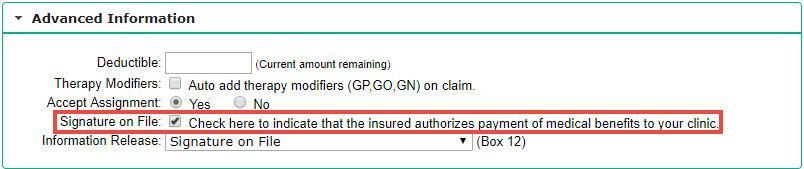
If this is checked, you will need to contact the payer to find out why the payment was not sent to you.
I did not Accept Assignment and payer still paid me.
First, you should look at the client's insurance card in the application and verify that Signature on File is unchecked . This relates to Box 13 on the CMS-1500 and indicates if the client authorizes payment to your clinics.
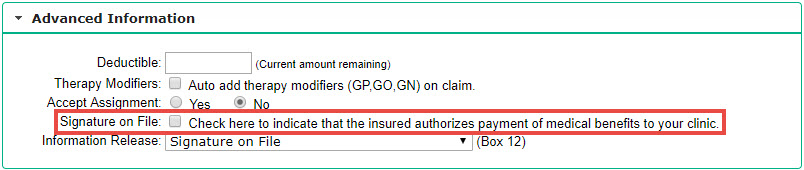
Whenever Accept Assignment is set to No , the payer should send payment to the client regardless if the Signature on File box is checked. However, some payers may ignore this and still send your clinic the payment. You will need to contact the payer find out why the payment was not sent to the client.
What does the application do when I do not Accept Assignment?
As mentioned previously, if you do not Accept Assignment, you are expecting the insurance company to reimburse the client directly. This indicates that you will need to collect payment for the services from the client.
When a claim is created for which you do not Accept Assignment, the session will automatically be set to a Closed/Patient Due status and appear under Finalized Charges on the Client Balance Statement.
Set Accept Assignment Default
Remember: The default will not affect clinics that are integrated with WebPT. For these clinics, Accept Assignment will always default to Yes .
- Navigate to Admin > Defaults/Settings > Client .
- Next to Accept Assignment , click the desired radio button.
- Select Save Changes .
Note : This will only affect future insurance cards that are added into the system.
Related articles
- How to Create an Electronic Claim
- Change Healthcare Electronic Payer
- Use P.O. Box for Insurance Payments (Box 33)
- Worldpay - Account Setup and Device Overview
Article is closed for comments.

- View Server Status
- System Requirements
- HIPAA Compliance
- For New Clients
- Software Update History
- On-Demand Training
- Online User Manuals
- Tips & Tools
- Getting Started
- Troubleshooting
- Working With Exams & SOAP Notes
- Insurance Claims & Payer Specific Requirements
- Electronic Claims & Office Ally Clearinghouse
- OpenEdge Payment Processing Integration
- Printer Templates for HCFA 1500 Forms
- EOB Posting & ERAs
- Patient Self Check-in
- Office Forms
- Clinical Forms
- Outcome Assessments
- General Topics
- Patient Online Intakes
- Help Center Home
- Billing & Claims Management
Accepting Assignment: HCFA 1500 claim form Boxes 27 and 13
As a provider, you have the option to accept or decline assignment of benefits in chirofusion..
When adding a new Payer in ChiroFusion, you have the ability to specify whether or not you are accepting assignment. By accepting assignment of benefits, the Payer will remit payment directly to you and not the patient. Conversely, if you choose to not accept assignment, the Payer will remit payment directly to the patient.
You can specify assignment for a particular Payer in ChiroFusion in Settings > Add/Edit Insurance Company > Clearinghouse Details. By default, this selection will apply to all patients associated with this Payer and place the "Signature on File" in Box 13 if necessary.
Insurance Company Settings:
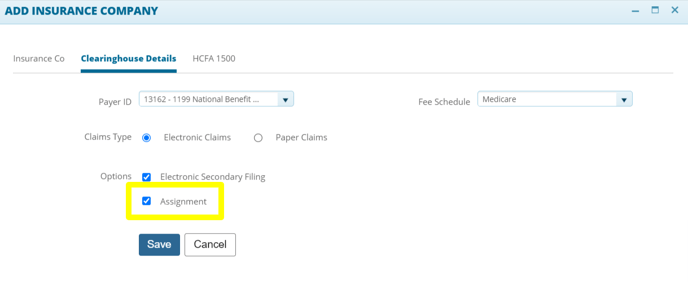
Patient Specific Settings:
When 'Assignment' is checked in the global insurance settings, it will apply to all patients who are covered by that insurance policy. You have the ability to deselect this box for a specific patient if need be.
In Billing For Refiling Claims:
You can edit this directly in the HCFA Claim tab and it will update all claims pertaining to specific patients.

License for Use of "Physicians' Current Procedural Terminology", (CPT) Fourth Edition
End User/Point and Click Agreement: CPT codes, descriptions and other data only are copyright 2009 American Medical Association (AMA). All Rights Reserved (or such other date of publication of CPT). CPT is a trademark of the AMA.
You, your employees and agents are authorized to use CPT only as contained in the following authorized materials including but not limited to CGS fee schedules, general communications, Medicare Bulletin , and related materials internally within your organization within the United States for the sole use by yourself, employees, and agents. Use is limited to use in Medicare, Medicaid, or other programs administered by the Centers for Medicare & Medicaid Services (CMS). You agree to take all necessary steps to insure that your employees and agents abide by the terms of this agreement.
This product includes CPT which is commercial technical data and/or computer data bases and/or commercial computer software and/or commercial computer software documentation, as applicable which were developed exclusively at private expense by the American Medical Association, 515 North State Street, Chicago, Illinois, 60610. U.S. Government rights to use, modify, reproduce, release, perform, display, or disclose these technical data and/or computer data bases and/or computer software and/or computer software documentation are subject to the limited rights restrictions of DFARS 252.227-7015(b)(2)(June 1995) and/or subject to the restrictions of DFARS 227.7202-1(a)(June 1995) and DFARS 227.7202-3(a)June 1995), as applicable for U.S. Department of Defense procurements and the limited rights restrictions of FAR 52.227-14 (June 1987) and/or subject to the restricted rights provisions of FAR 52.227-14 (June 1987) and FAR 52.227-19 (June 1987), as applicable, and any applicable agency FAR Supplements, for non-Department Federal procurements.
AMA Disclaimer of Warranties and Liabilities.
CPT is provided "as is" without warranty of any kind, either expressed or implied, including but not limited to, the implied warranties of merchantability and fitness for a particular purpose. AMA warrants that due to the nature of CPT, it does not manipulate or process dates, therefore there is no Year 2000 issue with CPT. AMA disclaims responsibility for any errors in CPT that may arise as a result of CPT being used in conjunction with any software and/or hardware system that is not Year 2000 compliant. No fee schedules, basic unit, relative values or related listings are included in CPT. The AMA does not directly or indirectly practice medicine or dispense medical services. The responsibility for the content of this file/product is with CGS or the CMS and no endorsement by the AMA is intended or implied. The AMA disclaims responsibility for any consequences or liability attributable to or related to any use, non-use, or interpretation of information contained or not contained in this file/product. This Agreement will terminate upon notice if you violate its terms. The AMA is a third party beneficiary to this Agreement.
CMS Disclaimer
The scope of this license is determined by the AMA, the copyright holder. Any questions pertaining to the license or use of the CPT must be addressed to the AMA. End Users do not act for or on behalf of the CMS. CMS DISCLAIMS RESPONSIBILITY FOR ANY LIABILITY ATTRIBUTABLE TO END USER USE OF THE CPT. CMS WILL NOT BE LIABLE FOR ANY CLAIMS ATTRIBUTABLE TO ANY ERRORS, OMISSIONS, OR OTHER INACCURACIES IN THE INFORMATION OR MATERIAL CONTAINED ON THIS PAGE. In no event shall CMS be liable for direct, indirect, special, incidental, or consequential damages arising out of the use of such information or material.
This license will terminate upon notice to you if you violate the terms of this license. The AMA is a third party beneficiary to this license.
POINT AND CLICK LICENSE FOR USE OF "CURRENT DENTAL TERMINOLOGY", ("CDT")
End User License Agreement
These materials contain Current Dental Terminology, Fourth Edition (CDT), copyright © 2002, 2004 American Dental Association (ADA). All rights reserved. CDT is a trademark of the ADA.
THE LICENSE GRANTED HEREIN IS EXPRESSLY CONDITIONED UPON YOUR ACCEPTANCE OF ALL TERMS AND CONDITIONS CONTAINED IN THIS AGREEMENT. BY CLICKING BELOW ON THE BUTTON LABELED "I ACCEPT", YOU HEREBY ACKNOWLEDGE THAT YOU HAVE READ, UNDERSTOOD AND AGREED TO ALL TERMS AND CONDITIONS SET FORTH IN THIS AGREEMENT.
IF YOU DO NOT AGREE WITH ALL TERMS AND CONDITIONS SET FORTH HEREIN, CLICK BELOW ON THE BUTTON LABELED "I DO NOT ACCEPT" AND EXIT FROM THIS COMPUTER SCREEN.
IF YOU ARE ACTING ON BEHALF OF AN ORGANIZATION, YOU REPRESENT THAT YOU ARE AUTHORIZED TO ACT ON BEHALF OF SUCH ORGANIZATION AND THAT YOUR ACCEPTANCE OF THE TERMS OF THIS AGREEMENT CREATES A LEGALLY ENFORCEABLE OBLIGATION OF THE ORGANIZATION. AS USED HEREIN, "YOU" AND "YOUR" REFER TO YOU AND ANY ORGANIZATION ON BEHALF OF WHICH YOU ARE ACTING.
- Subject to the terms and conditions contained in this Agreement, you, your employees, and agents are authorized to use CDT-4 only as contained in the following authorized materials and solely for internal use by yourself, employees and agents within your organization within the United States and its territories. Use of CDT-4 is limited to use in programs administered by Centers for Medicare & Medicaid Services (CMS). You agree to take all necessary steps to ensure that your employees and agents abide by the terms of this agreement. You acknowledge that the ADA holds all copyright, trademark and other rights in CDT-4. You shall not remove, alter, or obscure any ADA copyright notices or other proprietary rights notices included in the materials.
- Applicable Federal Acquisition Regulation Clauses (FARS)\Department of Defense Federal Acquisition Regulation Supplement (DFARS) Restrictions Apply to Government use. Please click here to see all U.S. Government Rights Provisions .
- ADA DISCLAIMER OF WARRANTIES AND LIABILITIES. CDT-4 is provided "as is" without warranty of any kind, either expressed or implied, including but not limited to, the implied warranties of merchantability and fitness for a particular purpose. No fee schedules, basic unit, relative values or related listings are included in CDT-4. The ADA does not directly or indirectly practice medicine or dispense dental services. The sole responsibility for the software, including any CDT-4 and other content contained therein, is with (insert name of applicable entity) or the CMS; and no endorsement by the ADA is intended or implied. The ADA expressly disclaims responsibility for any consequences or liability attributable to or related to any use, non-use, or interpretation of information contained or not contained in this file/product. This Agreement will terminate upon notice to you if you violate the terms of this Agreement. The ADA is a third-party beneficiary to this Agreement.
- CMS DISCLAIMER. The scope of this license is determined by the ADA, the copyright holder. Any questions pertaining to the license or use of the CDT-4 should be addressed to the ADA. End users do not act for or on behalf of the CMS. CMS DISCLAIMS RESPONSIBILITY FOR ANY LIABILITY ATTRIBUTABLE TO END USER USE OF THE CDT-4. CMS WILL NOT BE LIABLE FOR ANY CLAIMS ATTRIBUTABLE TO ANY ERRORS, OMISSIONS, OR OTHER INACCURACIES IN THE INFORMATION OR MATERIAL COVERED BY THIS LICENSE. In no event shall CMS be liable for direct, indirect, special, incidental, or consequential damages arising out of the use of such information or material.
The license granted herein is expressly conditioned upon your acceptance of all terms and conditions contained in this agreement. If the foregoing terms and conditions are acceptable to you, please indicate your agreement by clicking below on the button labeled "I ACCEPT". If you do not agree to the terms and conditions, you may not access or use the software. Instead, you must click below on the button labeled "I DO NOT ACCEPT" and exit from this computer screen.

| | | |
| 866.290.4036 ( 888.270.9481) 866.276.9558 |

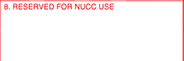
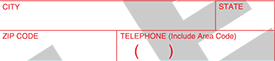
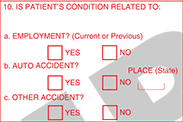

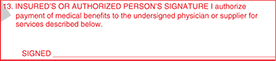
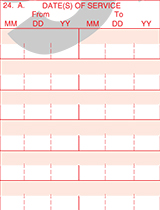
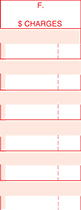
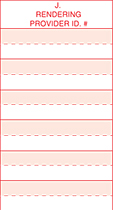
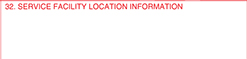
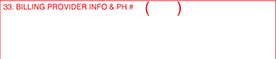

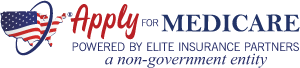


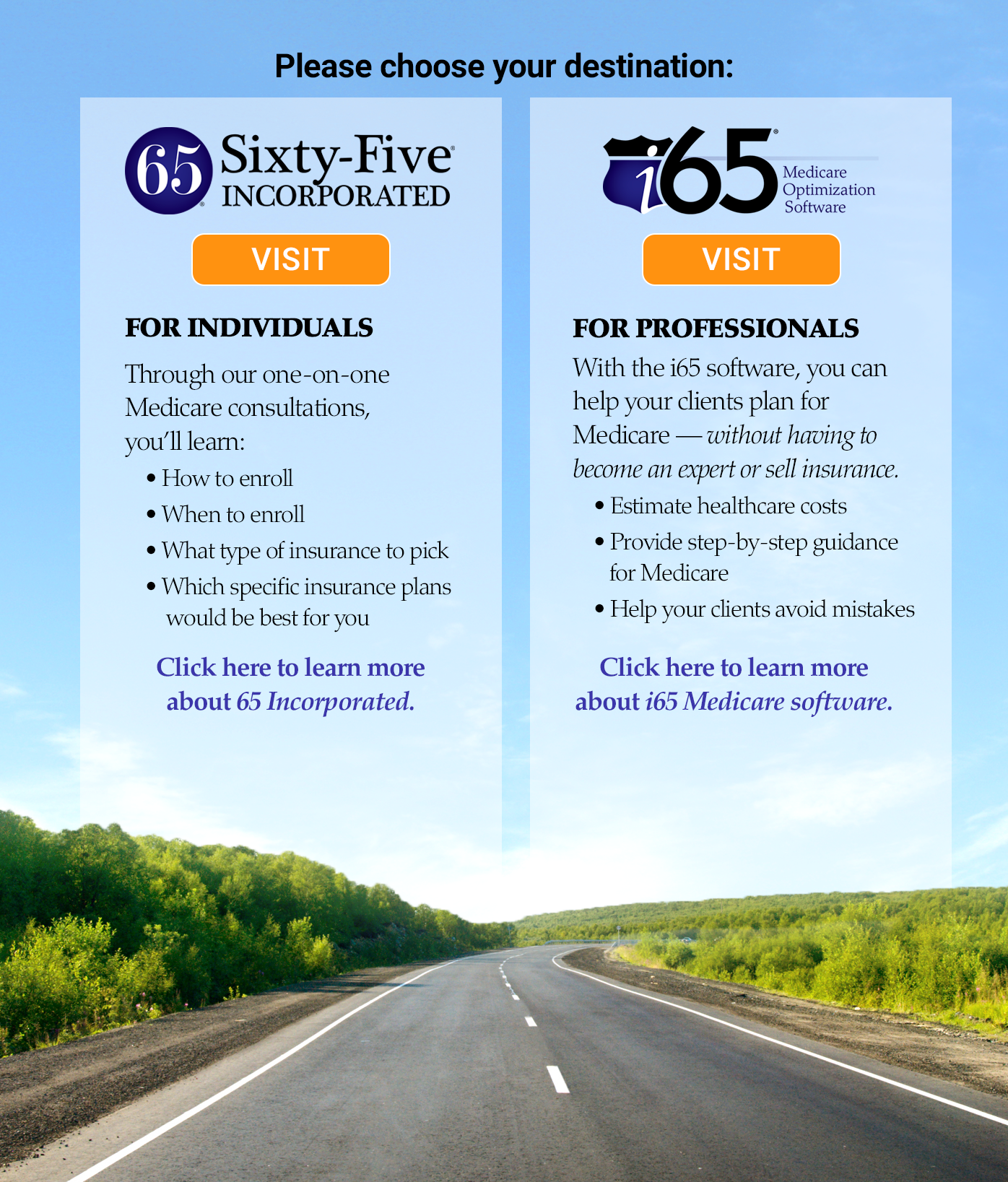
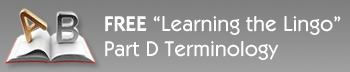
IMAGES
VIDEO
COMMENTS
These are not interchangeable boxes and they are not necessarily related to each other. According to the National Uniform Claim Committee (NUCC), the "Accept Assignment" box indicates that the provider agrees to accept assignment. It simply says to enter an X in the correct box. It does NOT define what accepting assignment might or might not mean.
Here is a breakdown of each box on the CMS-1500 and where they populate from within your Unified Practice account. Jump to: Boxes #1 through #13. Boxes #14 through #23. Box #24a-#24j. Boxes #25 through #33b. Box Number: 1 - Insurance Name. Where this populates from: Billing Info > Billing Preferences > Insurance Type.
Medicare assignment is a fee schedule agreement between the federal government's Medicare program and a doctor or facility. When Medicare assignment is accepted, it means your doctor agrees to the payment terms of Medicare. Doctors that accept Medicare assignment fall under one of three designations: a participating doctor, a non ...
This relates to Box 13 on the CMS-1500 and indicates if the client authorizes payment to your clinics. Whenever Accept Assignment is set to No, the payer should send payment to the client regardless if the Signature on File box is checked. However, some payers may ignore this and still send your clinic the payment.
Item 27 on the CMS-1500 claim form allows the provider to indicate whether they accept or do not accept assignment. When accepting assignment, the beneficiary may be billed for the 20% coinsurance, any unmet deductible and for services not covered by Medicare. The difference between the billed amount and the Medicare approved amount cannot be ...
The term, "CMS-1500 claim form" refers to the form generically, independent of a given version. Medicare will conduct a dual-use period during which providers can send Medicare claims on either the old or the revised forms. When the dual-use period is over, Medicare will accept paper claims on only the revised Form 1500, version 02/12.
Essentially, 'assignment' means that a doctor, (also known as provider or supplier) agrees (or is required by law) to accept a Medicare-approved amount as full payment for covered services. This amount may be lower or higher than an individual's insurance amount, but will be on par with Medicare fees for the services. If a doctor ...
What does Accept Assignment mean? The definition and use of Accept Assignment vary between payers, especially Medicare. However, the general definition states that: ... This relates to Box 13 on the CMS-1500 and indicates if the client authorizes payment to your clinics.
The CMS Internet Only Manual (IOM), Publication 100-04, Medicare Claims Processing Manual, Chapter 26 was used to create this tutorial. The following instructions apply to the CMS-1500 Claim Form versions 08/05 and 02/12. A space must be reported between month, day, and year (e.g., 12 | 15 | 06 or 12 | 15 | 2006).
Patient's Address and Telephone Number. Item 5. This is a required field and must be filled in completely. Enter the patient's mailing address and telephone number. On the first line enter the street. address; the second line, the city and state; the third line, the ZIP code and. telephone number. Item 6.
Non-assignment of Benefits. Non-assigned is the method of reimbursement a physician/supplier has when choosing to not accept assignment of benefits. Under this method, a non-participating provider is the only provider that can file a claim as non-assigned. When the provider does not accept assignment, the Medicare payment will be made directly ...
By accepting assignment of benefits, the Payer will remit payment directly to you and not the patient. Conversely, if you choose to not accept assignment, the Payer will remit payment directly to the patient. You can specify assignment for a particular Payer in ChiroFusion in Settings > Add/Edit Insurance Company > Clearinghouse Details.
When a claim involves multiple referring, ordering, or supervising physicians, a separate CMS-1500 claim form for each ordering, referring, or supervising physician. Enter the qualifier to the left of the dotted vertical line on item 17. Enter either an 8-digit (MM | DD | CCYY) or a 6-digit (MM | DD | YY) date when a medical service is ...
What is Medicare Assignment. Medicare assignment is an agreement by your doctor or other healthcare providers to accept the Medicare-approved amount as the full cost for a covered service. Providers who "accept assignment" bill Medicare directly for Part B-covered services and cannot charge you more than the applicable deductible and ...
The 1500 Health Insurance Claim Form (1500 Claim Form) is in the public domain. The NUCC has developed this general instructions document for completing the 1500 Claim Form. This document is intended to be a guide for completing the 1500 Claim Form and not definitive instructions for this purpose. Any user of this document should refer to the ...
To accept assignment of Medicare benefits for a claim, the physician must select the appropriate block (27) of Form CMS- 1500 or the applicable electronic claim field. Physicians may collect reimbursement for excluded services, unmet deductible, and coinsurance, from the beneficiary. Certain services may be paid only on an assigned basis:
If your doctor, provider, or supplier doesn't accept assignment: You might have to pay the full amount at the time of service. They should submit a claim to Medicare for any Medicare-covered services they give you, and they can't charge you for submitting a claim. If they refuse to submit a Medicare claim, you can submit your own claim to ...
Accepting assignment is a real concern for those who have Original Medicare coverage. Physicians (or any other healthcare providers or facilities) who accept assignment agree to take Medicare's payment for services. They cannot bill a Medicare beneficiary in excess of the Medicare allowance, which is the copayment or coinsurance.
How Electronic Claims Submission Works: The claim is electronically transmitted in data "packets" from the provider's computer modem to the Medicare contractor's modem over a telephone line. Medicare contractors perform a series of edits. The initial edits are to determine if the claims in a batch meet the basic requirements of the HIPAA ...
The CMS Internet Only Manual (IOM), Publication 100-04, Medicare Claims Processing Manual, Chapter 26 was used to create this tutorial. The following instructions apply to the CMS-1500 Claim Form versions 08/05 and 02/12. A space must be reported between month, day, and year (e.g., 12 | 15 | 06 or 12 | 15 | 2006).
Ink Color. The OCR equipment is sensitive to ink color. Follow these guidelines on ink color: Submit the scannable, red-ink version of the CMS-1500 claim form. Do not use red ink to complete a CMS-1500 claim form. OCR scanners "drop out" any red that is on the paper. Use true black ink. Do not use any other color ink such as blue, purple, or red.
Physician services to people dually entitled to Medicare and Medicaid. Services of Physician Assistants (PA), Certified Registered Nurse Anesthetists (CRNAs), CPs, CSWs, CNSs, nurse midwives, and NPs. Simplified billing roster for flu and pneumonia shots. We'll now review the claim information in this section of Lesson 4 relevant to Medigap.
Medicare Part B paper claims may be filed using only the red printed CMS-1500 (02/12) claim form. This form is appropriate for filing all types of health insurance claims to private insurers as well as government programs. Detailed instructions on completing the CMS-1500 form are found below under the heading ' CMS-1500 Instructions.'.