The 10 Best Presentation Tools for Students in 2023
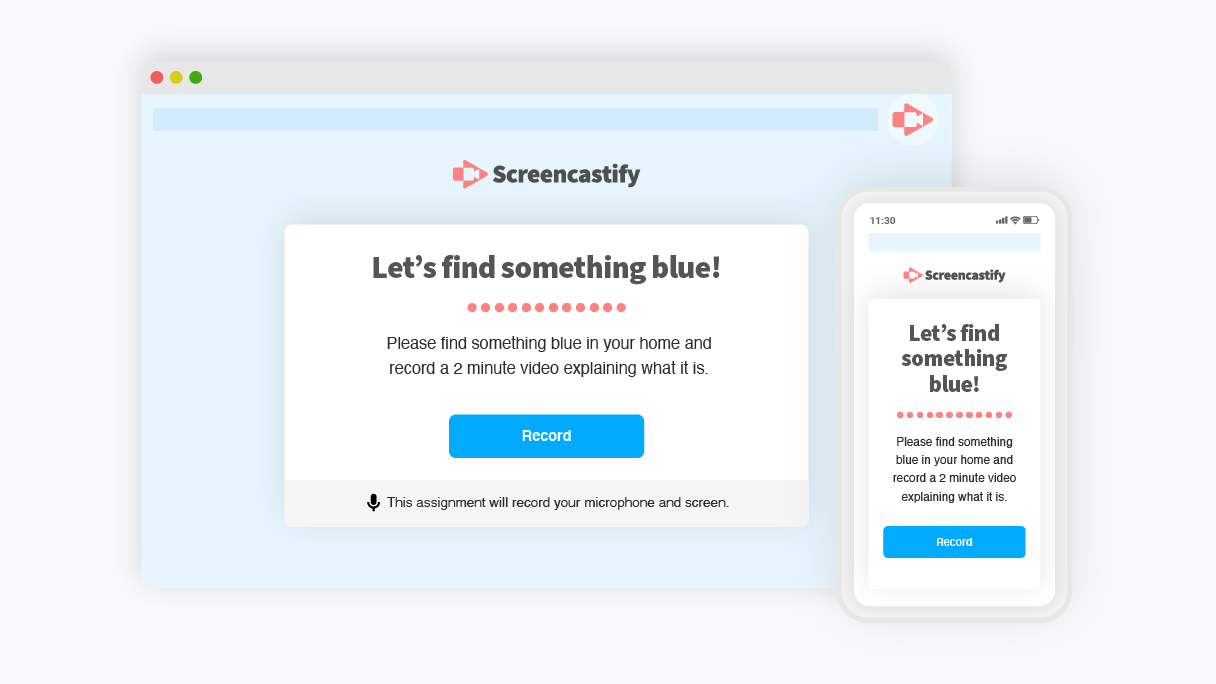
Presentation tools for students have come a long way.
Students have access to all sorts of digital presentation tools, from legacy slide-based tools like PowerPoint to truly inventive and experimental new formats that incorporate live and prerecorded video and audio. The rise in virtual, hybrid, and flipped classrooms has made the need for education-focused online presentation tools for students all the greater.
Wondering which tools will help your students create the best presentations? We’ve shown you tools before, like 20 classroom technology tools you may not know , but many of those were teacher-focused. Here are 10 of the best student presentation tools your kiddos can use in 2023. And listen to this episode of EdTech Heroes with Sultan Rana to see how you can revolutionize presentations for students this year!

Importance of students learning to use a range of presentation tech tools 🎬
Before we get into this list, it’s fair to ask: Is it really all that important for students to get comfortable using technology-based presentation tools? 🤔
We believe the answer is an emphatic “Yes!”
The modern world we live in already depends on all sorts of tech and that dependence will only increase. Today’s students are tomorrow’s adults, and it’s vital they develop media literacy skills now. This is behind the push for digital citizenship , or teaching children to use tech safely and responsibly so they can effectively participate in society in the future.
Many students are already comfortable navigating smartphone apps, video games, smart TVs, and social media. But throw a PowerPoint or other business tool in front of them, and it’s another story. They aren’t technology averse. But neither are they automatically comfortable with all the different software and user interfaces that they’ll encounter in the professional and business world.
As the world grows more technologically complex 🤖, the professionals of tomorrow need exposure today to the language of technology.
By engaging with a range of presentation tools — along with edtech tools like Google Classroom and other LMS platforms — students gain a more well-rounded understanding of how to interact with productivity-oriented tech. They learn how to communicate their ideas and collaborate across physical and virtual spaces with ease.
With that question answered, let’s jump into the top 10 student presentation tools that will support your students’ tech skills and overall growth.
1. Screencastify Submit
Screencastify Submit does many things. It allows teachers to create presentation assignments for students. It also allows students to easily record and submit these short video assignments on any device. It’s a great way to practice giving live presentations without the pressure of an audience, plus it helps students gain skills with talking and presenting on camera. 🎥
Another advantage for students: Students can practice their presentation skills and wait to submit until they’ve recorded their favorite take.
Screencastify Submit is simple because it’s designed to be a secure, closed system between teachers and students. However, the broader Screencastify suite — one of the top Google Chrome extensions for educators and students — has plenty of integrations with popular LMSes and edtech platforms.
2. PowerPoint and Google Slides
Two of the classic slide-building apps, PowerPoint and Google Slides feel very traditional compared to many of the other tools listed here. Still, both apps are easy introductions to the concept of creating basic 2D designs and visually appealing presentations. PowerPoint Presentations and Google Slides allow students to create slideshow content with transitions, animations, multiple slide layouts, and more.
These presentation software solutions help students prioritize the information that’s most useful to their audience and hone the ability to present that material in a visually engaging way. They can also be used in conjunction with screencasting or screen sharing to present in a more live or interactive manner.
These apps are both widespread and integrate seamlessly with a variety of tools. For Apple users, Keynote is another option in this same style, but it’s limited to only macOS and iOS, making it less widely adopted.
Note that Google Slides is free for everyone with a Gmail account, but PowerPoint requires an individual subscription or a school-wide license.
3. Prezi Next
The original Prezi was like a cooler, snappier version of PowerPoint. It did away with the feeling that every slide was a static rectangular image and let users create presentations that felt more like unique little worlds 🌍 than like conference room snooze-fests 😴 .
Unfortunately, it was built on Adobe Flash, which is dead and gone .
Prezi Next is the new generation of Prezi, built fresh in HTML5. It keeps the feel of the original and enables students to produce creative, imaginative presentations full of both whimsy and functionality. Templates in Prezi Next allow students to be creative, detailed, and look great in the process.
Prezi also integrates with major video conferencing apps like Google Meet and Zoom, allowing students to present their Prezi live.
4. Haiku Deck
Haiku Deck is another slide-based presentation app. It’s entirely cloud-based, meaning you can access Haiku Deck from the web. The big differentiator with Haiku Deck is its automated image search. The app intelligently analyzes the text that your students add to their slides, then it suggests photos and slide designs that make sense for that text.
Haiku Deck gives users access to over 40 million royalty-free images (meaning no more watermarks or pixelated backgrounds) and includes dozens of themes designed by pros, complete with complementary fonts picked out for each one.
Haiku Deck is mostly a standalone tool. So, while you don’t get deep integrations with other tools, you might not really need them.
Related: Learn about the best tools for student engagement in this episode of EdTech Heroes !
5. Pear Deck
Before they ever explain what Pear Deck is, the team behind Pear Deck points to research showing that learning has both social, emotional and academic components and goes into great detail about the research-backed instructional strategies that the platform supports.
So, this tool comes from a team that’s dedicated to improving educational outcomes for all kinds of learners. But what does it do, exactly?
Essentially, Pear Deck operates as an add-on to Google Slides or PowerPoint and allows you to turn those static presentation tools into dynamic, interactive educational experiences. You can embed quizzes, tutorials, and other interactive content and see student responses in real time.
Although it’s aimed at teachers, it can be used by students to enhance their own presentations with engaging content like Q&A or audio and video, and gives them more creative freedom.
Sutori is a tool that’s purpose built to help students create timelines and roadmaps and tell stories. It’s simple and streamlined, making it easy for students of all ages to use. Students can even embed media on their Sutori timelines, and Sutori is easy to use online and via remote learning.
Sutori’s timeline focus makes it perfect for social studies or history and any other linear, time-based lessons. The company also lists use cases for English, Language, Arts, and STEM teachers. It’s a great tool for fostering multimedia collaboration, critical thinking (via both primary and secondary sources), and research skills.
They say a picture is worth a thousand words 📸, and if that’s true, how much more is an infographic worth? A lot, when it comes to the classroom. Infographics are great storytelling tools, not to mention visual aids. The trouble is that making great infographics from scratch have required graphic design skills🧑💻 — until tools like Easelly.
Easelly lets anyone make quality infographics in a wide range of styles. Students can better visualize data and content, which is great both for their own critical thinking and logic skills as well as their public presentation skills.
Easelly includes numerous templates that make it easy to transform content from dry text and statistics into beautiful infographics.
Easelly doesn’t directly integrate with other tools, but infographics created in Easelly can easily (hence the name) be exported to other tools to be shared or presented.
8. Glogster
Glogster is a tool for creating multimedia posters that can include 3D elements. Students can embed a wide range of media into a Glogster, including screencast videos, graphics, images, audio, and even 3D and VR objects.
Glogster is somewhat like an oversized poster board to make a class project or report, but also interactive and zoomable. It’s a digital canvas that makes just about anything visual possible, all within one space.
Students can practice their visual storytelling skills and get comfortable navigating and embedding multiple media types with Glogster.
9. VoiceThread
VoiceThread is a unique tool that lets users collaborate and discuss just about anything: videos, images, documents and more using features like annotations, highlights, pausing, zooming. It’s essentially a media-focused video chat tool.
In the K-12 landscape, VoiceThread is great for students who want to share a specific media file with others and collaborate either in discussion or in a Q&A after a presentation. Viewers can add video comments and questions directly to a presentation, giving a more personal level of engagement especially for fully remote classrooms. Students can develop great conversational and presentation skills using VoiceThread, too.
Miro is a visual collaboration tool designed primarily for teams to get work done. In other words, it’s a business-focused digital whiteboard tool that has a lot of value for classrooms too.
Students (and teachers) can use it for idea mapping 🗺, brainstorming, creating workflows or diagrams, and all sorts of other visual collaboration and presentation needs.
It’s great for group projects where students might want to get a bunch of ideas mapped out prior to creating their polished presentation in another tool. Miro also has some effective templates that can help students work quickly.
Because it’s a business tool, Miro has all kinds of integrations with all the top business apps. Some of these are useful in education, such as Zoom, Google drive, and Microsoft Teams integrations.
Find out why students and teachers love Screencastify 🍎
Screencastify is fantastic for any teacher who needs to create screencast videos quickly and easily. But it’s great for students, too!
Students can use Screencastify Submit to easily create video responses to their teachers’ assignments, using the desktop, laptop, or mobile device they have at home. Older students can even use Screencastify themselves to create their own screencast presentations for virtual reports, class presentations, and more.
Click to learn more about what Screencastify can do for educators and students alike.
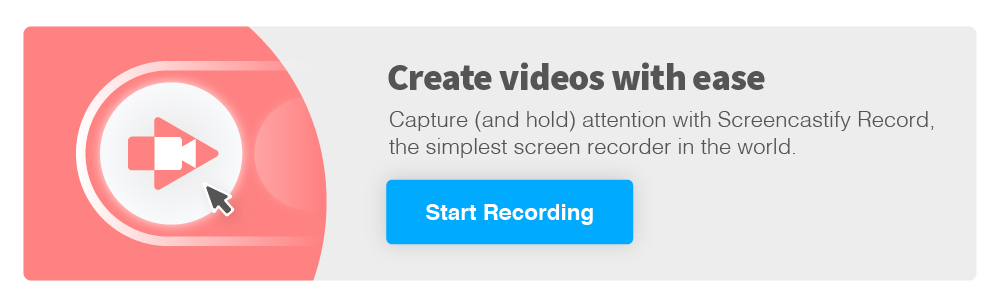
Helping educators accomplish more, create visible success and inspire new ways of teaching.
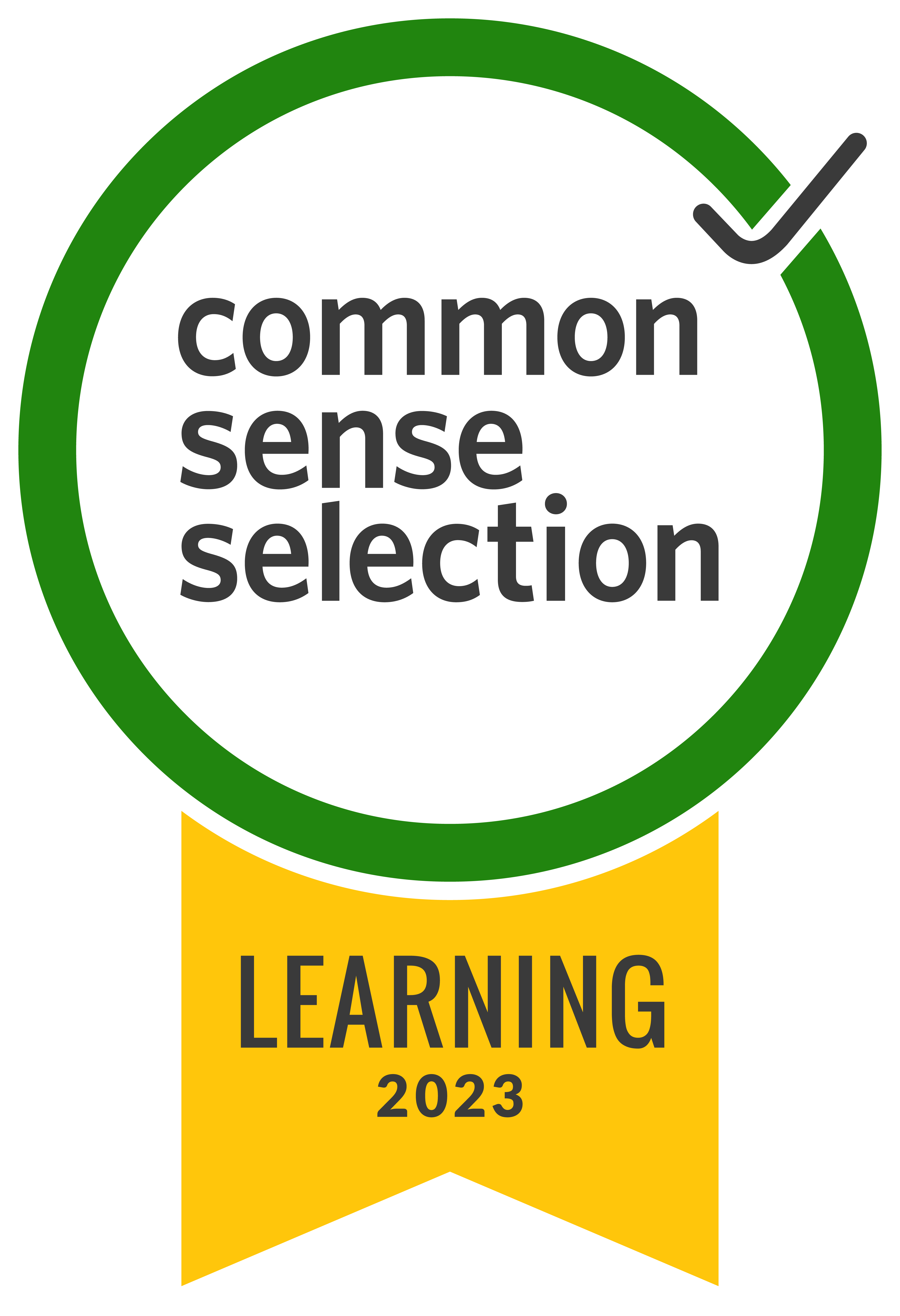
20 Digital Tools for Classroom for Innovative Teachers & Students
Digital tools for making infographics, presentations, videos, animations, as well as tools for assessments, quizzes, and more.
- Share on Facebook
- Share on Twitter
By Iveta Pavlova
in Insights , Teach Remotely
6 years ago
Reading time: 4 min
Viewed 247,251 times
Spread the word about this article:

Updated April 21, 2022
In the world we live in, technology is literally everywhere and the kids adapt to it more than anyone else. Unlike teachers, students are being raised in a digital world. It is absolutely natural for students of all ages to use technology in every aspect of their lives. This is why digital tools in classroom are becoming more and more crucial. Traditional methods for teaching are already going through a transformation to adapt to the needs of 21st-century students and to enhance the professional practice of teachers. The digital future is literally happening now.
Using technology for education provokes students’ curiosity, boosts their engagement, and leads to better learning and comprehension. These factors are a priority for every effective teacher and today they can be easily achieved by using digital tools in classroom. We’ve selected 20 innovative digital tools for classroom which foster responsibility, relationships, and respect, and can be used by educators and students.
Do you want to check out The Best Online Learning Platforms in 2022 ?
Article overview:
- suitable for students of all ages
- suitable for teachers
Prezi is a digital software for creating interactive presentations. According to their research, the innovative way Prezi helps you make presentations – by zooming, leads to more effective, more persuasive, more effective, and more engaging presentations than presentations made with PowerPoint. If you are still unaware of what you can do with the software, we strongly recommend that you check it out and present it to your students. Who knows, maybe this would be one of the digital tools for classroom that would help you keep the attention of the kids.
Here is a useful tutorial that will help you get the hang of the software:
2. Haiku Deck
- suitable for students and teachers
A digital tool with whose help you can easily make presentations on your iPad, iPhone, and the web. The tool works online and offers a huge database of stock photos with which you can create image-based slides. Haiku Deck makes it easy to create presentations on the go and literally carry them in your pocket. Haiku Deck can be also integrated into Google Classroom which has been very popular lately. See a quick video of how Haiku Deck makes presentations fun and easy:
- for students primarily between 8 and 16 years old
Although mainly purposed for students, Scratch can be used by people of all ages. This digital tool lets students create engaging projects like games, animations, interactive art, stories and more. If your students have an interest in making programs, Scratch is definitely one of the digital tools for classroom you have to introduce them to. This program would give the little ones a brilliant start to make them think in an innovative and creative way. If you wonder how to help them start, here is a video tutorial “Make Your First Program” with Scratch:
Video is one of the most engaging mediums of the modern-da society which is why you should definitely incorporate it into your classroom. Animoto is one of the digital tools for classroom that can be used by both teachers and students for educational purposes. Animoto helps you create animated videos easily. You can create photo slideshows, stitch various videos together, and add text and more images to come up with a truly engaging video in the end. Check out this video tutorial before starting your first Animoto video:
Why make students write a story when they can draw it for a change? Digital tools for classroom like Pixton boost the children’s visual thinking and creativity while it engages them to the fullest. This tool allows little and big students to make comics and storyboards. This activity can be both educational and fun. If you are an educator, you can try Pixton for free before introducing it to your kids. A perfect tool to boost the students’ imagination! See how it works:
6. BoomWriter
7. Explain Everything
- suitable for educators and upper-class students
Explain Everything is all about interaction in a virtual environment. This digital tool allows students and teachers to collaborate on an interactive whiteboard thus encouraging group activities. This software can also be integrated with Schoolwork, Dropbox, Evernote, GDrive, OneDrive, and more useful apps. With the drag-and-drop options, Explain Everything is super easy and intuitive to work with. See how you can get started and how collaboration works via the following video:
You may also be interested in GraphicMama’s Free Coloring Book: 60+ Coloring Pages (Free Printable PDF)
8. Educreations
9. Glogster
Glogster is one of the amazing digital tools for classroom which helps children learn by using visual content. This app allows you to create multimedia posters by combining text information, photos, and videos. The creations are called glogs and stored in a special library called Glogpedia. Containing over 40 thousand different glogs on various subjects and topics, this tool can become one of your most trusted tools for teaching children effectively. Learn more in the video below.
10. Flipsnack
- suitable for students and educators
- suitable for the whole class to use
Padlet is a digital pinboard that allows participants (students and teachers) contribute by pinning different images, videos, text files, links, and more. Digital tools for classroom like Padlet motivate students to work together and brainstorm like a team. You can customize the background to a corkboard, blackboard, wood, sand, and many more options, the layout to a grid, stream, or freeform, as well as control who has access to the board. Here is a tutorial you can check out:
12. VoiceThread
- suitable for K-12 students
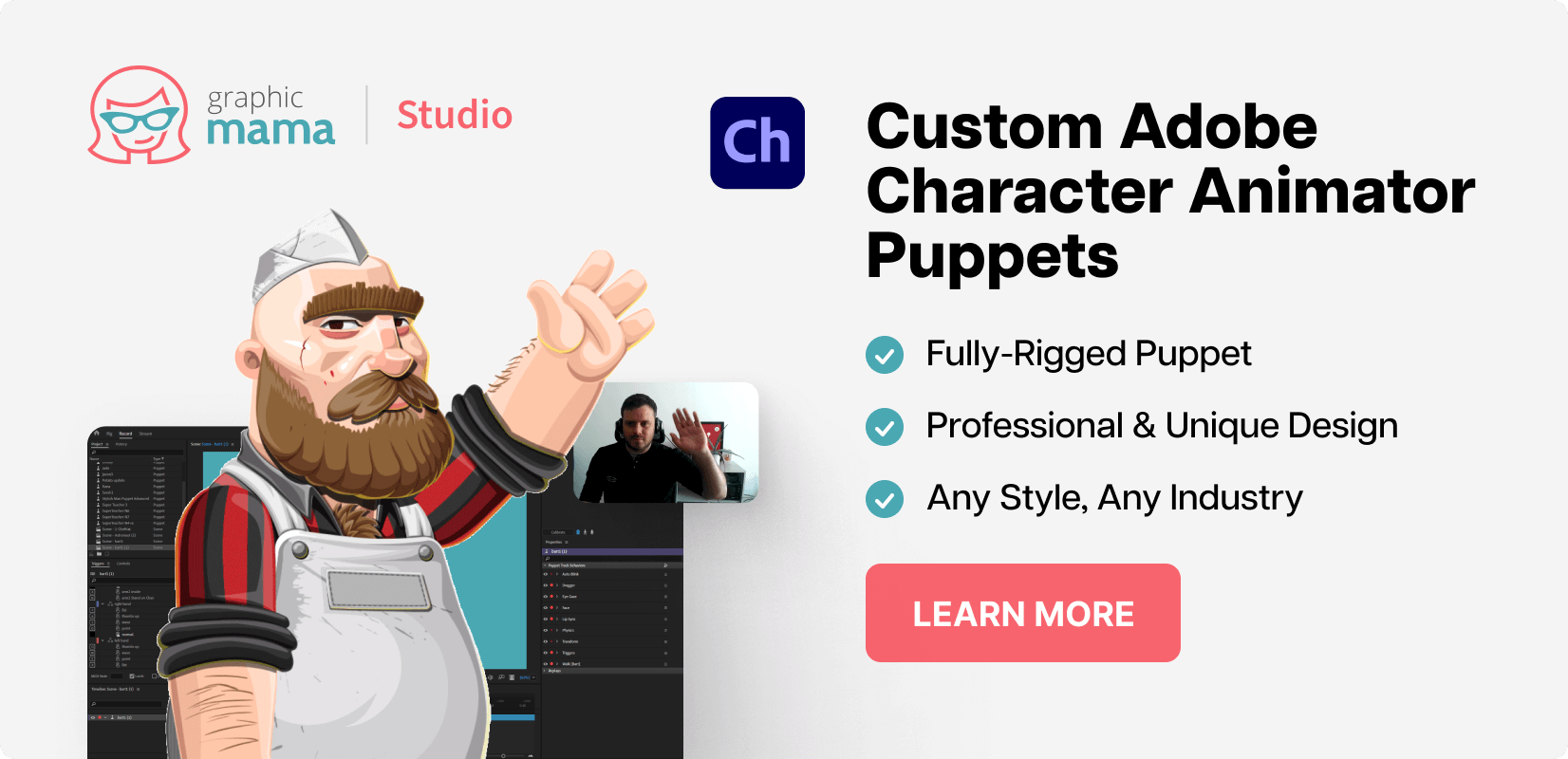
13. StoryJumper
14. Storybird
- suitable for K-9 students
15. Quizlet
16. Socrative
- for educators
- for students, teachers, and parents
Edmodo is an Education Network that teachers, students, and parents can join. Edmodo provides a digital classroom environment and gives you access to many resources. At first sight, it pretty much looks like the social media networks we know, so you will intuitively understand what, where, and how to join groups and communities, and collaborate with other users in the network. Edmodo gives you the opportunity to create a digital classroom where you can invite your students and even start sending digital assignments. Check out this explainer video to learn more about the Edmodo education network:
18. Schoology
Schoology is a learning management system that is free to use and it allows teachers to create and distribute materials, give assessments, track progress, etc. Basically, with Schoology, you can do everything that you do in Google Classroom , plus more features. You can organize content much more easily, embed multimedia within the assignment description, record audio or video within the platform, have a grade book, set completing rules, and many more. Check out an introduction video below.
19. Piktochart
One of the great digital tools for classroom which provides educators and students with tools to create infographics, presentations, reports, and more visual content materials. Visme provides all kinds of templates and graphic resources to help visualize any kind of data or assignment. You can insert videos, make animations, insert links, etc. Check out the following to see what you can do with Visme.
Technology is a friend of education and there is no reason to fight this trend. Right on the contrary, by incorporating digital tools in classroom, you become an effective school leader who fosters innovation.
Here, at GraphicMama, we support educators with innovative thinking who encourage students to learn and develop. This is why we create cartoon characters that are great for educational purposes and can be used in many ways: in digital tools for making infographics, creating presentations, video making, and animations, as well as all kinds of tools for conveying visual concepts and ideas.
We hope we’ve been helpful. If you can think of other useful digital tools for classroom or more ways to use cartoon characters for digital education, we can’t wait to see your thoughts in the comments below. See ya!
You may also be interested in these related articles:
- The Best Online Graphic Makers with School-Related Design Templates
- 5 Great Ways to Teach Creativity & Make Learning Effective
Advertisement
Ultimate Online Education Presentation Template
80 teaching slide templates exclusively created by graphicmama.
Check out our ultimate template for online teaching with 80 premade PowerPoint presentation slides. Made to make online education easier and more entertaining.
- 80 Educational slides including lesson slides, practice slides, infographic slides, and specific different themes: math, geography, biology, chemistry, literature, quotes, and more.
- Editable in PowerPoint and Google Slides.
- Well-structured and organized files

Add some character to your visuals
Cartoon Characters, Design Bundles, Illustrations, Backgrounds and more...
Like us on Facebook
Subscribe to our newsletter
Be the first to know what’s new in the world of graphic design and illustrations.
- [email protected]
Browse High Quality Vector Graphics
E.g.: businessman, lion, girl…
Related Articles
10 best explainer video styles for your business, the best brand name generators to save the day, google slides vs powerpoint: a battle (not) worthy of fighting, pastel colors in design [ideas, examples and mega inspiration], create an effective landing page design from scratch, prepare your lectures with graphicmama’s educational cartoon characters:, enjoyed this article.
Don’t forget to share!
- Comments (2)

Iveta Pavlova
Iveta is a passionate writer at GraphicMama who has been writing for the brand ever since the blog was launched. She keeps her focus on inspiring people and giving insight on topics like graphic design, illustrations, education, business, marketing, and more.

Thousands of vector graphics for your projects.
Prepare your lectures with GraphicMama's educational cartoon characters:
Hey you made it all the way to the bottom.
Here are some other articles we think you may like:
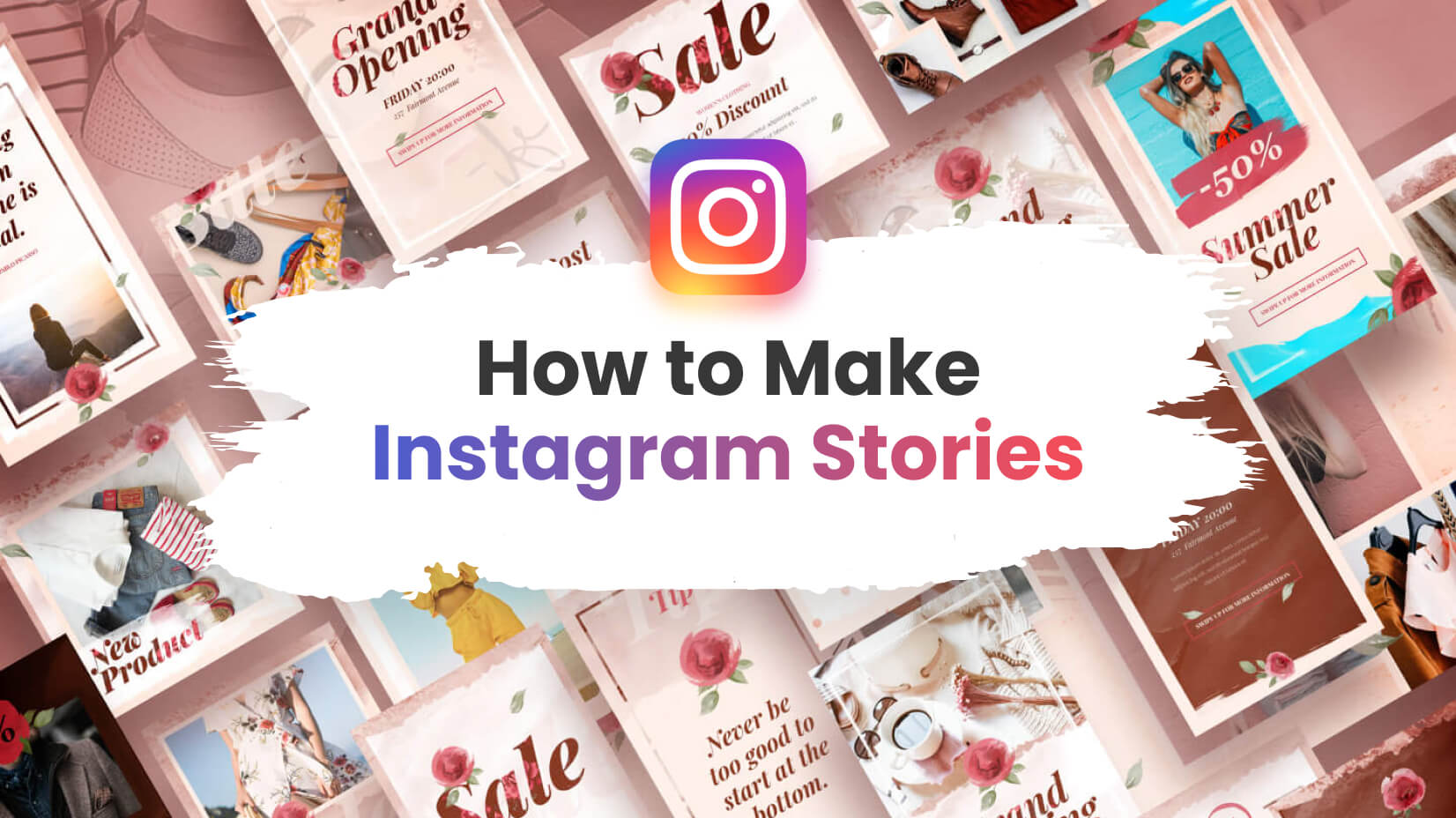
How to Make Instagram Stories in 2022
by Lyudmil Enchev
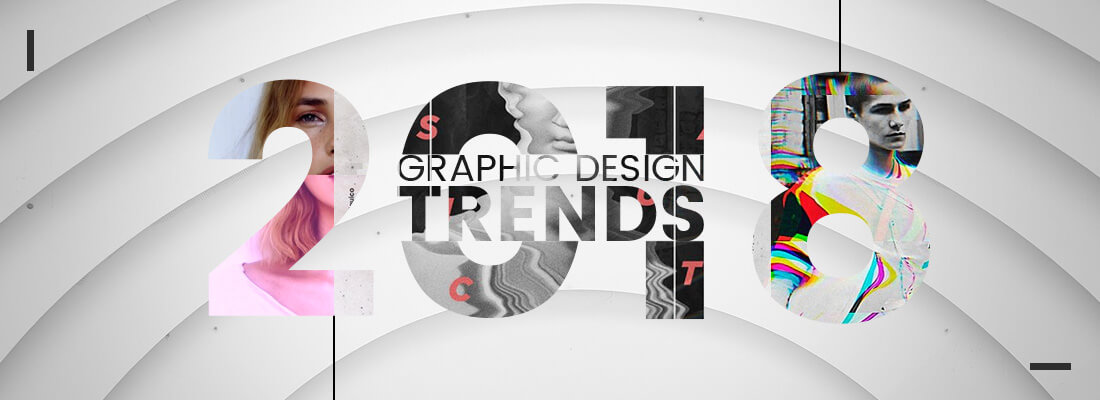
Top Graphic Design Trends 2018: The Ultimate Guide
by Iveta Pavlova
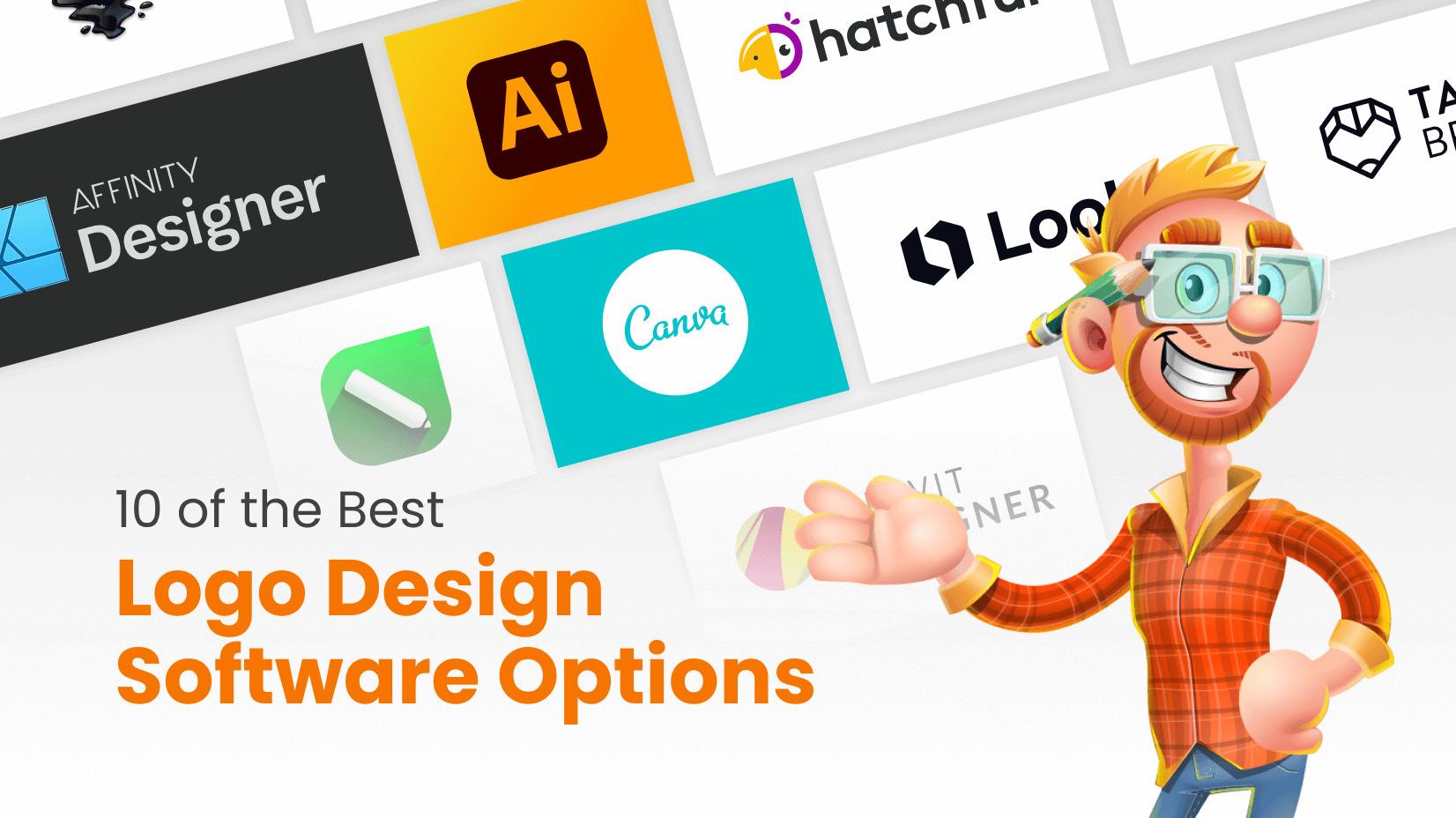
10 of the Best Logo Design Software Options [Free and Paid]
by Nikolay Kaloyanov
Looking for Design Bundles or Cartoon Characters?
A source of high-quality vector graphics offering a huge variety of premade character designs, graphic design bundles, Adobe Character Animator puppets, and more.
- Skip to primary navigation
- Skip to main content
- Skip to primary sidebar
- Skip to footer
Don't Miss a Post! Subscribe
- Guest Posts

- Educational AI
- Edtech Tools
- Edtech Apps
- Teacher Resources
- Special Education
- Edtech for Kids
- Buying Guides for Teachers

Educators Technology
Innovative EdTech for teachers, educators, parents, and students
Best Interactive Presentation Tools for Teachers and Students
By Med Kharbach, PhD | Last Update: May 17, 2024

The purpose of today’s post is to share with you some of the best interactive presentation tools you can use to create engaging presentations without the need for any graphic design knowledge. All of these platforms offer pre-designed customizable presentation templates that you can easily edit and personalize to your preference.
Almost, all of these tools include integrated libraries where you can search for and use stock images and multimedia materials. They also empower you with a wide variety of helpful features including collaborative ones enabling you to invite team members and work collaboratively on the same presentation.
While some of the featured presentation tools below provide interactive features, there is always the possibility to make your presentations super interactive using tools that are designed specifically for that purpose.
I have already reviewed some of engagement-promoting applications that teachers and educators can implement to turn their presentations into lively dialogic hubs using live polls, Q&A, questionnaires, word clouds, and quizzes. These engagement tools are perfect to integrate with the presentations tools below.
Interactive Presentation Tools
Check out our picks for best interactive presentation tools:
1. Google Slides
Google Slides is another good presentation tool I recommend for teachers and educators. It offers a wide variety of powerful features, all for free. Besides the basic things that you can do on any editor (e.g., insert images, add text and shapes, change colour, etc), Google Slides also offers collaborative features that enable team members to collaborate on the same presentation in real time.
Collaborators can insert comments and chat with those who are viewing the presentation. As the owner of the presentation, you can always keep track of changes made to the presentation and at any time reverse to earlier versions.
Presentations you create via Google Slides can be downloaded in different formats including Microsoft PowerPoint and Adobe PDF. They can also be emailed, published online as a webpage or be embedded in a website or blog. When you share your presentation with others you get to control what they can do (e.g., editor, commenter, or viewer).
3- Flipsnack
Flipsnack is an interactive presentation maker that allows users to create and share animated presentations with a realistic 3D page flip effect. This software allows you to either create from scratch your presentation or you can simply pick one of the fully-customizable templates available in the built-in library and adjust it to your own taste and needs.
In terms of customization, Flipsnack comes equipped with a large variety of interactive elements, such as photo-slideshows; GIFs; audio and video elements; social media buttons, and map embedding.
Flipsnack also offers multiple download options, so you can download your presentation as HTML5; web PDF; PDF for print; GIF; PNG; JPEG, and MP4, or just share it online with your target audience. Check out Flipsnack’ s teacher review to learn more about this platform.
4. Haiku Deck
Haiku Deck is another powerful presentation making tool for teachers. It works on the web, iPad, and iPhone. Some of the interesting features it offers include over 40 million free Creative Commons licensed images to use in your slides together with the ability to upload and add your own images, access to a huge collection of layouts and fonts, tons of professionally designed templates to choose from, seamless and real time syncing between the web and mobile apps, and many more.
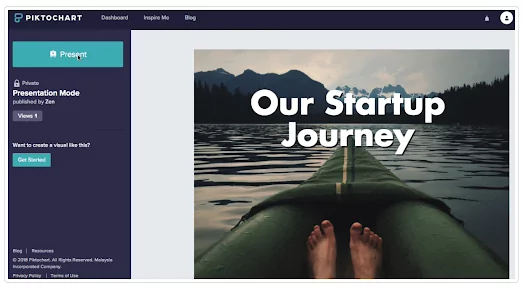
Another interesting functionality provided by Haiku Deck is the ability to use your phone as a teleprompter allowing you to turn it to a remote in presentation mode. When it comes to sharing your Haiku Deck presentations you have various options to choose from including the ability to share decks through email, on social media, present decks on a projector, embed or export decks to PowerPoint or Keynote, download as PDF, and more.
Haiku Deck has a special version for the education community called Haiku Deck Classroom. Teachers use it to help students create engaging presentations and showcase their learning.
Some of the features it provides includes advanced privacy settings for the class, YouTube embeds, presentation audio, save to video, broadcast presentations to the entire class, and many more. Haiku Deck Classroom costs $99/year for a single teacher and 150 students.
Visme is another good presentation tool to consider. It offers a number of key features including real-time collaboration, beautiful pre-designed templates and pitch decks, tons of free stock images and icons, interactive maps, over 50 charts and graphs, mind maps, and many more.
You can either start creating your presentation from Scratch or choose from the collections of ready-made templates. Customize the presentation to your own needs and when you are done present and share with others.
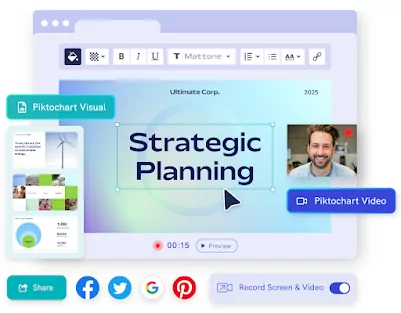
Using Visme’s Presenter Studio, you can easily record your screen (audio and video or audio only) and share it asynchronously with others. Other interesting features provided include the ability to import and export Microsoft PowerPoint as editable presentations, access to 125 fonts, create processes and workflows using tables and diagrams, create your own library of icons and PDFs for future presentations, and more.
6. Piktochart
Piktochart is probably one of the best alternatives to Canva and Visme. It is ideal for creating different types of visual content including presentations, posters, infographics, flyers, videos, and many more. The templates library features a huge selection of customizable presentation templates including a section specifically for education.
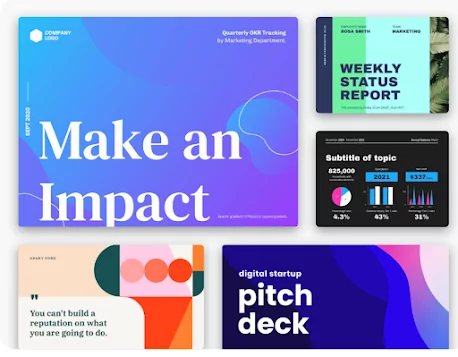
Piktochart also offers real-time collaborative features allowing users to co-create presentations. Other interesting features provided by Piktochart include the ability to upload your fonts, design custom colour palette, access stock photos or upload your own, add interactive maps to your presentations, present online or download your presentation in .ppt or PDF format, and many more.
7. Online whiteboard tools
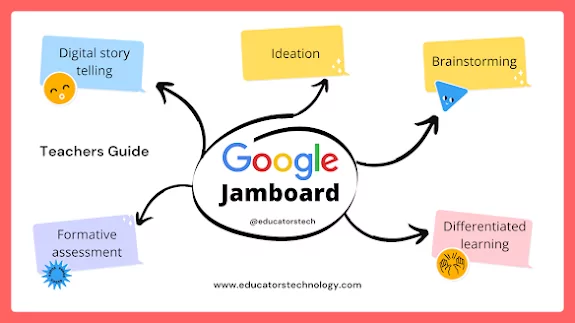
While they are not presentation tools in the conventional sense of the word, online whiteboarding tools can also be used for creating and sharing presentations. They are especially ideal for teamwork collaboration.
They enable you to work together, brainstorm ideas, organize throughs and communicate complex data in visually engaging formats. Some of my favourite online whiteboards include Google Jamboard, Lucidspark, and Conceptboard. For more details about each of these platforms check out best visual collaboration tools for teachers .
8- Canva Presentation
Canva, the popular design platform, is one of my favourite presentation tools out there. The site features a huge library of beautifully designed templates and offers tons of features and multiple presentation modes.
Here is how to make a presentation on Canva: head over to Canva and type ‘Presentation’ in the search box. Browse through the pre-made presentation templates. You can filter your search by theme and style.
The Education section embeds a wide range of awesome templates created specifically for the education community. Once you find the template you are interested in, click to open it in Canva editor where you can start editing it the way you like.
You can add photos, GIFs, insert videos and music, add shapes and fonts, etc. Use animations to add a creative effect to your slides. Once your presentation is ready you can choose among various presentation modes.
“Choose from standard presentation, presenter mode, video recording. Or, on bad hair days, choose an audio-only video presentation mode. Save your slides as a PDF for handouts, export them as PowerPoint .pptx files, or turn them into an interactive website!”
Canva also offers collaborative features that allow you to invite your team members to help with the creation of your presentation. “To create a team, simply choose those who you would like to collaborate with and once the invitation is accepted you can instantly start creating your presentation together. Play with illustrations, colours, leave comments, and resolve suggestions all within the Canva editor. Teamwork is made easier with Canva’s presentation tool”.
Canva for Education is a version created especially for us in education and offers special pricing and features. Check it out to learn more.
Final thoughts
Today’s post highlights a suite of interactive presentation tools that are transforming the way educators and students create and share content, all without the need for extensive design skills. With user-friendly interfaces and a multitude of customizable templates, these tools open up a world of creativity and collaboration.
They come packed with features like stock image libraries and multimedia integration, elevating presentations from static slides to engaging stories. Tools like Google Slides and Canva cater to real-time teamwork, while Haiku Deck and Visme offer unique ways to animate ideas. For those seeking to make their presentations even more dynamic, integrating live polls, Q&As, and quizzes can turn a simple lecture into an interactive learning session.

Join our mailing list
Never miss an EdTech beat! Subscribe now for exclusive insights and resources .

Meet Med Kharbach, PhD
Dr. Med Kharbach is an influential voice in the global educational technology landscape, with an extensive background in educational studies and a decade-long experience as a K-12 teacher. Holding a Ph.D. from Mount Saint Vincent University in Halifax, Canada, he brings a unique perspective to the educational world by integrating his profound academic knowledge with his hands-on teaching experience. Dr. Kharbach's academic pursuits encompass curriculum studies, discourse analysis, language learning/teaching, language and identity, emerging literacies, educational technology, and research methodologies. His work has been presented at numerous national and international conferences and published in various esteemed academic journals.

Join our email list for exclusive EdTech content.
- CONTACT SALES
- TECHNICAL SUPPORT
- Contact sales
- Technical support
Valuable capabilities of the #1 choice generative learning platform. Learn about AI, automation, gamification, course creation to delivery, and more.
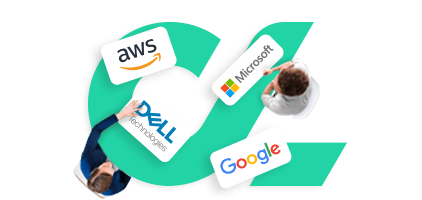
Everything from employee training to customer training, career growth to hybrid learning, certification to compliance, and more.
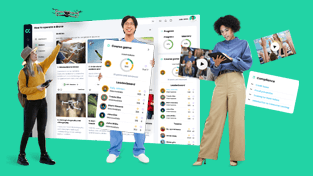
Explore valuable best practices from CYPHER's customers, featuring insightful videos and expert advice.
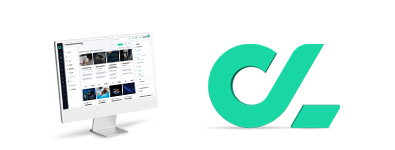
The powers of LMS, LXP, and course development in one platform.
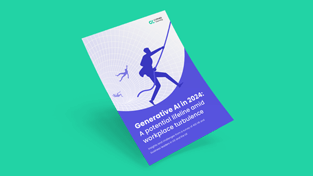
Research, videos, and resources to your AI questions!
8 Digital tools for engaging classroom presentations
By Diana Zinveliu

Whether online or face-to-face, teachers are always looking for ways to create engaging learning experiences. Integrating presentations in teaching is an accessible way to bring technology to the classroom and make the best digital tools available. A slideshow lesson conveys information effectively and supports learning since most of it is done visually.
Teachers and students can use presentations to support learning and develop creativity, communication, collaboration, and critical thinking. However, the final goal is to make information clear and easy to remember, as visuals complement words. For this reason, presentations should remain simple, focused on images and keywords. To achieve this, you need more advanced tools.
Digital tools for engaging classroom presentations
Here are eight digital tools to look for when creating the best presentations for your classroom:
Google Slides
Google Slides is a free app that allows teachers and students to create and edit presentations using many features such as the multimedia embedding option and the variety of themes available. Users can also import their favorite themes from an outside source.
Creating new presentation templates can be time-consuming, so teachers can import other presentations they already have. Google Slides allows you to open, edit, and save Microsoft PowerPoint files. You can also present and share presentations on any device, browser, and even Chromecast Hangouts and Airplay.
Tip : Google Slides promotes collaboration and helps you assign teamwork. Students can work with Google Slides at the same time, and changes are saved automatically. Teachers, group coordinators and team members can leave comments and chat.
Read more: 4 Ways to promote collaboration in digital spaces
Microsoft's Sway has a user-friendly interface compatible with any device to help users create striking presentations.
Sway offers easy editing, like drop-in photos, videos, and other multimedia files. You can choose from three available layouts, seven core styles with different content laying, decorators, image captions, color, and textures.
Users benefit from additional design options in the Customize style panel and can explore different styles on the spot with the Remix button.
Tip : Sway presentations can be co-edited for instant collaboration and visualized on any device or screen size via an automatic optimization feature. It’s perfect for teachers who want to organize their lessons and synthesize information for students.
Nearpod gives users the possibility to create interactive slide-based lessons boosted by the extra tools available. Teachers can add a quiz, a poll, and open-ended questions to any slide-based lesson.
You can also customize any lesson from the Nearpod Lesson Library, including hundreds of already made slide-based lessons. A Nearpod lesson is easy to create using the drag and drop option, allowing users to import Google Slides, PDF files, or PowerPoint presentations.
Tip : Nearpod is helpful when you want to provide extra support for students, guide teaching, check for student understanding and improve student outcomes. Also, Nearpod helps students make real-world connections in integrated VR, PhET simulations, and Immersive Reader.
Read more: 5 Benefits of including VR in classroom activities
Pear Deck is an add-on tool for Google Slides that makes any presentation interactive. Teachers can present their content, include tasks for students to solve online, and check for understanding through questions and quizzes. Pear Deck offers a library of templates from which teachers can choose to support the learning objectives.
Tip : Pear Deck is perfect for online classes because you can invite students to actively participate in the lesson, monitor their work and offer instant feedback.
Haiku Deck
Haiku Deck is suitable for any web browser, iPad, iPhone, and Chromebook and makes presentations straightforward.
Due to their professional design with stylish fonts, layouts, and image filters, each presentation will be beautiful on any screen. Teachers can also ensure a learning continuum using clear and consistent formatting options.
Tip : You can create meaningful presentations by emphasizing images over words which simplifies the message of any lesson and makes it easier to remember. Teachers and students alike can select from many templates and access over 40 million Creative Commons-licensed images with automatic attributions upon import, promoting digital citizenship.
Read more: Meeting the needs of Gen Z students with visual learning
Sutori allows teachers to offer lessons that focus on collaborative learning as well as promote research, inquiry, critical thinking, and collaboration in any school subject. Using Sutori in the classroom will enhance student literacy, creativity, and communication skills, providing the perfect ground for self-reflection.
With access to many templates and lessons, every presentation will provide structure to learning with the benefits of its versatility and simplicity.
Tip : Teachers can also add social media in their slideshows or scroll down presentations making the best visual quality and connecting to the digitally native world.
Prezi helps you create meaningful learning experiences through memorable presentations while providing information, explaining an assignment, or boosting test preparation in face-to-face or online classrooms. Also, students can use Prezi slideshows in the flipped classroom to access the resources needed to get ready for class.
Teachers can foster interactions and leverage emotional connections with their lessons using visuals and stories.
Tip : Prezi is perfect for online teaching, allowing teachers to present information in a slideshow while simultaneously interacting with students.
Read more: Creating more interactive learning spaces in the new school year
Canva helps users design powerful and engaging presentation slides that provide a great visual component to support lessons.
Teachers can choose from hundreds of beautiful layouts, a wide range of presentation templates in various styles and themes, add animations, videos, and audio for the best slide-based lessons, which they can easily share with students.
Tip : Save the slides and use them as handouts.
Presentations are easy to integrate into face-to-face, hybrid and online lessons. With so many online tools available, teachers can share information with students, assist them in the learning process, ensure they understand and remember key concepts, and provide support.
Get valuable resources and tips monthly. Subscribe to the newsletter. Don't miss out .
Subscribe to our newsletter, you may also like.
Using edtech to personalize education for all students
Getting started with STEM in your classroom!
The Tech Edvocate
- Advertisement
- Home Page Five (No Sidebar)
- Home Page Four
- Home Page Three
- Home Page Two
- Icons [No Sidebar]
- Left Sidbear Page
- Lynch Educational Consulting
- My Speaking Page
- Newsletter Sign Up Confirmation
- Newsletter Unsubscription
- Page Example
- Privacy Policy
- Protected Content
- Request a Product Review
- Shortcodes Examples
- Terms and Conditions
- The Edvocate
- The Tech Edvocate Product Guide
- Write For Us
- Dr. Lynch’s Personal Website
- The Edvocate Podcast
- Assistive Technology
- Child Development Tech
- Early Childhood & K-12 EdTech
- EdTech Futures
- EdTech News
- EdTech Policy & Reform
- EdTech Startups & Businesses
- Higher Education EdTech
- Online Learning & eLearning
- Parent & Family Tech
- Personalized Learning
- Product Reviews
- Tech Edvocate Awards
- School Ratings
Benefits of a Boarding School Education: Everything You Need to Know
Transitioning from undergraduate to grad learner: everything you need to know, college textbooks costs: everything you need to know, what is an ahk file, keeping yourself safe in college: everything you need to know, myths about online high schools: everything you need to know, reasons you should study geography: everything you need to know, the vtoman jump 1800 portable power station: the best of the best, key roles of a school superintendent: everything you need to know, is earning a degree online worthwhile and beneficial, 8 must-have classroom presentation apps and tools.

It’s important for teachers to master the art of presenting engaging lectures that keep kids interested in the material as the weeks wear on. However, it’s equally important for students to master the same trade. As kids progress through school, higher education and, eventually, their professional lives, they’ll need tools besides PowerPoint to effectively pitch ideas and communicate dense material to seminars of bored classmates.
We’re breaking down 8 must-have presentation apps to help both teachers and students find their inner aesthetic and create drool-proof, prize-winning presentations.
- Eiki International, Inc .: Not all classroom projectors are created equal. Some may be user-friendly, but lower in quality, while others show crystal clear images, but prove difficult to operate. One thing that teachers should never have to jeopardize is quality, and one thing they absolutely can’t afford to waste is time! That’s why Eiki International Inc.’s EK-100W “Entry” Series Projector is the perfect classroom companion for teachers: great picture, easy functionality, plus it’s equipped with Eiki’s revolutionary 10,000 hour lamp technology. You can display HD video from your smartphone or tablet and it accepts composite, component and S-Video in all major standards.
- Board Builder : Board Builder acts like a digital poster board that allows teachers and students to begin with a blank canvas and personalize presentations. Customize backgrounds, add imagery, video clips, documents, change fonts, and tie everything together with built-in color schemes that keep slides both engaging and aesthetically pleasing.
- Emaze : With everything that teachers have on their plates – from lesson plans to addressing behavioral problems to making sure struggling students receive extra help – it’s understandable that there’s little time left to customize every presentation. Emaze is an easy , user-friendly presentation app that allows creators to plug in lesson information and aesthetic preferences and watch as built-in templates take over. Choose from learning aids, 3D imagery, transitions, and presentation formats that look professionally crafted. The software is also cloud-based, so Emaze presentations can be edited from any device online.
- Powtoon : Ask any marketing professional how to capture the attention of millennials, and they’ll say video Start thinking of your students like consumers who have hours and hours of advertisement thrown at them every second because, with a smartphone in reach, it’s true that students have content they’d rather be focusing on. It’s your job to grab their attention and, like the best marketing strategists, create custom videos. Powtoon allows users to create animated videos that grab everyone’s immediate attention easily. When was the last time your kids watched a personalized, animated video outlining photosynthesis?
- Educreations : In the same video vein, Educreations is an interactive white board that captures a teacher’s voice and handwriting to create shareable video lessons. Educreations is perfect for struggling students who like going through the material with teachers one-on-one, but still, need refreshers after the review session ends. Educreations records the session and lets students replay the video afterward to review every detail of their personalized instruction.
- Prezi : Prezi is a free tool that takes PowerPoints to the next level. If you’re in a rush, you can import previously created PowerPoints into Prezi and watch as your once plain presentation gets new movement and flare. Otherwise, Prezi lets you create a unique presentation from scratch. Zoom in on images, zoom out to reveal larger backgrounds for dramatic effect, easily incorporate audio components, and choose from endless themes. If you’re struggling for inspiration, Prezi offers suggestions and interesting tools that help boost even the most boring series of slides.
- ClickShare : Is your classroom prone to technical troubles? No IT professional on site? ClickShare is a wireless presentation and collaboration tool that projects slides from any device with the touch of a button. Connecting slides to projectors is so easy that a glitch will never delay the start of a presentation in your classroom again. ClickShare also fosters collaboration, letting multiple students and teachers work together on different accounts. If you want to be there while students master the art of presentations, monitor their progress and provide input when students begin struggling.
- DyKnow : DyKnow allows teachers to create SMART boards from any ordinary whiteboard. The tool opens like PowerPoint and allows teachers to write on computers using special pens while projecting the presentation to students in real time. Students can view presentations on their personal devices and, to be sure students are actually watching, teachers have the power to block websites so students can only access presentations. Have students out sick? Save presentations to a server and kids can access them anytime, anywhere.
With the smartphone and tablet and VR phenomenon exploding from generation to generation, kids have more distractions than ever before. That means teachers today face an especially tough challenge in keeping kids’ attention towards their lesson plans and away from a separate screen sitting in backpacks and laps.
If students are bored with PowerPoint, Google Slides, and other generic presentation tools, WOW them with video, audio, and imagery that mirrors the content they spend hours watching on YouTube and Netflix. As teachers learn to master the art of engagement, kids will inevitably learn by example and begin creating powerhouse presentations of their own.
Disclosure: This preceding post was sponsored. We were compensated by the sponsoring company, and consider this to be an advertisement. However, we only endorse or recommend services or products that we think would be a good fit for our readership. We are disclosing this in accordance with the Federal Trade Commission’s 16 CFR, Part 255: “Guides Concerning the Use of Endorsements and Testimonials in Advertising.”
How Edtech Companies Can Sell to Charter ...
If you really want to design useful ....
Matthew Lynch
Related articles more from author.

5 Myths About Teaching Kids to Code

Teachers: How to Use Google Drive
5 edtech tools that everyone in education should be using.
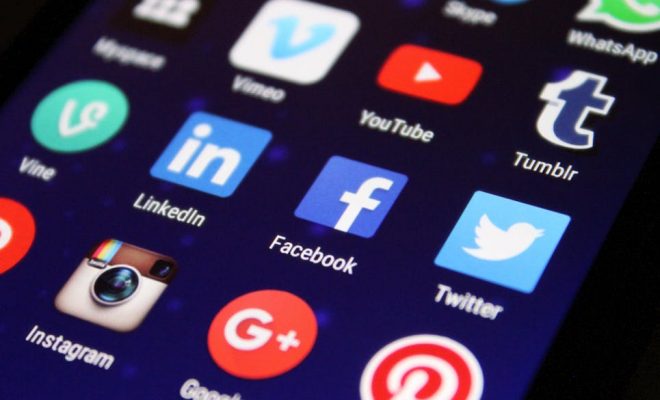
9 Must Have Blended Learning Apps, Tools, and Resources

Digital dawn: open online learning is just beginning

We Help Education Related Companies Promote Themselves

Presentation Guru
The best presentation tools for students in 2020.

Presentations have long been an integral part of every academic programme and there are quite a few reasons for that. First of all, due to the rate of progress nowadays, children now are more technologically advanced than ever. They learn to handle all sorts of gadgets from early childhood and, of course, they want to use technology in the classroom as well simply because it feels habitual to them. From this point of view, assigning students to make presentations is an easy way to bring in technology in the classroom.
Apart from that, there is also a range of other benefits. Learning to create presentation slides will benefit students in their future career when they will face the need to prepare similar presentations at work. Besides, the process of creating presentations boosts students’ creativity, while giving a presentation in the classroom enhances their speaking skills. And there are plenty of other reasons that prove how beneficial this activity can be.
How though do you get the job done? Luckily, today, you have access to a plethora of great tools and software that can make the process intuitive and less time-consuming. In this article, we are going to take a look at some of the best presentation software.
2020’s Top 6 (plus 1!) Presentation Tools for Students
Although working on a presentation for school or college is potentially beneficial for you, this doesn’t mean that it’s going to be easy. As the author of a presentation, your goal is not just to deliver relevant information on the given topic, but to capture the audience’s attention and keep them engaged. To do this, you will have to create some eye-catchy slides that go in line with the content of your presentation.
Is there an easy way to create presentations? If you are lacking time, inspiration, or experience to create a top-notch presentation, you can always get help from a writing service for uni essays – such as EssayOnTime. The service employs hundreds of qualified writers with MA and Ph.D. degrees and offers professional assistance with all kinds of academic works, including presentations.
However, if you want to attempt the task on your own, in the list below, we have gathered some of the best presentation tools for students to opt for in 2020:
1) PowerPoint
PowerPoint is, without a doubt, the most important and most widely used presentation tool on the market. It has been around for so long and everyone knows it. Thus, the list of top best presentation makers simply looks incomplete without mentioning it.
PowerPoint is often given a bad reputation. Many people call it outdated, lacking advanced functionality, and simply boring. However, its ‘bad reputation’ is undeserved and comes from a lack of understanding of what it truly can do. The latest versions – PowerPoint 365 – are outstanding. For those who are tempted by Prezi, PowerPoint now makes a Prezi-style presentation possible and achievable by anybody, and much more easily than by Prezi itself. This tool comes with a wide range of great features, including:
- 3D model animation
- Enhanced morph
- Presenter coach
- Scalable vector graphics
- Draw & Ruler
- HD video export
- Dictate & Translate
- Reuse slides, and much more!
Given all that, it is fair to say that PowerPoint definitely does not fall behind its more modern alternatives! Like it or not, most people learn PowerPoint and so great design is made much more accessible with this tool.
2) Google Slides
Google Slides is definitely one of the best presentation makers out there! Just like all Google products, it’s intuitive in use, comes with a variety of handy advanced features, and one thing we love about it the most – it is integrated with Google Drive. This enables students to store, manage, share, and cross-use their presentations with ease.
As for the features, Google Slides has everything you may need from a presentation tool. There are some standard features, such as different text fonts, insertion of multimedia, various animated transitions and styles, and much more. In addition, Google Slides offers handy collaborative features and surprises with a decent gallery of beautiful presentation templates.
We all know that when it comes to software, Mac users normally have somewhat different options compared to owners of Windows-based computers. Thus, while the latter naturally have a standard PowerPoint preinstalled on their device for creating their presentations, Mac users will have to download it. Or they can use a not less handy alternative – Keynote .
If you’d ask about the best free presentation maker for Mac, the answer would be Keynote. This tool has everything you need, including some stunning animation styles, plenty of free templates, a possibility to embed your presentation with all types of content (e.g. images, text, videos, etc.), and more. The best feature of this tool is that every presentation you create is being saved to your iCloud, which means you can access your file whenever and wherever you are, from any device connected to your iCloud.
The next great tool is Canva . It is a free, intuitive, and simple tool packed with lots of exciting features and customizable elements. Canva makes creating outstanding presentations easy for everyone. It lets you pick from thousands of excellent templates to make your presentation shine. There are also hundreds of fonts that you can customize in a few simple clicks. Additionally, this tool offers you a good range of nice transitions, easily embed GIFs, videos, and Google Maps.
Last, but not least handy, is the library of millions of high-quality charts, illustrations, and images you can use to make your presentation truly great. And, once you finish working on it, Canva lets you share the project on social networks with a few simple clicks or use Presentation Mode to present it remotely right from your Canva account.
5) Venngage
Another free online presentation maker worth looking at is Venngage . This is a handy and simple in use tool that makes creating professionally-looking and outstanding presentations easy even for those who have never engaged in such projects before!
The tool is packed with hundreds of excellent pre-made templates and layouts that are fully customizable. It also helps you create neat infographics and visualize your information with lots of other elements such as charts, photos, icons, and more. Finally, Venngage allows you to present your projects any time, anywhere, and the way that is most convenient for you! Once done, you can export your projects into PowerPoint, download them in PDF or PNG format, or share the link directly with your teacher.
6) Slidebean
Another worthy tool is Slidebean , a free, web-based presentation maker powered by Artificial Intelligence. The tool allows you to create perfect, pro-looking presentations just in minutes thanks to a great range of templates for all purposes and types of audience, and its intuitive layout.
Using this tool, you can also find a huge database of professional images, GIFs, and charts for pretty much every topic and audience. Users can also customize their presentations with different fonts, colors, logos, and other objects. But the best part is that once you finish a presentation with Slidebean, you can present it remotely from anywhere and track the activities on it.
The last tool on our list is somewhat different from the rest options. Animoto is not a standard presentation maker, it is a much more creative tool for the creation of outstanding videoclips.
The reason we love it is that Animoto feels nothing like those boring and super complex video editors. It is intuitive, simple in use, and yet very functional – a perfect tool if you want to get a bit more creative with your presentation!
The Bottom Line
If you are a student, chances are that you will be facing the need to create presentations pretty often. It is a common type of task, assigned at all academic levels. However, don’t let it scare you! Creating presentations can be easy and actually fun if you equip yourself with the right tools!
Of course, this list only covers a small amount of software. There are plenty of other options available for you. However, the top 6 tools we gathered in this article are truly the most intuitive, functional, handy, and fun tools for students to use in 2020!
- Latest Posts

Jeff Blaylock
Latest posts by jeff blaylock ( see all ).
- The Best Presentation Tools for Students in 2020 - 13th May 2020

validcbdoil
14th September 2020 at 10:01 am
Thank! This is very useful information.
6th February 2021 at 12:09 pm
Nice article and very useful tools
20th August 2021 at 10:13 am
I am glad to read this article. google
Your email address will not be published. Required fields are marked *
Follow The Guru


Join our Mailing List
Join our mailing list to get monthly updates and your FREE copy of A Guide for Everyday Business Presentations

The Only PowerPoint Templates You’ll Ever Need
Anyone who has a story to tell follows the same three-act story structure to...

How to get over ‘Impostor Syndrome’ when you’re presenting
Everybody with a soul feels like an impostor sometimes. Even really confident and experienced...
Google Presentations
Keynote App
U.S/Canada 1.800.393.4636 | International 1.407.796.5200 | [email protected]
Live Courses
7 alternative presentation tools for classroom use.
To learn about more alternatives to the typical presentation, check out this on-demand training video, Alternatives to Slide Presentations – Free Tools for Student Projects . Join technology trainer Lauren Boucher as she introduces free tools for student projects that go beyond the slide show. In addition to sharing the free tools, Lauren provides project ideas and classroom tips that can be used across curriculum and grade levels.
Which of these tools are you planning on using first? Let us know how you like to present information in your classroom — please leave a comment on this article below.
Kimber Thompson is a Lead Moderator for SimpleK12 webinars and a Contributing Editor for SimpleK12.com. She writes frequently about education topics, and is passionate about tools and techniques that inspire young learners. You may reach her with ideas and comments at [email protected] .
Professional Development made simple
We offer flexible classes that address the needs of teachers and schools to support today’s classrooms and increase student success
Latest posts
20+ professional development activities and ideas for teachers in 2024, the learning liaisons review – teacher test prep review 2024, teachers of tomorrow review by simplek12 – 2024 teachers certification program review, sign up for our newsletter.

Professional Development
Useful links.
© 2024 • Simple K12 – A Teachers of Tomorrow Company • All rights reserved.
Got any suggestions?
We want to hear from you! Send us a message and help improve Slidesgo
Top searches
Trending searches

holy spirit
36 templates

39 templates

memorial day
12 templates

21 templates

ai technology
169 templates

11 templates
Elementary Presentation templates
Running out of ideas for your elementary school lessons perhaps you want to create your very first presentation for class download these slidesgo templates and find plenty of designs, topics, exercises, and diagrams, related collections.
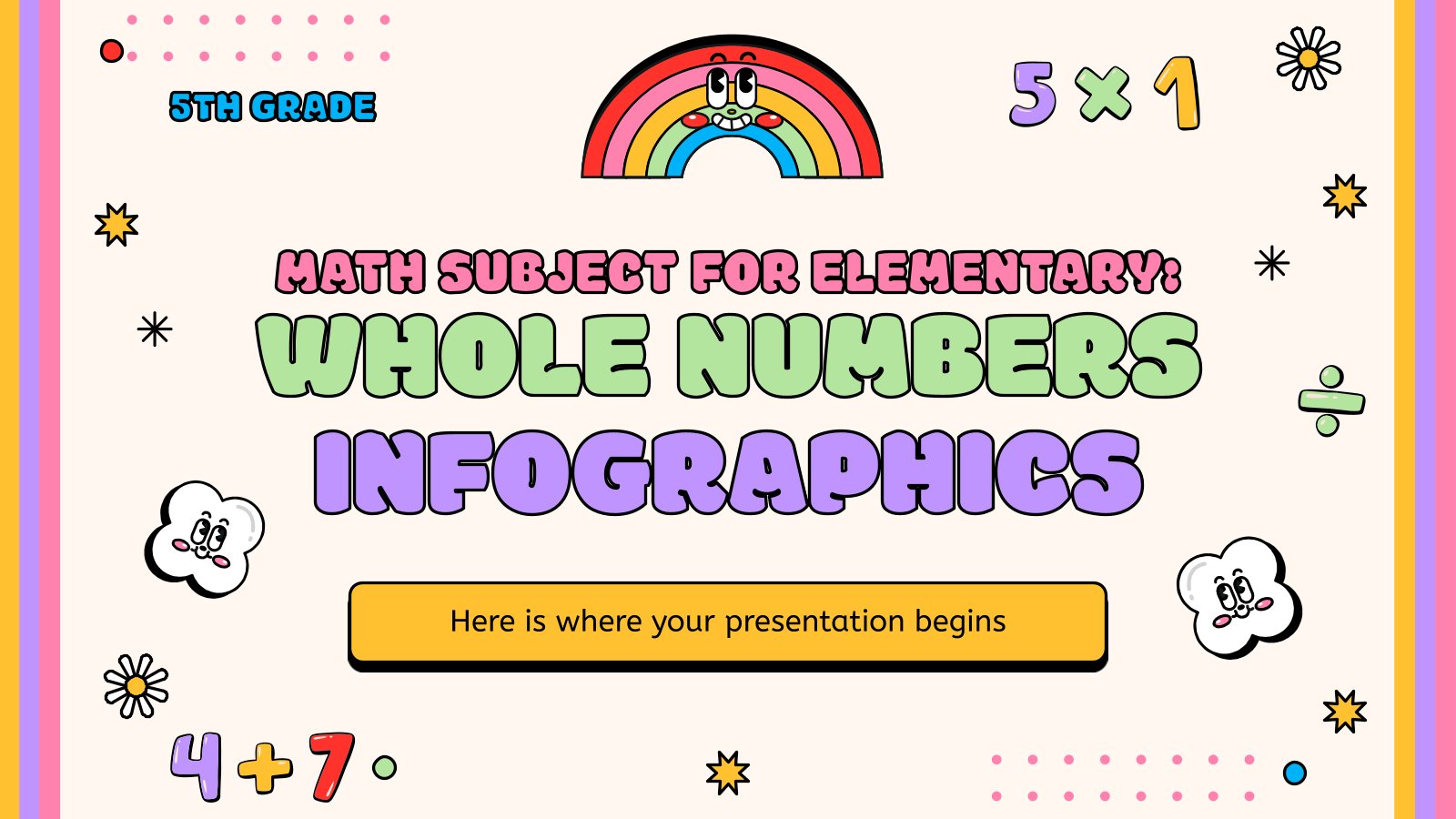
159 templates
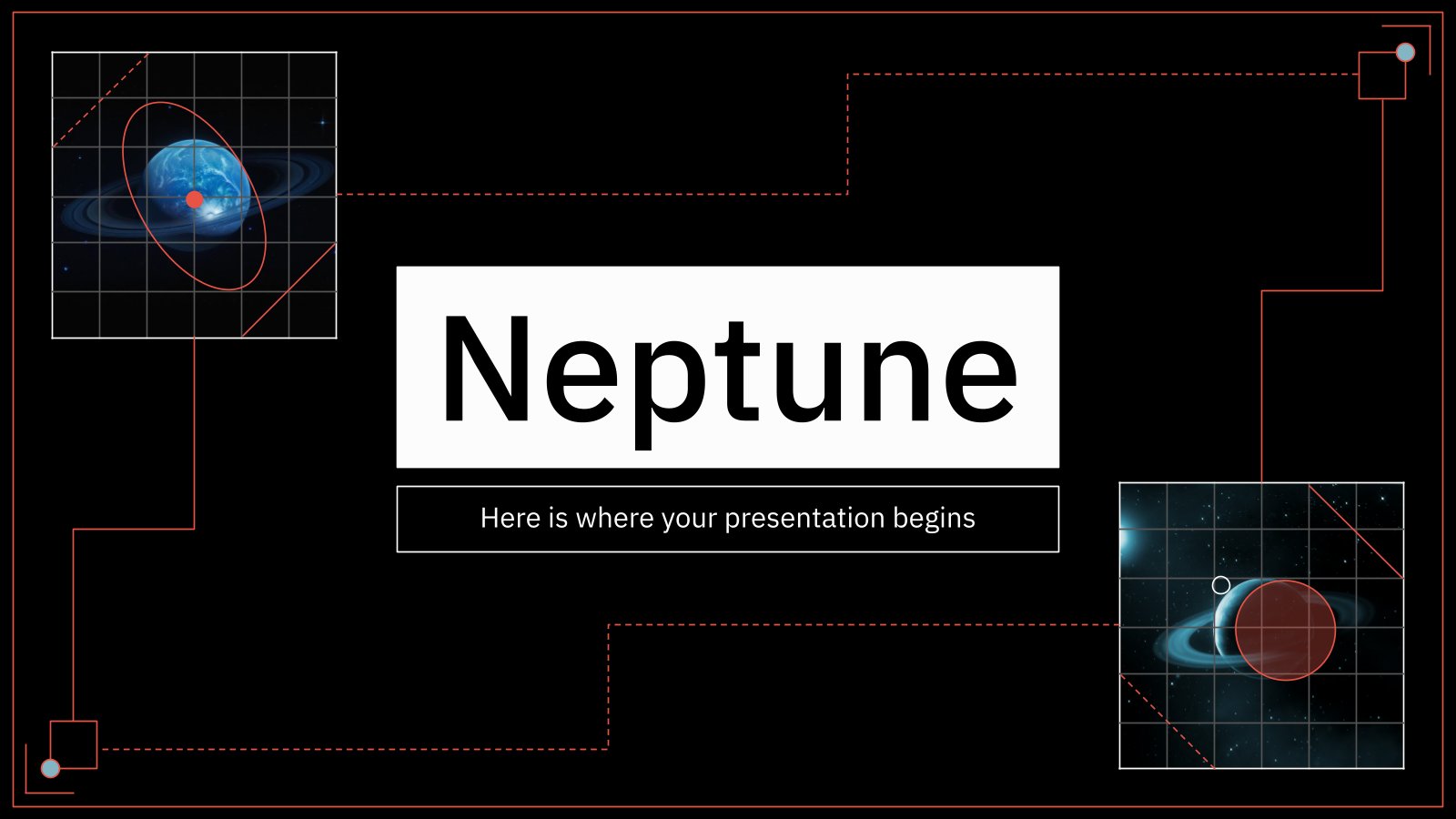
102 templates
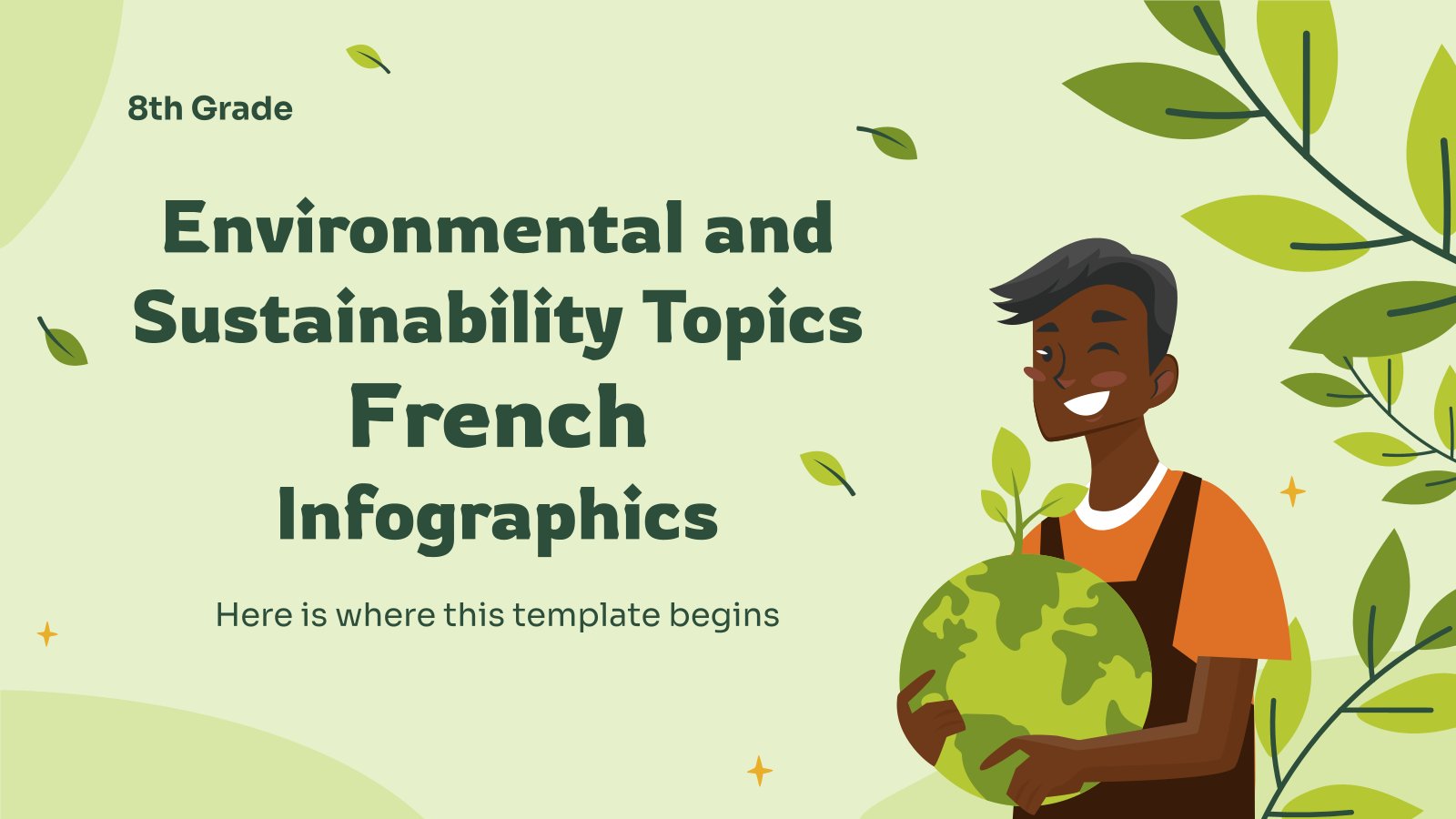
Foreign Language
72 templates

70 templates
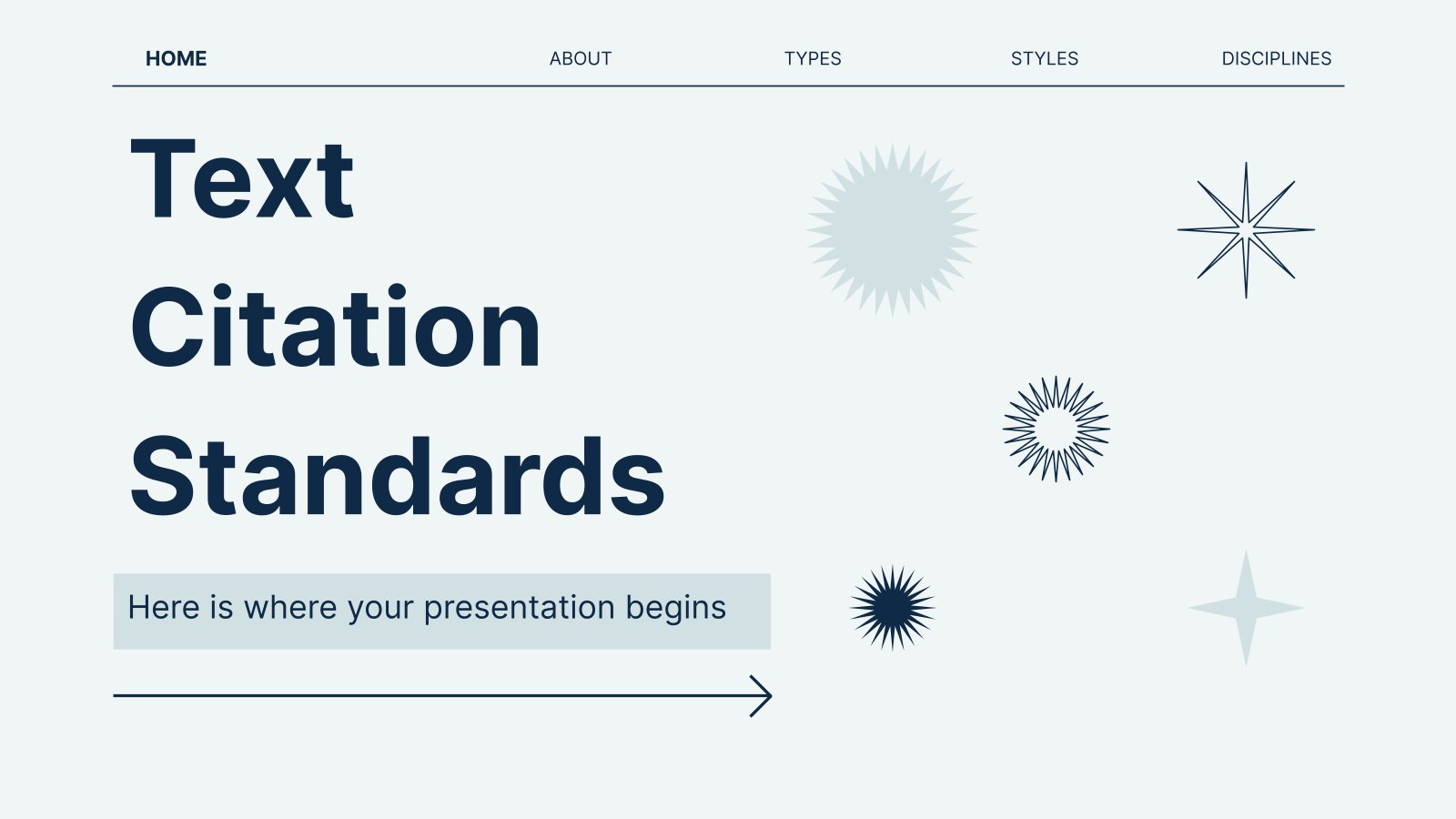
Language Arts
69 templates
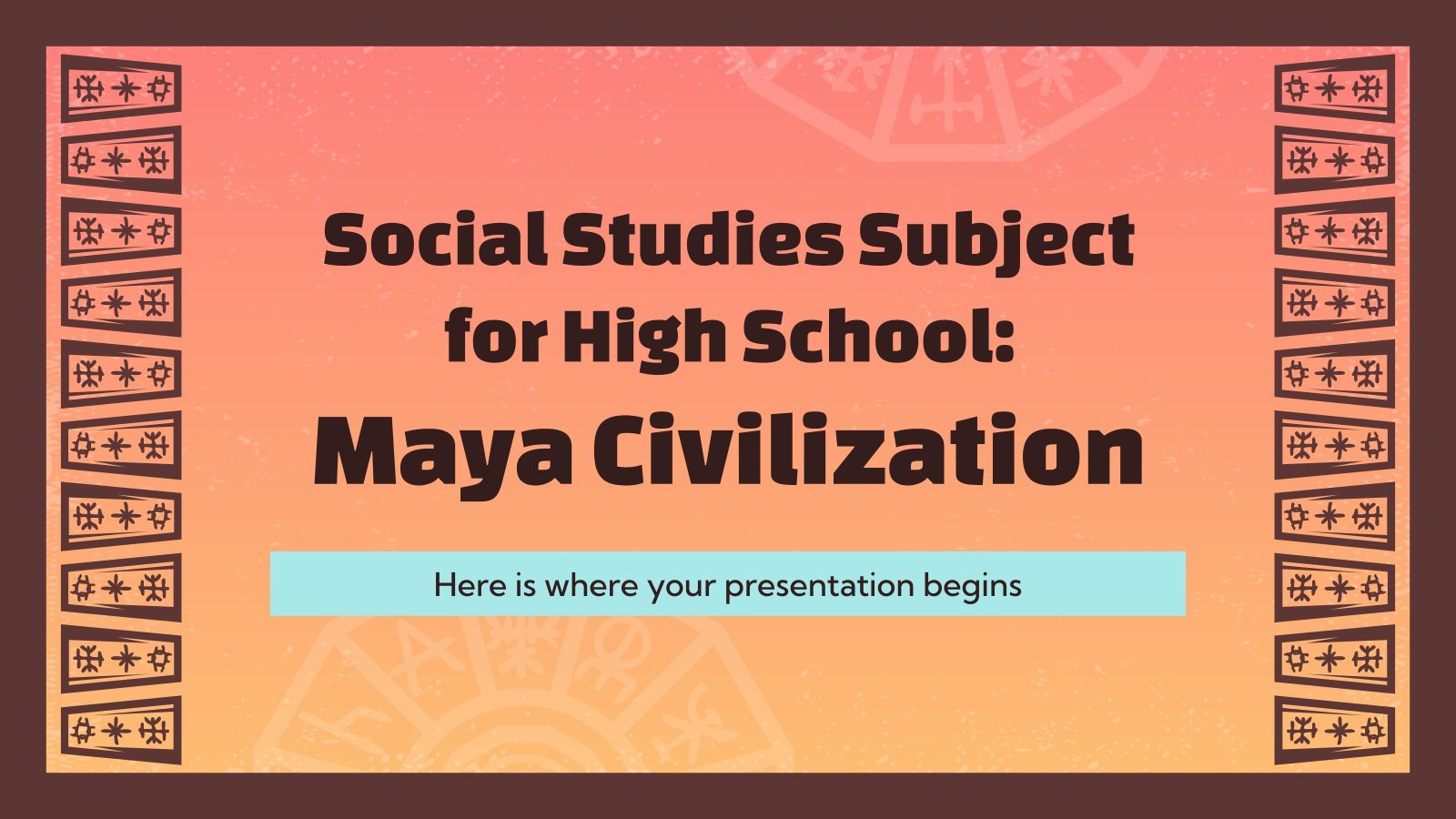
Social Studies
57 templates
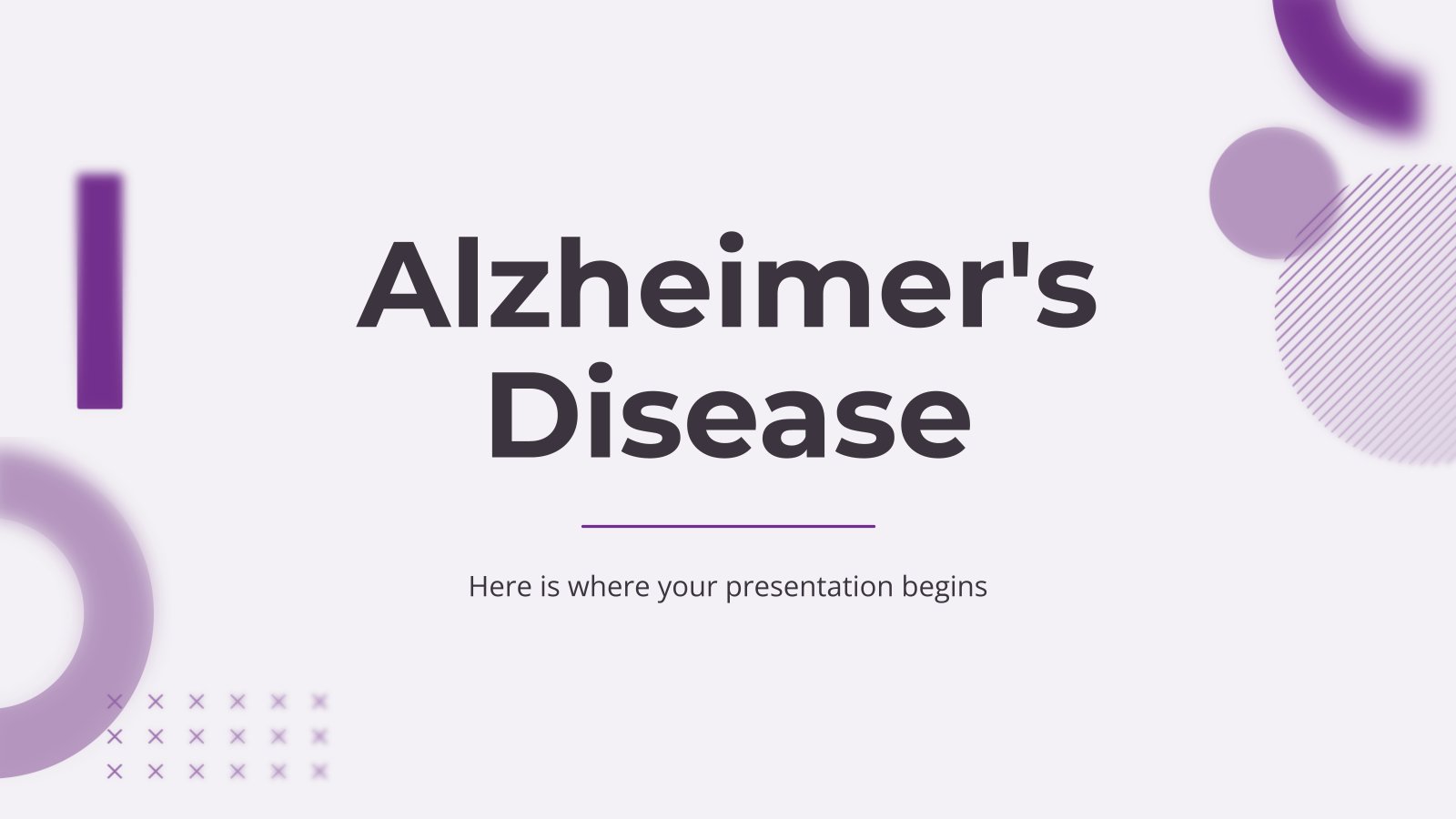
53 templates

33 templates
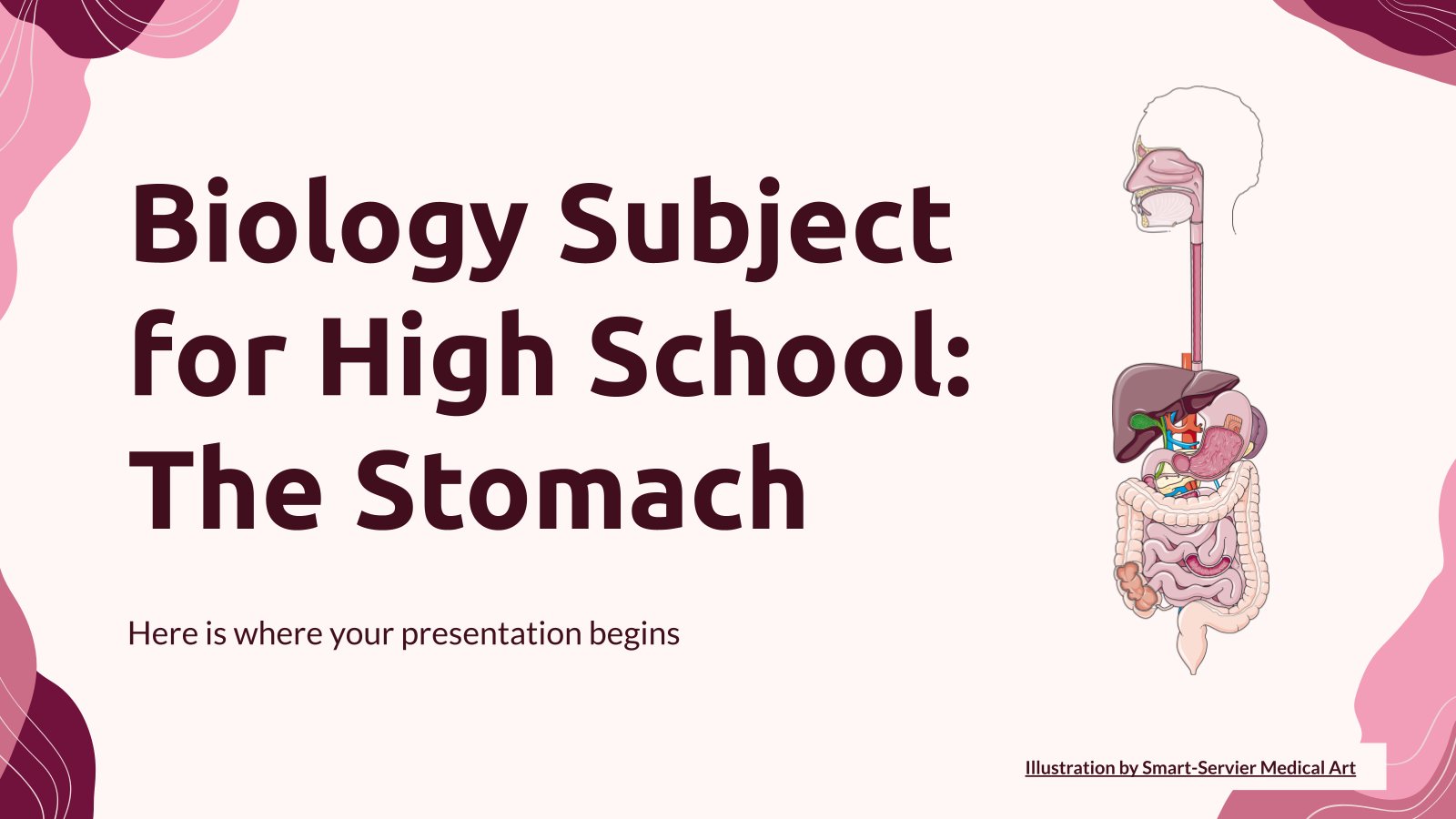
28 templates
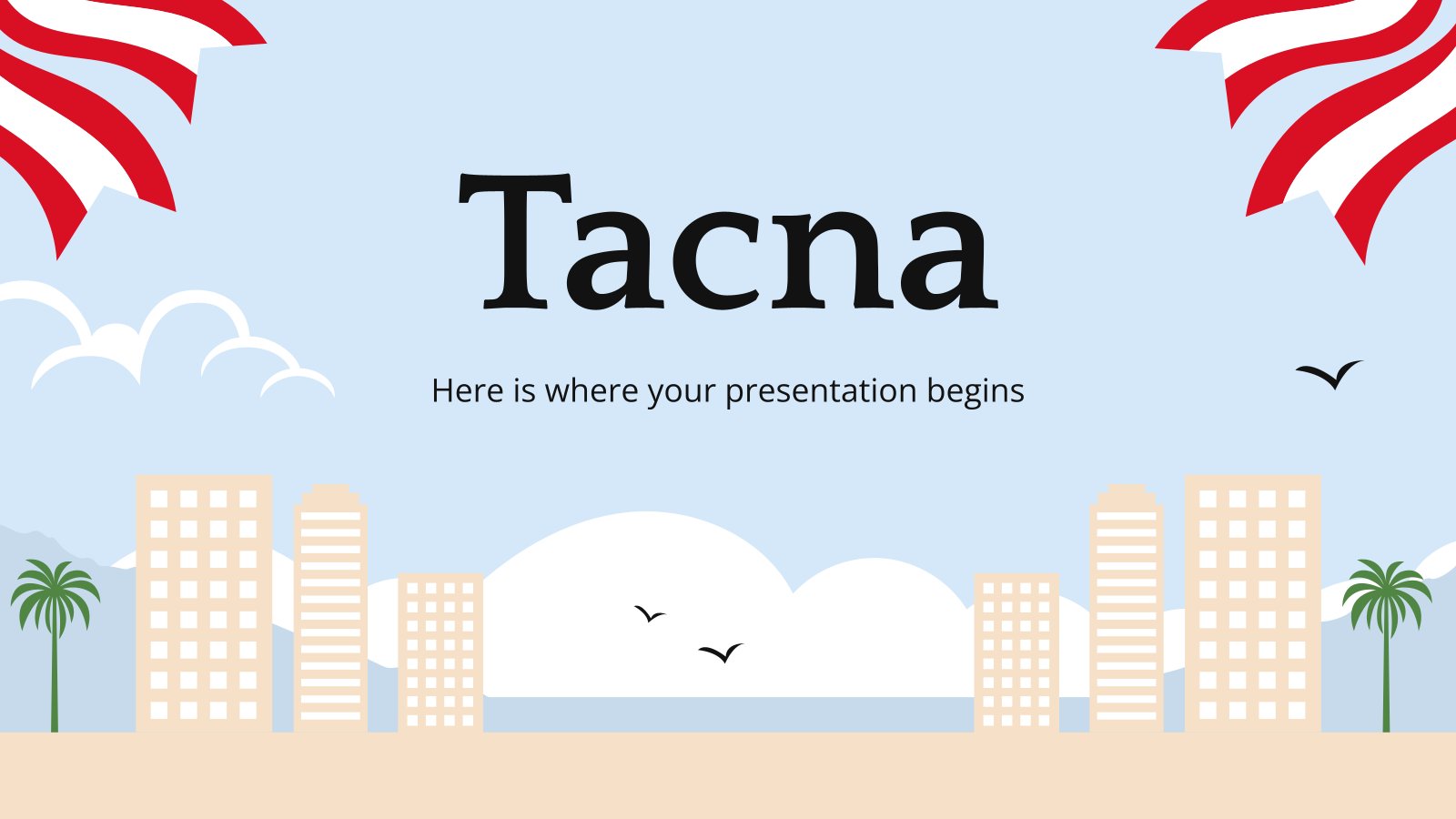
26 templates
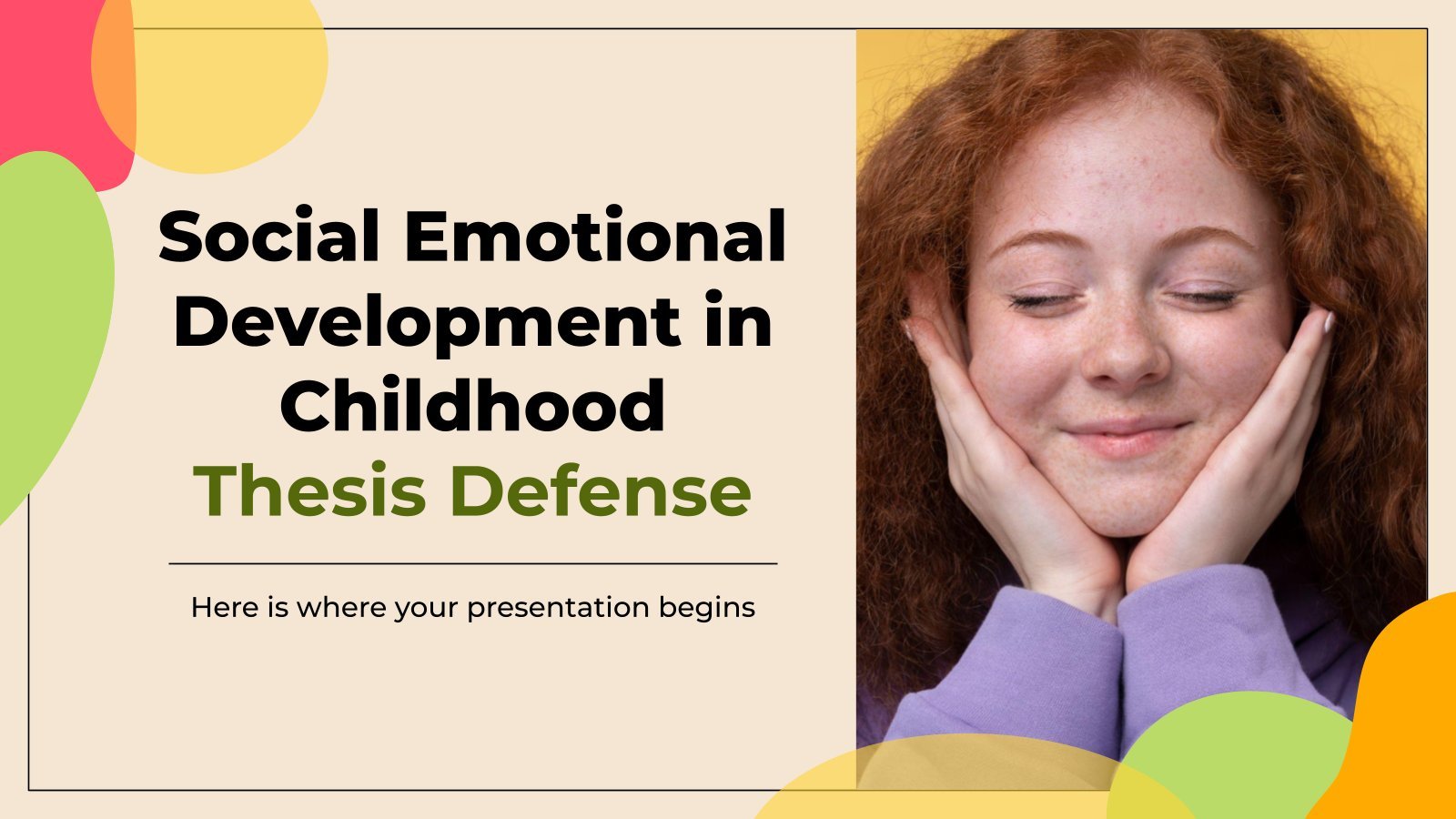
Emotional Intelligence
22 templates

Social Skills
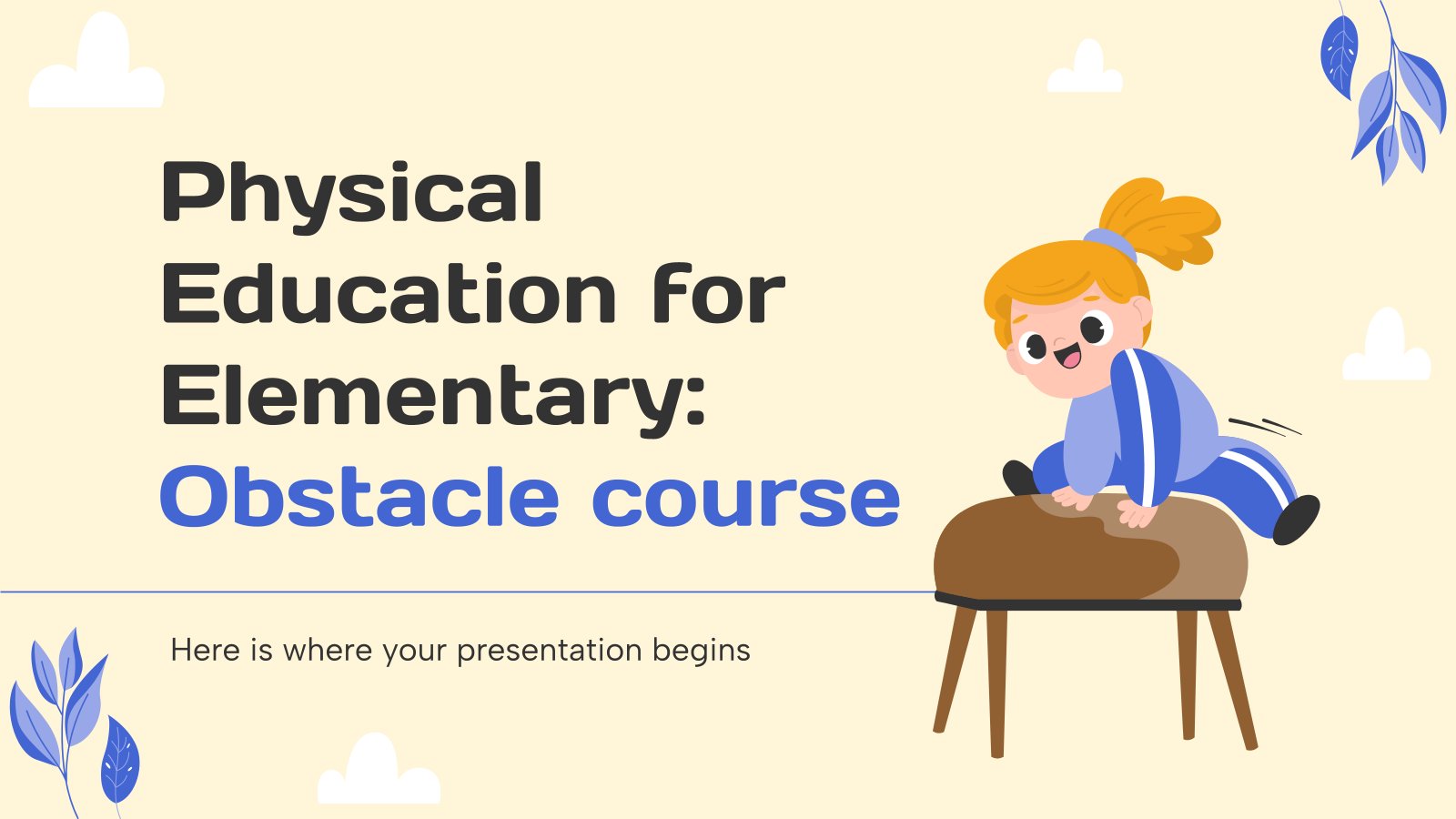
Physical Education
14 templates

10 templates

Calendar & Weather
6 templates
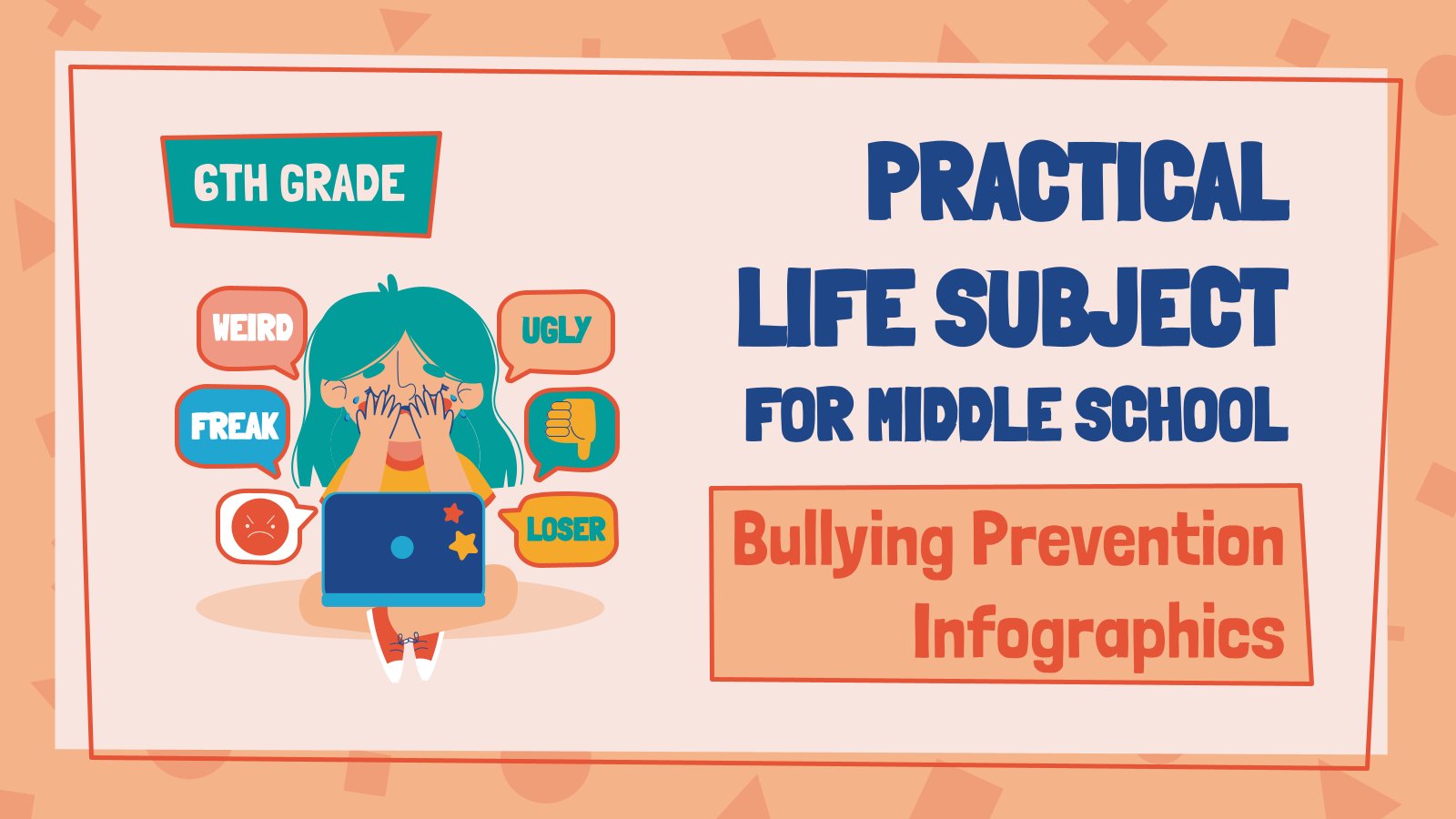
Practical Life
3 templates
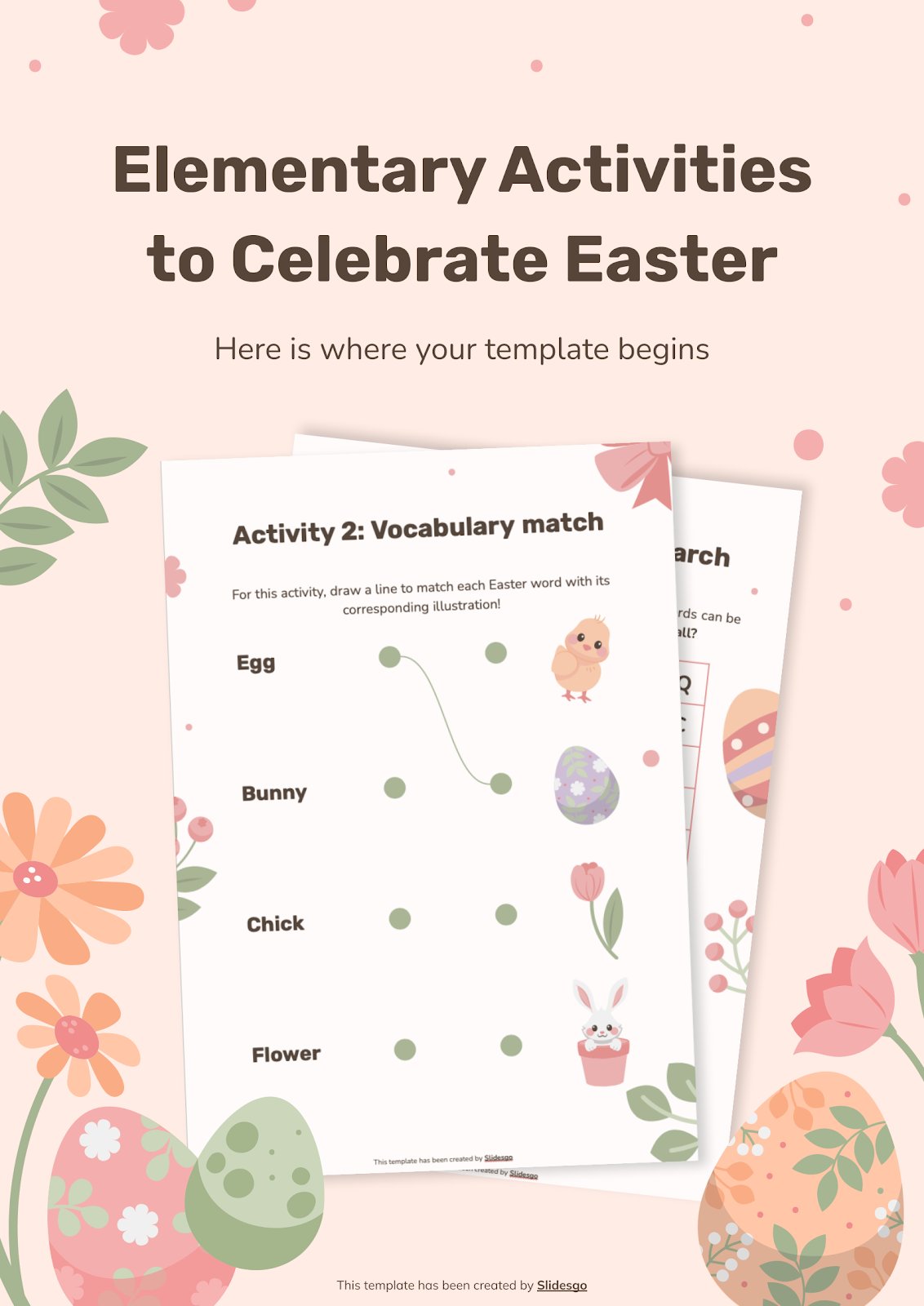
It seems that you like this template!
Elementary activities to celebrate easter.
Download the "Elementary Activities to Celebrate Easter" presentation for PowerPoint or Google Slides and easily edit it to fit your own lesson plan! Designed specifically for elementary school education, this eye-catching design features engaging graphics and age-appropriate fonts; elements that capture the students' attention and make the learning experience more...
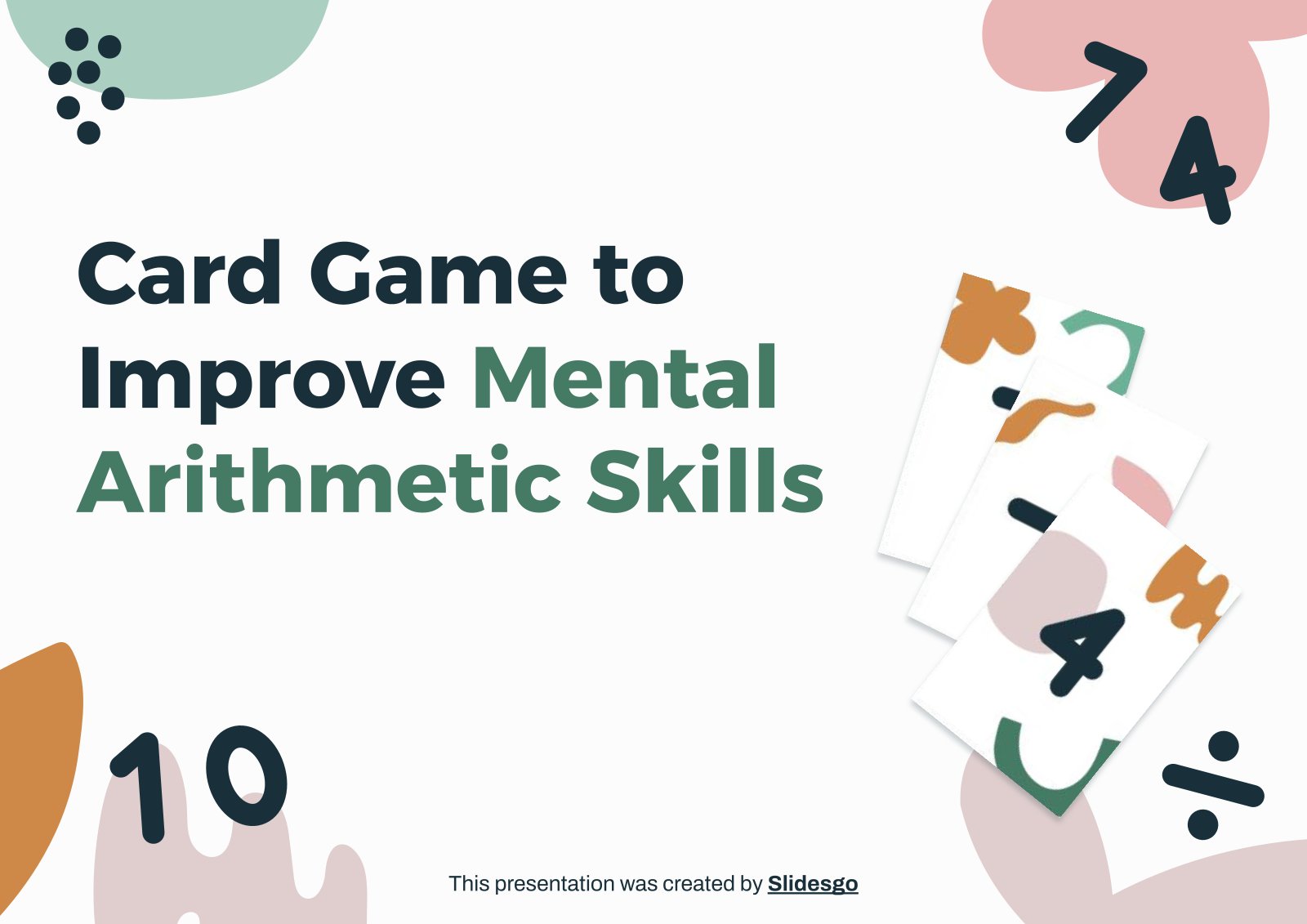
Premium template
Unlock this template and gain unlimited access
Card Game to Improve Mental Arithmetic Skills
Download the "Card Game to Improve Mental Arithmetic Skills" presentation for PowerPoint or Google Slides and teach with confidence. Sometimes, teachers need a little bit of help, and there's nothing wrong with that. We're glad to lend you a hand! Since Slidesgo is committed to making education better for everyone,...
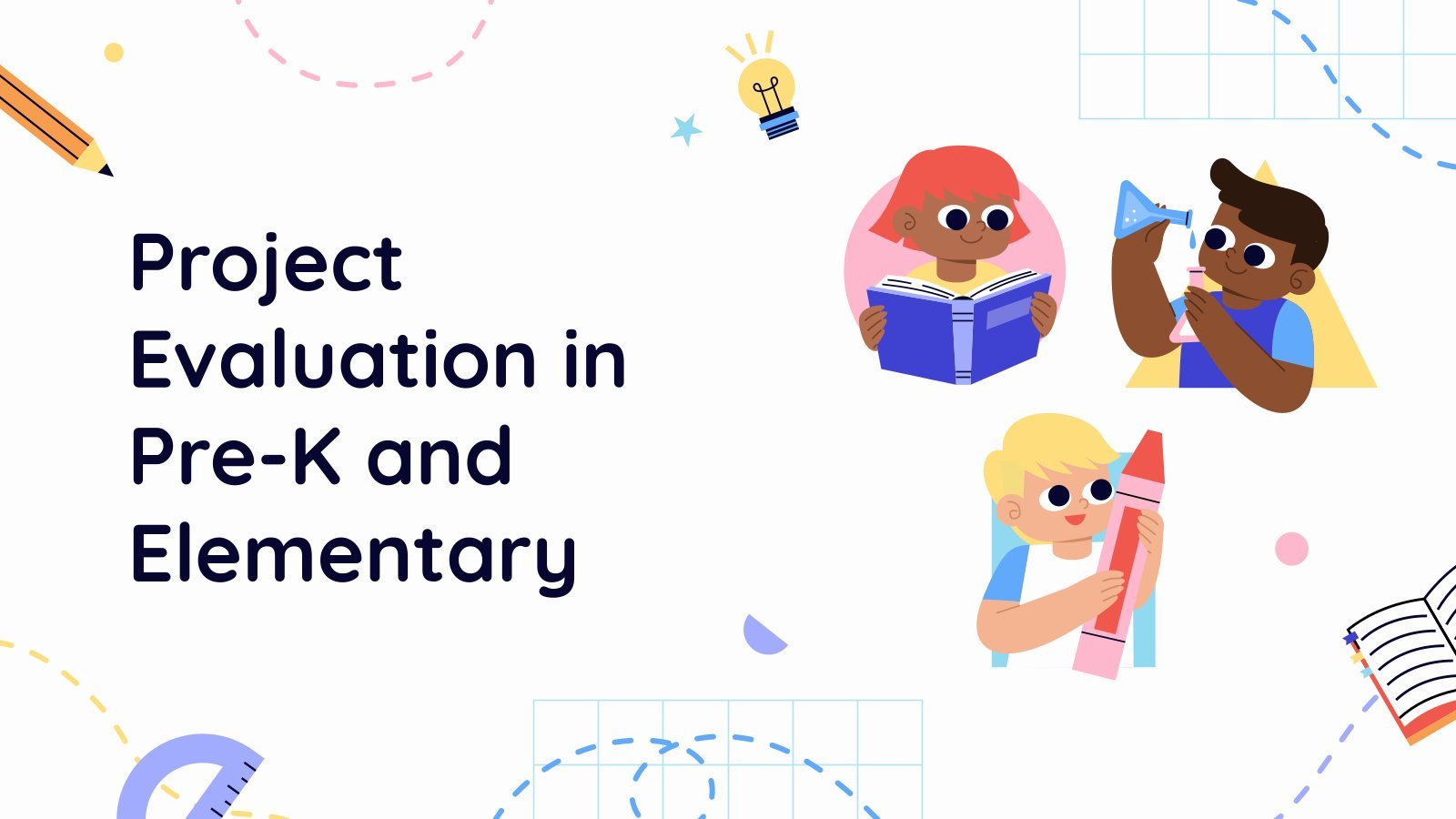
Project Evaluation in Pre-K and Elementary
Download the "Project Evaluation in Pre-K and Elementary" presentation for PowerPoint or Google Slides and prepare to receive useful information. Even though teachers are responsible for disseminating knowledge to their students, they also embarked on a learning journey since the day they decided to dedicate themselves to education. You might...
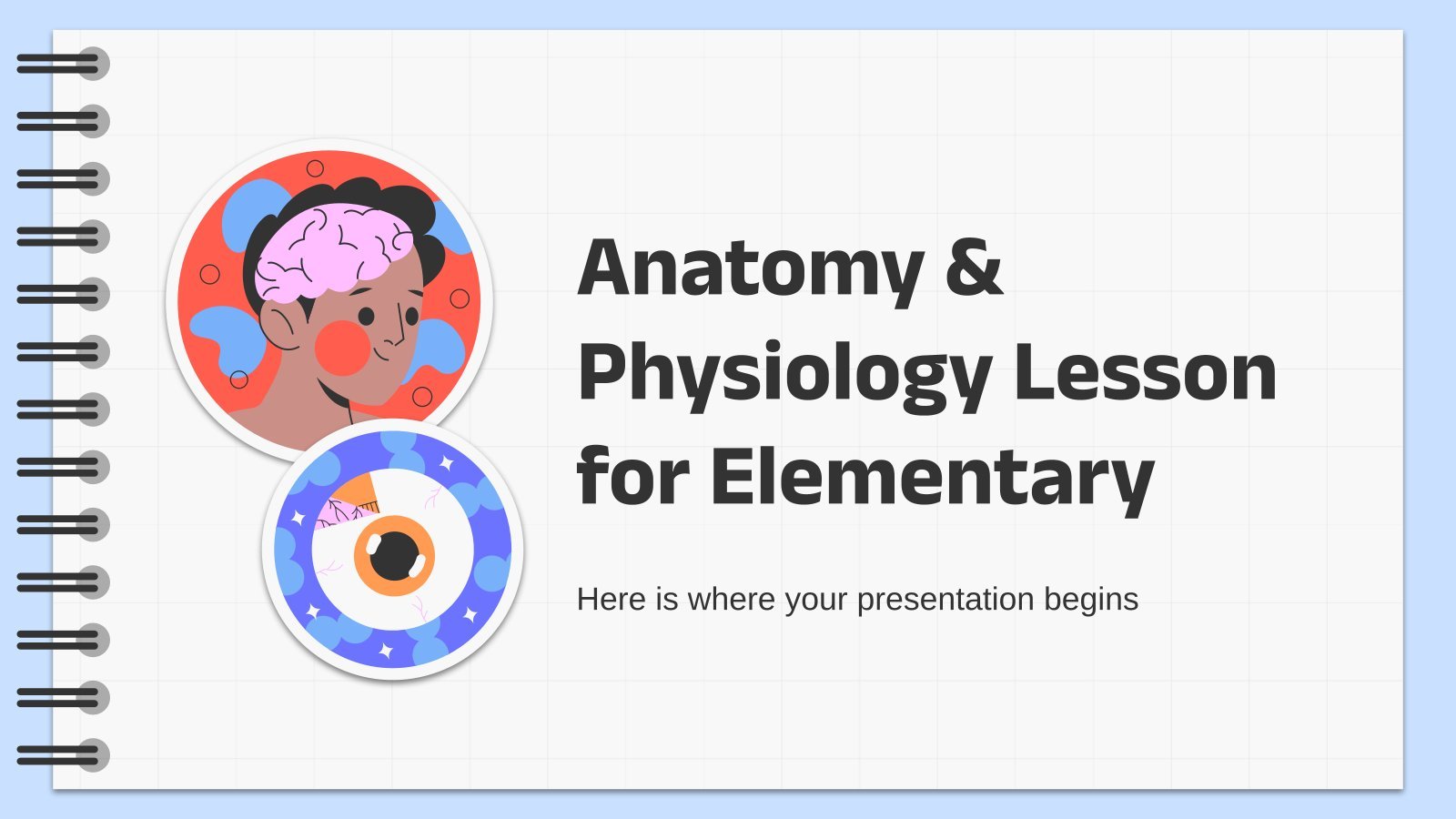
Anatomy & Physiology Lesson for Elementary
Download the Anatomy & Physiology Lesson for Elementary presentation for PowerPoint or Google Slides and easily edit it to fit your own lesson plan! Designed specifically for elementary school education, this eye-catching design features engaging graphics and age-appropriate fonts; elements that capture the students' attention and make the learning experience...
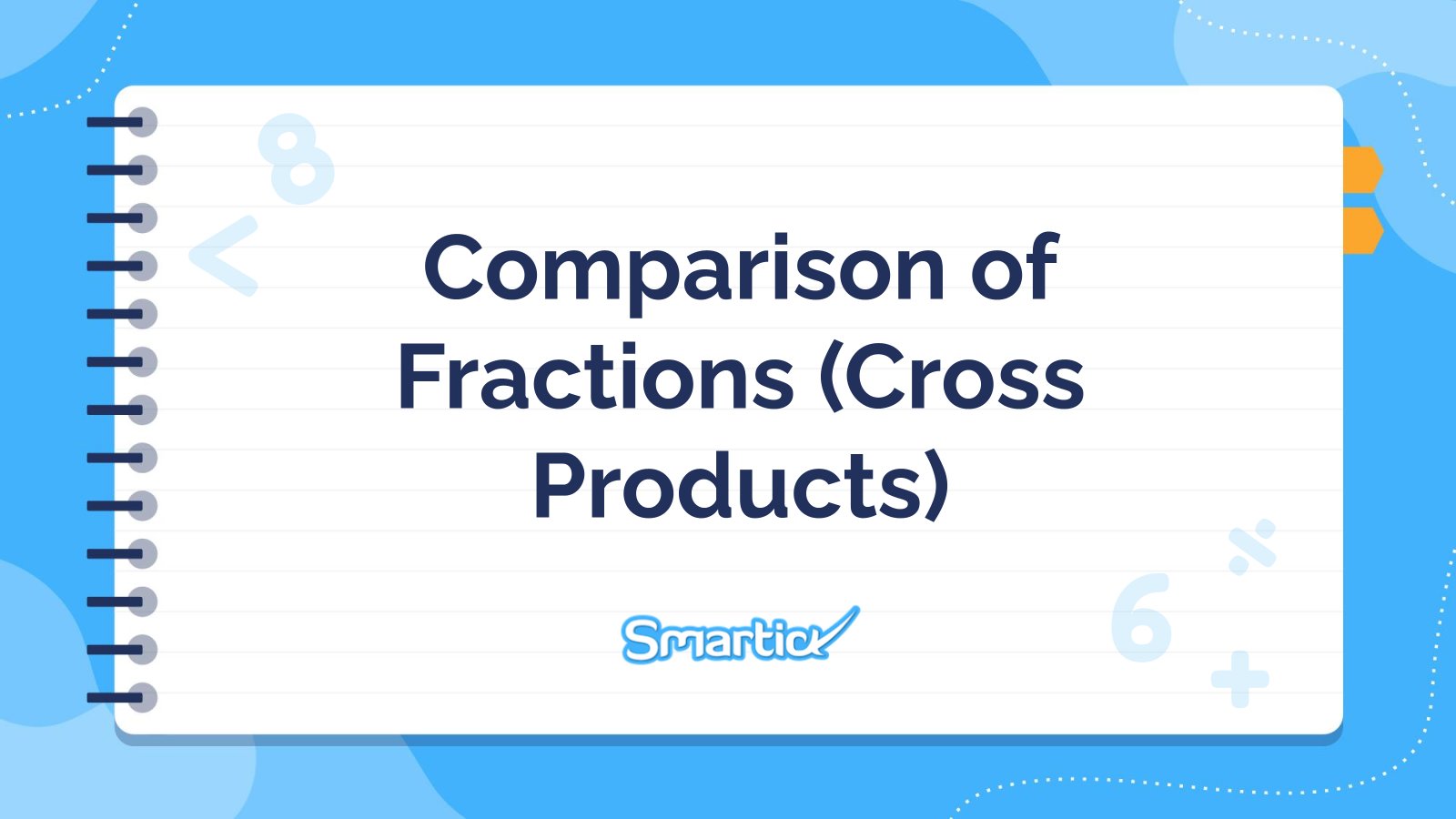
Comparing Fractions (Cross Multiplication)
Download the "Comparing Fractions (Cross Multiplication)" presentation for PowerPoint or Google Slides and teach with confidence. Sometimes, teachers need a little bit of help, and there's nothing wrong with that. We're glad to lend you a hand! Since Slidesgo is committed to making education better for everyone, we've joined hands...

Multicultural Folktales for Elementary Children
Download the Multicultural Folktales for Elementary Children presentation for PowerPoint or Google Slides and easily edit it to fit your own lesson plan! Designed specifically for elementary school education, this eye-catching design features engaging graphics and age-appropriate fonts; elements that capture the students' attention and make the learning experience more...
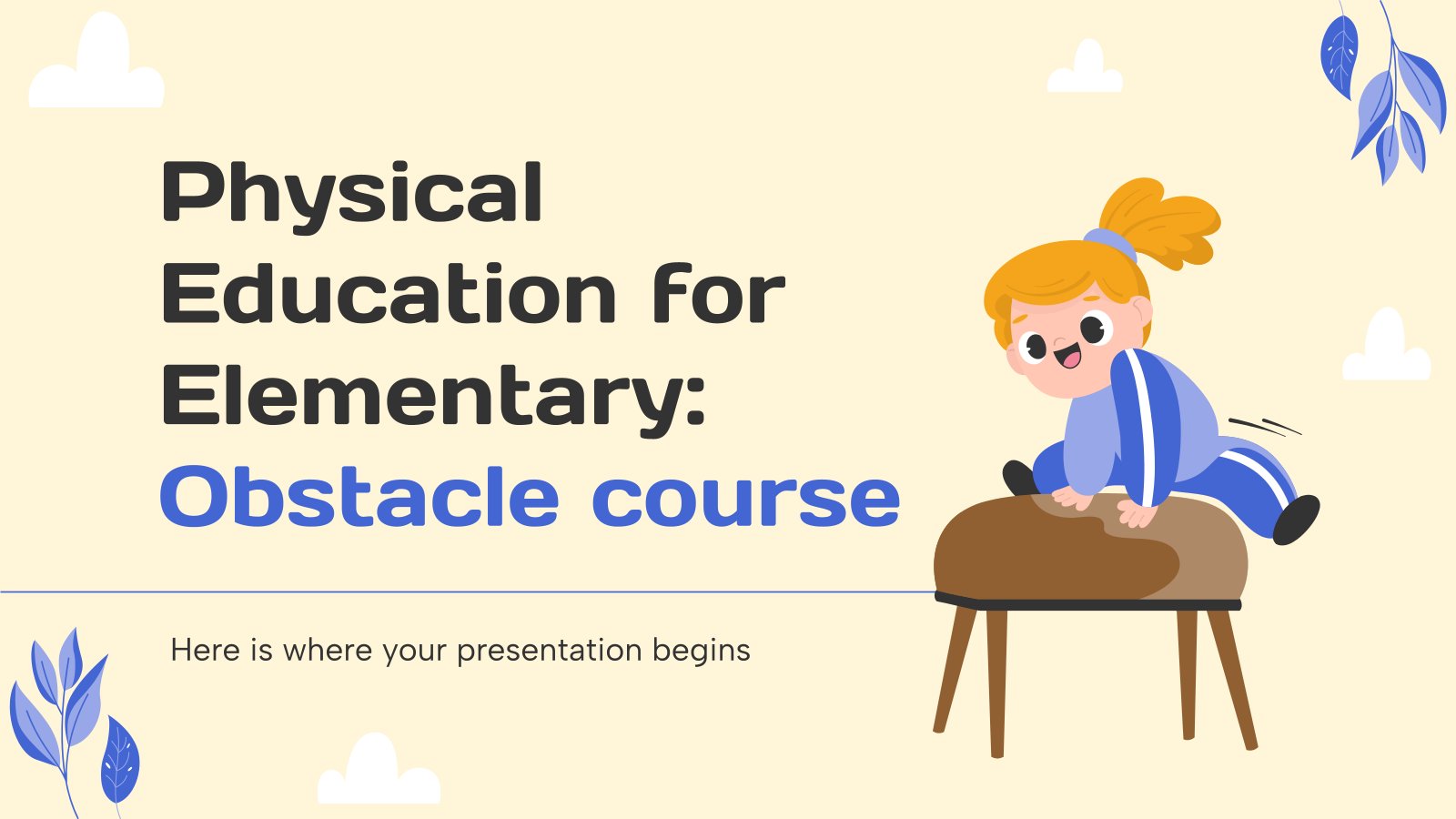
Physical Education for Elementary: Obstacle course
Download the Physical Education for Elementary: Obstacle course presentation for PowerPoint or Google Slides and easily edit it to fit your own lesson plan! Designed specifically for elementary school education, this eye-catching design features engaging graphics and age-appropriate fonts; elements that capture the students' attention and make the learning experience...

Multiplying Integers
Download the "Multiplying Integers" presentation for PowerPoint or Google Slides and teach with confidence. Sometimes, teachers need a little bit of help, and there's nothing wrong with that. We're glad to lend you a hand! Since Slidesgo is committed to making education better for everyone, we've joined hands with educators....
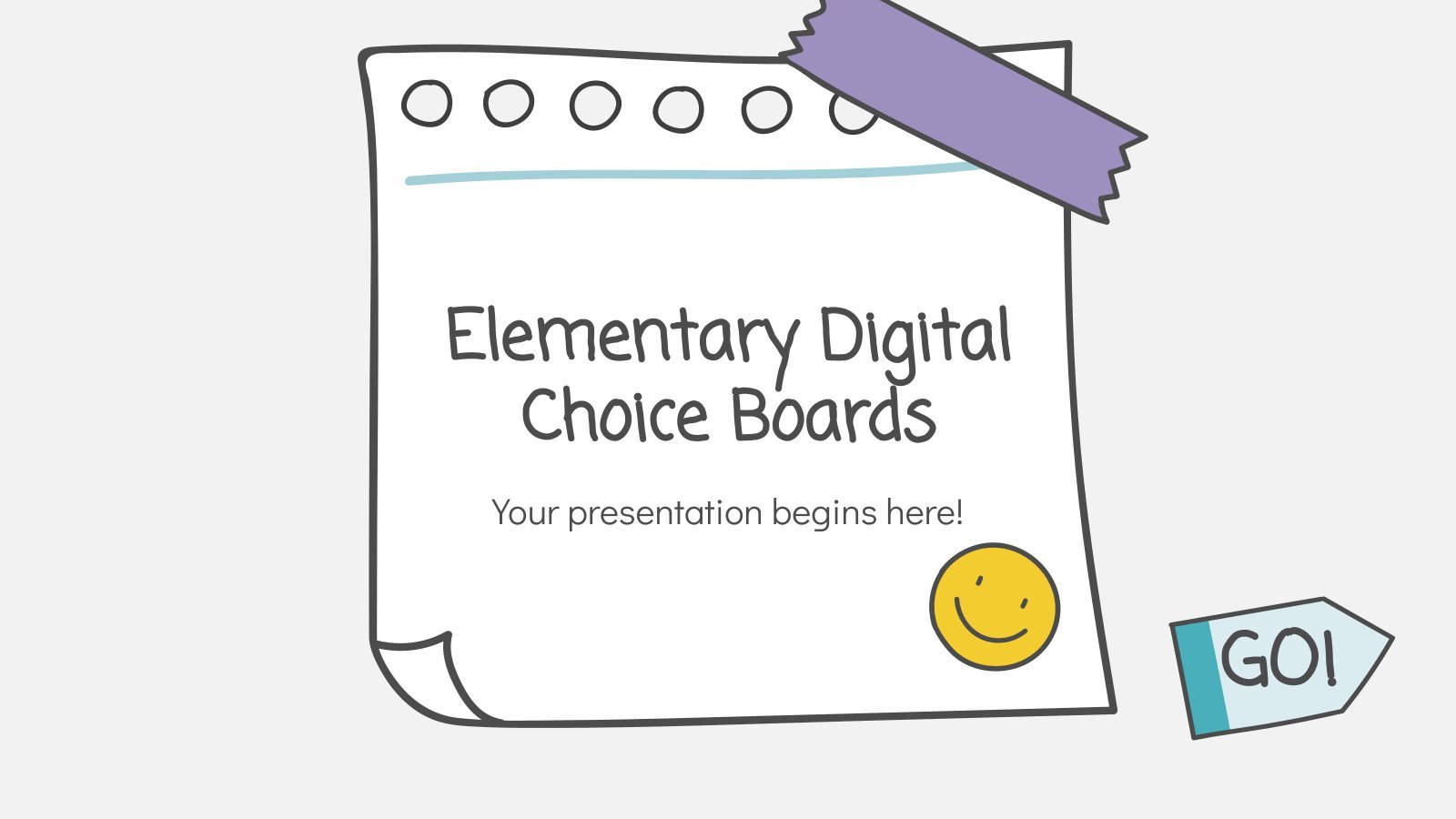
Elementary Digital Choice Boards
This versatile template is very cool and it contains many doodles. You can adapt it to your purposes, although it is perfect for education. Its sections include an overview, topic and assignment. You’ll find stickers, sheets of paper, pictures and different diagrams.
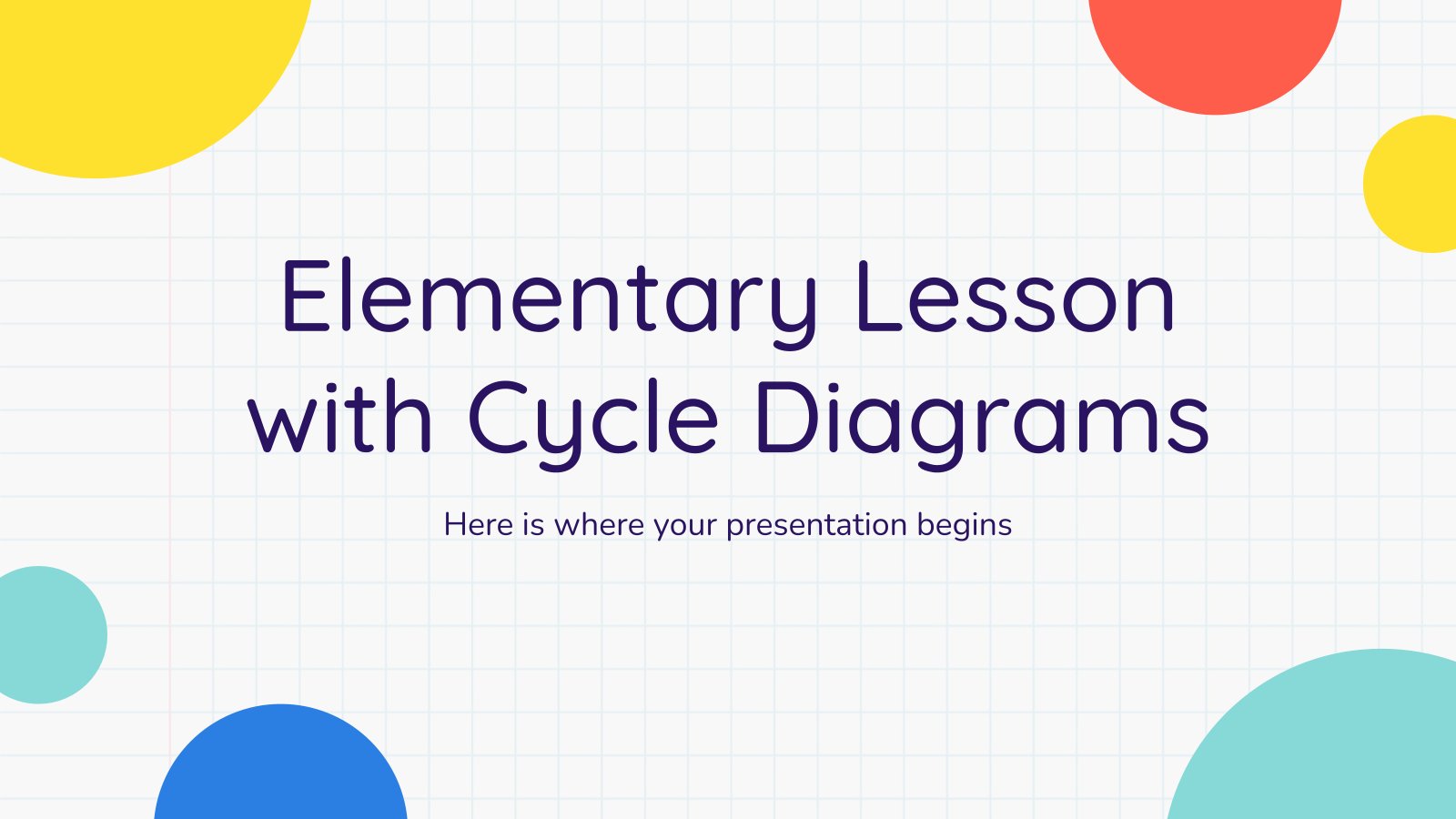
Elementary Lesson with Cycle Diagrams
Download the Elementary Lesson with Cycle Diagrams presentation for PowerPoint or Google Slides and easily edit it to fit your own lesson plan! Designed specifically for elementary school education, this eye-catching design features engaging graphics and age-appropriate fonts; elements that capture the students' attention and make the learning experience more...
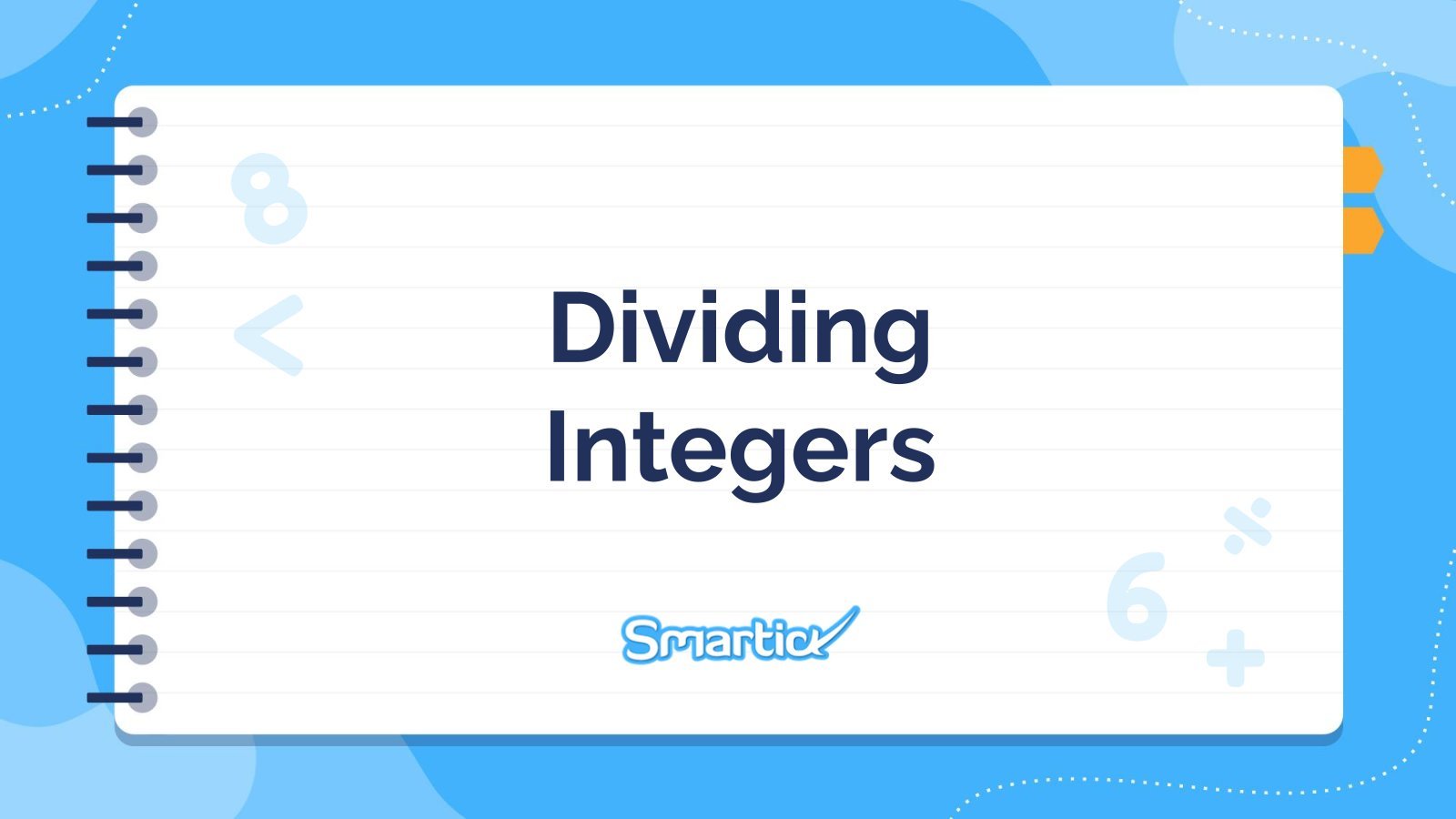
Dividing Integers
Download the "Dividing Integers" presentation for PowerPoint or Google Slides and teach with confidence. Sometimes, teachers need a little bit of help, and there's nothing wrong with that. We're glad to lend you a hand! Since Slidesgo is committed to making education better for everyone, we've joined hands with educators....
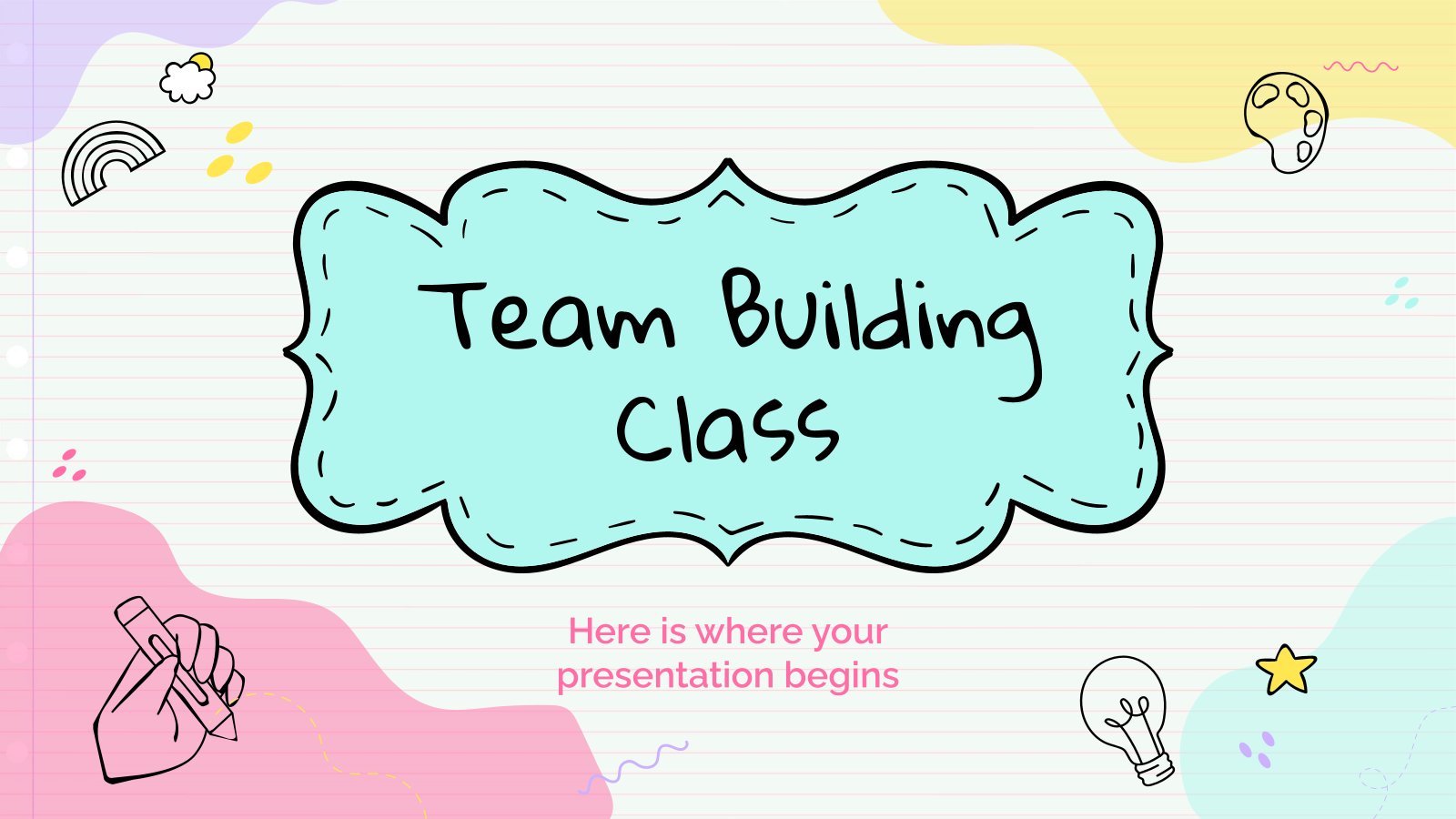
Team Building Class for Elementary
Your students spend most of their days at school, so building a good atmosphere in the class is vital for their happiness. Why don’t you dedicate a day to team building activities? This will help new students make friends and older students create deeper relationships with their classmates. It that...
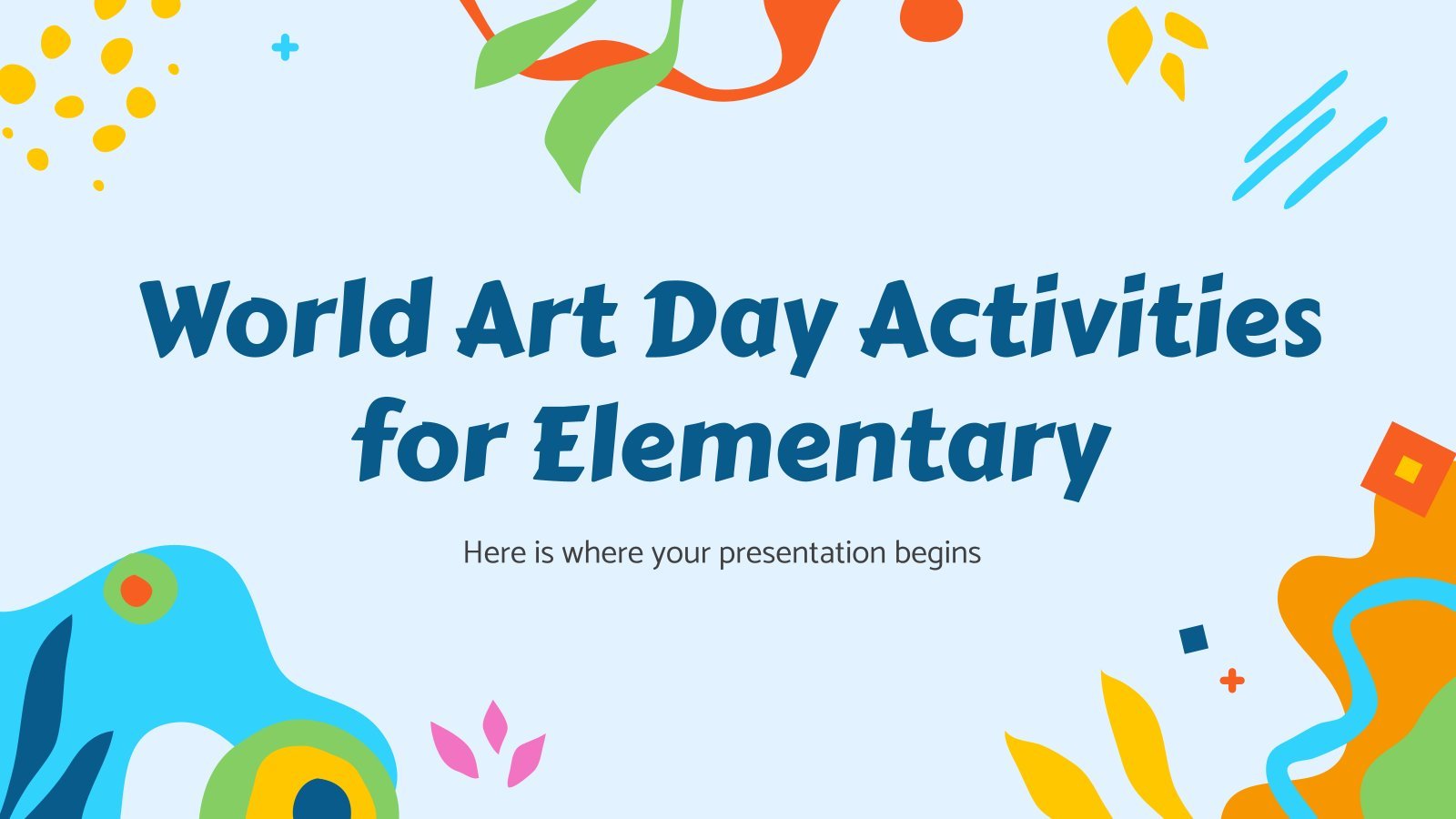
World Art Day Activities for Elementary
Download the "World Art Day Activities for Elementary" presentation for PowerPoint or Google Slides and easily edit it to fit your own lesson plan! Designed specifically for elementary school education, this eye-catching design features engaging graphics and age-appropriate fonts; elements that capture the students' attention and make the learning experience...

Math Subject for Elementary - 5th Grade: Fractions I
Who says Maths have to be boring? Introduce elementary school students to the wonders of fractions with this cool template. Its fun and approachable design is filled with colors and makes each slide look like a page ripped out from a spiral notebook. Also, its many color illustrations add a...
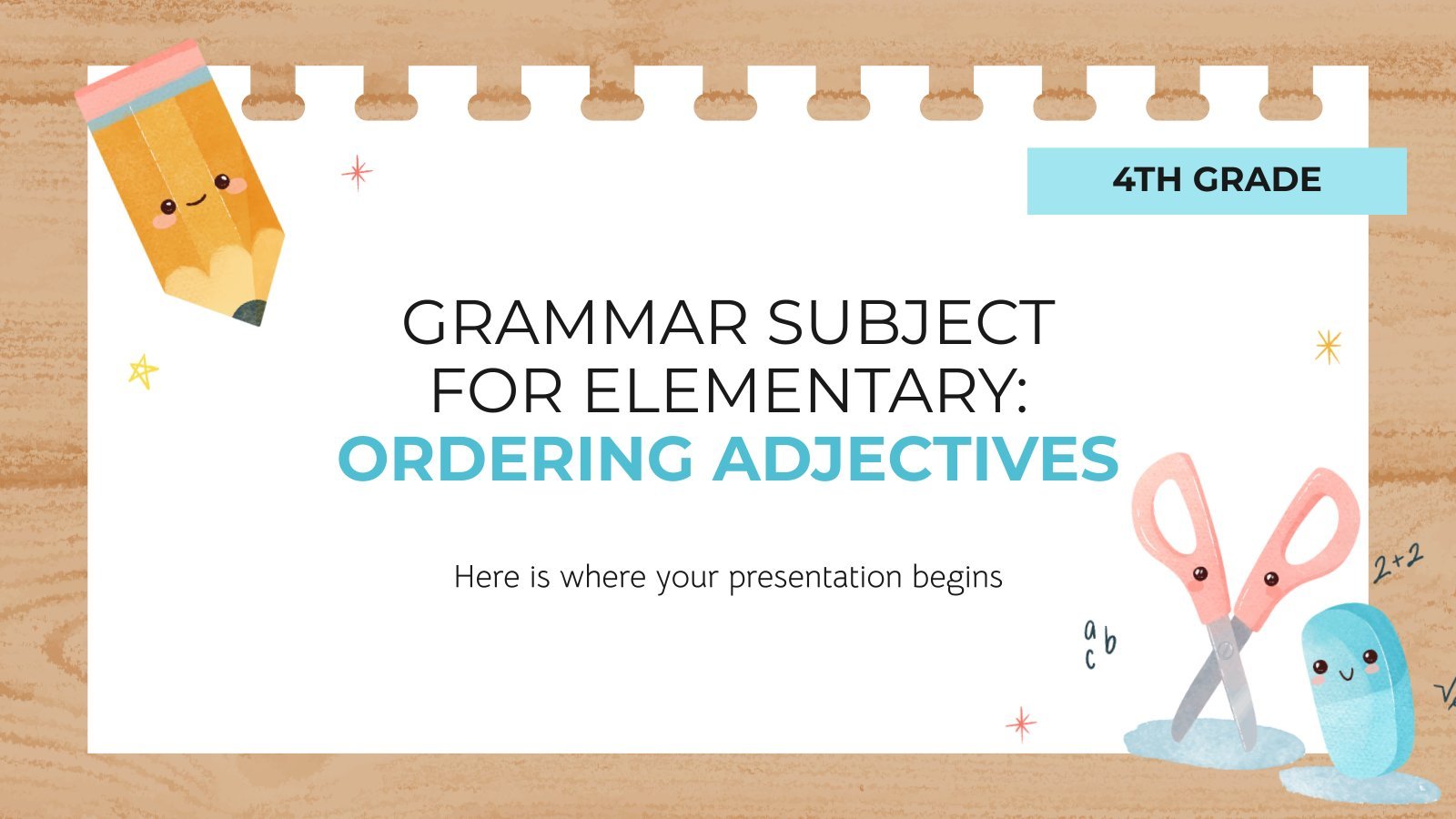
Grammar Subject for Elementary - 4th Grade: Ordering Adjectives
Big, presenting information, beautiful, amazing, colorful, English, rectangular... Can you get your students to order these adjectives describing this template? If they can't yet, that's okay, because that's the main purpose of the design: to be the visual support of a grammar lesson on the order of adjectives. Your elementary...

Operations and Algebraic Thinking: Operations of Powers With the Same Exponent
Download the Operations and Algebraic Thinking: Operations of Powers With the Same Exponent presentation for PowerPoint or Google Slides and teach with confidence. Sometimes, teachers need a little bit of help, and there's nothing wrong with that. We're glad to lend you a hand! Since Slidesgo is committed to making...
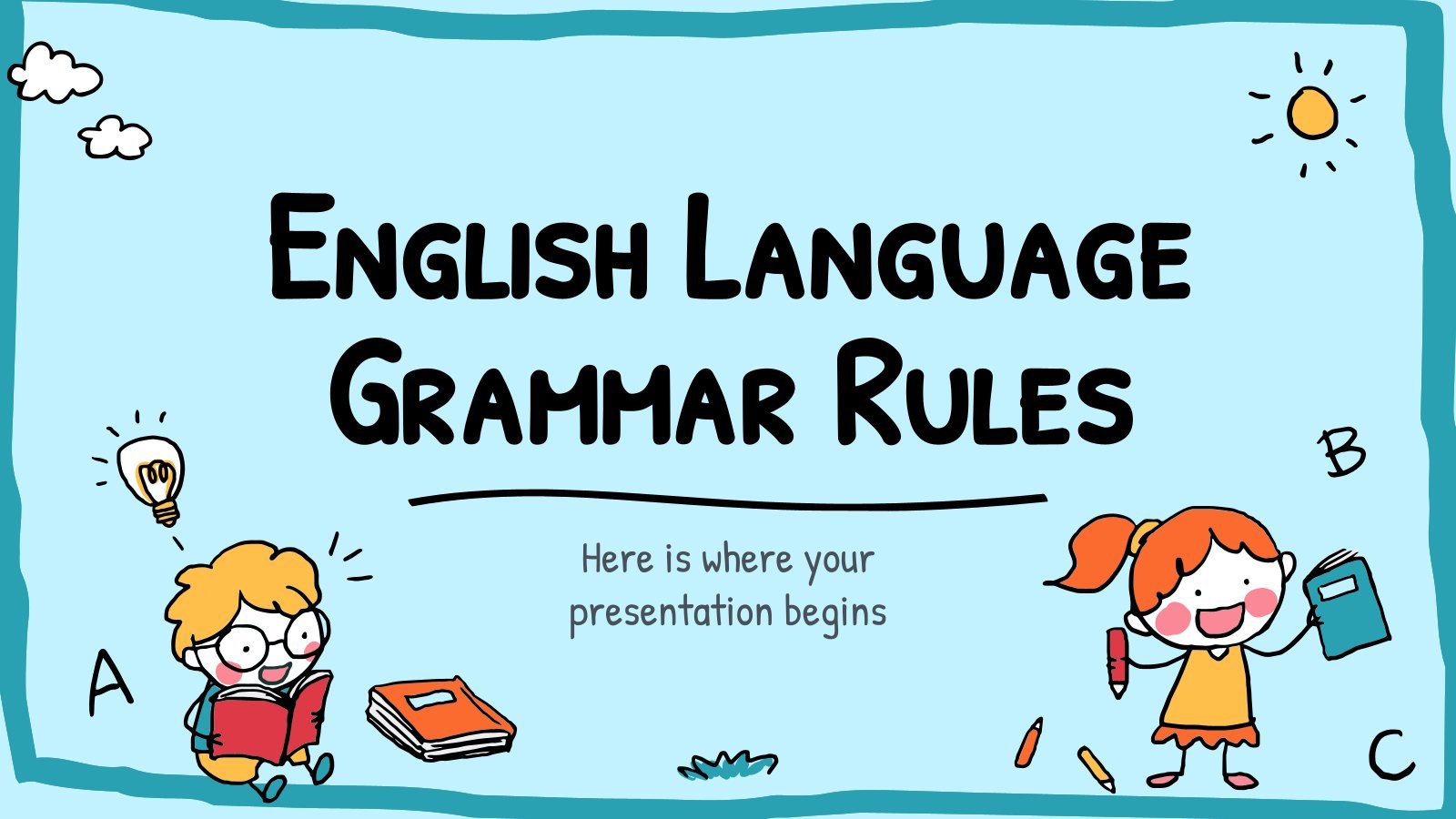
English Language Grammar Rules
The English language is spoken almost anywhere in the world, making it almost a necessity in everyone's education. Today, we're releasing this kid-friendly template with cute cartoony drawings of kids and many layouts prepared for you to teach some grammar rules. We've added some examples as a starting point. Use...

Fun Games Classroom Kit
The best way to teach elementary students is to make them have fun. And with this fun games classroom kit we make it easy for you. It includes different activities with which they can practice what they have learned. There are exercises to match concepts with words, fill in the...
- Page 1 of 56
Great presentations, faster
Slidesgo for Google Slides :
The easy way to wow

Register for free and start editing online
Must-Have STEM Teaching Tools for Elementary Teachers to Enhance Student Learning
%20(1).png)
STEM education has become increasingly popular in recent years as schools recognize the need to prepare students for future careers. STEM stands for Science, Technology, Engineering, and Math, and it focuses on developing critical thinking, problem-solving, and creativity in students.
In this blog post, we'll delve into the advantages of incorporating STEM teaching tools in your classroom. We'll also highlight some valuable STEM tools worth exploring and discuss strategies for overcoming common challenges associated with their implementation. Whether you're a seasoned STEM teacher or just starting out, this article is the perfect resource to enhance your STEM teaching skills.
Let's dive in and take your STEM game to the next level!
Understanding STEM Education
Let's start by discussing what STEM education is and why it holds such significance. STEM education is all about equipping students with the necessary skills to thrive in the ever-evolving 21st-century workforce. By emphasizing science, technology, engineering, and math, students develop critical thinking abilities, collaborative aptitude, and problem-solving prowess. These skills have broad applicability and can be utilized across a wide range of careers and real-world challenges that students will encounter both inside and outside the classroom.
In today's rapidly advancing world, the importance of STEM skills cannot be overstated. Virtually every industry relies on technology in some capacity, and the demand for individuals with strong STEM competencies continues to soar. By providing students with a solid foundation in science, technology, engineering, and math, we empower them with the tools they need to excel in the jobs of the future.
What is STEM Education?
STEM education takes an interdisciplinary approach by integrating science, technology, engineering, and math into the learning experience. It goes beyond simply teaching students how to use technology, conduct scientific experiments, or code. STEM education focuses on nurturing critical-thinking skills, problem-solving abilities, creativity, and innovation. Its ultimate goal is to equip students with the necessary skills to thrive in an ever-changing world.
In an elementary classroom, STEM education is not limited to specific subjects or activities. It's about cultivating critical-thinking abilities, data analysis skills, and collaborative work, which are fundamental to various learning objectives. By embracing STEM education, we can inspire our students to explore their interests and passions while making learning more captivating and interactive. This approach also enables students to apply what they learn in the classroom to real-world situations, fostering a deeper understanding of concepts and their practical implications.
Importance of STEM in Today's World
As educators, you have the important task of preparing students for the workforce they will enter in the future. It's undeniable that STEM skills will be vital for success across almost every field they choose, whether it's healthcare, finance, or even entertainment. The rapid advancements in technology are reshaping the way we work, live, and learn. By providing your students with a solid foundation in STEM education, you are equipping them with the tools they need to navigate and excel in this ever-evolving landscape.
Furthermore, STEM education plays a crucial role in addressing some of the most pressing global challenges we face today. Issues like climate change, disease prevention, and sustainable energy require innovative solutions. By educating your students about these critical topics and instilling in them the necessary skills to tackle them, you empower them to make a positive impact and contribute to creating a better future for all.
By embracing STEM education in your classrooms, you prepare students for future success and also nurturing a generation of problem solvers and innovators who have the potential to shape a brighter tomorrow.
Innovative STEM Teaching Tools
In today's world, STEM education holds increasing importance, and as elementary teachers, you are constantly seeking new and creative ways to engage our students in these subjects. Thankfully, there is a wide array of STEM teaching tools available that can truly bring STEM education to life in your classrooms. Let's explore some of the popular options:
Robotics and Coding Kits
Kinder Lil Huskies using their coding skills on Blue-bot after learning to code with @Kodable and Code n Go Mouse! @NISDSTEMLabs pic.twitter.com/VCDZj87a7I — J. Jackson (@jacquiedickers2) May 18, 2023
Robotics and coding kits provide an excellent introduction to the fields of engineering and computer science. These kits often come with pre-built robots that students can program and control using coding. By engaging in hands-on activities with robotics, students get to witness the practical applications of STEM skills. For instance, they can build and program a robot to navigate a maze or perform specific tasks, fostering problem-solving abilities and reinforcing the importance of programming and engineering in today's society.
Where to get started
KiwiCo has a number of robotic kits available at varying price points to help get students interested and engaged in robotics they can program!
Right here at Kodable you can bring computer science and coding into your classroom for free. Students learn about the basics of programming while having fun completing levels, building their fuzz characters, and solving challenging mazes.
Virtual Reality and Augmented Reality
Virtual reality (VR) and augmented reality (AR) offer immersive learning experiences, allowing students to explore complex concepts in captivating ways. With VR headsets, students can venture into the human body or virtually visit far-off places worldwide. Augmented reality overlays digital information onto the real world, creating interactive learning experiences. By employing VR and AR in the classroom, students can grasp challenging ideas more tangibly, fostering deeper understanding and boosting engagement in STEM subjects.
Filament Games has a great roundup of educational VR and AR games for you to explore to see which ones make the most sense for your classroom.
3D Printing and Modeling
3D printing and modeling empower students to bring their ideas to life. Using a 3D printer, students can design and print their own models, experiencing the real-world implications of their creations. This is especially beneficial in engineering and design classes, where students learn prototyping techniques. For instance, students can employ 3D modeling software to design a product and then print a prototype, gaining insights into the design process and the significance of prototyping in product development.
Design, Make, Teach has a great list of tips, techniques, and tutorials for incorporating 3D printing into your classroom.
Online Learning Platforms and Apps
Have you ever tried Blooket in your classroom? We LOVE Blooket over here in this kinder classroom! Think Kahoot, but with a little twist! 🤩 @TommieBarfield pic.twitter.com/Flc5JblZu7 — Katie Bien (@MrsBienTBE) March 3, 2023
Various online learning platforms and apps provide exciting avenues for students to explore STEM topics in an enjoyable and interactive manner. These platforms often incorporate games, videos, and interactive activities to teach coding, robotics, and engineering. By utilizing online platforms, students can learn coding through gamified experiences, establishing a solid foundation they can expand upon in the classroom.
There are a BUNCH of great learning apps and platforms available today but we’ve got a roundup of a few that we personally recommend here on our i nnovative teacher resources article.
By integrating these innovative STEM teaching tools into your instruction, you can make STEM education more engaging, interactive, and fun for students. These tools complement traditional teaching methods and enable students to better grasp complex concepts while developing the essential skills they need to thrive in the modern world.
Advantages of Integrating STEM Teaching Tools
Using @kodable to become expert coders! @StIsabelOCSB #ocsbMath pic.twitter.com/Q2VpKXbbPJ — Ashley Ostrom (@ostrom_ms) June 15, 2023
Incorporating STEM teaching tools into the classroom brings numerous advantages for both you and your students. Let's delve into the significant benefits they offer:
Enhanced Student Engagement
STEM teaching tools foster hands-on and interactive learning experiences, leading to increased student engagement. Active participation promotes better information retention and a deeper understanding of the subject matter. There’s even solid research confirming this connection. A recent study concluded that fourth grade students being introduced to STEM concepts lead to an increase in student participation in the classroom.
For example, a kindergarten teacher could use interactive educational apps on tablets to help students practice letter recognition and phonics through engaging games and activities. Or a third-grade teacher could conduct hands-on science experiments, such as growing plants from seeds or creating simple circuits using batteries and bulbs, to actively involve students in the learning process.
Improved Problem-Solving Skills
STEM education emphasizes problem-solving, and the utilization of STEM teaching tools helps students develop these critical skills. Through working with complex tools like robotics kits or 3D printers, students learn how to think critically and tackle intricate problems. These skills are highly valuable in various professional fields, preparing students for success in the future. For example, coding kits can enable students to create algorithms and solve complex problems applicable to computer science or finance.
For example, a second-grade teacher could provide students with a challenge to build a structure using only marshmallows and toothpicks, encouraging them to think critically, plan, and problem-solve to create a stable and balanced design. Or a fourth-grade teacher could introduce logic puzzles and riddles that require students to use deductive reasoning and critical thinking skills to find solutions, developing their problem-solving skills .
Encouraging Creativity and Innovation
STEM teaching tools stimulate creativity and innovation among students with one study recommending STEM as a way to help students improve creative thinking abilities. By engaging with tools like 3D printers or coding kits, students can explore their own ideas and develop unique solutions to problems. This creative mindset is highly sought-after in the workforce and can pave the way for new inventions and innovations.
For example, a first-grade teacher could set up a maker station in the classroom where students can use craft materials to build and design their own inventions or imaginative structures, promoting creativity and innovation. Or a fifth-grade teacher could assign a project where students create their own digital storybooks using multimedia tools, allowing them to express their creativity while incorporating technology skills.
Real-World Applications and Connections
STEM teaching tools help students recognize the real-world applications of the subjects they are learning. Through working with robotics kits, students witness how their classroom skills can be applied in the field of robotics. This connection to real-world scenarios enhances students' comprehension of the subject's relevance, igniting motivation for further learning.
For example, a third-grade teacher could use a virtual field trip app to take students on a virtual tour of famous historical landmarks or natural wonders, helping them make connections between classroom learning and the real world. Or a fifth-grade teacher could organize a community service project where students collect and analyze data about local pollution levels, empowering them to understand environmental issues and take action to make a positive impact.
Overall, integrating STEM teaching tools in the classroom brings a multitude of benefits for you and your students alike. By providing interactive and hands-on learning experiences, students develop crucial skills such as problem-solving, creativity, and a better understanding of real-world applications. Let's embrace these tools to create dynamic learning environments that prepare students for success in the modern world.
Overcoming Challenges in Implementing STEM Tools
Implementing STEM teaching tools in the classroom can sometimes be challenging, particularly in schools with limited resources. However, there are steps that schools and teachers can take to overcome these challenges and provide students with a high-quality STEM education.
Kindergarten using @kodable to create #algorithms . @BOEwarriors @WCPS_LMS pic.twitter.com/o9SVfcWoAt — Mrs. Rubeck (@mrs_rubeck) January 6, 2023
Addressing Budget Constraints
Budget constraints can often be a significant obstacle in implementing STEM teaching tools. However, there are a variety of grants and funding opportunities available to help schools purchase the tools they need. For example, the National Science Foundation offers grants for STEM education programs, and many private organizations also offer funding for STEM initiatives. Additionally, you can often find low-cost or even free technology tools online that can be used in the classroom including Kodable and Code.org .
Another way to address budget constraints is to collaborate with local businesses and community organizations. Many businesses are eager to support STEM education initiatives and may be willing to donate equipment or sponsor a STEM program. You can also reach out to local universities and colleges to see if they have any surplus equipment or resources that can be used in the classroom.
Teacher Training and Support
If you are new to STEM education, adding concepts like programming, computer science, and technology to your curriculum may feel overwhelming at first. The good news is that for most tools, including Kodable, you don’t have to be an engineer to help introduce your students to these important concepts. For instance, many STEM teaching tools come with their own onboarding materials, teacher handbooks, support materials, and more to help you feel comfortable with the materials you are teaching before they ever make it in front of students.
If STEM tools don’t offer enough support or if you are looking for additional STEM training, you can consider professional development opportunities. Many universities and education organizations offer workshops and courses on STEM education that can help teachers develop the skills they need to effectively teach STEM subjects.
Ensuring Access and Equity
Ensuring that all students have access to STEM teaching tools is essential for promoting equity and inclusion in the classroom. One way to ensure access and equity is to create a STEM lending library, where students can check out equipment and resources to use at home. This can be especially helpful for students who may not have access to STEM tools outside of school. Kodable, for example, allows you to have Kodable in the classroom and allow students to play at home to continue learning critical thinking skills and STEM skills all year round.
Schools can also work to create a culture that values STEM education and encourages all students to explore STEM topics. This can include hosting STEM events and competitions, inviting STEM professionals to speak to students, and incorporating STEM topics into other subjects like English and social studies.
By addressing budget constraints, providing teacher training and support, and ensuring access and equity, schools can overcome the challenges of implementing STEM teaching tools and provide students with a high-quality STEM education.
We may be a little biased...but we think Kodable is a great STEM teaching tool to bring into your elementary classroom! Create your free account today to explore the wonderful world of Kodable and help your students start learning computer science.
Frequently asked questions
What are the 4 c’s of stem learning.
The 4 C's of STEM Learning refer to four essential skills that students develop through engaging in STEM (Science, Technology, Engineering, and Mathematics) activities. They are:
Critical Thinking : Encouraging students to analyze problems, evaluate evidence, and apply logical reasoning to develop solutions.
Collaboration : Fostering teamwork and cooperation among students, allowing them to communicate, share ideas, and work together towards a common goal.
Communication : Emphasizing effective communication skills, both verbal and written, to express ideas, present findings, and collaborate with others.
Creativity : Encouraging students to think outside the box, explore innovative solutions, and apply their imagination to develop unique ideas.
By integrating these 4 C's into STEM lessons, you can provide students with a well-rounded learning experience that prepares them for future challenges and opportunities.
What should a STEM classroom look like?
A STEM classroom should be an environment that promotes hands-on, inquiry-based learning, and encourages students to explore, experiment, and discover. Here are some key characteristics of a STEM classroom:
Active Learning : Students actively participate in investigations, experiments, and problem-solving activities rather than passively receiving information.
Resourceful Materials : The classroom is equipped with a variety of resources and materials, including science kits, engineering materials, technology tools, and math manipulatives, to support hands-on learning experiences. Creating a fully functional classroom learning center can be a great way to ensure these materials are easily accessible for your students.
Collaboration Zones : The classroom should have designated spaces for students to work collaboratively in groups, fostering communication and teamwork skills.
Technology Integration: Integrating technology tools and devices into the classroom to facilitate research, data collection, analysis, and presentation of findings.
Flexibility and Adaptability: The classroom layout should be flexible, allowing for different configurations to accommodate various activities and group sizes.
Real-World Connections: STEM learning should emphasize the application of concepts to real-world problems, helping students understand the relevance and importance of what they are learning.
What is the difference between STEM and STEAM?
STEM and STEAM are both educational approaches that aim to integrate multiple disciplines into the learning process. The main difference lies in the inclusion of the arts.
STEM stands for Science, Technology, Engineering, and Mathematics. It focuses primarily on these four areas, emphasizing the logical, analytical, and problem-solving aspects of education. STEM education promotes the mastery of these subjects and their practical applications.
On the other hand, STEAM stands for Science, Technology, Engineering, Arts, and Mathematics. STEAM incorporates the arts, such as visual arts, music, dance, drama, and design, into the STEM framework. The arts are integrated to foster creativity, innovation, and a holistic approach to problem-solving.
The addition of the arts in STEAM recognizes that creativity and imagination are valuable components of the learning process. Including the arts encourages students to think creatively, consider multiple perspectives, and develop a deeper understanding of the world around them.
In summary, while STEM focuses on science, technology, engineering, and mathematics, STEAM expands the scope to include the arts, promoting a well-rounded and interdisciplinary approach to learning.
STEM education is essential for preparing students for the jobs of the future. Using innovative STEM teaching tools in the classroom can help enhance student engagement, improve problem-solving skills, encourage creativity and innovation, and help students see the real-world applications of what they are learning. While there may be challenges in implementing these tools, schools and teachers can work together to ensure that all students have access to the resources they need to succeed in the 21st century workforce.
Ready to bring a STEM teaching tool into your classroom? Thankfully it doesn't take a lot of resources to bring STEM in. For starters check out our post on stem activities for elementary students to see practical and easy activities or learn more about Kodable’s free educator plan today!
Kodable has everything you need to teach kids to code!
In just a few minutes a day, kids can learn all about the fundamentals of Computer Science - and so much more! With lessons ranging from zero to JavaScript, Kodable equips children for a digital future.
- Our Mission

6 Productivity Tools Every Teacher Should Know About
Educators say these tools can drastically reduce administrative and planning burdens, freeing up time for engaging with students.
It’s no secret that a teacher’s day is filled with a multitude of tasks, many of which are completed outside of school hours. Research shows , in fact, that the average teacher puts in nearly 11 hours of work each day—three more than they’re paid for—once you factor in time spent on lesson planning, completing administrative tasks, emailing, and analyzing and documenting students’ academic performance.
Tools that can save teachers time on some of these tasks are of the utmost importance, and with recent advances in AI, a hoard of new options have appeared that promise to do just that. But determining which of these tools are truly useful is another time-consuming task—which is why we asked our audience of educators what tools they find most useful these days for increasing their productivity.
They pointed us to a handful that help them more easily do things like plan lessons, create assessments, manage some administrative tasks, and improve their efficiency in communicating with students and families.
Rather than point you to the popular tools that many of you are likely familiar with by now—ChatGPT and Canvas, for example—we’ve focused on curating a list of tools you may not have heard of, or haven’t yet tried, and we’ll share teachers’ input on how they can be used to save you valuable time and effort.
MagicSchool
MagicSchool.ai was developed by teachers, and according to educator Tiffany Sutter , it’s “a teacher’s best friend.” Sutter says she uses MagicSchool to “create lesson plans and questions for passages, differentiate texts, write letters of recommendation, identify accommodations for students, design math and reading work, and summarize YouTube videos.”
The tool can generate text outputs for almost any purpose or need, including emails to parents, worksheets, multiple choice questions, custom thank-you notes, and gift ideas.
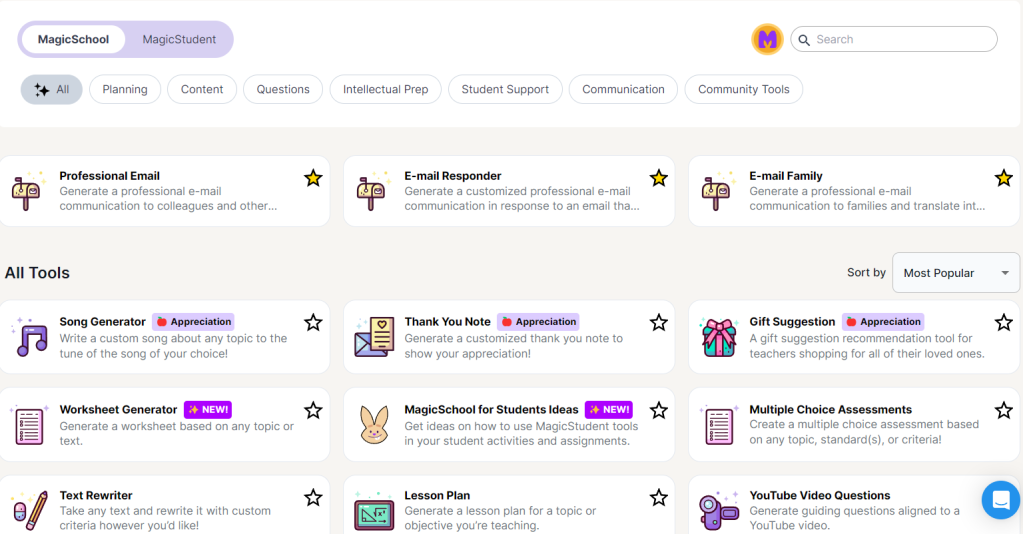
High school social studies teacher Kristen Starnes told Edutopia that she often uses MagicSchool to create high-quality text from a prompt. For example, in an 11th-grade world history class, she will ask it to write a specific number of pages on a topic as broad as “British imperialism in India, including the concept of nonviolent resistance, replete with relevant literature from both British and Indian authors.”
While the text won’t be perfect—it must be vetted for accuracy, as with all AI-generated text—Starnes said the output buys her time she would have spent researching on her own, and is generally a useful starting point to help her introduce difficult, broad concepts to students quickly.
Diffit
If you’re on the hunt for a tool to help you solely with differentiation, Diffit may be just the thing. Educator Michele Haiken calls Diffit an ideal tool to enable “all students—regardless of reading level—to access grade level concepts, while providing curriculum-aligned reading practice in students’ zone of proximal development.”
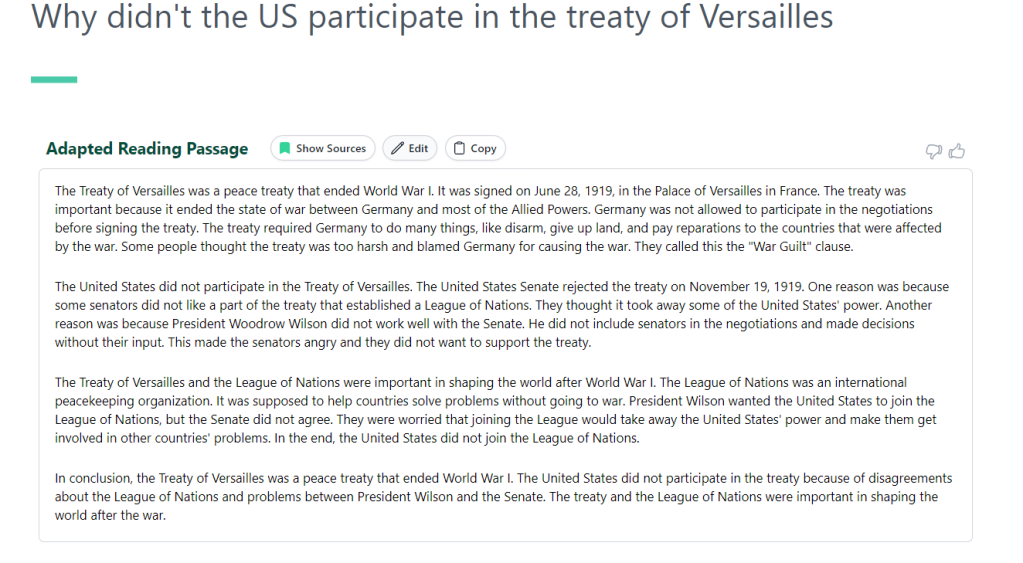
Diffit can take writing from various formats—pdfs, slides, Word or Google docs, or even transcripts from YouTube videos—and parse and distill the text into simpler or more complex language, depending on your students’ needs.
In addition to differentiating reading for students in various grade levels, or for varying reading levels within one classroom, Diffit can also produce summaries, vocabulary lists, and questions from the text, as well as translate the text into different languages.
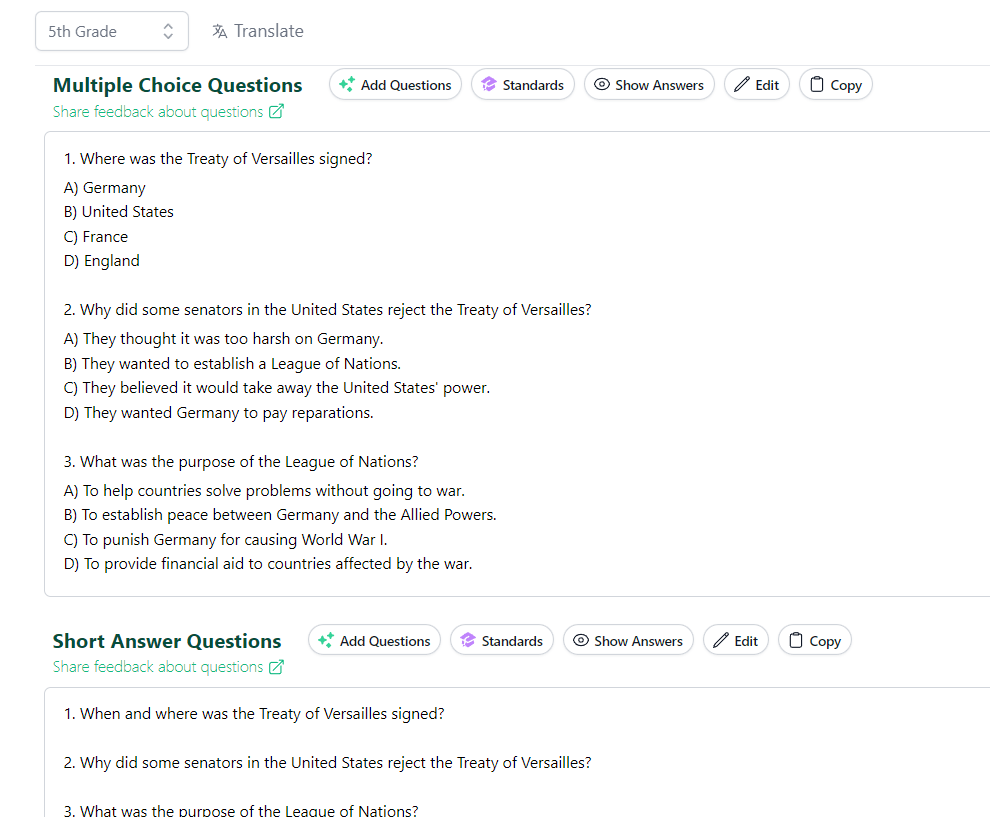
Many teachers say they use the app to generate assessments based on the text it creates—both multiple choice and open-ended questions—that can be tweaked as needed.
Curipod helps teachers create scaled, interactive lessons complete with presentations, background information, images, polls, word clouds, exit tickets, and more.
What makes the tool stand out, however, is the automated feedback it can provide to students on the assessments they complete on the platform—feedback that high school science teacher Bonnie Nieves says is accurate, helps kids learn from their mistakes promptly, and frees her up “to be able to pull the kids aside that are not doing well and be able to support them myself.”
Nieves told Edutopia that when she asked Curipod to create a lesson on one of her most difficult subjects, gene editing in biotechnology, the output wasn’t perfect but did draw from a wide body of knowledge—effectively conducting the sort of research and planning that would have taken her hours to do on her own.
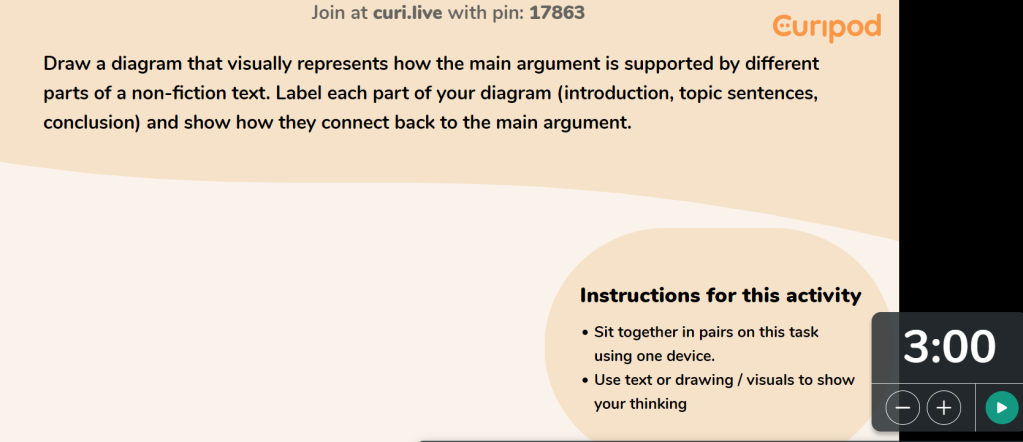
Middle school math teacher Shanna Martin says she finds Curipod useful for the interactive presentations it can easily whip up, but what sets those presentations apart are the various types of questions—from open-ended, to drawing based, to multiple choice—that the tool will weave into presentations.
“This variety ensures that students are actively engaged and can demonstrate their understanding in different ways,” Martin said.
This Chrome extension can help you quickly elevate feedback to students, making it more interactive and relevant.
Kami allows teachers to annotate various file types—pdfs, scanned documents, images, and more—with comments, drawings, and audio and visual comments. Educator Lexi Rose says she uses Kami daily . “It’s great for annotating documents/pdfs from Google Drive on your SmartBoard,” she writes, adding that her older students also use it to complete worksheets quickly and take notes.
This helps Rose quickly provide personalized feedback on student assignments, including audio and video feedback that might give students more clarity than simple written comments. The tool is a two-way street, too, as students can interact with the feedback they receive in the form of drawings, written responses, and audio and video comments. For an example of what this exchange can look like, check out this video .
Kami can also be used to digitize worksheets, exams, and any other printed material teachers might normally distribute to or collect from students—which can save tons of time at the printer each morning and reduce the amount of clutter in the classroom. Digitizing these workflows can also help streamline grading, as you can use Kami to quickly grade assignments, leave feedback, and return them to students online.
Educator Stephanie Rothstein says Kami’s collaborative learning and whiteboard tools make it a great replacement for Google Jamboard, which the company has announced will be shut down later this year. According to Rothstein, Kami offers security options that allow teachers to turn off particular features for students. “Students can add annotations and can only alter their own text,” Rothstein said—the security options prevent students from moving or deleting the work of other students.
Classroomscreen
To create an easier classroom management experience, many educators turn to the web-based app Classroomscreen , which is full of interactive and customizable widgets such as timers, clocks, group randomizers, polls, classroom noise level monitors, and more. Educator Caitlin Grisham calls the app “indispensable,” while Mike Bettes says he’s found the various widgets “super handy” for cutting down on administrative tasks and providing him more time for teaching.
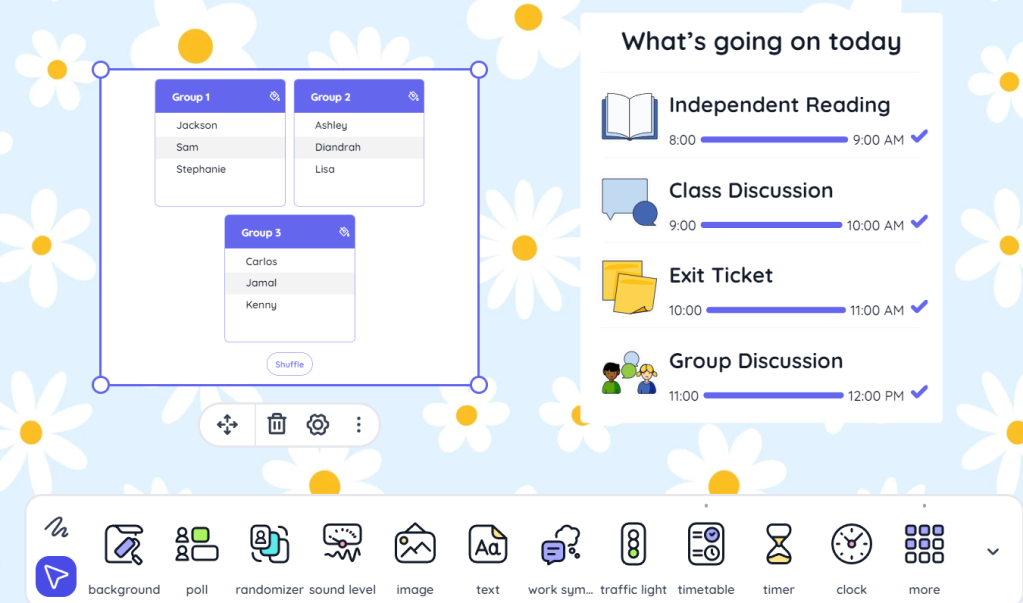
The timers and stopwatches are useful for keeping students on task, keeping track of timed activities, and pacing lessons and classroom transitions.
The randomizing functionality, meanwhile, saves time when it comes to doing things like forming groups, choosing students to answer questions, or deciding what order students present information to the class—while keeping decision making objective and fair.
Text Blaze
This Chrome extension can help teachers more efficiently communicate with students, parents, and others by letting them easily grab “snippets” of frequently used text that can be inserted into any text field with a simple shortcut. High school English teacher D.J. Conger says that the tool saves her “so much time entering oft repeated messages.”
According to educators, Text Blaze comes in handy for comments on student work related to common errors—comments that are often written over and over during the grading process. (Watch this video to get a sense of what this looks like in real time.) The tool is also useful for communications with parents or students over email, in which teachers may receive similar questions and find themselves spending time writing out the same response over and over.
Templates that teachers develop can also include placeholders for customization, which educator Med Kharbach writes helps ensure that teachers can “maintain a personal touch in their communications without the time-consuming process of typing out each message from scratch.” Reducing the time spent on administrative tasks like these can help teachers “free up more time for meaningful educational activities,” Kharbach added.
If there are tools you think we should add to this list—very effective, but not used as much as you think they should be—please tell us in the comments.

IMAGES
VIDEO
COMMENTS
Versatile polling/presentation tool boasts great question variety. Bottom Line: This tool supports student-centered teaching by pushing real-time participation/feedback beyond simple polls and multiple-choice questions. Grades: 3-12. Price: Free, Free to try.
Canva presentations can be downloaded in PowerPoint format. Since Canva offers ready-made templates, customization is possible but limited, thus it is not as flexible as the other presentation tools that offer a blank slide or a blank canvas. 7. Piktochart.
2. PowerPoint and Google Slides. Two of the classic slide-building apps, PowerPoint and Google Slides feel very traditional compared to many of the other tools listed here. Still, both apps are easy introductions to the concept of creating basic 2D designs and visually appealing presentations.
1. Prezi. suitable for students of all ages; suitable for teachers; Prezi is a digital software for creating interactive presentations. According to their research, the innovative way Prezi helps you make presentations - by zooming, leads to more effective, more persuasive, more effective, and more engaging presentations than presentations made with PowerPoint.
Check out our picks for best interactive presentation tools: 1. Google Slides. Google Slides is another good presentation tool I recommend for teachers and educators. It offers a wide variety of powerful features, all for free. Besides the basic things that you can do on any editor (e.g., insert images, add text and shapes, change colour, etc ...
Pear Deck. Pear Deck is an add-on tool for Google Slides that makes any presentation interactive. Teachers can present their content, include tasks for students to solve online, and check for understanding through questions and quizzes. Pear Deck offers a library of templates from which teachers can choose to support the learning objectives.
Pass. Platforms: Web, Mac, Windows + 2 more. If you're already using Google Classroom as your learning management system, or have existing Google slides, Pear Deck is a natural choice. It's mostly an add-on extension tool, and it has smooth integrations with popular tools like Merriam-Webster, Newsela, and Gimkit.
Emaze is an easy, user-friendly presentation app that allows creators to plug in lesson information and aesthetic preferences and watch as built-in templates take over. Choose from learning aids, 3D imagery, transitions, and presentation formats that look professionally crafted. The software is also cloud-based, so Emaze presentations can be ...
PowerPoint It gets a bad rap for being boring in meetings and a crutch for uninspired orators, but PowerPoint provides a lot of bang for the buck when it comes to teaching students some important presentation basics. Once you learn the ins and outs of inserting and sizing images, PowerPoint offers the easiest way to introduce your students to graphic design tools to arrange pictures and texts ...
6) Slidebean. Another worthy tool is Slidebean, a free, web-based presentation maker powered by Artificial Intelligence. The tool allows you to create perfect, pro-looking presentations just in minutes thanks to a great range of templates for all purposes and types of audience, and its intuitive layout.
4. Reduce Noise. Many teachers like to add banners, headers, footers, page numbers and more noise to their slides. Unless the information needs to be on every slide for a vital reason (which is rare), you should remove it. All these redundant elements do is create distractions from the content of your slides.
Kizoa. About Kizoa. Kizoa is a free online program that allows you to make slideshows, videos, or animated collages. It even allows users to edit photos for free! Kizoa differs from other slideshow makers in that, rather than providing you with blank slides, it allows your personal photos to serve as slide backgrounds.
If you happen to use AirPlay or Apple TV at your school, Keynote is the ideal presentation tool for you. Because Keynote is Apple's presentation tool, you'll be able to seamlessly present your Keynotes wirelessly. For more in-depth information about using Keynote on your iPad, take a look at the training video, .
Here we present 11 of the most popular. 1. Edmodo. Edmodo is an educational tool that connects teachers and students, and is assimilated into a social network. In this one, teachers can create online collaborative groups, administer and provide educational materials, measure student performance, and communicate with parents, among other functions.
Understanding the need for such dynamic educational tools, we've compiled an extensive list of 90 creative presentation ideas tailored for elementary students. This collection is designed to cater to a wide range of subjects, from the intricate details of science and the broad timelines of history to the expressive depths of literature and ...
Download the Physical Education Subject for Elementary: Body Elasticity presentation for PowerPoint or Google Slides and easily edit it to fit your own lesson plan! Designed specifically for elementary school education, this eye-catching design features engaging graphics and age-appropriate fonts; elements that capture the students' attention ...
2. Canva Magic Write: Canva now offers an AI text-to-image generator called Magic Write, which can inspire creativity in writing. It provides ideas, helps with brainstorming, and supports lesson planning, making it a useful tool for educators for creating a presentation or other graphic for classroom use.
9. Flip: One of the most popular tech tools in schools, Flip won praise from teachers across the country because of the flexibility it gives students to submit digital projects and how it effectively supports peer and teacher feedback. 8. Edpuzzle: I've used Edpuzzle for a while, but it became much more vital as more of my content shifted online.
Simply download your custom template in PDF, PowerPoint presentation for kids, or record a talking presentation in MP4 video or viewable link. You can also present your final design in different ways from the platform. Use our various presenter tools to share your presentation with toddlers and kids at heart.
Tool #4: Color Themes. While many of the presentation themes and templates come with an already established color scheme, absolutely nothing is set in stone. You can switch out the color of every item in your presentation to match your company or your topic. One great presentation tool that Visme has is color themes.
Technology Integration: Integrating technology tools and devices into the classroom to facilitate research, data collection, analysis, and presentation of findings. Flexibility and Adaptability: The classroom layout should be flexible, allowing for different configurations to accommodate various activities and group sizes.
6. Ozobot: Ozobot is a one-inch robot that can be used in any classroom and has lessons and ideas available for subjects including English language arts and math. There are two different ways to code using Ozobots. The screen-free coding is done by using markers and color codes to draw mazes.
Classroom Presentation Tools - Oxford University Press
You need high-quality business presentation software to take your slides to the next level. Some of the best presentation software include Visme, Haiku Deck, Prezi, Microsoft Powerpoint, Canva and Google Slides. In this comparison guide, we'll analyze each of these tools and many more to understand what the difference is between them so you ...
Kami. This Chrome extension can help you quickly elevate feedback to students, making it more interactive and relevant. Kami allows teachers to annotate various file types—pdfs, scanned documents, images, and more—with comments, drawings, and audio and visual comments. Educator Lexi Rose says she uses Kami daily.