How to Create a Schedule in Excel: A Step-by-Step Guide
Creating a schedule in Excel may sound like a daunting task, but it’s actually quite simple. With just a few clicks, you can organize your daily tasks, manage your time effectively, and stay on top of your to-do list. All you need is a basic understanding of Excel and the ability to follow a few easy steps.

Step by Step Tutorial: Creating a Schedule in Excel
Before we dive into the steps, let’s understand what we’re trying to achieve. A schedule in Excel can help you plan out your day, week, or even month. It can be as detailed or as simple as you want it to be. The following steps will guide you through creating a basic schedule that you can customize to fit your needs.
Step 1: Open Excel
Open Microsoft Excel on your computer.
When you open Excel, you’ll see a blank spreadsheet or the option to choose from various templates. For our purposes, a blank spreadsheet works best, as it gives you the freedom to design your schedule exactly how you want it.
Step 2: Set up your columns
Label the first row with the days of the week or the hours of the day.
Depending on whether you want a daily or weekly schedule, you will label the columns accordingly. For a weekly schedule, each column represents a day of the week. For a daily schedule, each column represents an hour or a specific time block within the day.
Step 3: Fill in your tasks
Under each column, input your tasks, appointments, or to-dos for the corresponding time or day.
This is where you start populating your schedule with all the things you need to do. Be as specific as possible, including details like the time a meeting starts and ends, or how long you plan to work on a particular project.
Step 4: Format your schedule
Use Excel’s formatting tools to make your schedule easy to read and visually appealing.
Excel offers a variety of formatting options, such as different fonts, colors, and borders, that can help differentiate between tasks, highlight important items, and generally make your schedule easier to follow.
Step 5: Save your schedule
Once you’re satisfied with your schedule, save the file to your computer.
It’s important to regularly save your work to avoid losing any changes you make to your schedule. You can also print it out or share it digitally with others who may need to see your availability.
After completing these steps, you’ll have a functional schedule that can help you manage your time more effectively. You’ll be able to see at a glance what you need to do and when you need to do it, which can help reduce stress and increase productivity.
Tips for Creating a Schedule in Excel
- Keep it simple. Don’t overcomplicate your schedule with too many details or colors.
- Be realistic. Allow time for breaks and unexpected interruptions.
- Use reminders. Set up alerts for important tasks or appointments.
- Review and update. Regularly check your schedule to make any necessary adjustments.
- Sync with other calendars. If you use other digital calendars, try to sync them with your Excel schedule for consistency.
Frequently Asked Questions
How do i share my excel schedule with others.
You can share your Excel schedule by saving the file and sending it via email or by using the share feature in Excel if you’re using the online version.
Can I create a recurring event in my Excel schedule?
Yes, you can create a recurring event by copying and pasting the event into the relevant time slots or by using Excel’s fill handle feature to drag the event across multiple cells.
Is there a way to color-code my tasks?
Absolutely! Use Excel’s “Conditional Formatting” feature to automatically apply colors based on the task type, priority, or other criteria you set.
Can I sync my Excel schedule with my phone’s calendar?
While Excel doesn’t have a direct sync feature with phone calendars, you can export your schedule to a compatible format and then import it into your phone’s calendar.
How do I print my Excel schedule?
To print your schedule, go to the “File” menu, select “Print,” and adjust the settings to fit your preferred layout. You may need to tweak the print area and scaling options to ensure everything fits on the page.
- Set up your columns
- Fill in your tasks
- Format your schedule
- Save your schedule
Remember, the key to creating a schedule in Excel is to keep it simple, realistic, and flexible. A well-organized schedule can be a game-changer in managing your time and staying productive. Whether you’re juggling work, school, or personal commitments, an Excel schedule can help you keep track of everything in one place. With the ability to customize, format, and share your schedule, Excel provides a versatile tool that can adapt to your changing needs. So why wait? Get started on creating your schedule in Excel today and take control of your time like a pro!

Matthew Burleigh has been writing tech tutorials since 2008. His writing has appeared on dozens of different websites and been read over 50 million times.
After receiving his Bachelor’s and Master’s degrees in Computer Science he spent several years working in IT management for small businesses. However, he now works full time writing content online and creating websites.
His main writing topics include iPhones, Microsoft Office, Google Apps, Android, and Photoshop, but he has also written about many other tech topics as well.
Read his full bio here.
Share this:
Join our free newsletter.
Featured guides and deals
You may opt out at any time. Read our Privacy Policy
Related posts:
- How to Make All Columns the Same Width in Excel 2013
- How to Clear the Print Area in Excel 2010
- How to Create an Event on Facebook Business Page: A Step-by-Step Guide
- How to Make a Facebook Event: A Step-by-Step Guide for Beginners
- How to Cancel a Meeting in Google Calendar
- iOS 17 – How to Delete an iPhone Calendar Event
- How to Delete a Calendar Event on iPhone 14: A Step-by-Step Guide
- How to Do Project Scheduling in Excel: A Step-by-Step Guide
- How to Print from Google Docs on iPhone or Android
- How to Delete a Calendar Event on iPhone 12: A Step-by-Step Guide
- How to Set Up a Daily Schedule in Excel: A Step-by-Step Guide
- How to Center Worksheet Horizontally and Vertically in Excel 2010
- How to Use the AutoFit Excel Shortcut for Columns and Rows
- How to Make a Work Schedule in Excel: A Step-by-Step Guide
- How to Print Each Worksheet of an Excel 2013 Workbook on One Page
- How to Create a Loan Amoritization Schedule in Excel: Step-by-Step Guide
- How to AutoFit All Columns in Excel 2013 (An Easy 4 Step Guide)
- How to Use Print View – Excel 2013
- How to Print Excel with Lines
- How to Ignore the Print Area in Excel 2010

Excel Tutorial: How To Make Assignment Schedule In Excel
Introduction.
Managing assignments and deadlines can be a daunting task, especially when dealing with multiple projects simultaneously. This is where Excel comes in handy, allowing you to create well-organized and efficient assignment schedules . In this tutorial, we will guide you through the process of creating an assignment schedule in Excel, helping you stay on top of your tasks and deadlines.
Key Takeaways
- Excel is a valuable tool for creating and managing assignment schedules, especially for multiple projects.
- Understanding the basic layout and functions of Excel is essential for creating an efficient assignment schedule.
- Color-coding and formatting options can help visually organize and prioritize tasks in the assignment schedule.
- Learning and utilizing basic Excel formulas and functions can automate calculations and updates in the assignment schedule.
- Efficient data entry and management practices, such as sorting and filtering options, are crucial for maintaining a well-organized assignment schedule in Excel.
Understanding the Excel Interface
Microsoft Excel is a powerful tool for creating spreadsheets and organizing data. Before diving into creating an assignment schedule, it's important to have a good understanding of the Excel interface.
- Excel opens with a blank worksheet, consisting of a grid of cells organized into rows and columns.
- The ribbon at the top of the window contains tabs, each of which has several groups of related commands.
- The Quick Access Toolbar provides easy access to commonly used commands.
- Cells are the individual rectangular boxes on the worksheet where you enter data.
- Rows run horizontally across the worksheet, and columns run vertically.
- Each cell is referenced by its column letter and row number, such as A1 or B5.
- Excel offers a wide range of formatting options to customize the appearance of your worksheet, including font styles, colors, and borders.
- You can also apply number formats, such as currency or percentage, to make your data easier to read.
- Conditional formatting allows you to highlight specific cells based on their values.
Creating a New Worksheet
When it comes to creating an assignment schedule in Excel, the first step is to start a new worksheet.
A. Step-by-step guide to starting a new Excel worksheet
To begin, open Excel and click on the “File” tab in the top left corner. From the drop-down menu, select “New” to create a new worksheet. You can also use the keyboard shortcut Ctrl + N to start a new worksheet instantly.
B. Naming and saving the worksheet file
After creating the new worksheet, it is important to name and save the file to avoid losing any work. Click on the “File” tab and select “Save As” to choose a location on your computer and give the file a name. Be sure to save the file periodically as you work on it to prevent any data loss.
C. Understanding different file formats
Excel offers various file formats for saving your worksheet, such as .xlsx, .xlsm, and .xlsb. Each format has its own features and compatibility with other software, so it is important to understand the differences and choose the appropriate format for your needs.
Setting Up the Assignment Schedule
Creating an assignment schedule in Excel can help you stay organized and on top of your workload. To effectively set up your schedule, follow these steps:
- Dates: Begin by creating a column for dates, starting with the due date of the first assignment and continuing through the end of the semester or project timeline.
- Assignments: Next, create a column for listing the assignments or tasks that need to be completed, corresponding to the dates in the first column.
- Deadlines: In a third column, enter the deadlines for each assignment, ensuring that they align with the corresponding date and assignment.
- Start Date: Use the =TODAY() function to automatically populate the start date of the schedule. This will ensure that the schedule always reflects the current date.
- Date Calculations: Utilize Excel's date functions, such as =EDATE() and =DATE() , to calculate and display future dates based on the start date and assignment deadlines.
- Color-Coding: Use Excel's formatting options to apply color-coding to the schedule, such as highlighting past due assignments in red, upcoming deadlines in yellow, and completed tasks in green.
- Conditional Formatting: Take advantage of Excel's conditional formatting feature to automatically apply colors based on specific criteria, making it easier to visually identify important dates and tasks.
Adding Formulas and Functions
When it comes to creating an assignment schedule in Excel, adding formulas and functions can help automate calculations and updates, making the process more efficient and less prone to human error. In this section, we will introduce basic Excel formulas for calculating due dates and progress, discuss the use of functions to automate calculations and updates, and troubleshoot common formula errors.
Excel offers a wide range of formulas that can be utilized to calculate due dates and track progress for assignments. Some basic formulas that can be used include:
- Today: This function can be used to automatically insert the current date in a cell. For example, =TODAY()
- Date calculations: Formulas such as =E2+7 can be used to calculate a due date by adding a specified number of days to a start date.
- Progress percentage: Formulas like =F2/D2 can be used to calculate the percentage of progress based on completed tasks and the total number of tasks.
Excel functions are powerful tools that can be used to automate calculations and updates. Some useful functions for creating an assignment schedule include:
- IF function: This function can be used to set up conditional statements based on specific criteria. For example, =IF(D2>TODAY(),"Not Yet Due","Past Due")
- VLOOKUP function: This function can be used to retrieve specific data from a table based on a lookup value. For example, =VLOOKUP(E2, A2:B10, 2, FALSE)
- SUMIF function: This function can be used to sum values based on specified criteria. For example, =SUMIF(A2:A10, "Complete", C2:C10)
While working with formulas and functions, it is common to encounter errors. Some common formula errors in Excel include:
- #DIV/0!: This error occurs when a formula attempts to divide by zero. It can be resolved by adding a conditional statement to check for zero denominators.
- #VALUE!: This error occurs when a formula includes invalid data types. It can be resolved by checking for mismatched data types and ensuring that all data is entered correctly.
- #REF!: This error occurs when a cell reference is invalid. It can be resolved by checking for broken or incorrect cell references.
Data Entry and Management
A. Best practices for data entry in the assignment schedule
- Consistent Formatting: Ensure that all data is entered in a consistent format, such as dates in the same style and naming conventions for tasks.
- Use Data Validation: Implement data validation to restrict input to specific criteria, such as valid dates or designated options for task types.
- Accuracy Check: Double-check all entries for accuracy and completeness to avoid errors in the schedule.
B. Sorting and filtering options for managing large sets of data
- Sorting Data: Utilize Excel's sorting feature to arrange the assignment schedule based on criteria such as due dates or task priorities.
- Filtering Data: Utilize Excel's filtering feature to display specific subsets of the assignment schedule, making it easier to focus on particular tasks or deadlines.
- Custom Views: Create custom views to quickly switch between different arrangements of the assignment schedule for various purposes.
C. Tips for efficient data management within Excel
- Use Tables: Convert the assignment schedule into a table to take advantage of dynamic updates and built-in filtering options.
- Conditional Formatting: Apply conditional formatting to highlight important deadlines or overdue tasks for better visibility.
- Utilize Formulas: Implement Excel formulas to automate calculations, such as calculating task durations or remaining time until deadlines.
Throughout this tutorial, we covered the key steps to create an assignment schedule in Excel , including setting up the layout, entering the data, and applying formatting. I encourage you to practice and explore further the features of Excel to become more proficient in using this powerful tool for organizing and managing your assignments.
Don't hesitate to reach out with any feedback or questions you may have. We're here to help!

Immediate Download
MAC & PC Compatible
Free Email Support
Related aticles

The Benefits of Excel Dashboards for Data Analysts

Unlock the Power of Real-Time Data Visualization with Excel Dashboards

Unlocking the Potential of Excel's Data Dashboard

Unleashing the Benefits of a Dashboard with Maximum Impact in Excel

Exploring Data Easily and Securely: Essential Features for Excel Dashboards

Unlock the Benefits of Real-Time Dashboard Updates in Excel

Unleashing the Power of Excel Dashboards

Understanding the Benefits and Challenges of Excel Dashboard Design and Development

Leverage Your Data with Excel Dashboards

Crafting the Perfect Dashboard for Excel

An Introduction to Excel Dashboards

How to Create an Effective Excel Dashboard
- Choosing a selection results in a full page refresh.
Best Templates
The world’s largest Template Marketplace Powerful Templates – Ready Made
- Certificates
- Educational
- Human Resource (HR)
- Planning & Management
- Real Estate
- Google Docs
- Google Sheets
- Google Slides
- Start a Business
- Word Templates
- All Categories
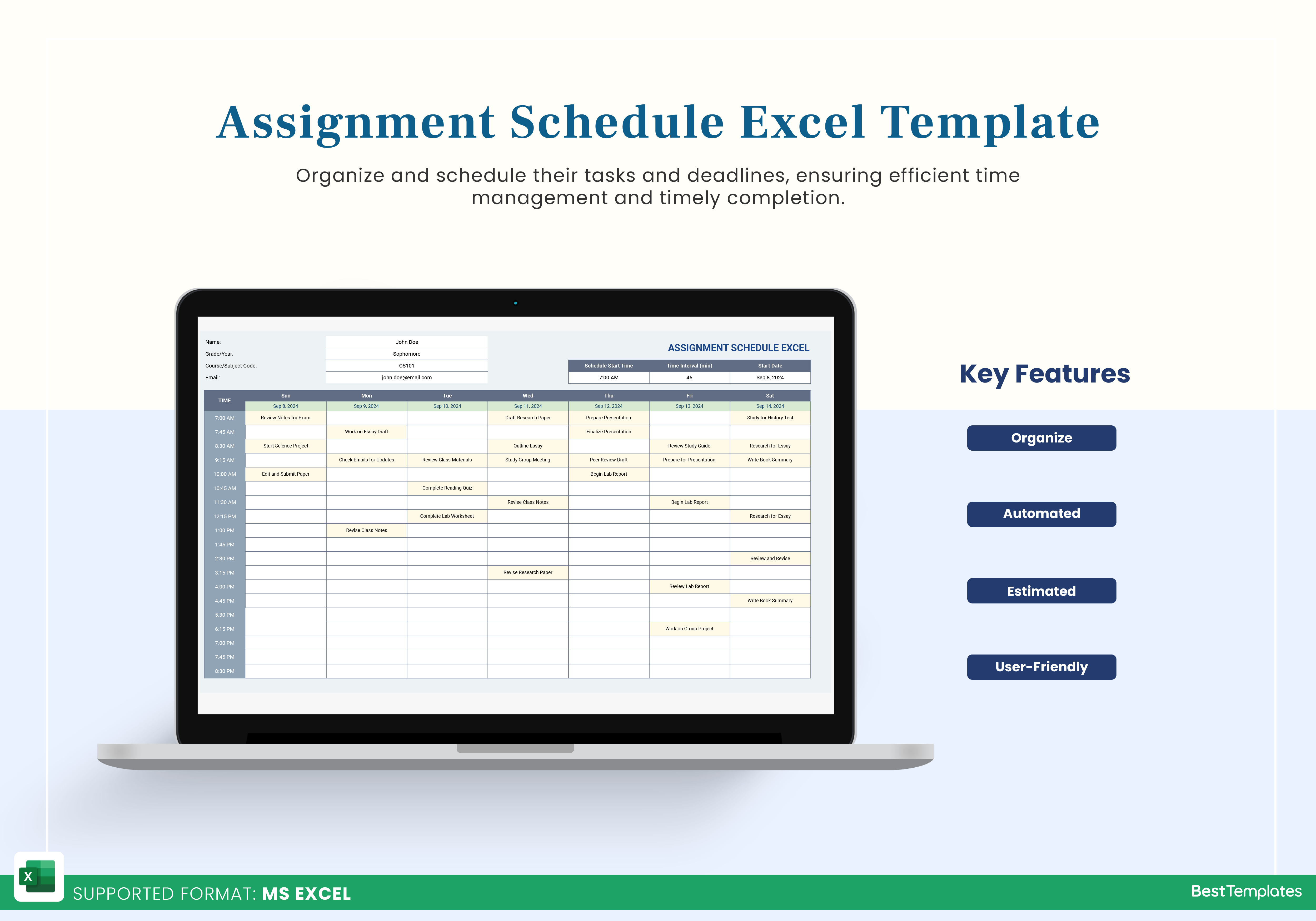
Assignment Schedule Excel Template
Available in stock
Subscribe & Get Access to Entire Website
or Buy Single Template
- Description
- Additional information
- Reviews (0)
Our Assignment Schedule Excel Template is the perfect tool for students and professionals to manage assignments efficiently. This user-friendly template helps you plan schedules, prioritize tasks, and track progress, ensuring organization and timely completion. It features sections for listing assignments, setting due dates, and scheduling tasks, allowing easy organization by priority, subject, or project. Automated reminders alert you to upcoming deadlines, while customizable schedules adapt to your needs, whether for daily homework or long-term projects. The visual progress tracker provides quick insights into task completion, and dynamic charts offer a comprehensive view of your workload.
Key Features:
- Assignment Listing : Efficiently record and organize assignments.
- Due Date Tracking : Set and monitor deadlines.
- Priority Management : Organize tasks by priority or subject.
- Automated Reminders : Alerts for upcoming deadlines.
- Customizable Schedule : Tailor to your unique needs.
- Visual Progress Tracker : Assess completion status quickly.
- Dynamic Charts and Summaries : Gain clarity on workload.
Gain clarity on workload. With the Assignment Schedule Excel Template , you’ll have everything you need to stay organized and achieve your goals, making it an invaluable resource for both students and professionals alike.
- Compatibility: Excel 2021, Office 365
- Functionality: No VBA Macros or custom scripts needed
- Orientation Options: Portrait/Landscape
- Color Mode: RGB Color Space
- License Type: Standard License
- Customization: Easily editable and customizable
- Font Style: Business standard fonts are used
- Digital Optimization: Optimized for digital use only
- Printing Suitability: Suitable for printing
Review this product
Share your thoughts with other customers
There are no reviews yet.
Only logged in customers who have purchased this product may leave a review.
Related Templates

Legal Invoice Template
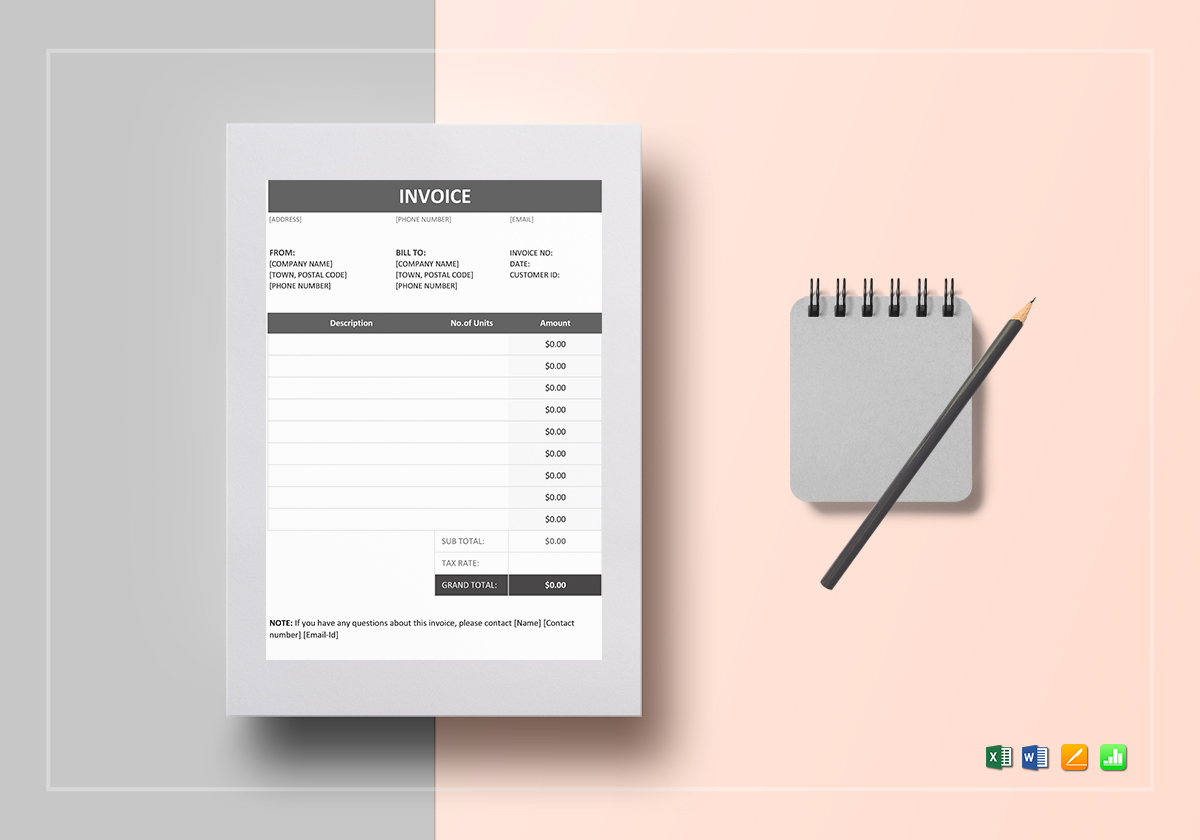
Invoice Example Template

Construction Invoice Template

Labour Invoice Format Template
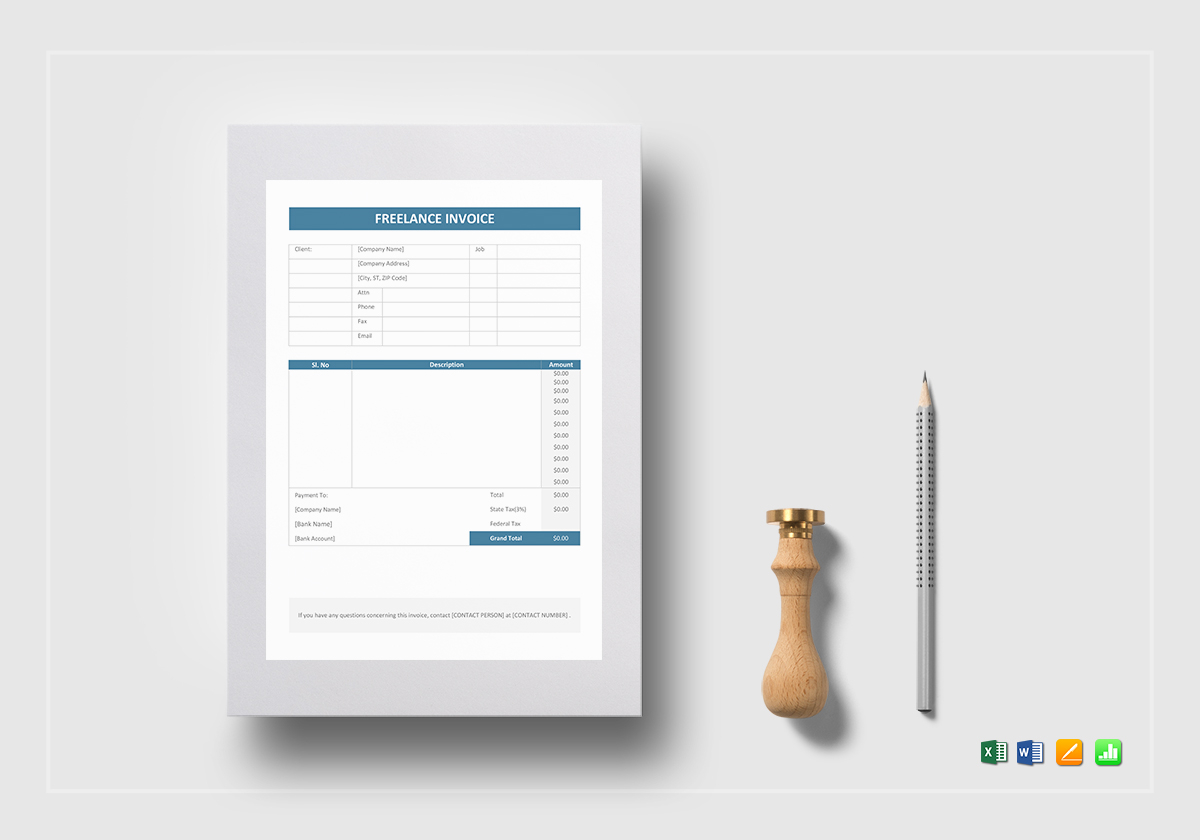
Freelance Invoice Template
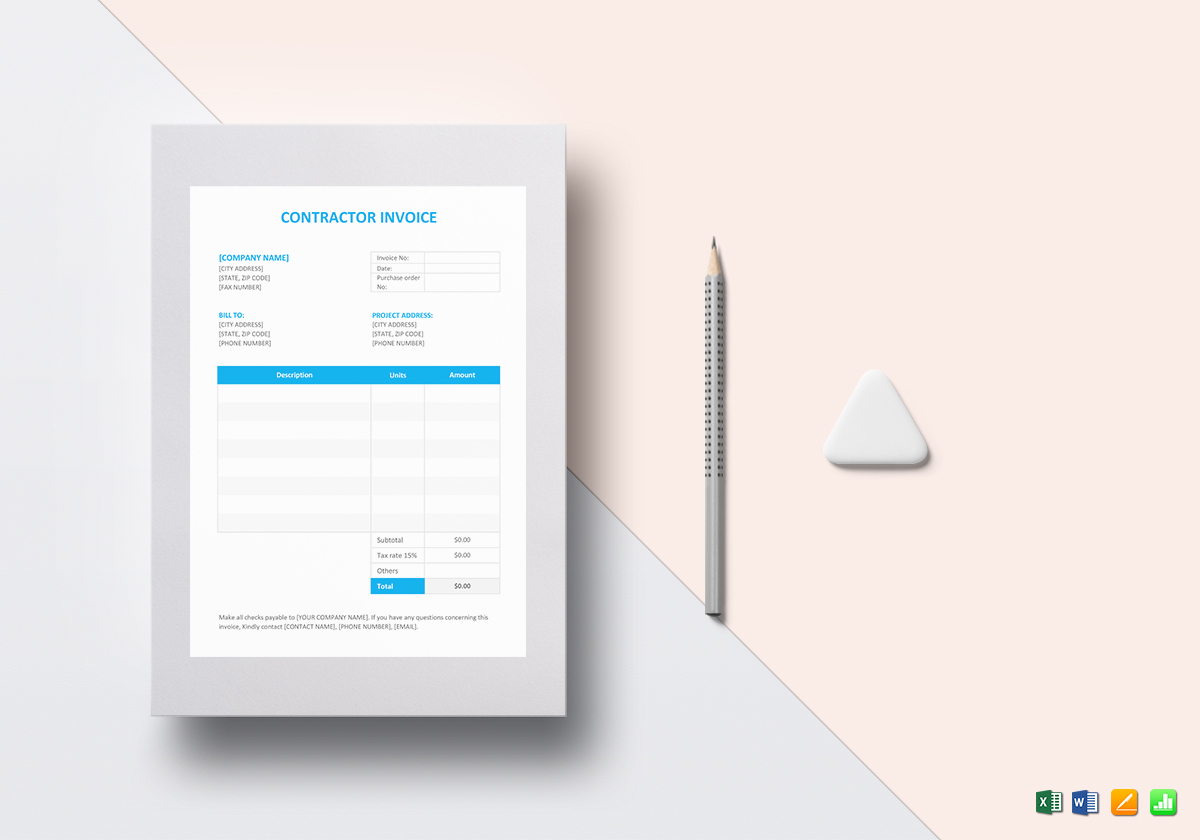
Contractor Invoice Template

Rental Invoice Template
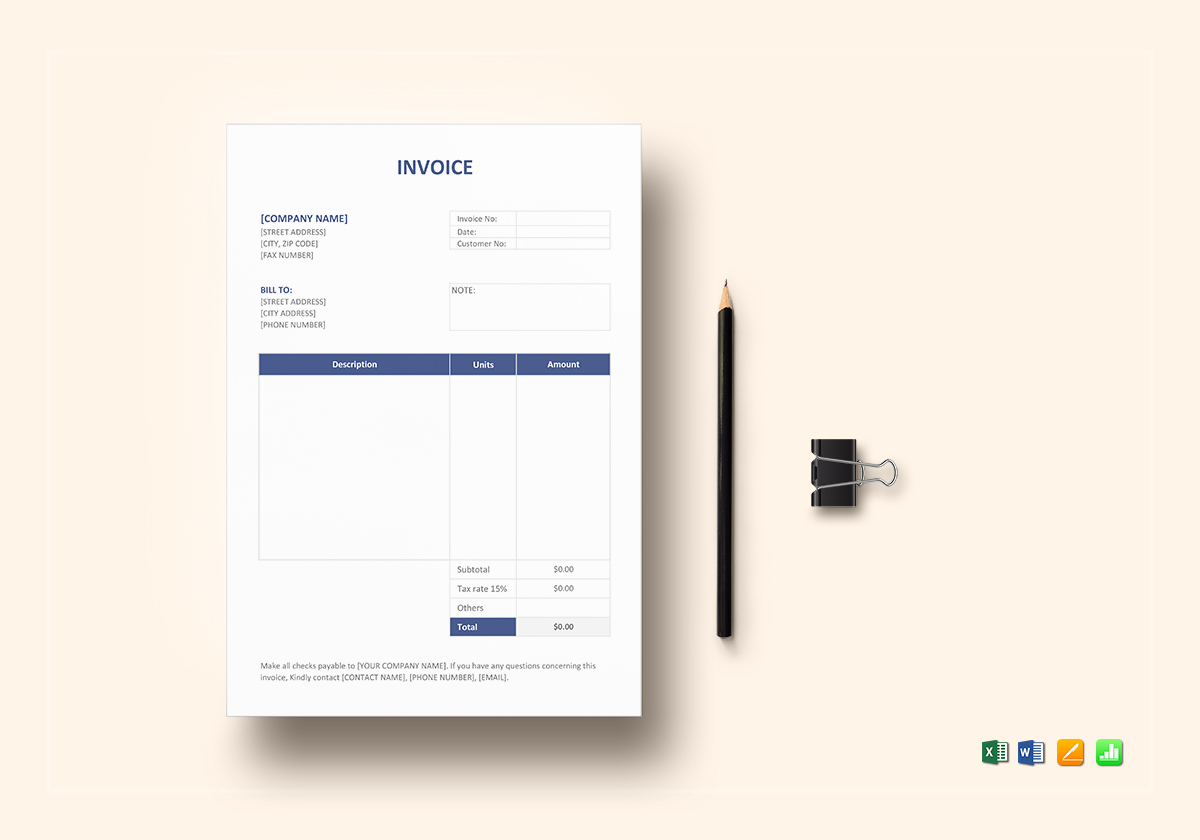
Invoice Format Template

Bakery Invoice Template

Sales Tax Invoice Template
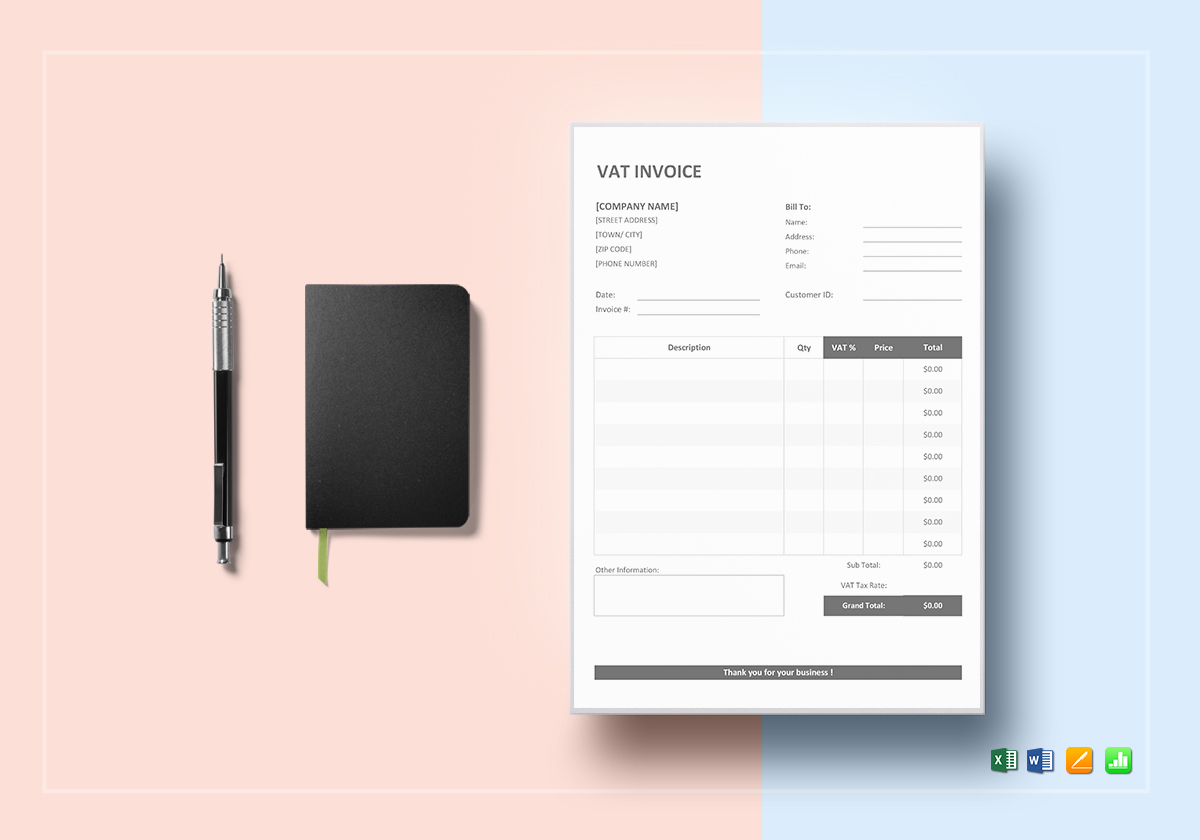

VAT Invoice Template

Travel Agency Invoice Template
- Create Account

Free Assignment Tracking Template for Google Sheets
- Last updated December 14, 2023
Are you looking for an assignment tracking template? When your tasks begin to pile up into several imaginary towers, it’s easy for you to be overwhelmed, not knowing where to start. Moreover, you might not even be able to keep track of all of them, resulting in missed assignments and potentially bad marks.
Having an assignment tracker to keep every task means you’ll be able to organize, stay on top, and complete all your assignments on time. All you need to do is open our Assignment Tracking Template , hit the “Make a copy” button and start sorting out your to-do list.
Access Template
While it’s easy to navigate, make sure you read ahead to discover how to use our assignment tracking template to the fullest. We also have another assignment tracking template that lets you map out your assignments throughout the semester—a perfect fit for your syllabus.
Table of Contents
What Should a Good Homework Spreadsheet Have?
In general, you’ll want a few fields that will help describe your assigned tasks and some markers for better organization. Here are some essential components to look for:
- Assignment description: An efficient assignment tracking template will have space so you can jot down assignment notes. This avoids confusion and lets you anticipate the difficulty of your to-dos.
- Dates: Having dedicated fields for your due dates lets you plan your schedule better. This way, you know how much time you have to complete a task. Additionally, when paired with your assignment notes, you can sort them according to priority levels.
- Completion status: Keeping track of task statuses lets you know which tasks have started, are in progress, are accomplished, or need revision. Moreover, it’s also a great way to remember which tasks you need to return to.
- Subject and type: You also want to categorize your assignments into their respective subjects. Another way to group them is by assignment type, including papers, lab reports, collaborative work, and similar tasks.
The components above are only a few useful fields in an assignment tracking template. For example, some spreadsheets also include monthly views or trackers for semester-wide assignment lists . Templates such as these will undoubtedly have other categories you’d need to explore.
Basic Assignment Tracking Template
With all the considerations laid out above, we created a simple but effective assignment tracking template you can use for free. While it may only feature a single functional tab, it has nine named columns you can organize according to your tasks.
If you haven’t already, you can download our free assignment tracking template here:
Let’s discuss the template in more detail .
Column A—Days Remaining
This is self-explanatory, but you can refer to this column to see the number of days you have left to do or submit your assignment. Depending on the days remaining, you can also decide which tasks to prioritize according to their deadlines.
The cells under this column are automatically updated using our pre-loaded formulas , so avoid modifying them. Instead, you can change the values under the last two columns of this template.
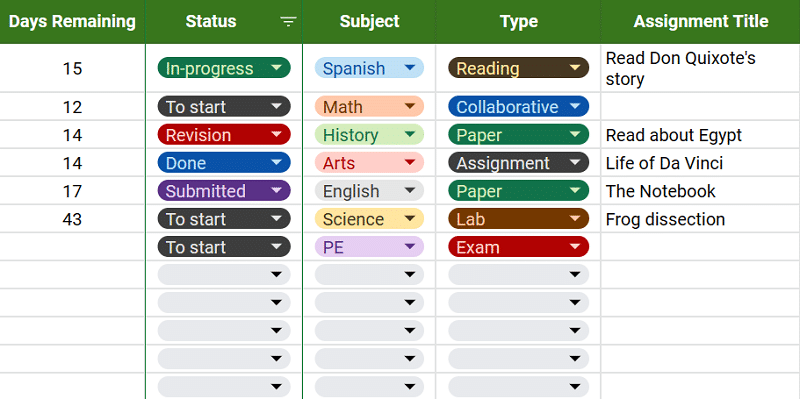
Columns B to D—Tags for Status, Subject, and Task Type
Under these columns, you can set the categories of your assignments either by their completion status, class, or assignment type. You can select the values from the drop-down lists that come with the template based on the American curriculum.
Additionally, these statuses are associated with specific colors, making them more visual so that you can view and handle multiple ongoing tasks more efficiently. If the subjects listed differ from what you’re currently taking, you can modify the options.
To modify the subject options, follow the steps below:
- First, click on a cell’s drop-down list and locate the pen icon at the bottom.
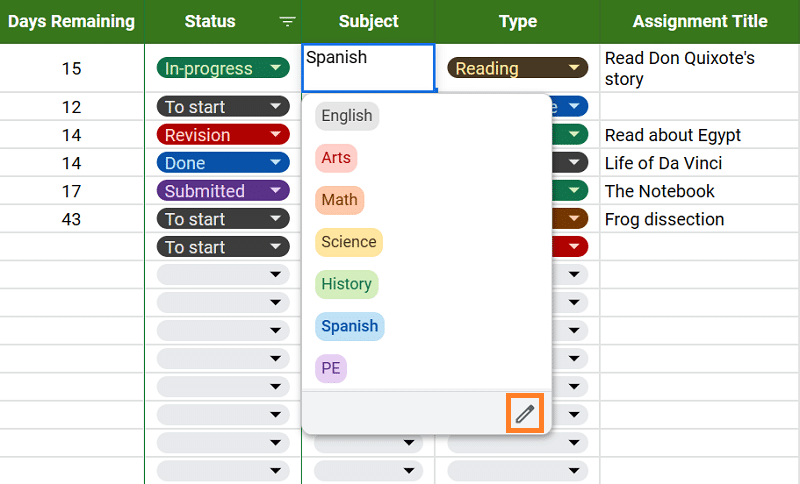
- Click the pen icon to open the drop-down settings on the left-hand side of your screen.
- Change the values listed on the options, such as editing Math to Physics.
- Once you’ve set your preferred selection, click the “ Done” button.
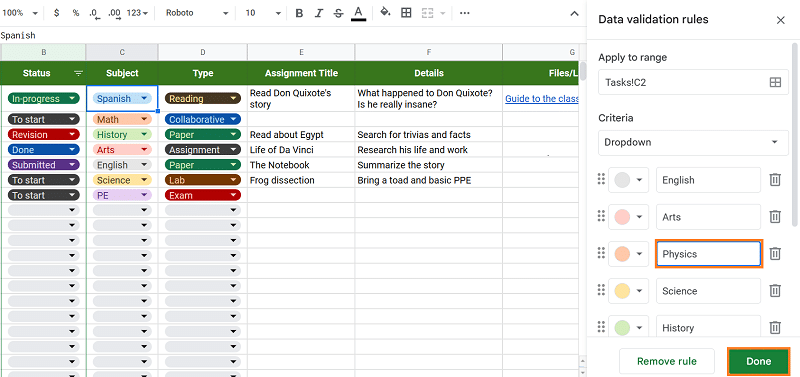
- Upon clicking, a pop-out might appear on your screen asking whether to apply the changes to a wider cell range.
- Simply click “Apply to all” to replicate the changes to the other cells.
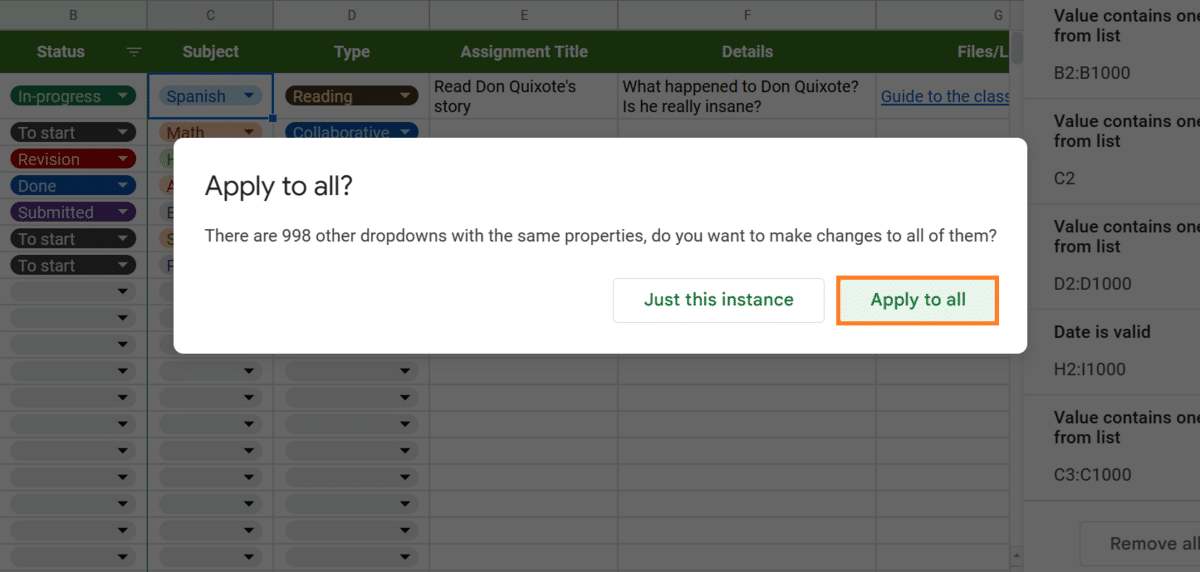
Another handy feature is the filter option in the “Status” column. You can use this to view your tasks based on their completion level. For example, you can choose to see only the in-progress tasks. Here’s how you do it.
- To get started, click on the filter icon next to the “Status” label.
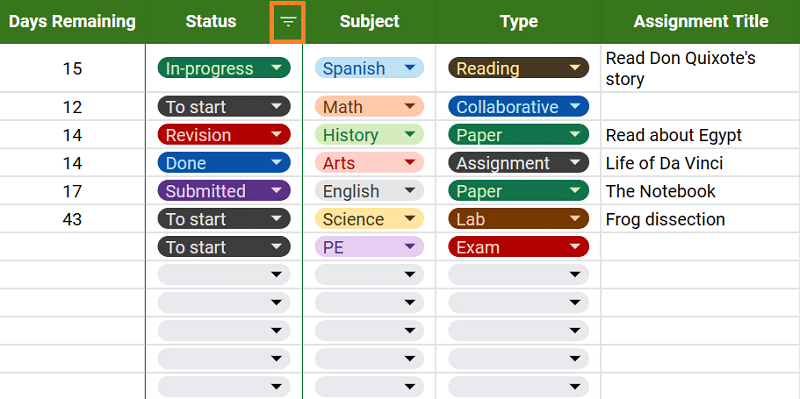
- You should see a list of values with checkmarks on their left side once you scroll down.
- To deselect all of them, click on “ Clear.”
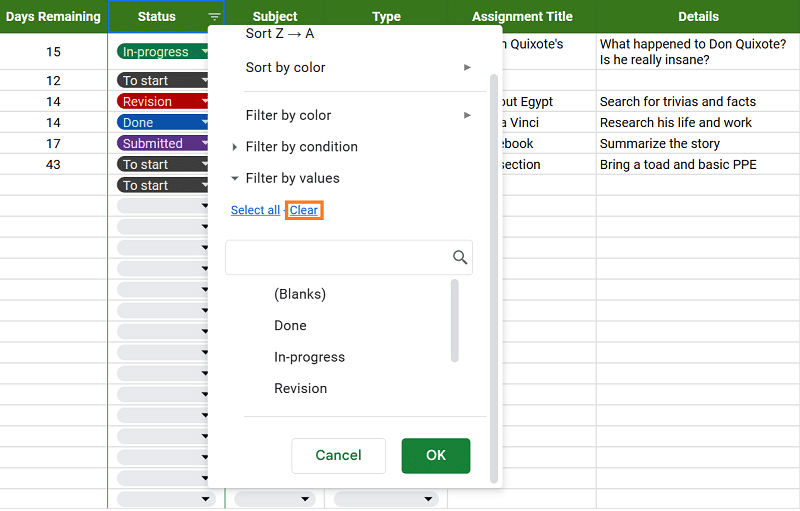
- Next, begin selecting the tasks you want to see per status, such as To start and In-progress.
- Finally, click “OK.”
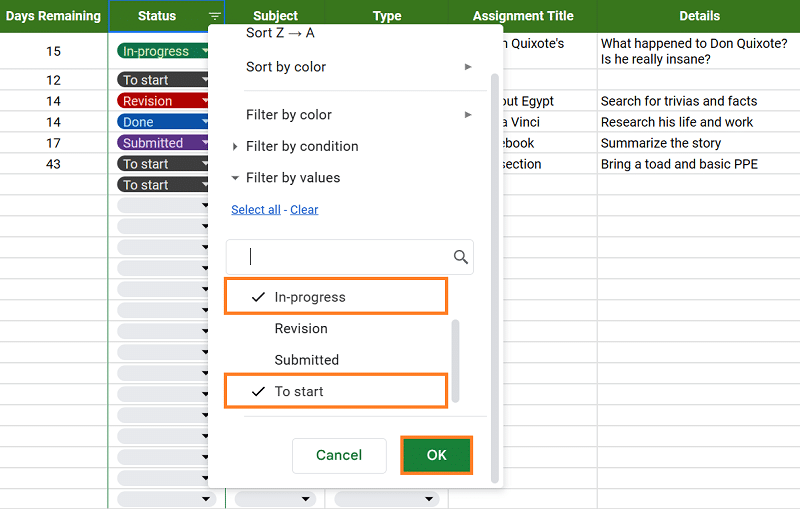
- To revert the view, simply follow steps one to five, ensuring to select all the categories again.
Columns E to I—Assignment Details
You can start entering the information you know about the tasks at hand. The columns E to G are divided into three categories: Assignment Title, Description, and Files/Links. If your assignment has attachments and URLs, such as resources, you can keep them in the last column mentioned.
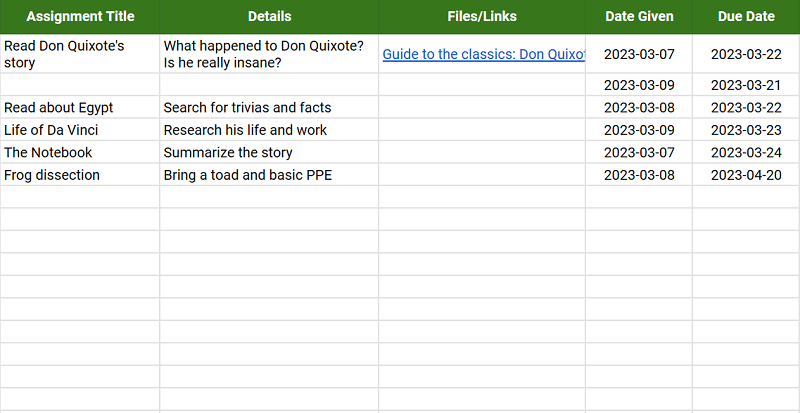
Meanwhile, columns H to I serve as fields where you can input the dates when your task is given and when you need to submit it. Take note that these are installed with data validation rules—you can’t enter values that aren’t valid dates. These values are also used to calculate the Days Remaining column.
Semester Assignment Spreadsheet
If you are looking to plan your entire semester ahead of time with your potential tasks, this is a helpful assignment tracking template. It’s much simpler than the previous spreadsheet discussed and gives you a semester-wide overview of your assignments.
Get the template here: Semester Assignment Spreadsheet
This assignment tracking template has only three fields that you can update. The first field is the (1) Date , which is located under the seven days of the week (with a total of fifteen weeks in the spreadsheet as per the American semester.)
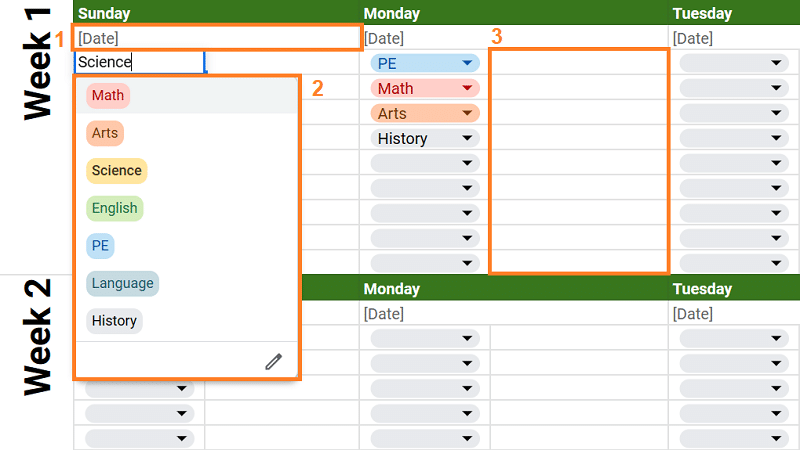
The second is the (2) Tags field, which allows you to categorize your tasks according to the subject. As with the other template, these tags are color-coded for an easier view. Lastly, you can also populate the (3) Assignment Details , the blank spaces beside the tags.
Why Use Our Assignment Schedule Templates?
You can virtually make a never-ending list of benefits from using a homework spreadsheet, but to name a few, here are some reasons why they’re beneficial for managing your workload.
- Organization: As repeatedly emphasized, these assignment tracking templates help you categorize your tasks according to subject, type, and completion status, making it easier to organize your workload.
- Time Management: You can keep track of your due dates better with the automated counting of the days remaining for a task. You can manage your time better and learn to prioritize tasks according to deadlines.
- Easy Access: Our spreadsheets run on Google Sheets , which you can easily access anywhere, as long as you are connected to the internet. On top of that, they’re also ready to be filled out as soon as you make a copy for yourself.
Wrapping Up
Sticking to your deadlines and organizing your tasks doesn’t need to be complicated. You can easily do this with the help of our assignment tracking template on Google Sheets. Access more of these excellent templates by visiting our other blogs too!
If you want to learn about Google Sheets to the next level, consider checking out relevant courses at Udemy .
- 5 Useful Google Sheets Project Management Templates [Free]
- The Free Google Sheets Task List Template [Easy Guide]
- How to Assign a Task in Google Sheets [Easy Guide]
- Free Balance Sheet Template for Google Sheets
- The 9 Best Google Sheets Templates to Streamline Your Life
- Volleyball Statistics Spreadsheet: Free Template
Most Popular Posts

How To Highlight Duplicates in Google Sheets

How to Make Multiple Selection in Drop-down Lists in Google Sheets

Google Sheets Currency Conversion: The Easy Method

How To Apply a Formula to an Entire Column in Google Sheets
Related posts.
Rental Property Spreadsheet: Track Income and Expenses
- Talha Faisal
- July 10, 2024
The Only Project Plan Template You’ll Ever Need
- Princess Angolluan
- June 3, 2024
The Best Habit Tracker Google Sheets Templates
- Chris Daniel
- May 15, 2024
Free Purchase Order Template for Google Sheets (+ How to Use)
- May 6, 2024
Thanks for visiting! We’re happy to answer your spreadsheet questions. We specialize in formulas for Google Sheets, our own spreadsheet templates, and time-saving Excel tips.
Note that we’re supported by our audience. When you purchase through links on our site, we may earn commission at no extra cost to you.
Like what we do? Share this article!
Free Weekly Schedule Templates for Excel
By Kate Eby | April 26, 2016
- Share on Facebook
- Share on LinkedIn
Link copied
Whether you’re a college student, business owner, or busy parent, balancing all your responsibilities can be tricky. Creating a simple weekly schedule makes it easier to stay organized and plan ahead, and using a pre-formatted template makes this even easier. There are many potential uses for a weekly schedule template.
We’ve compiled templates for both Microsoft Excel and Word that are easy to use, customize and print, and they are free to download. These templates are compatible with older versions of Excel and Word, including Excel 2003 and 2007 and can also be saved in PDF format. Some of the templates are formatted like weekly calendars, but if you’re looking for monthly, yearly or other calendars, we have a variety of Excel calendar templates available.
We’ve also included weekly schedule templates in Smartsheet, a real-time work execution platform that makes tracking and planning weekly tasks more collaborative than Excel.
Excel Weekly Schedule Template, Sun-Sat with 30-minute Intervals
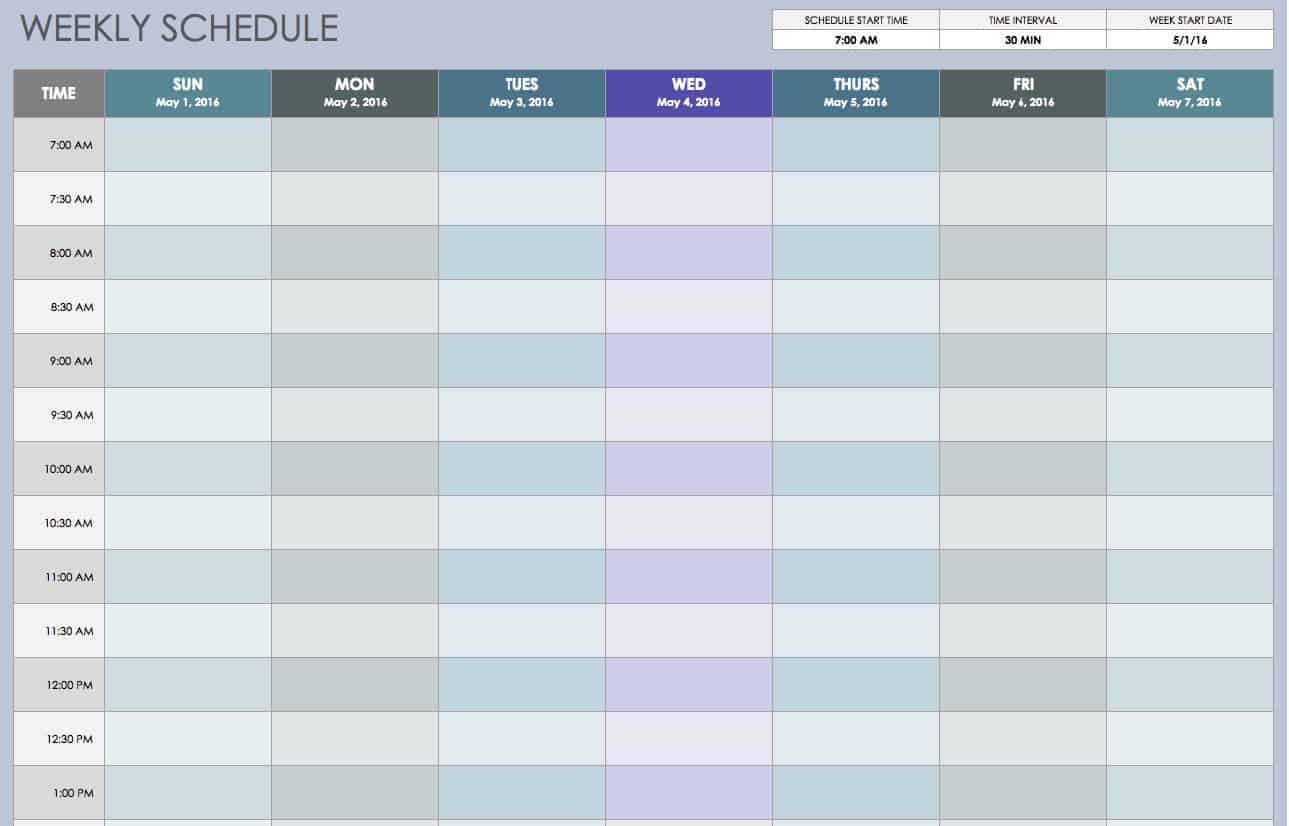
Download Weekly Schedule Sun-Sat 30-min Intervals Excel Template
Excel | Smartsheet
Plan each hour of your day with this weekly template showing 30-minute intervals. Organize your work day, create a personal planner, schedule family activities, or print the template to use as a simple weekly calendar.
Bi-Weekly Work Schedule Excel Template
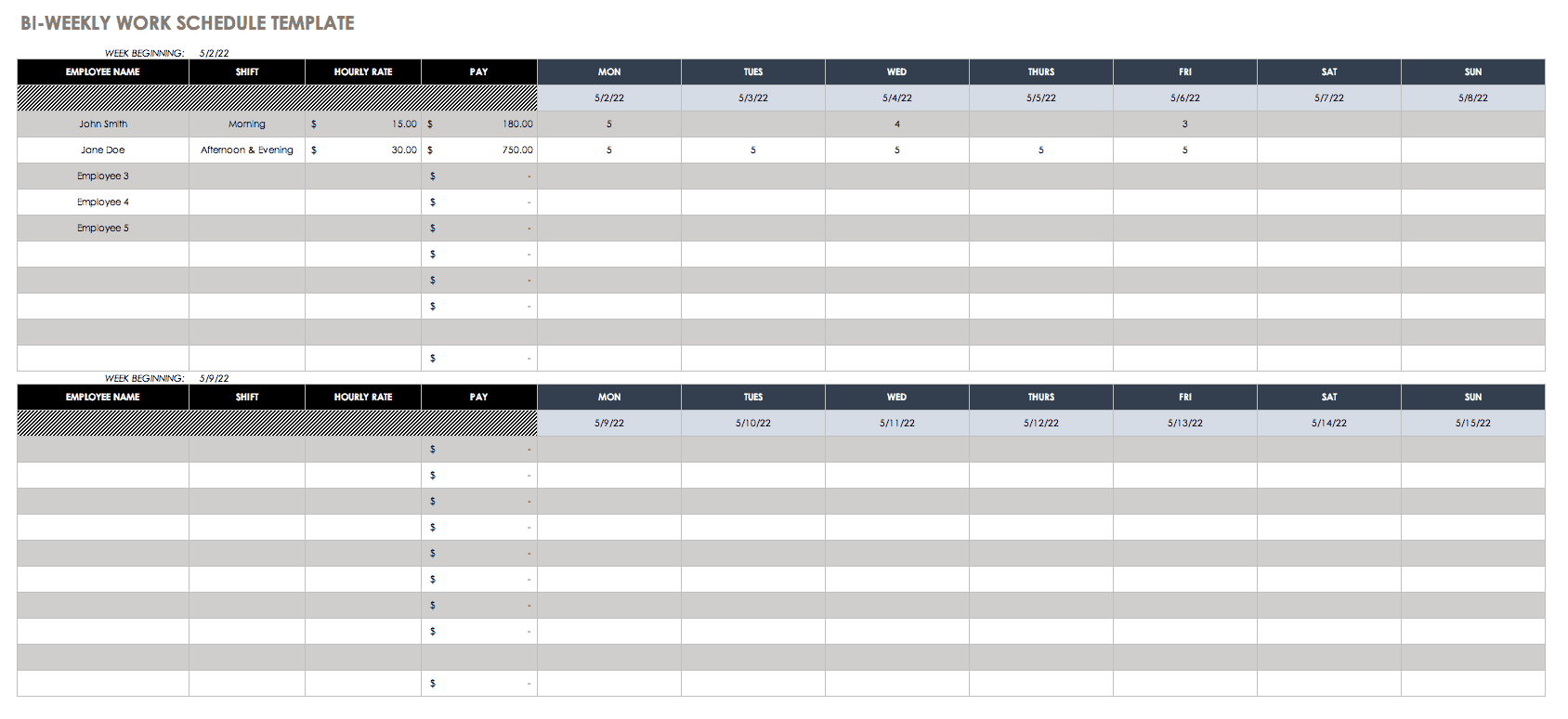
Download Bi-Weekly Work Schedule Template
Adjust the date and starting time on this bi-weekly work schedule template to create a custom calendar. Keep track of your own work schedule, or use this template to plan employee shifts.
Excel Weekly Schedule Template, Mon-Sun
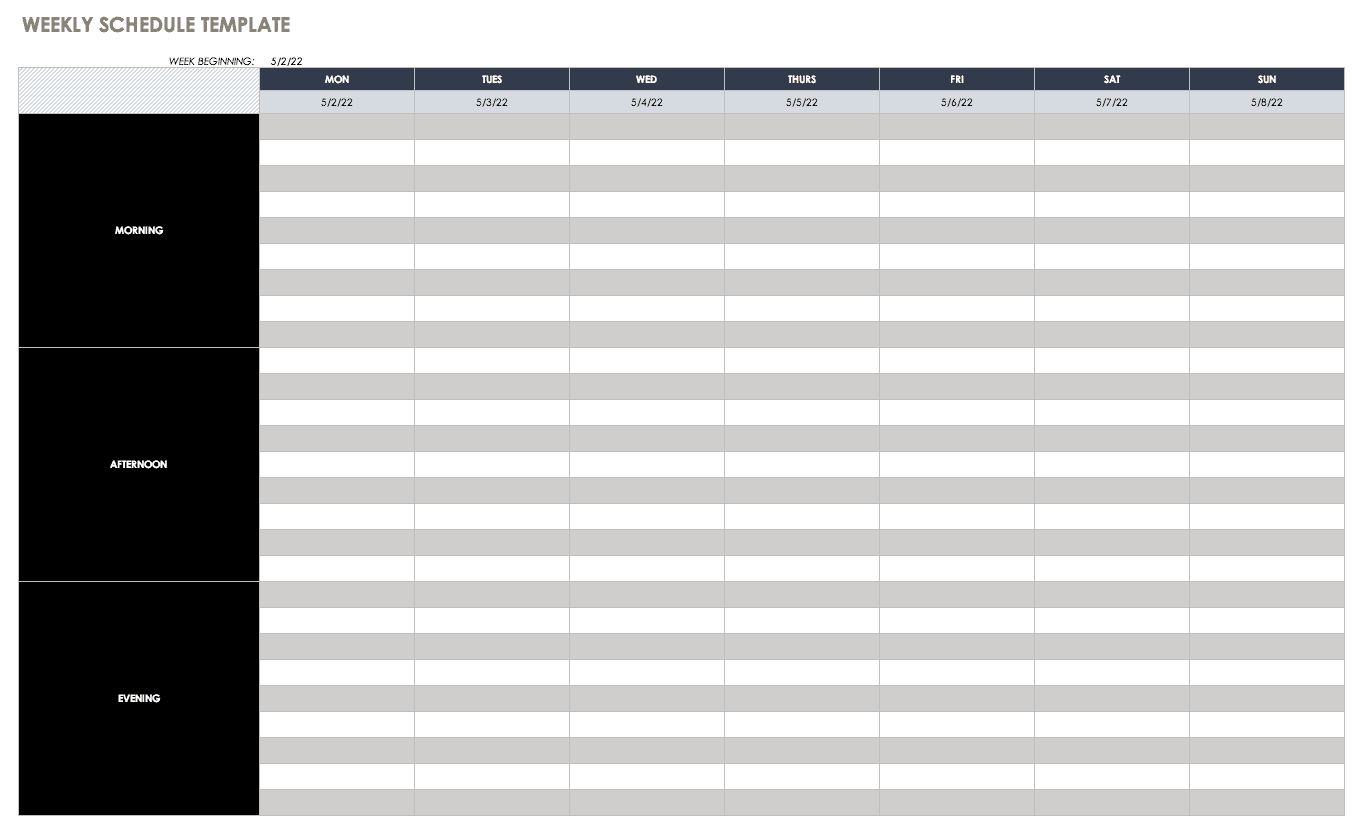
Download Weekly Schedule Excel Template, Mon-Sun
This blank weekly schedule template provides morning, afternoon and evening time periods for a full week, starting with Monday. Stay organized with this basic weekly calendar template.
Weekly Task Schedule Template
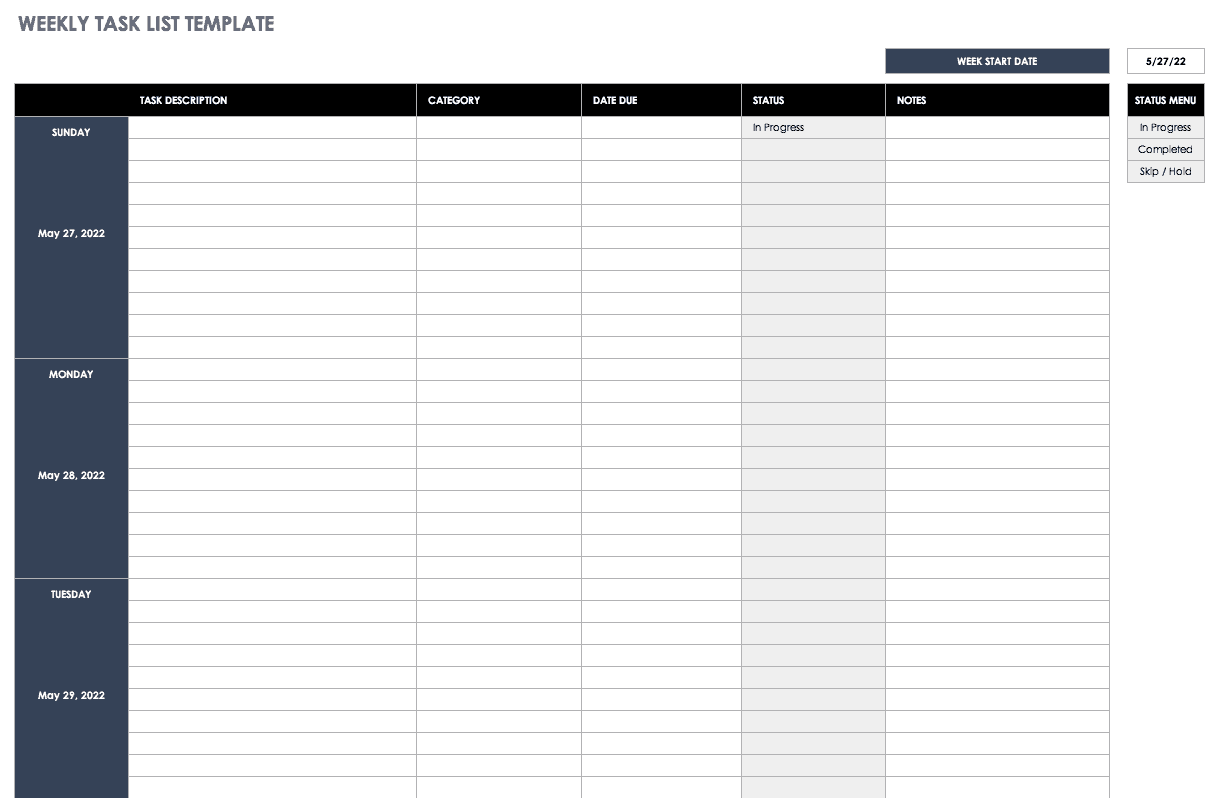
Download Weekly Task Schedule Excel Template
Keep track of your weekly tasks with this free template. Whether you’re scheduling errands, appointments, chores or other tasks, this template shows which items have been completed and which are still pending. Think of this as an Excel version of a weekly to-do list.
Employee Schedule Excel Template
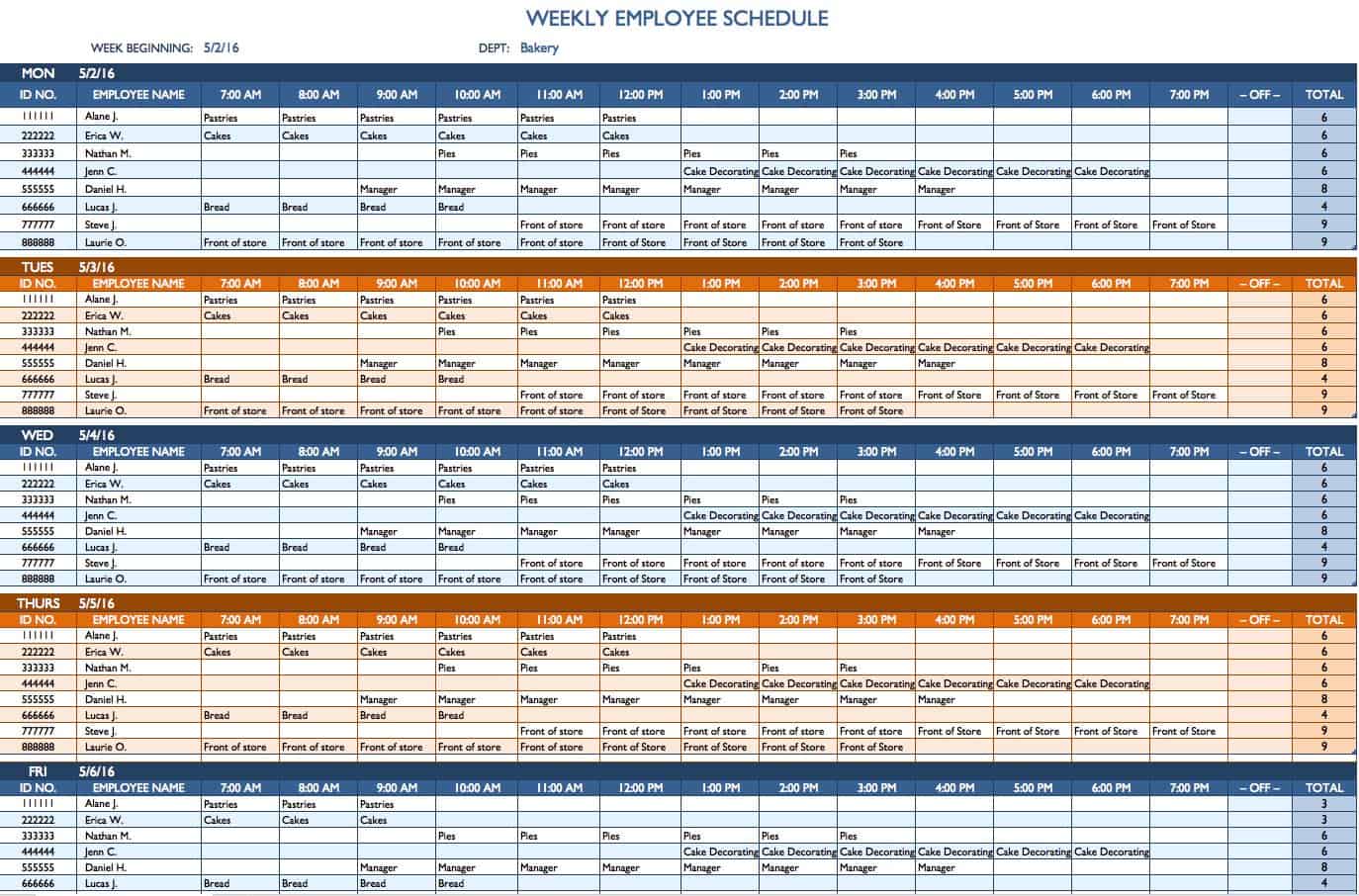
Download Employee Schedule Excel Template
In addition to scheduling shifts for employees, this free template allows you to track work hours and labor costs. Create a simple yet functional weekly employee schedule to streamline your business organization.
Weekly Report Excel Template
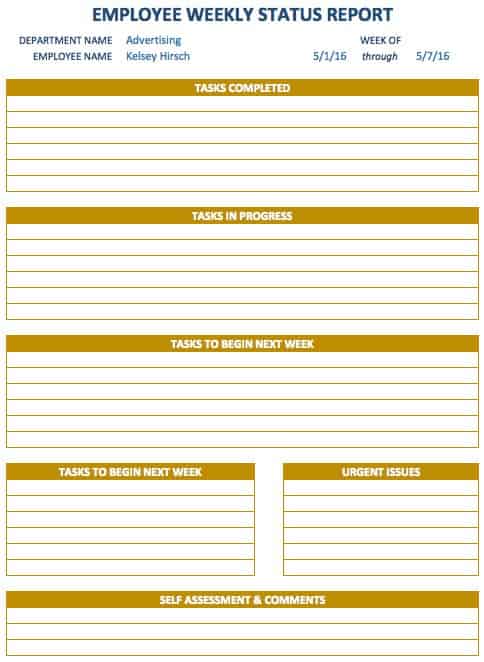
Download Weekly Report Excel Template
Document progress and concerns for ongoing projects with this weekly report template. Get status updates from employees, create weekly reports for your boss, evaluate activities in process, and get feedback from team members. This simple template can be an important and effective communication tool.
Loan Amortization Schedule Template
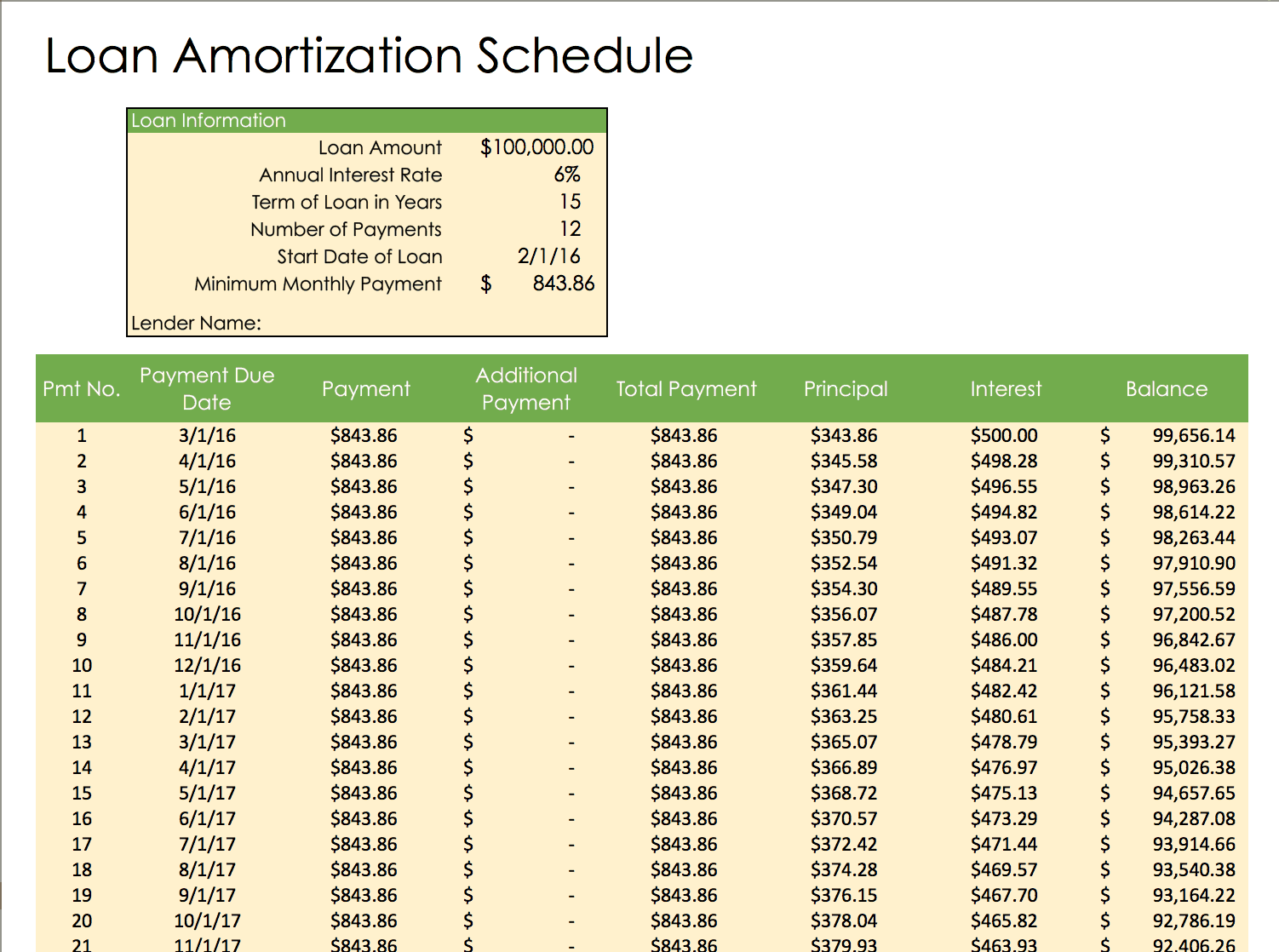
Download Loan Amortization Schedule Excel Template
Track payments for a business loan, mortgage or other type of loan with this amortization schedule template. You can see how payments are applied to interest and principal, as well as the remaining balance on the loan.
Bill Payment Schedule Template
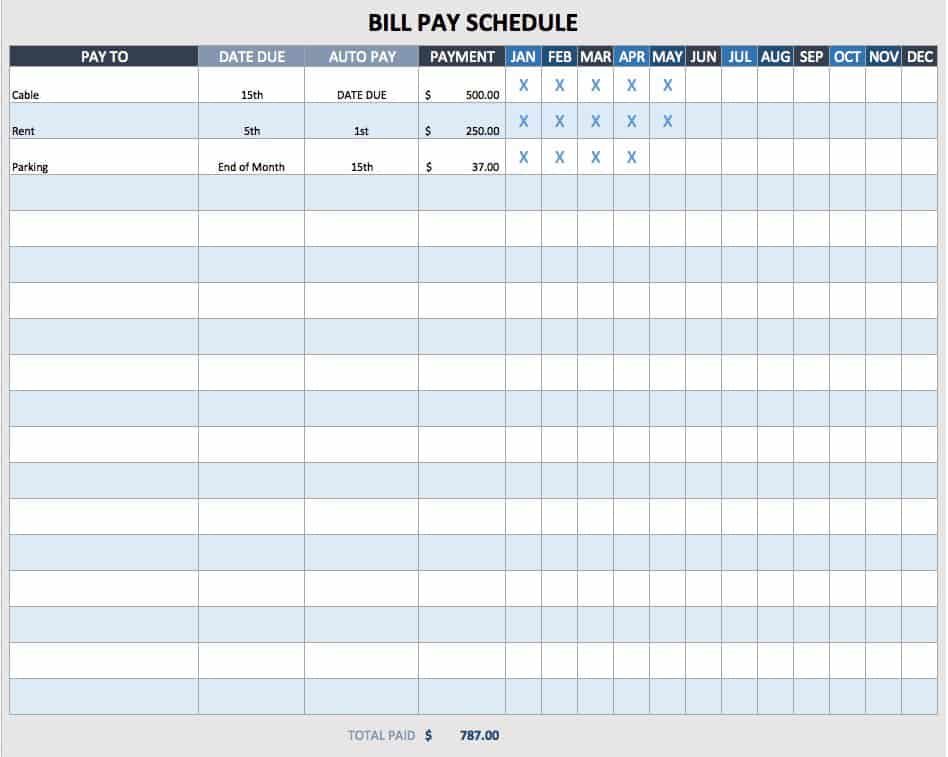
Download Bill Payment Schedule Excel Template
This bill payment schedule shows when each bill is due and the monthly total spent on bills. Keep track of where your money is going each month, and make sure your bills get paid on time.
Weekly Planner Template
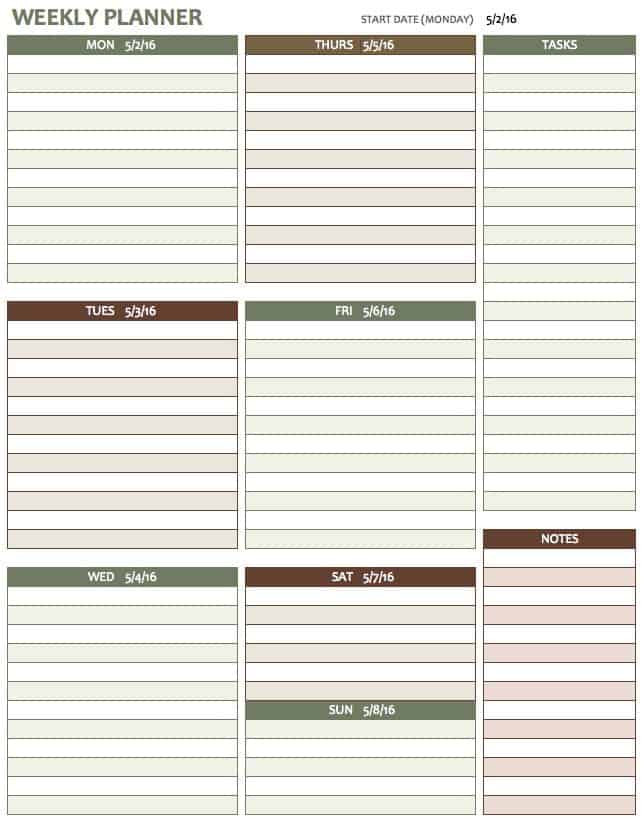
Download Weekly Planner Excel Template
This weekly planner template makes it easy to see your week at a glance, with room for notes and priority tasks. This is a simple choice if you’re looking for a free, printable planner. Keep track of birthdays and events, create a to-do list, and plan for each day of the week.
Weekly Assignment Schedule Template
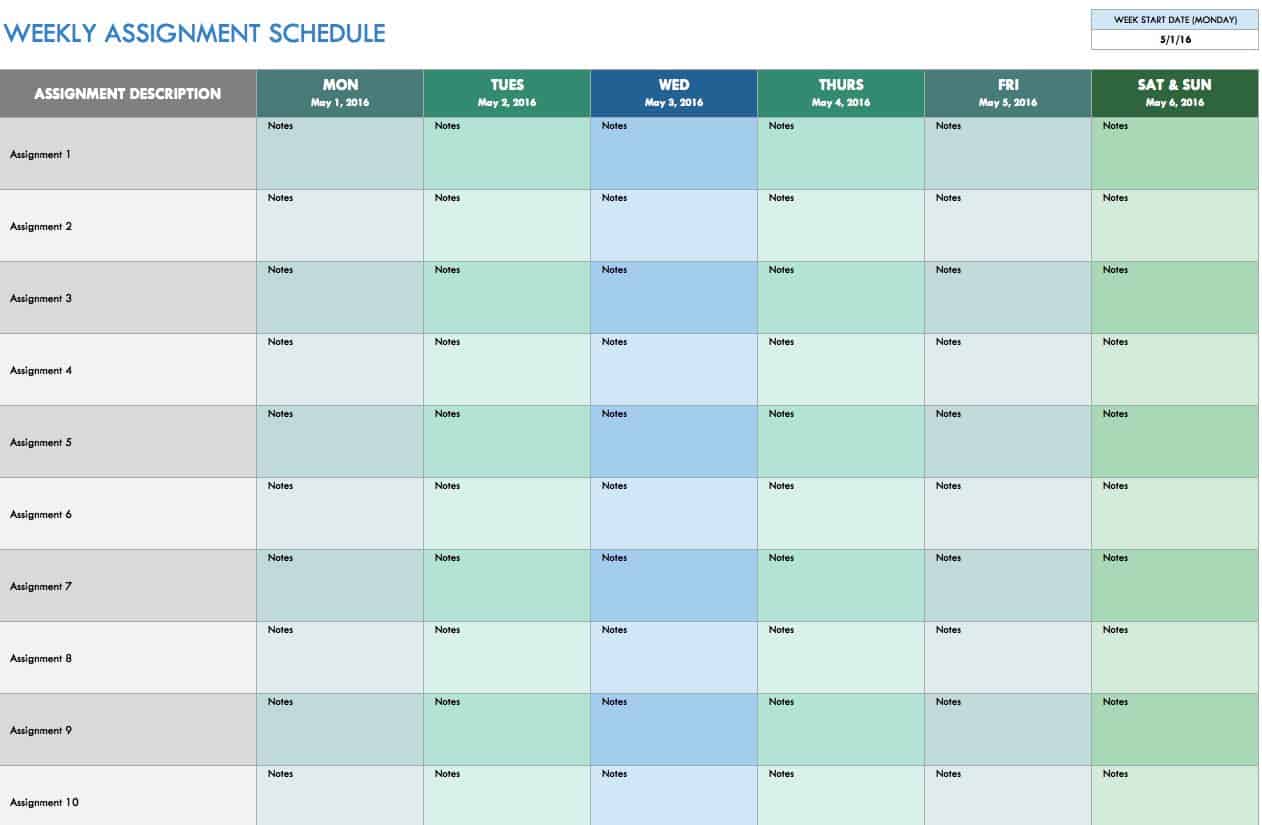
Download Weekly Assignment Schedule Excel Template
Stay on top of multiple assignments with this weekly assignment schedule template. The simple layout makes it easy to plan your week or create a weekly project calendar for your team.
Student Schedule Template
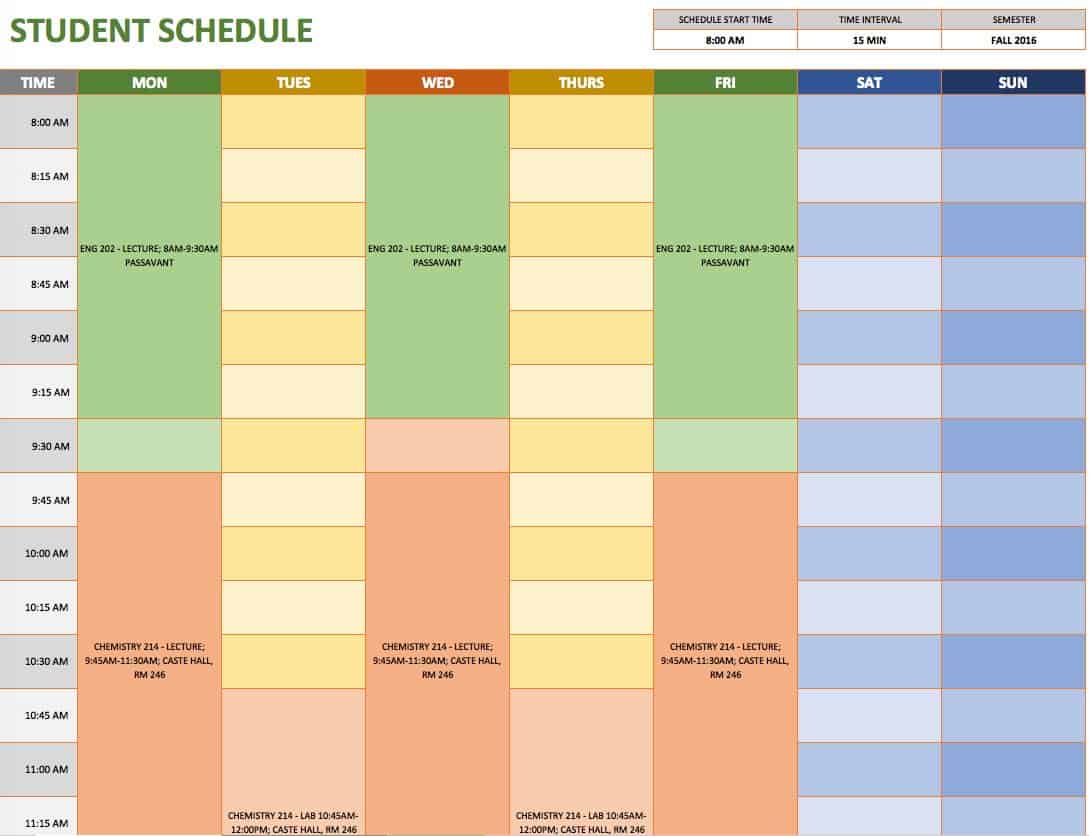
Download Student Schedule Excel Template
School days just got a little easier. Students can plan their weekly schedules with this simple template, keeping track of class times, extracurricular activities, a work schedule, or any of the important aspects of a busy student life.
Weekly College Schedule Template
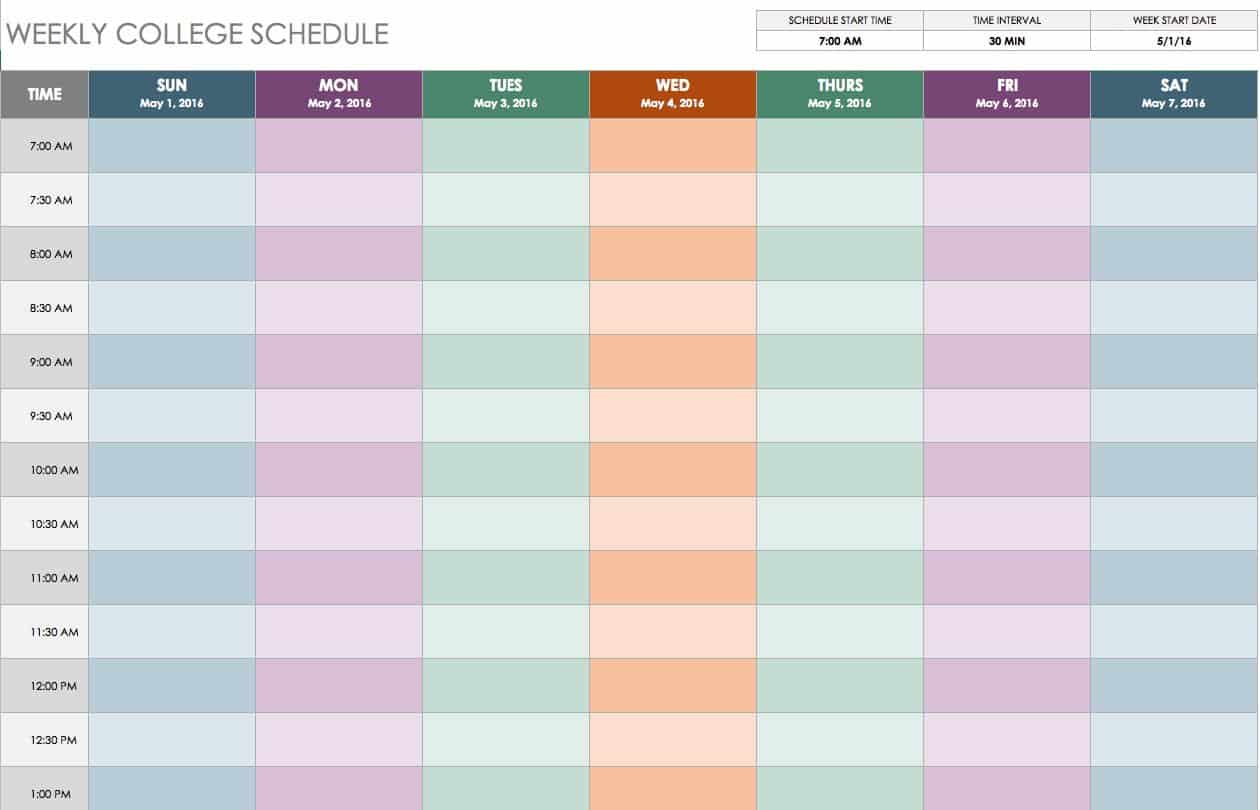
Download Weekly College Schedule Excel Template
If you’re a college student with a busy weekly schedule, use this template to stay organized and keep track of classes, study groups, events and other activities. Organize your college schedule by time, day and priority.
Class Schedule Template

Download Class Schedule Excel Template
All students can benefit from a weekly class schedule template. It’s easy to plan for the week and create a daily routine based on a class schedule. Create time for studying, schedule meal times, and add any other important weekly obligations.
Weekly Homework Schedule Excel Template
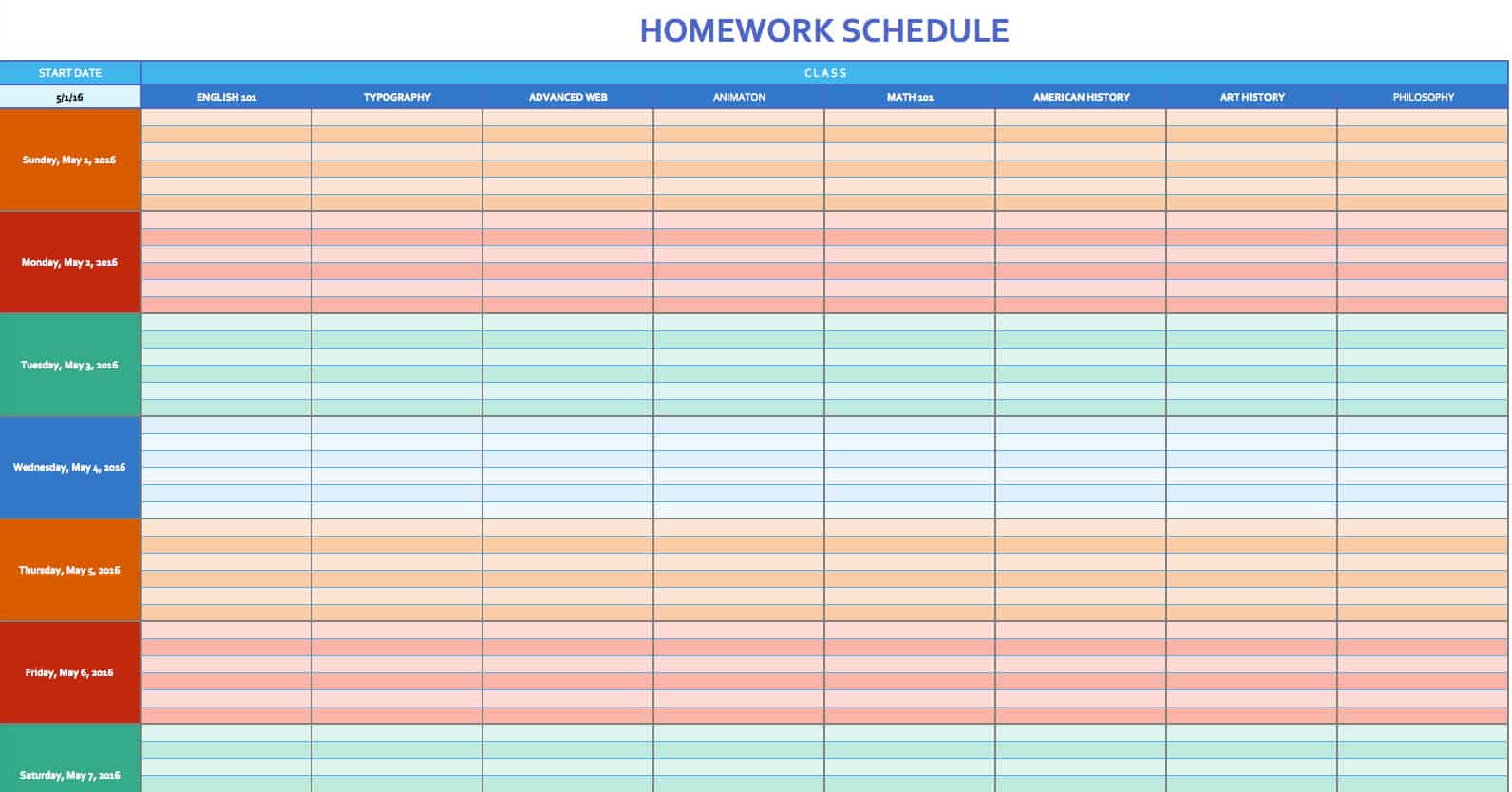
Download Weekly Homework Schedule Excel Template
This homework schedule template may not keep you from procrastinating, but it will help you stay organized throughout the week. Track your homework assignments for each class, and record which items have been completed.
Sports Schedule Template
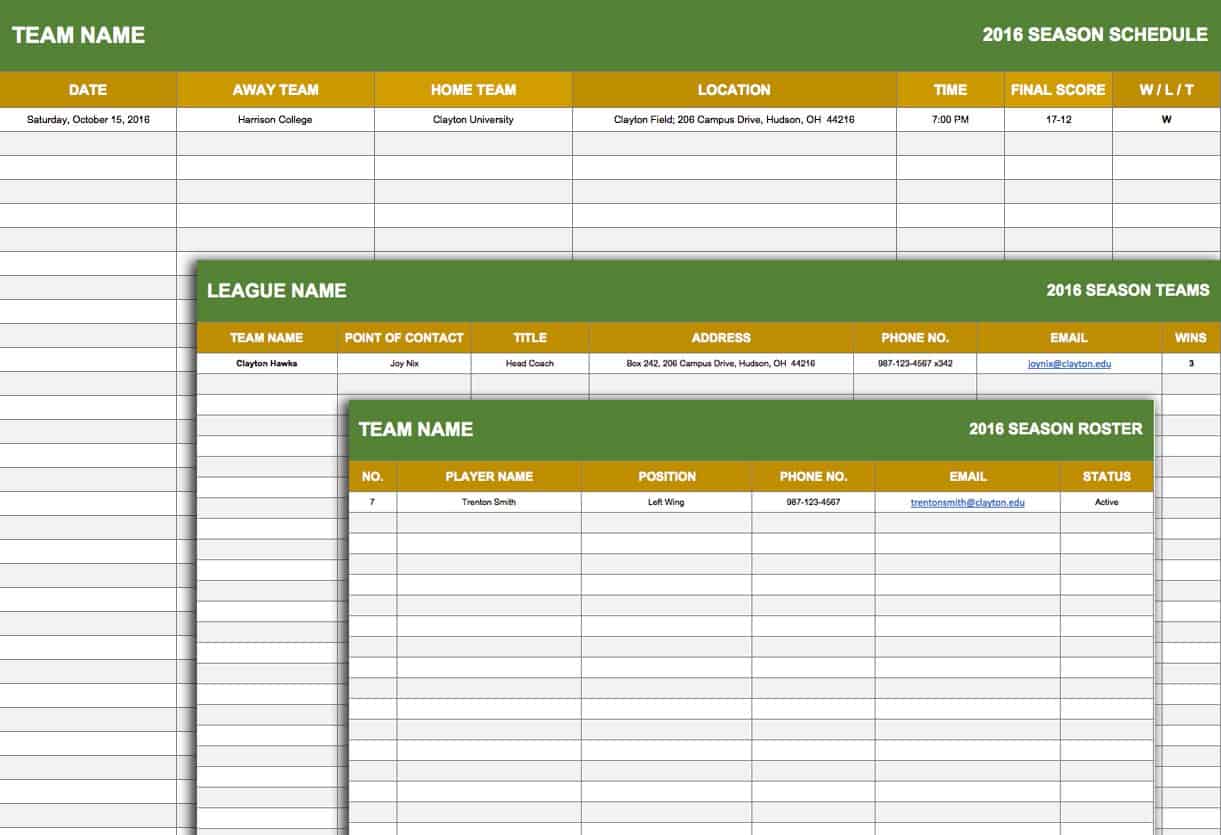
Download Sports Schedule Excel Template
This sports schedule template is a roster and schedule in one. Coaches can easily access contact information for team members, schedule game days, and keep track of league teams.
Weekly Chore Schedule Template

Download Weekly Chore Schedule Excel Template
Assign household chores to family members or housemates for each day of the week. This weekly chore schedule template shows morning and evening chores in a basic format that’s easy to read. Doing chores may not always be fun, but using a template can help ensure they get done.
Weekly Schedule Template for Word

Download Weekly Schedule Template, Sun-Sat for Word (landscape)
Download Weekly Schedule, Sun-Sat for Word Template (portrait)
Download Weekly Schedule, Mon-Sun for Word Template
Download Weekly Schedule, Mon-Sat for Word Template
Weekly Schedule Template, Sun-Sat for Word (landscape) : If you need a full 24-hour schedule, this weekly template shows every hour for each day of the week. This template is printable in landscape format and can be easily adjusted to accommodate your schedule.
Weekly Schedule Template, Sun-Sat for Word (portrait) : This weekly schedule template also shows a full 24-hour cycle for each day of the week, and is printable in portrait format.
Weekly Schedule Template, Mon-Sun for Word: Plan your days from 8:00 a.m. to 6:00 p.m. with this free weekly schedule template in Word format. This template shows a full week, starting with Monday.
Weekly Schedule Template, Mon-Sat for Word : This blank weekly schedule template offers simplicity and flexibility. Plan your week from Monday to Saturday using whatever time intervals suit your needs.
Weekly Agenda Template for Word
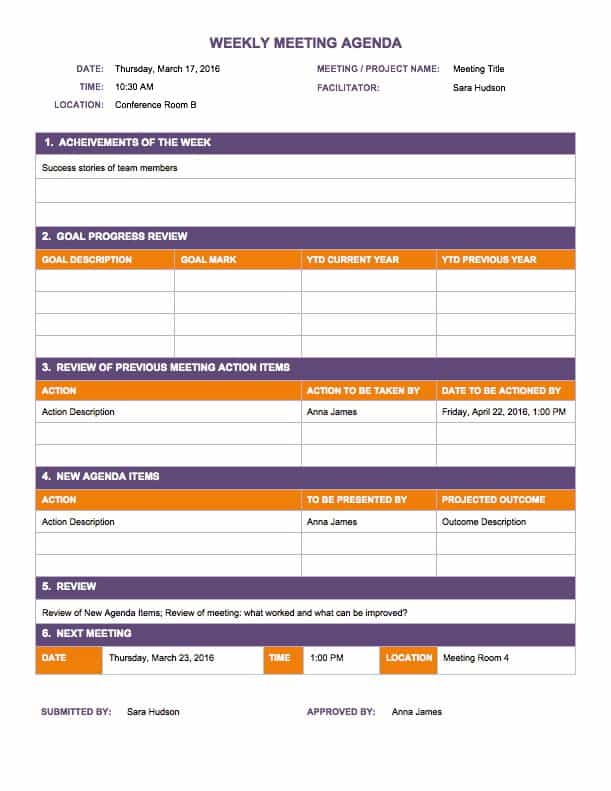
Download Weekly Agenda Word Template
Review project schedules and goals, track ongoing action items, address new agenda items, and plan for future meetings with this weekly agenda template. If you have a recurring weekly meeting, this free template is an easy way to organize your weekly agenda and provide meeting notes to team members.
Improve Weekly Scheduling Efforts with Real-Time Task Management in Smartsheet
The ability to view and access schedules and task lists from anywhere, on any device, is key to balance workloads and ensure no task is missed. That’s why it’s essential to find a tool that makes it easy to view, track, and manage the details of your schedules, to-do lists, and agendas no matter if you’re in the office or on the go.
Smartsheet is an enterprise work execution platform that is fundamentally changing the way businesses and teams work. Over 74,000 brands and millions of information workers trust Smartsheet to help them accelerate business execution and address the volume and velocity of today's collaborative work.
The familiar Smartsheet interface that is designed for how people actually work leads to rapid and broad adoption across your organization. Use Smartsheet to gain real-time visibility into task lists and schedules, and then access and manage them from anywhere, at any time. Share schedules with internal and external team members, to improve collaboration and ensure that deadlines are met.
Try Smartsheet and discover how you can maximize your task management efforts, today.
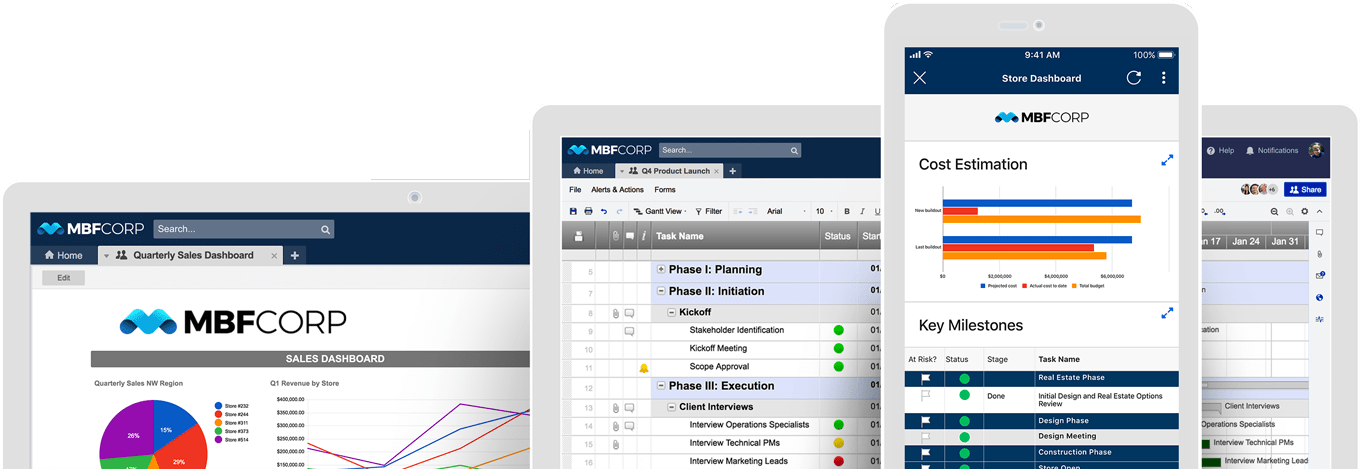
Additional Resources
Team & people management
Create An Excel Schedule Template in Minutes
Discover how you can quickly set up a schedule to manage time and track tasks with a template.
Oct 7, 2024 11 min read
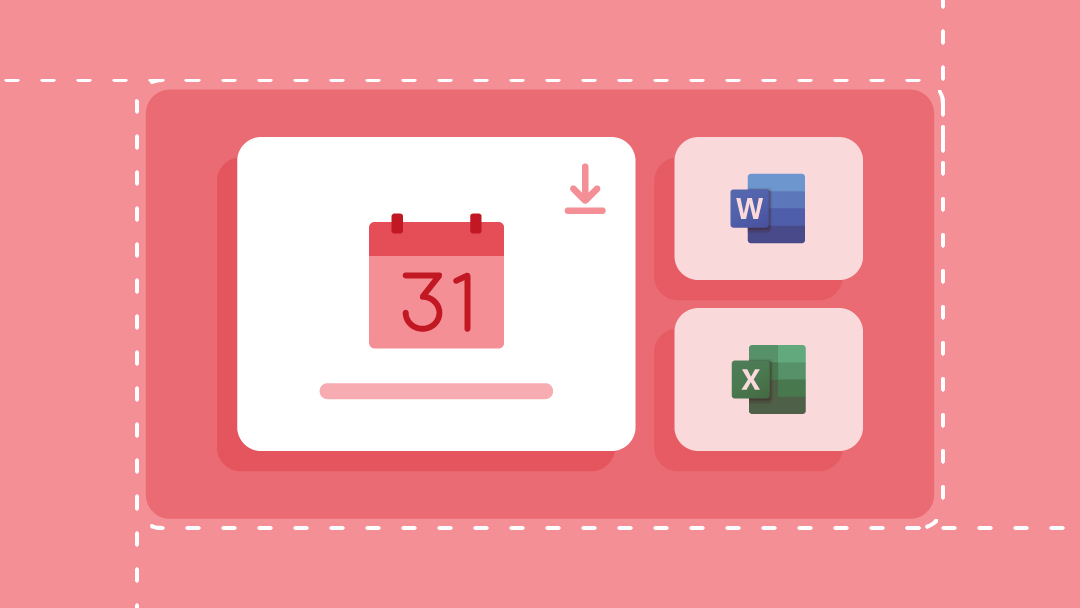
Free and customizable work schedule templates for business use
Maximize you and your team's productivity and time management with these 11 templates and calendars made to meet your human resources needs.
Oct 2, 2023 6 min read
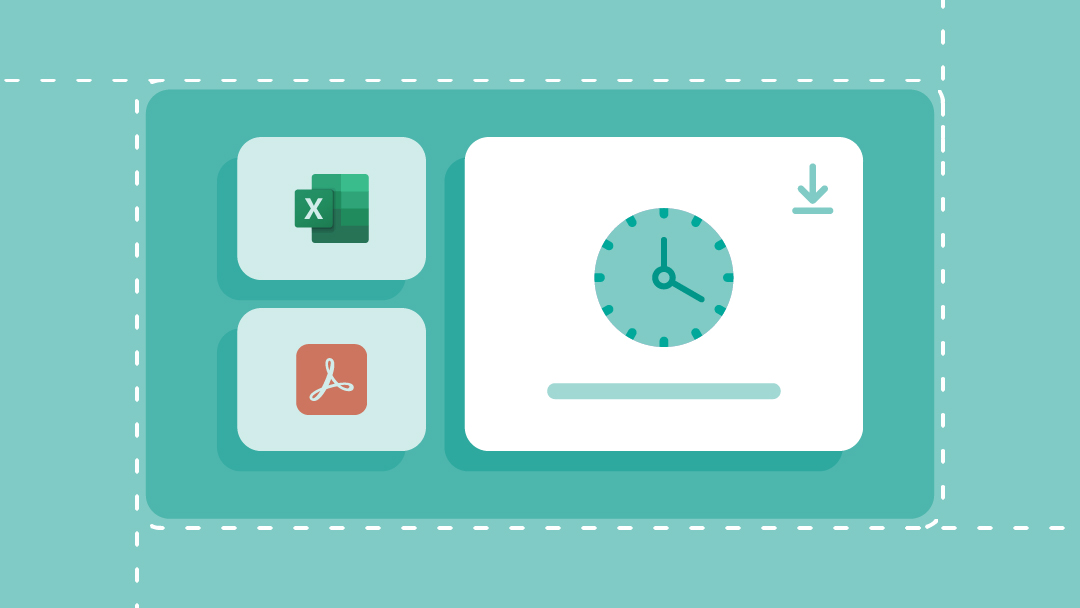
Operations management
Daily schedule templates to plan you day and manage your time
Stay on track with these daily templates. From making to-do lists to employee schedules, these are perfect for every personal and business situation.
Jan 30, 2023 7 min read
Discover how you can maximize your weekly task management efforts.

Free Assignment Schedule Tracker for Excel
Whether you are a student in high school, college or post-graduate studies, assignments are inevitable. If you need a way to keep track of your assignments in all your subjects and classes, then you will find this Free Assignment Schedule Tracker for Excel very useful.
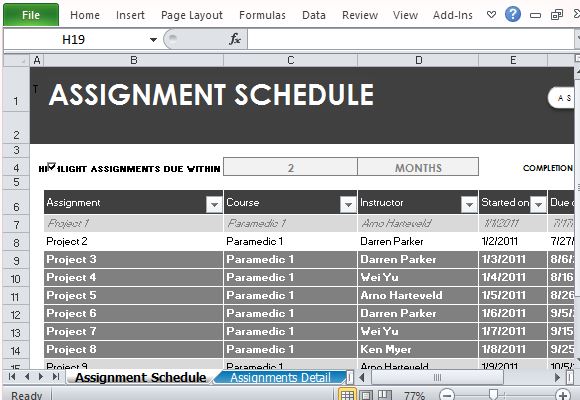
Submit Your Assignments on Time
The Free Assignment Schedule Tracker for Excel is a template that you can download for free from the Office portal. It is professionally designed and looks sleek yet still highly functional. This is just one of the many spreadsheet templates that you can use for school purposes, especially for ensuring that you are on top of your class and activities.
This free assignment schedule tracker is a simple, no-frills assignment tracker you can use for Mac and Windows. You can record, track and segregate your assignments according to categories such as instructor, course, assignment, and many more.
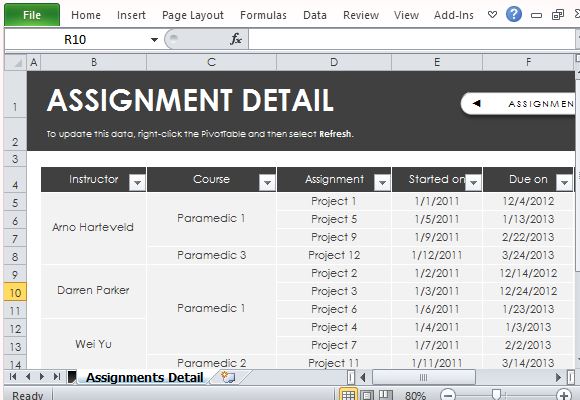
Track Your Assignment Submission Status
This free Office template contains a table that already contains headings for your assignments. It allows you to write down your assignments for your instructor, course, assignment name, and when you started the assignment, as well as when it is due. The dates allow you to track your progress and ensure that you pass your assignments on time. This also lets you know if you are progressing slowly or none at all in any course.
A unique feature for this assignment template is that it allows you to highlight the assignments due within a certain period of time. This way, you can set your priorities and focus on more pressing tasks, especially those which are due soon.
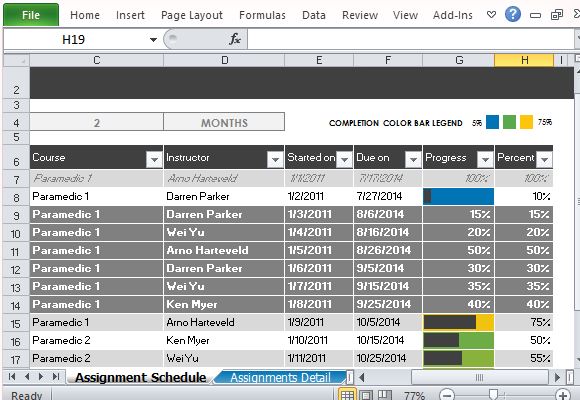
This template can also be used outside the classroom setting. It can also be used in project management, where majority of the tasks are time-bound and need to be finished within a set deadline. Instead of assignments, project tasks and schedules will be written and project managers can use this to see the persons involved in each task, and when they are due.
Go to Download Free Assignment Schedule Tracker for Excel
Topics College Excel 2013 Excel Templates Free Templates Microsoft Excel Microsoft Office Schedule Template School Templates
Category Microsoft Excel
Written by Tiffany
Leave a reply cancel reply.
Your email address will not be published. Required fields are marked *
Save my name, email, and website in this browser for the next time I comment.
Best PowerPoint Templates
PPT Diagrams & Slide Designs
Microsoft PowerPoint Backgrounds
Privacy Policy
Advertising
Assignment Schedule Template
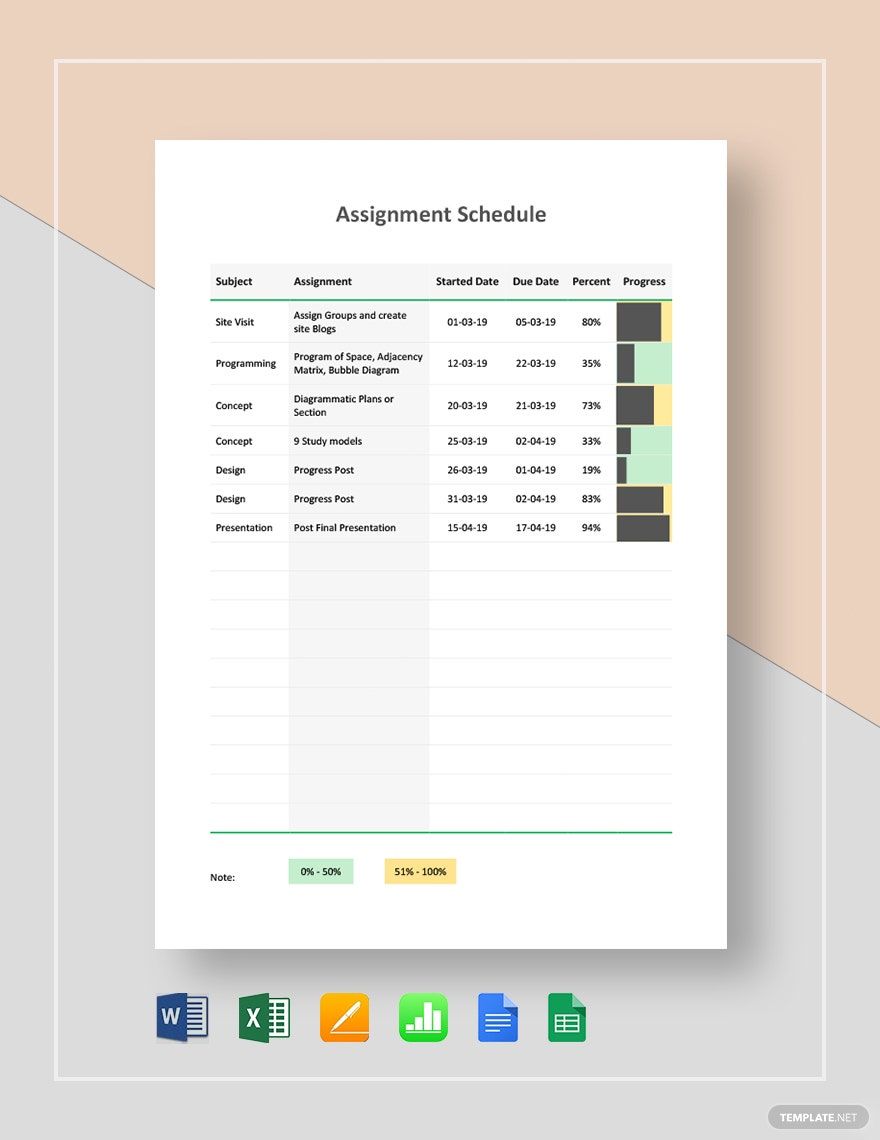
Download this Assignment Schedule Template Design in Word, Google Docs, Excel, Google Sheets, Apple Pages, Apple Numbers Format. Easily Editable, Printable, Downloadable.
Do you need something that can help you manage your team's assignments for a project? If so, you don't have to look any further than our accessible Assignment Schedule Template. This ready-made file is professionally-made to help you plan and organize the necessary functions of your team members to help you jumpstart your project. We guarantee only the best results from its use, so know that this template is easy to use, highly customizable, and premium-level in terms of overall quality. Open the file in all versions of MS Word, MS Excel, Apple Pages, and Numbers. Stop staring at your screen and help ensure everything is paid for on time by downloading this amazing template today!
Already a premium member? Sign in
- , Google Docs
- , Google Sheets
- , Apple Pages
- , Apple Numbers
You may also like
10+ Legal Template Bundle
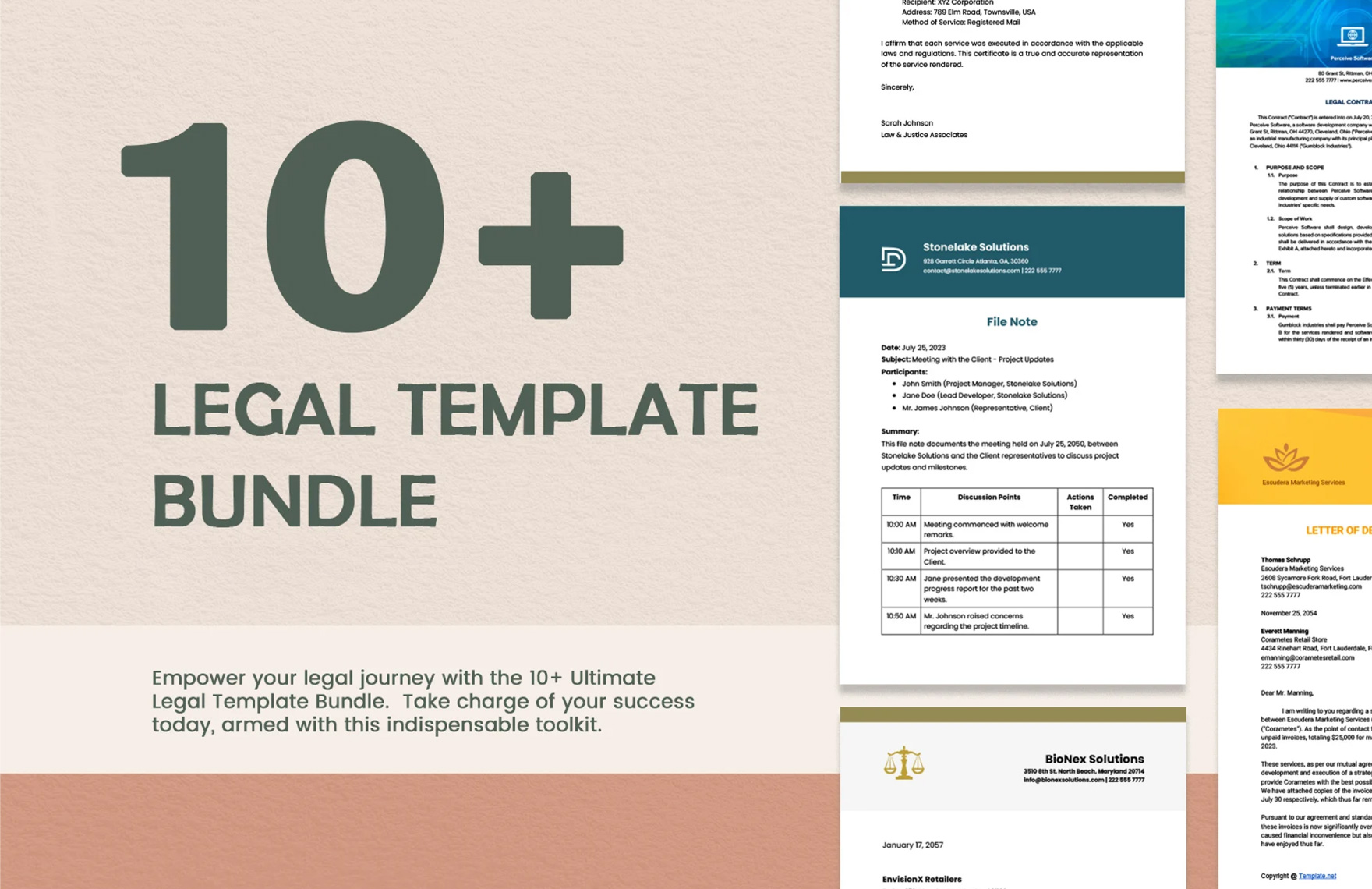
10 School Library Policy and Compliance Template Bundle
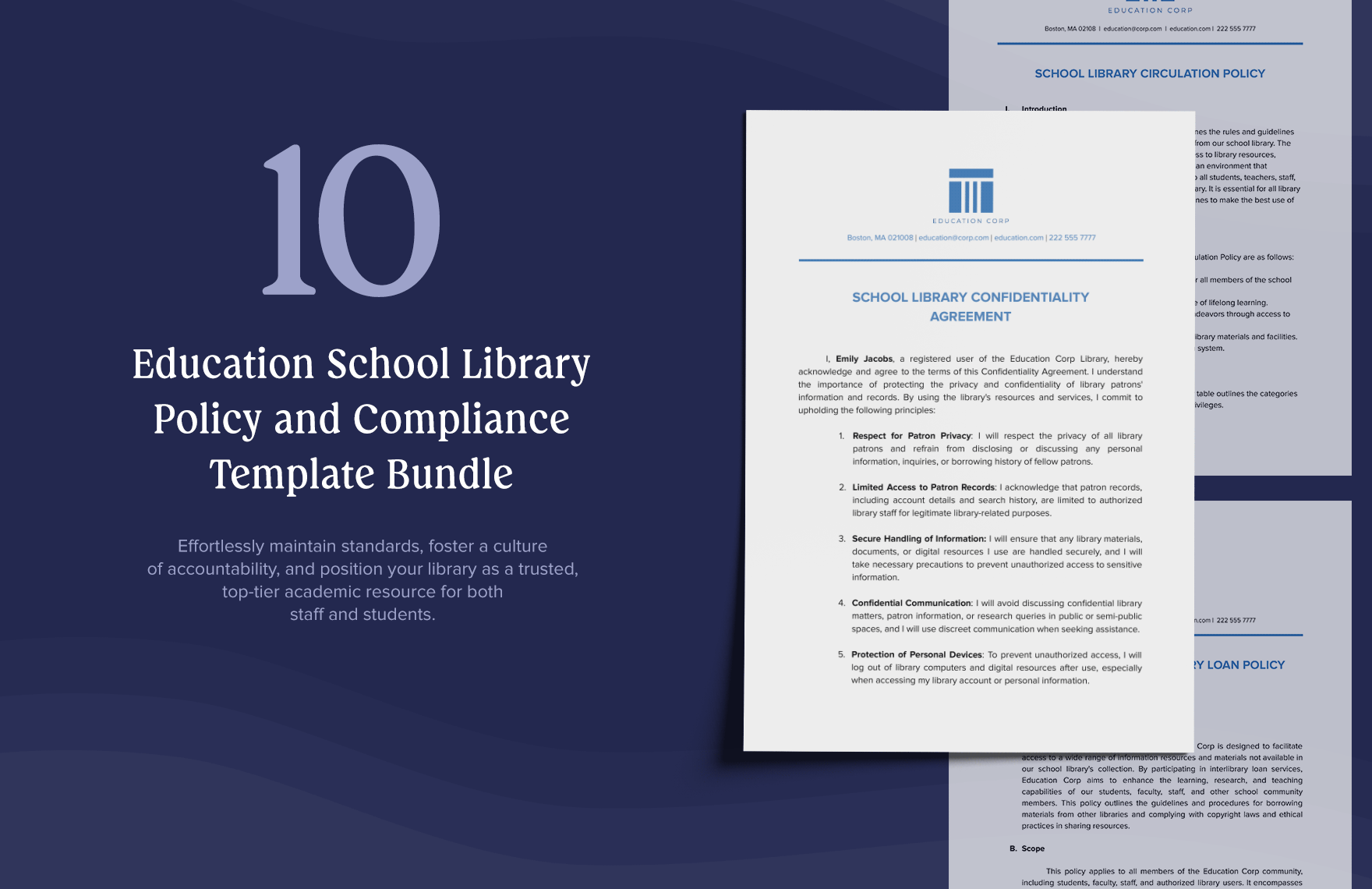
10 Education Preservation and Conservation Services Template Bundle
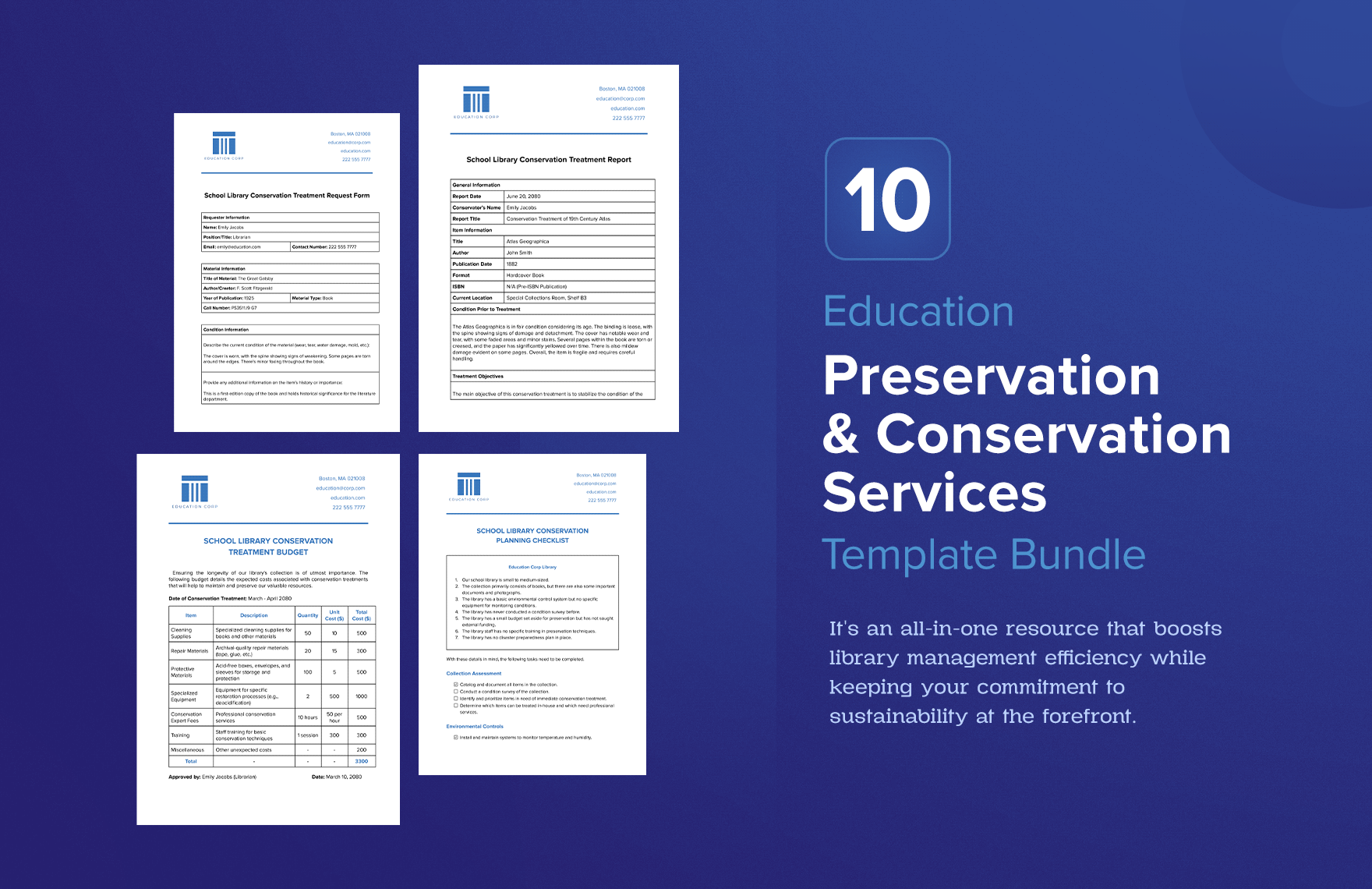
10 Education Financial Policy Template Bundle
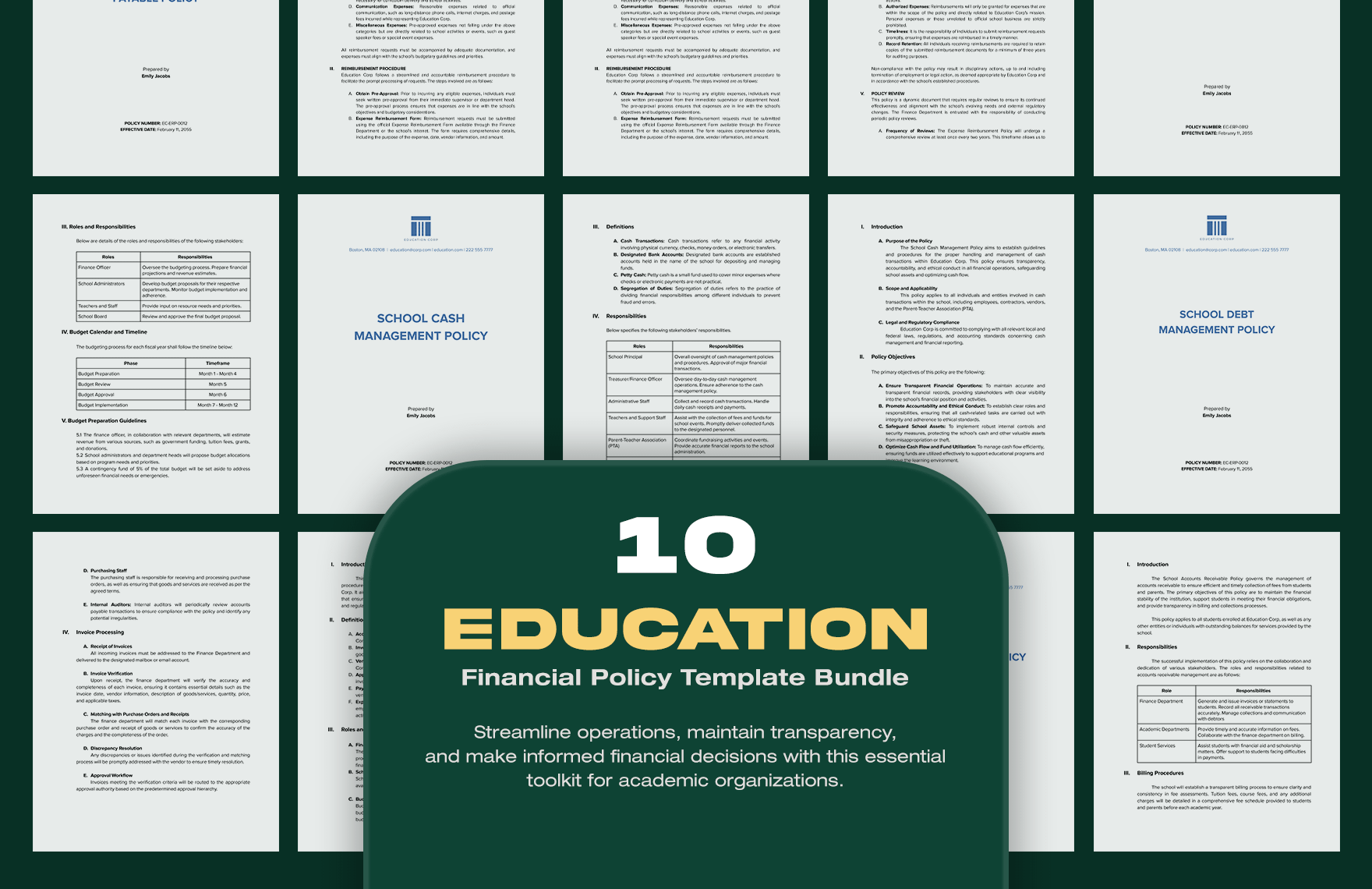
5+ Procurement Management Template Bundle
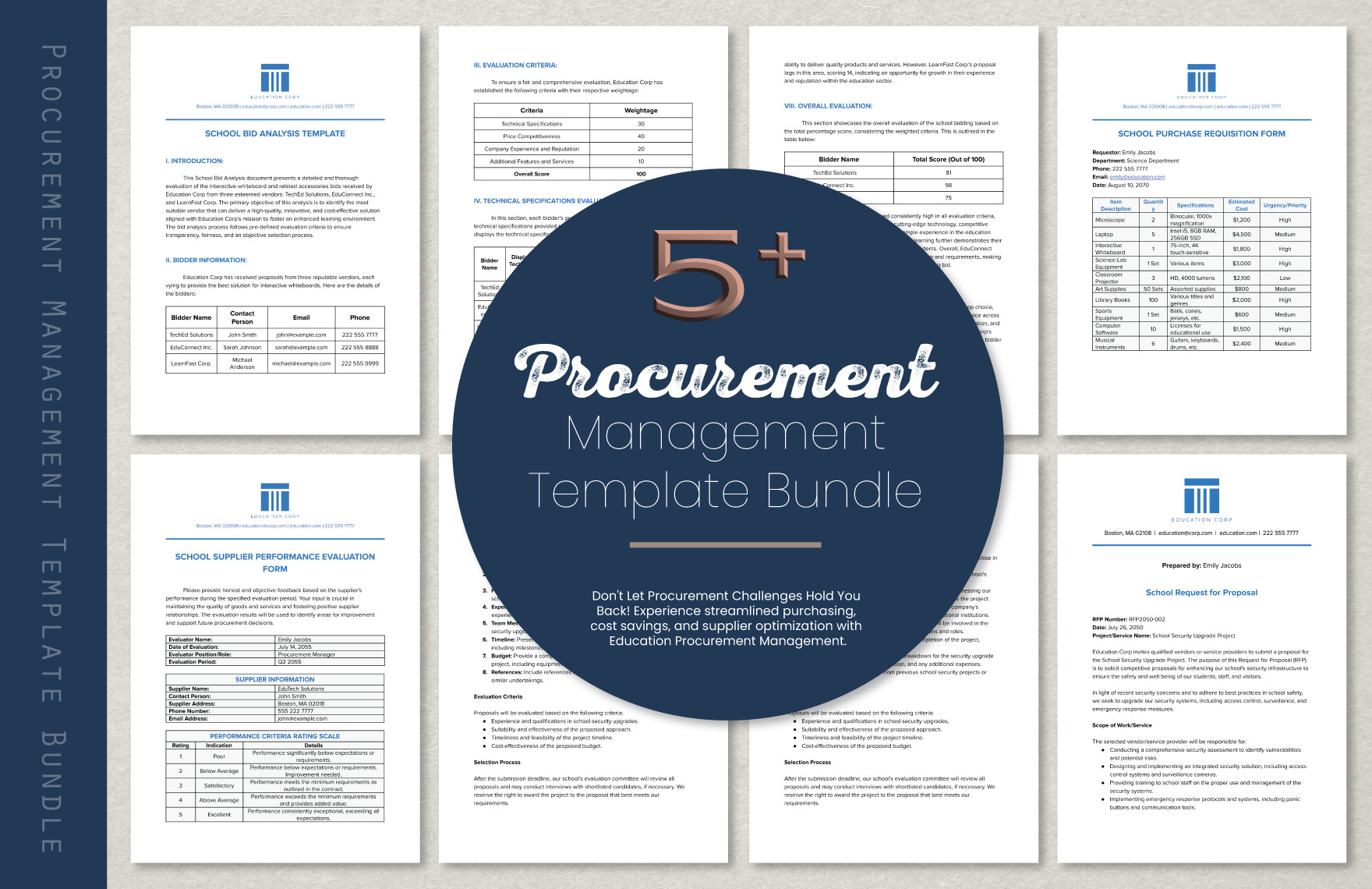
10 Education Standardized Tests Template Bundle
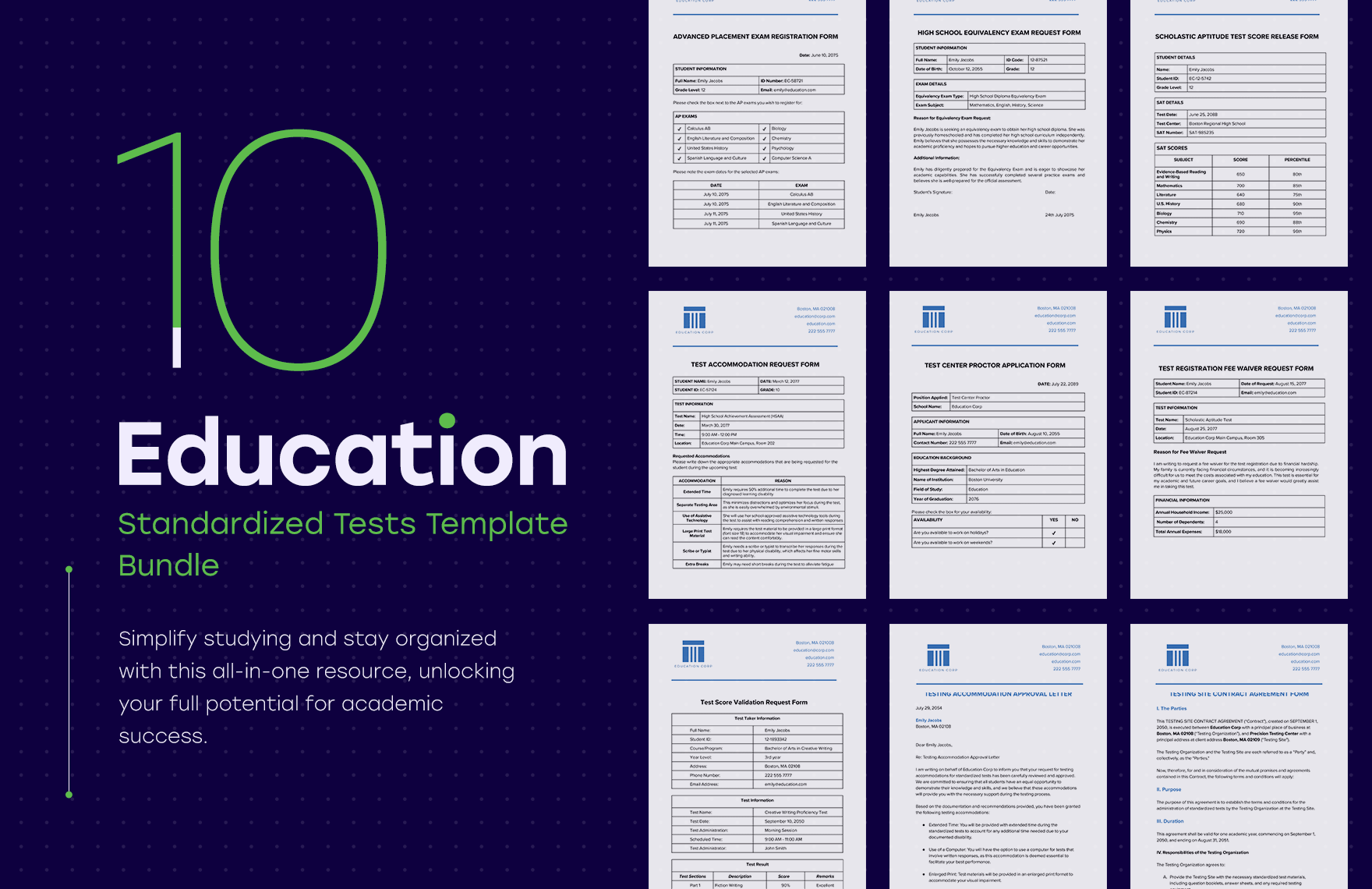
10 Education Enrollment Template Bundle
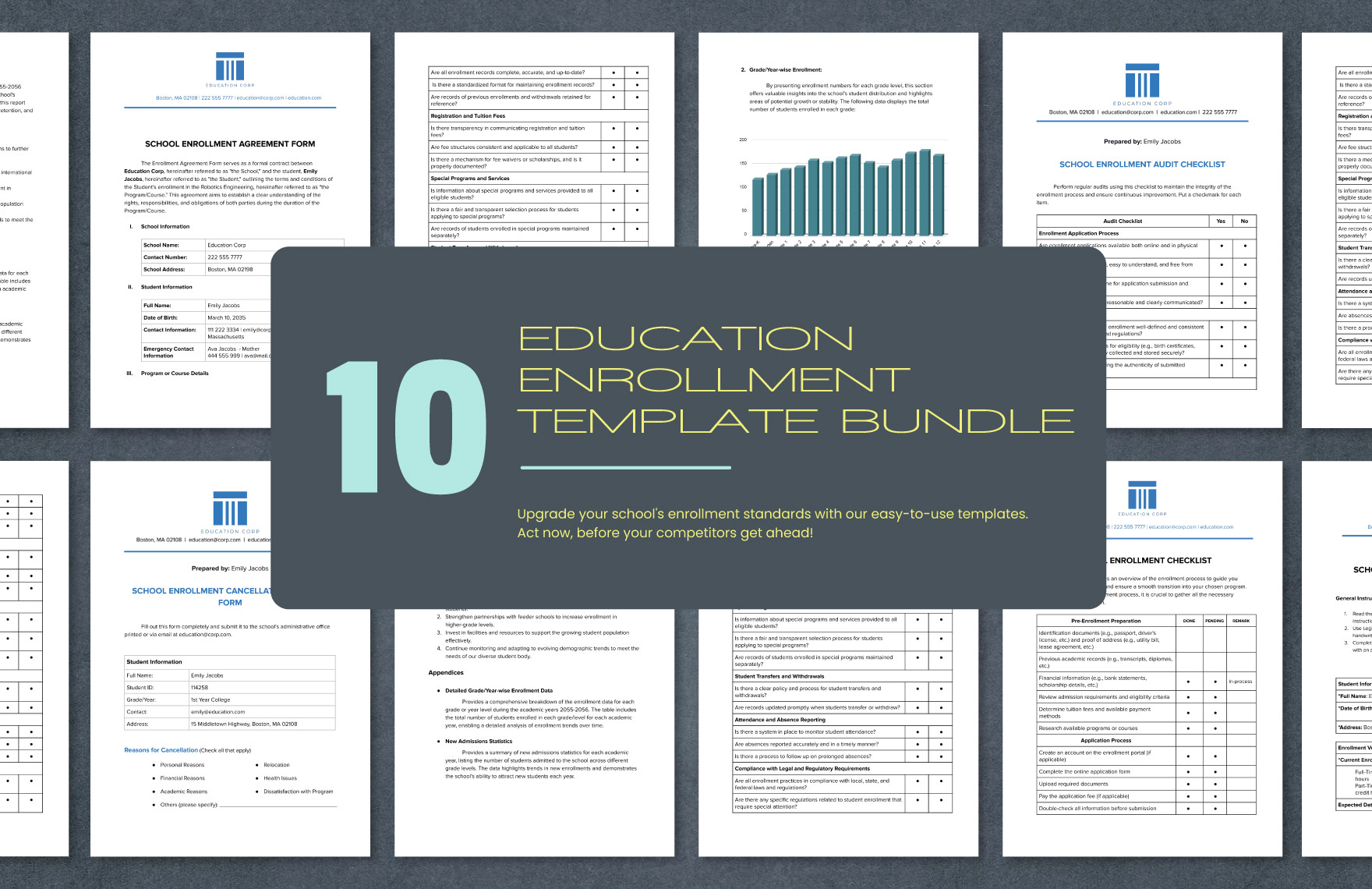
10+ Education Scholarship Template Bundle
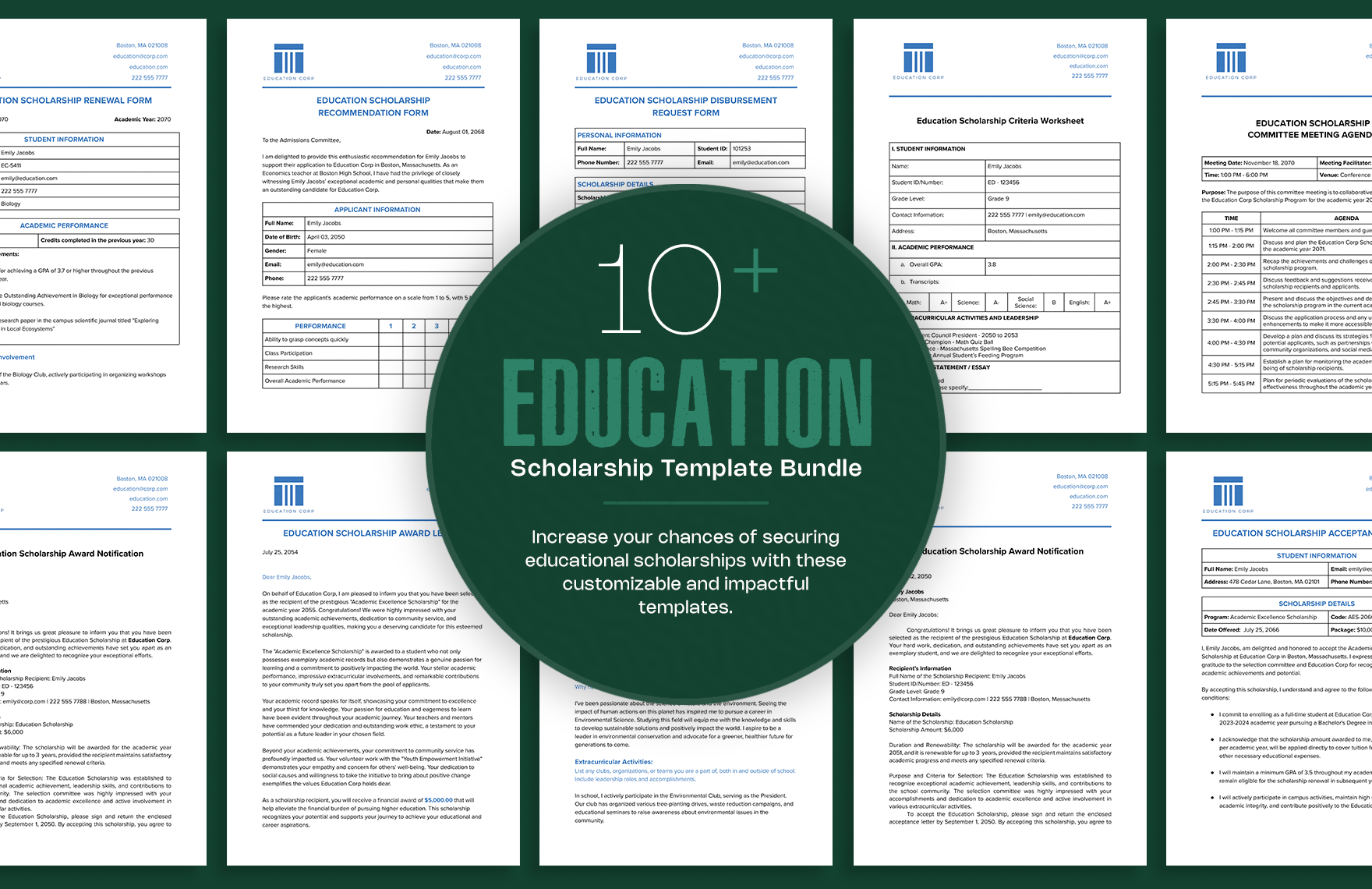
20 Education Business Card Template Bundle
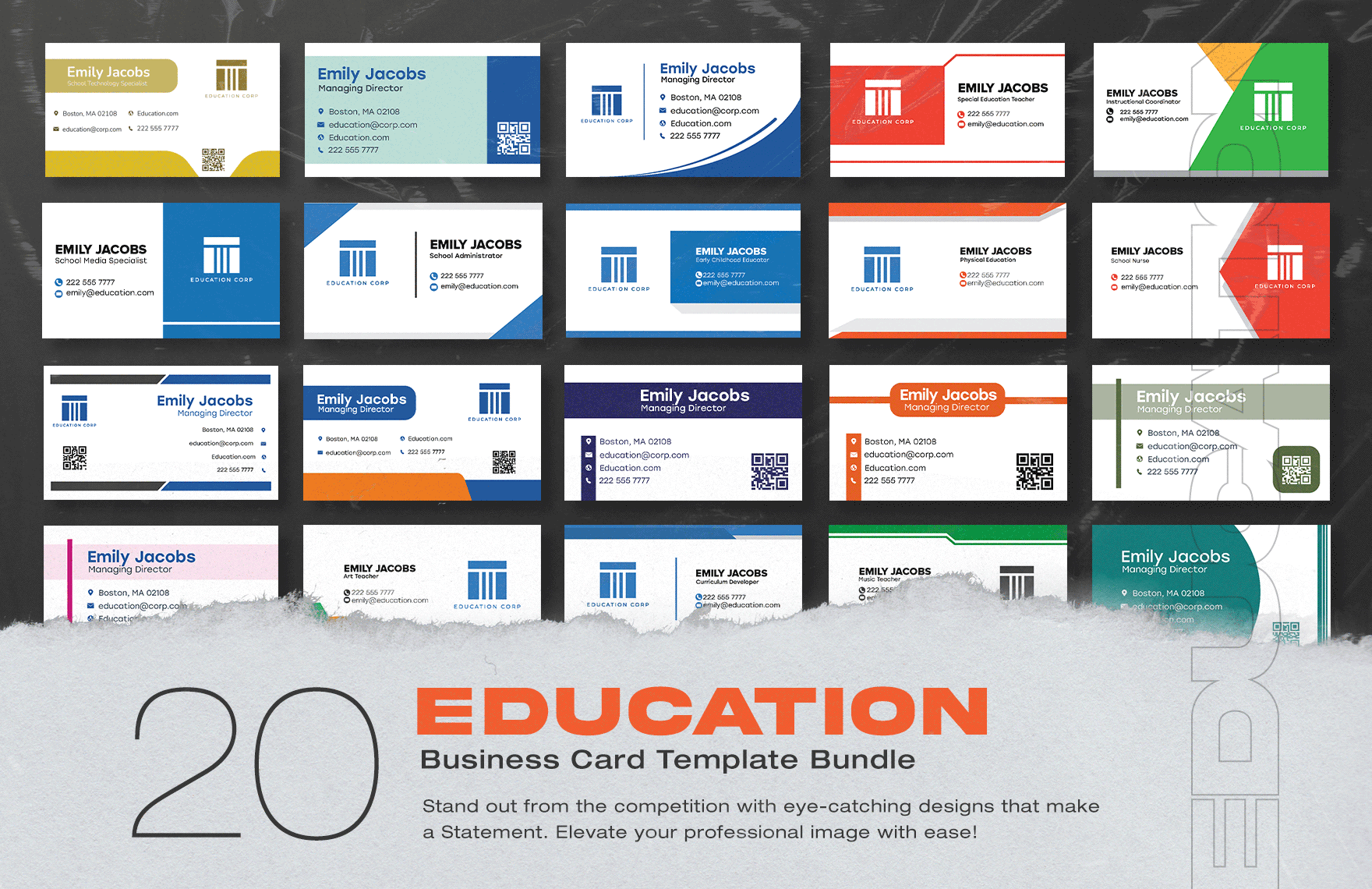
15+ Education Regulatory and Quality Assurance Template Bundle
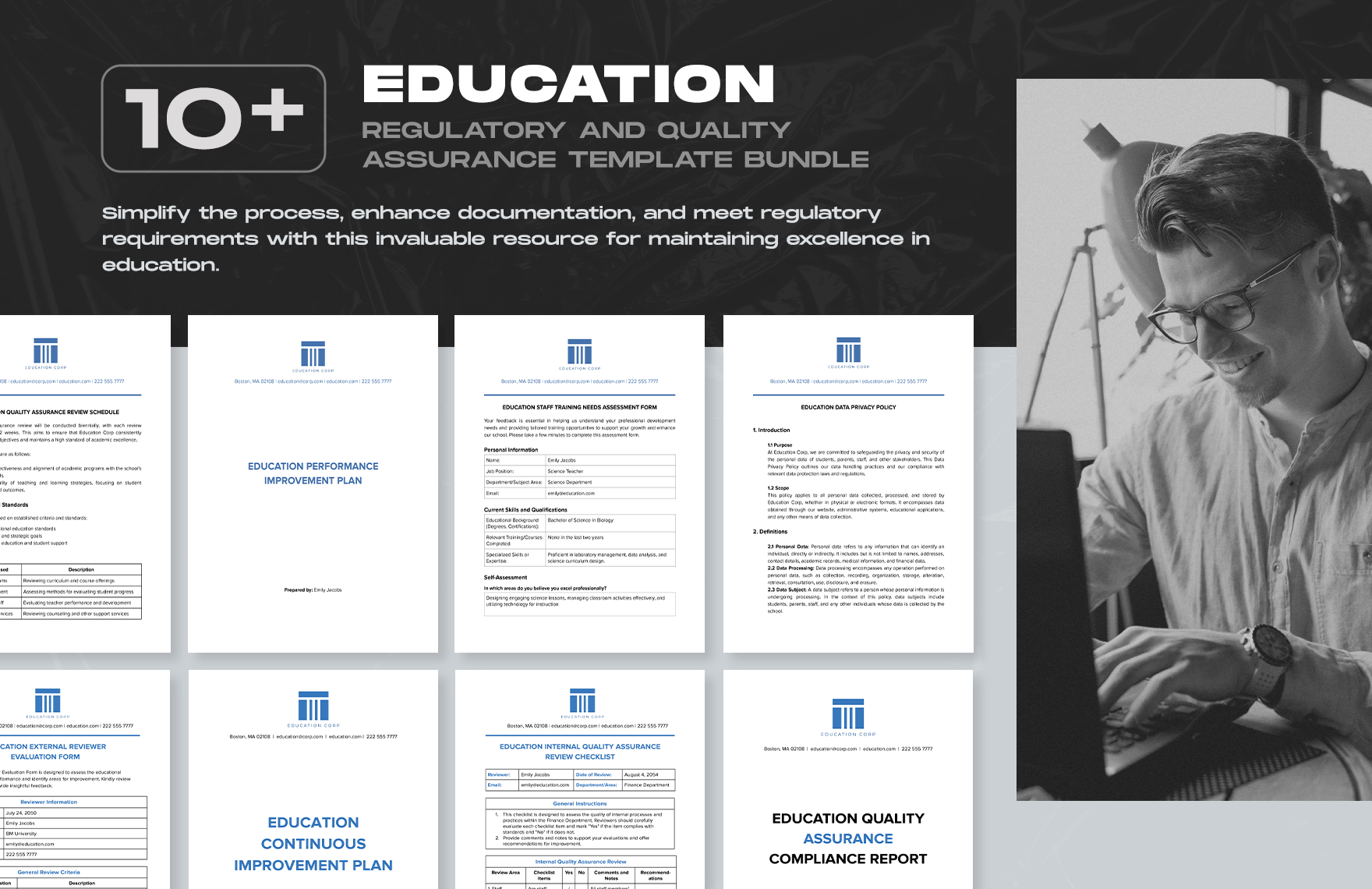
10+ Education Accreditation and Compliance Template Bundle
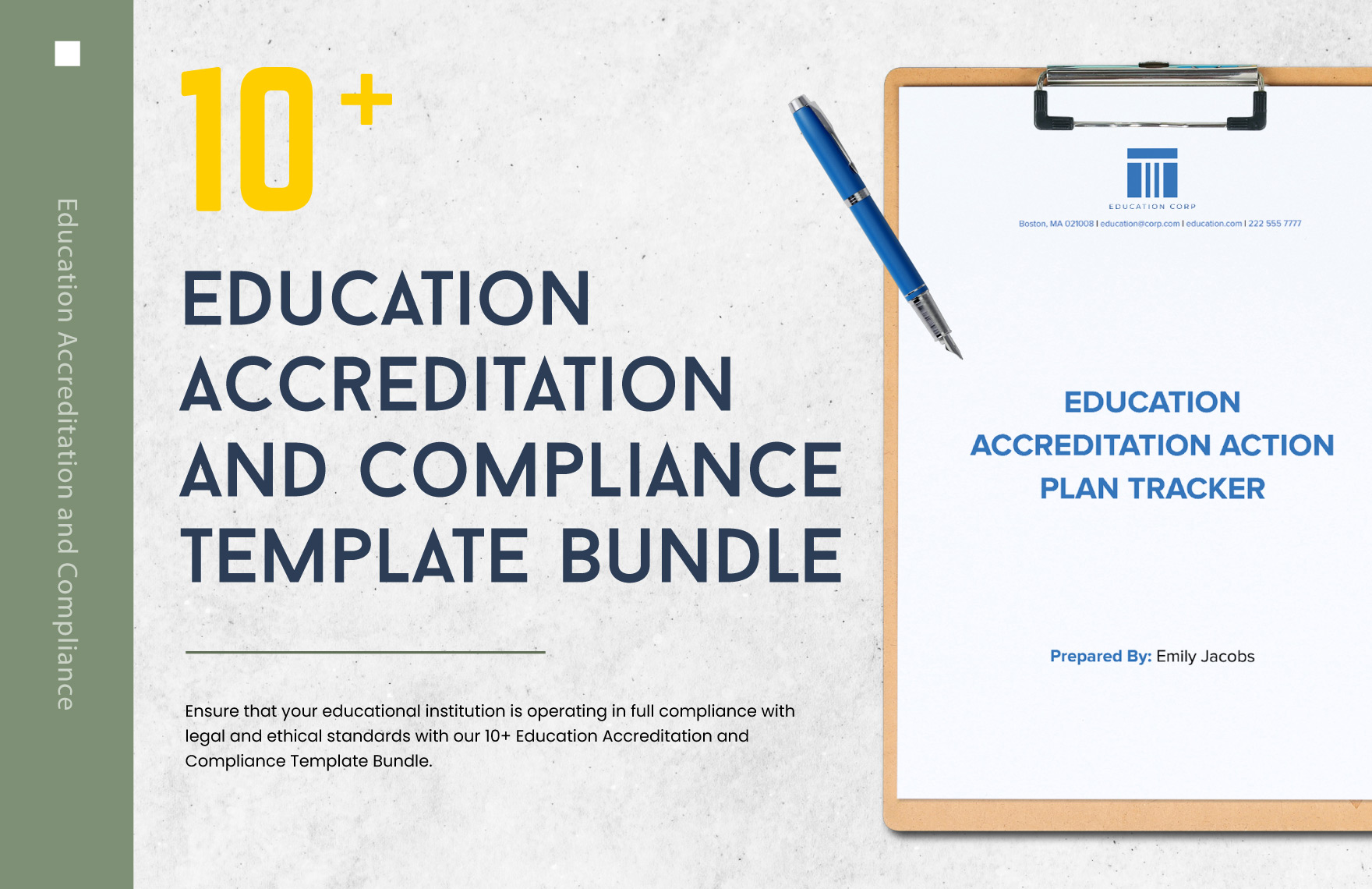
10+ Education Legal and Incorporation Template Bundle
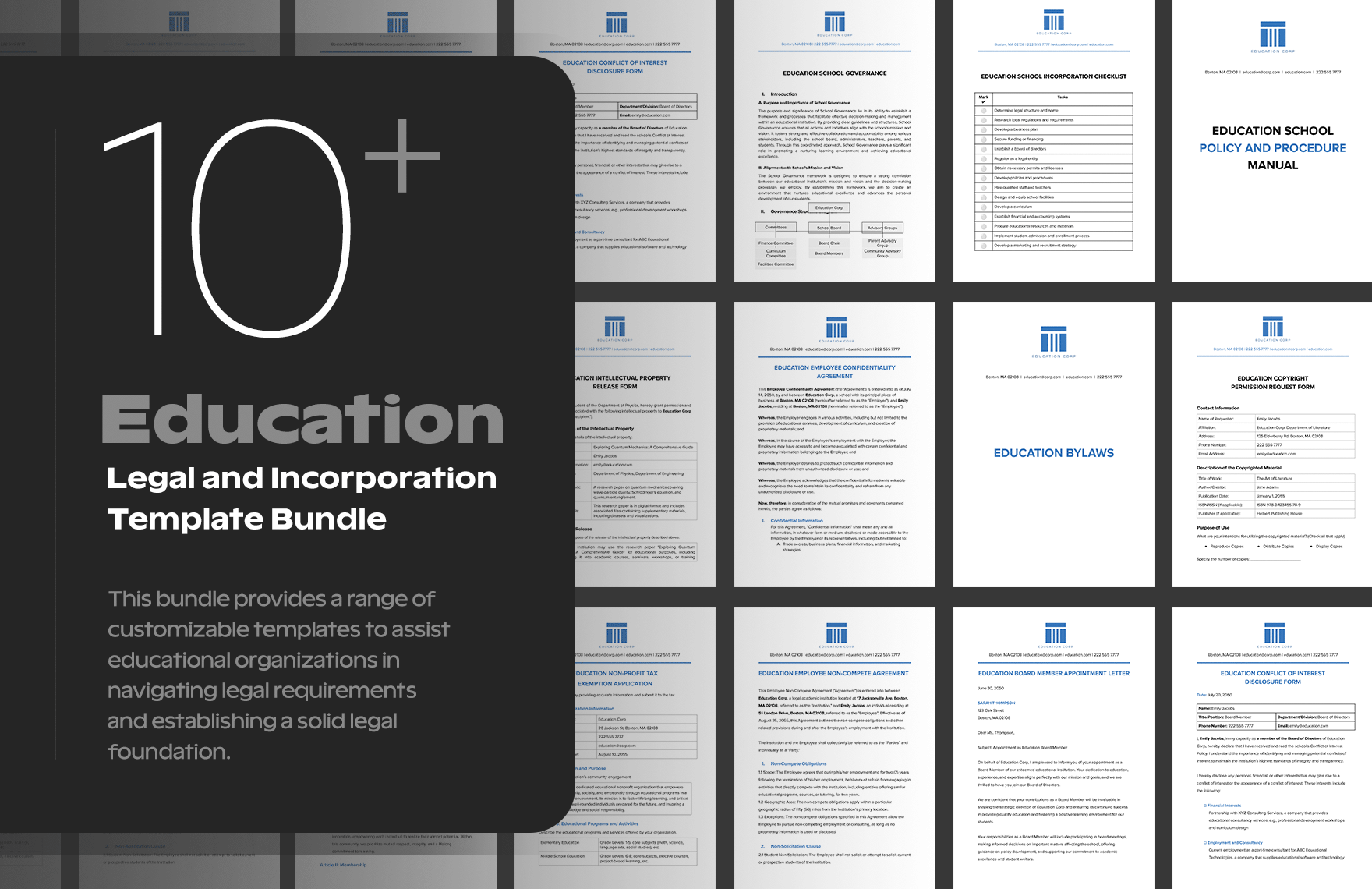
15+ Education Student Records Template Bundle
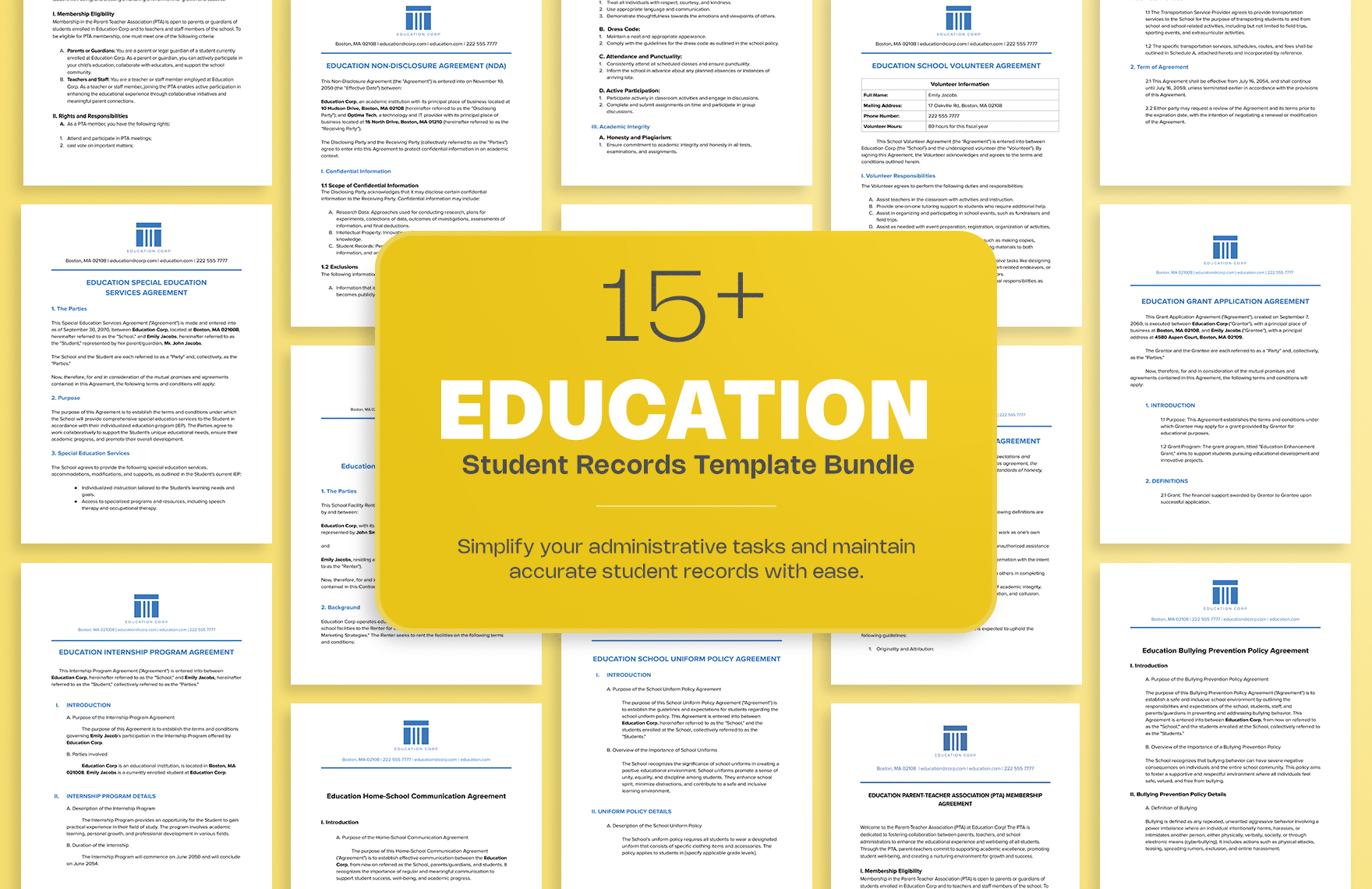
20+ Education Academic Events Template Bundle
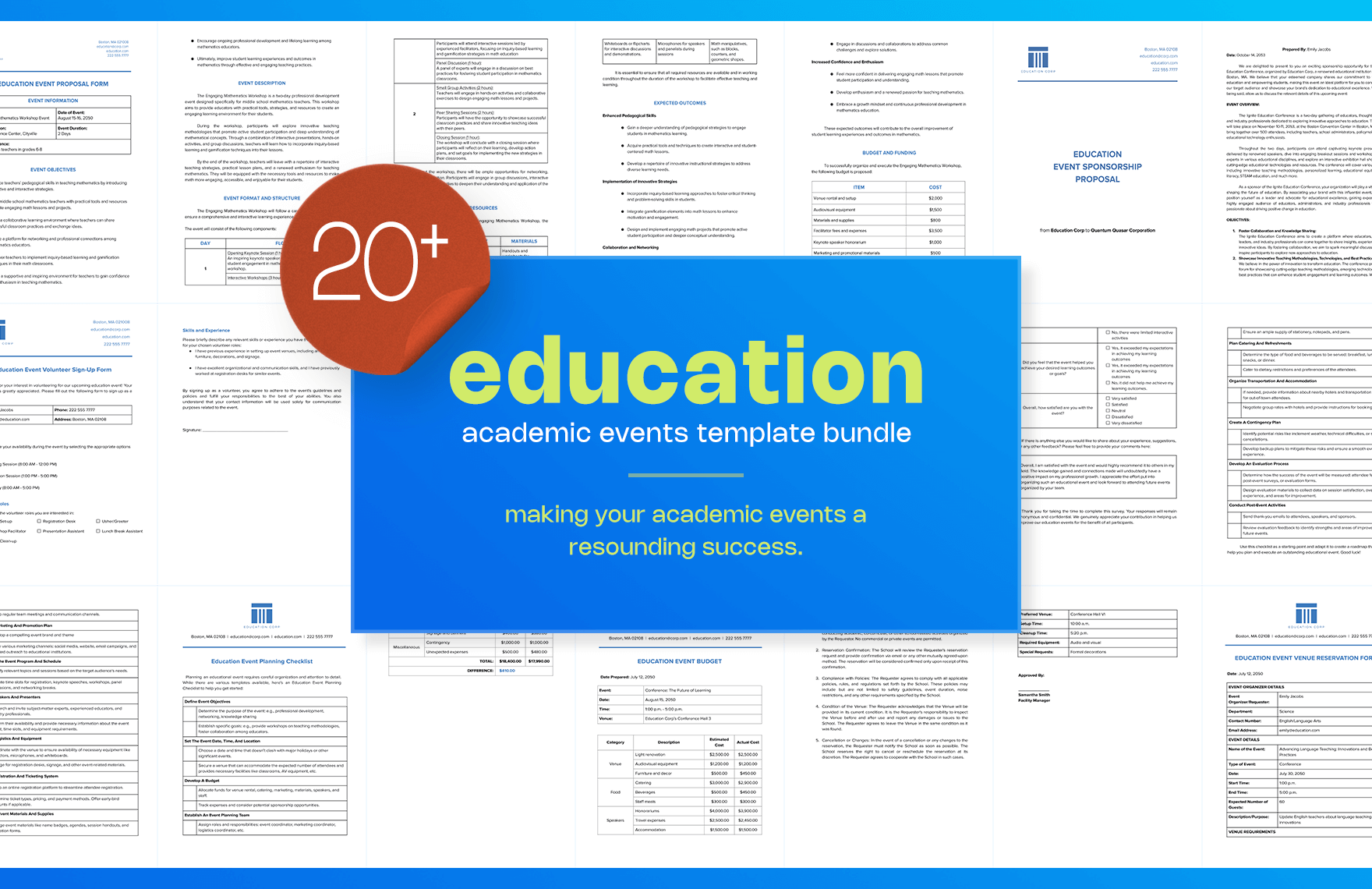
20 Education Student Advising Template Bundle
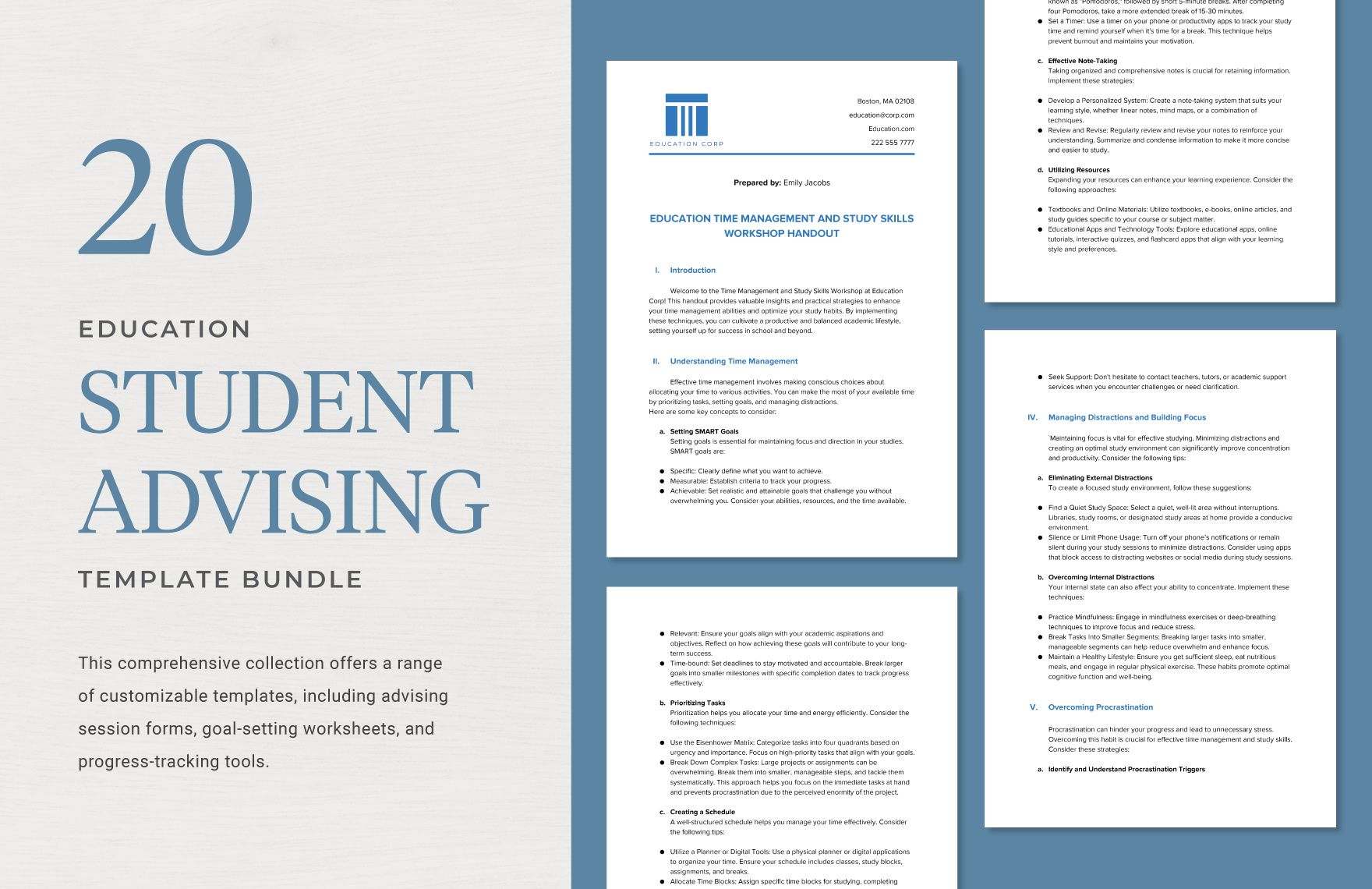
20+ Education Academic Assessment Template Bundle
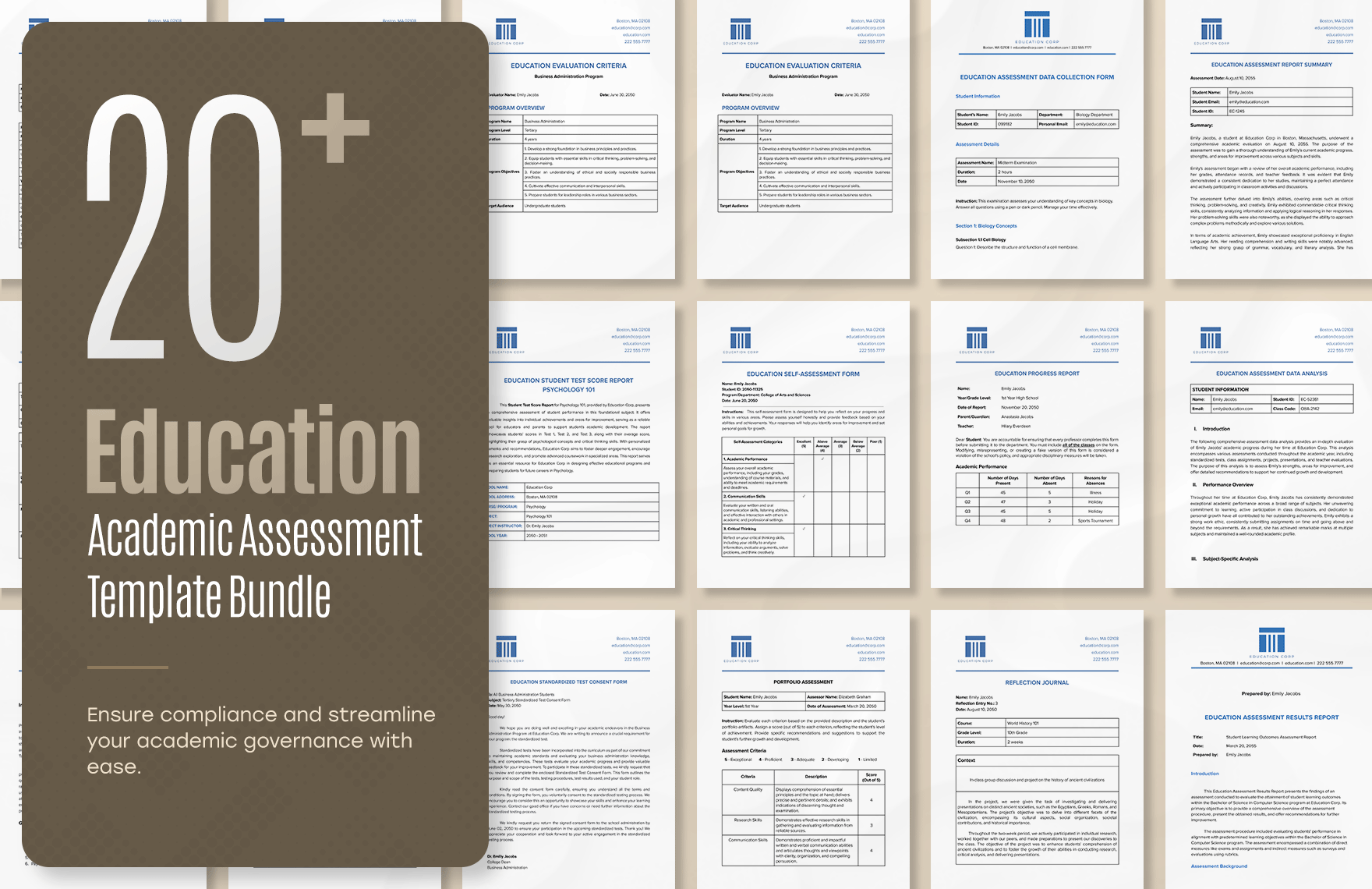
10+ Construction Bid/Tender Documents Template Bundle
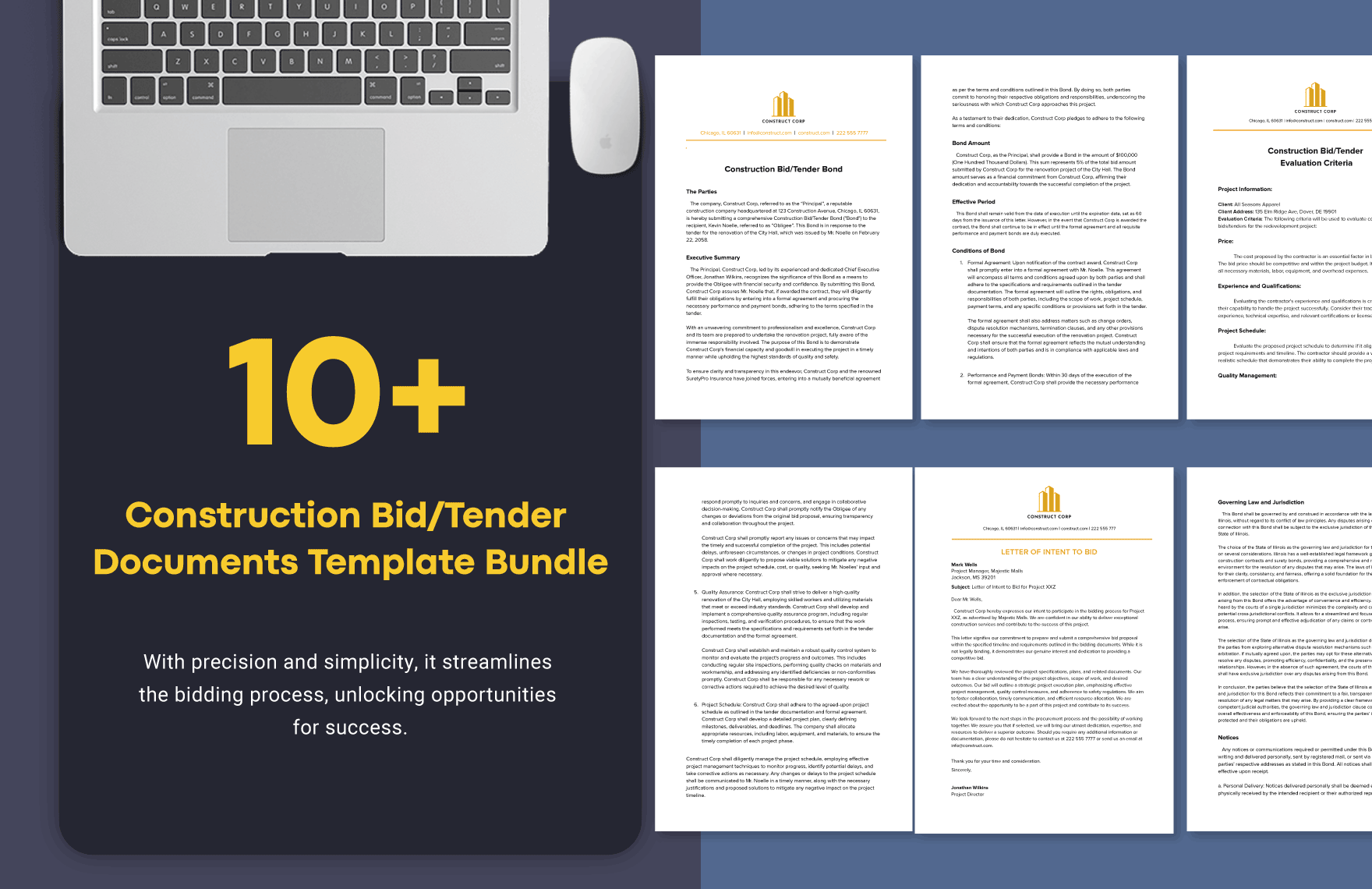
10 Construction Onboarding Template Bundle
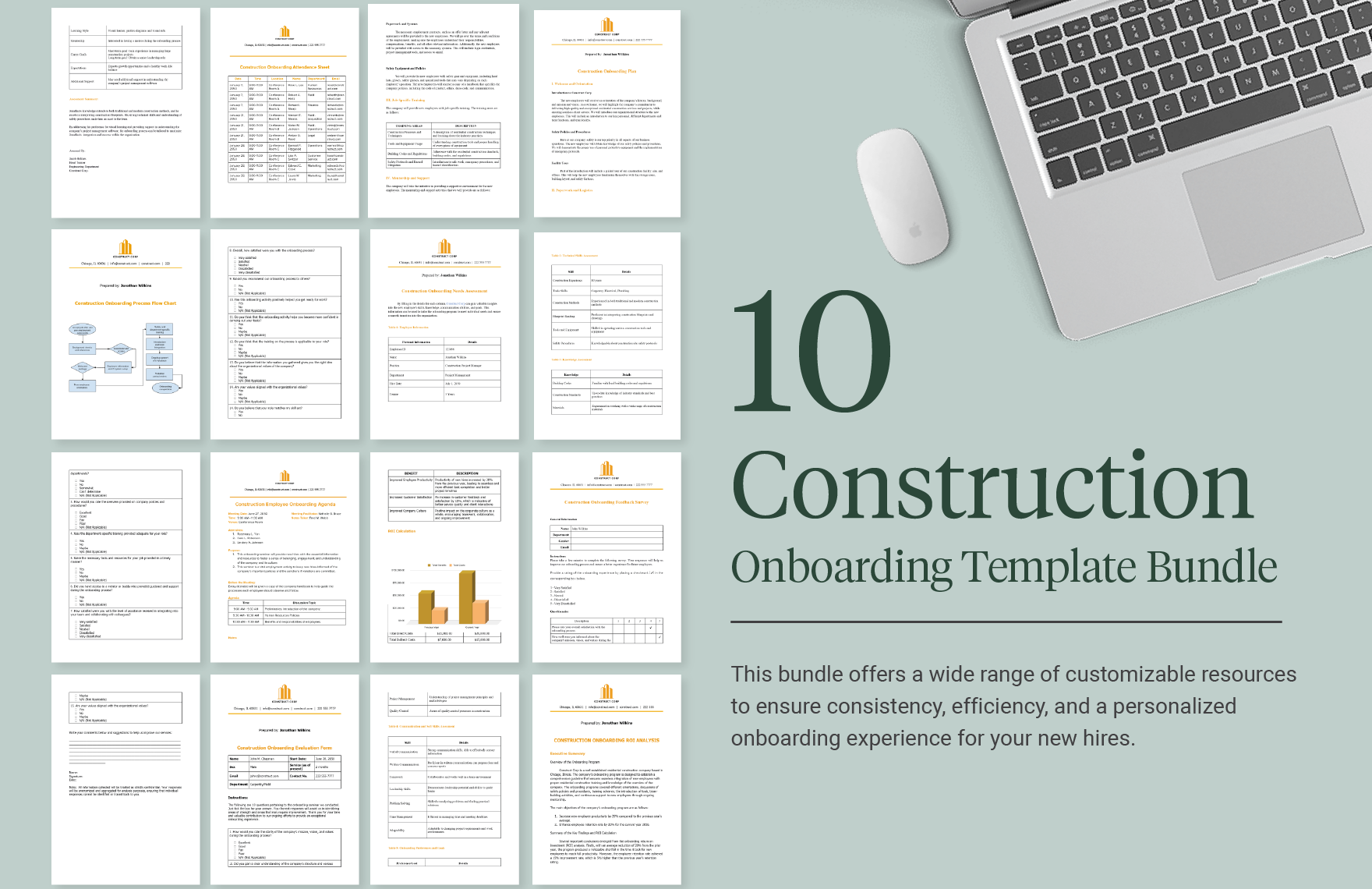
20+ Construction Business Incorporation Template Bundle
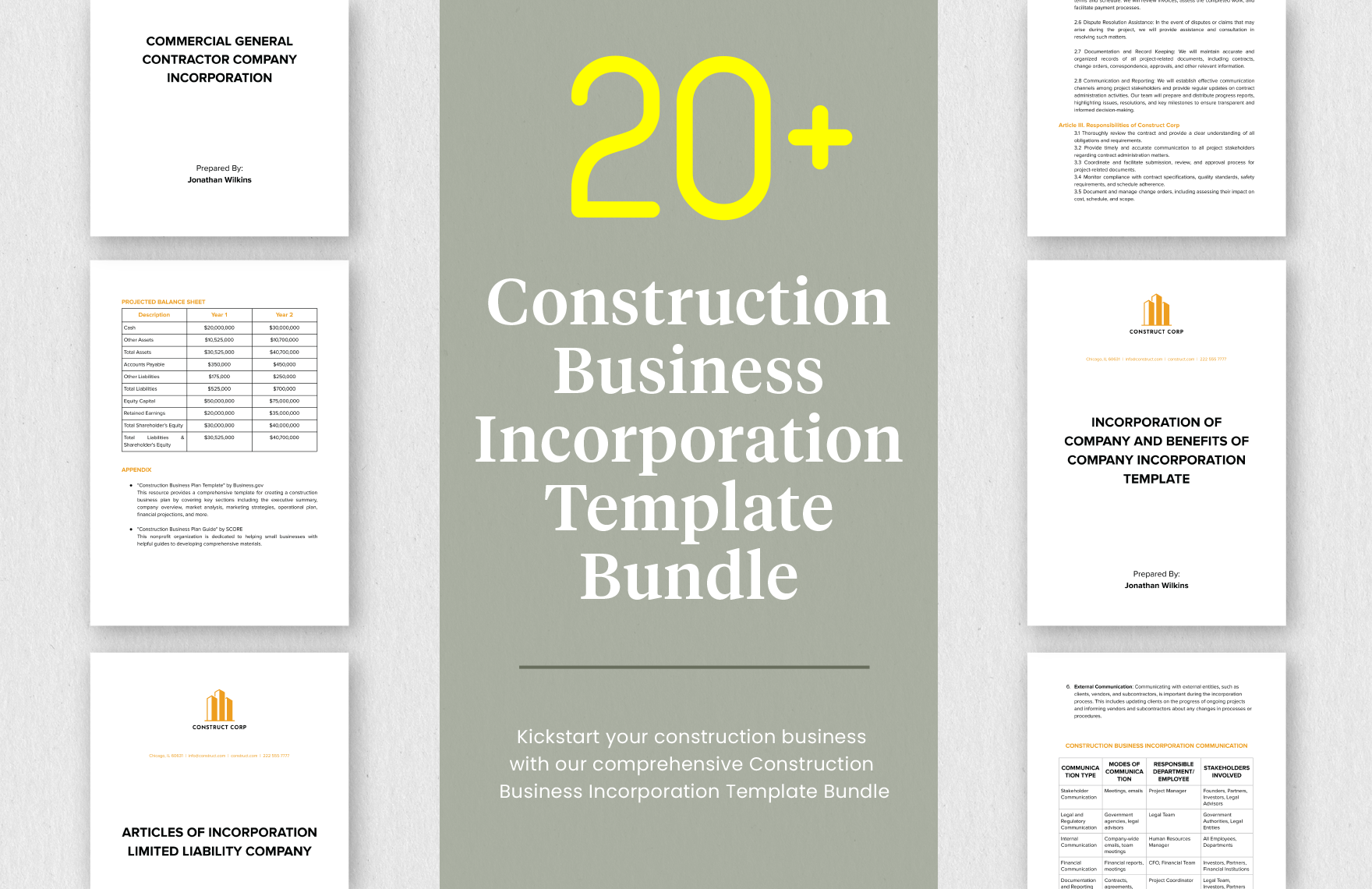
Virginia Assignment Of Partnership Interest Template
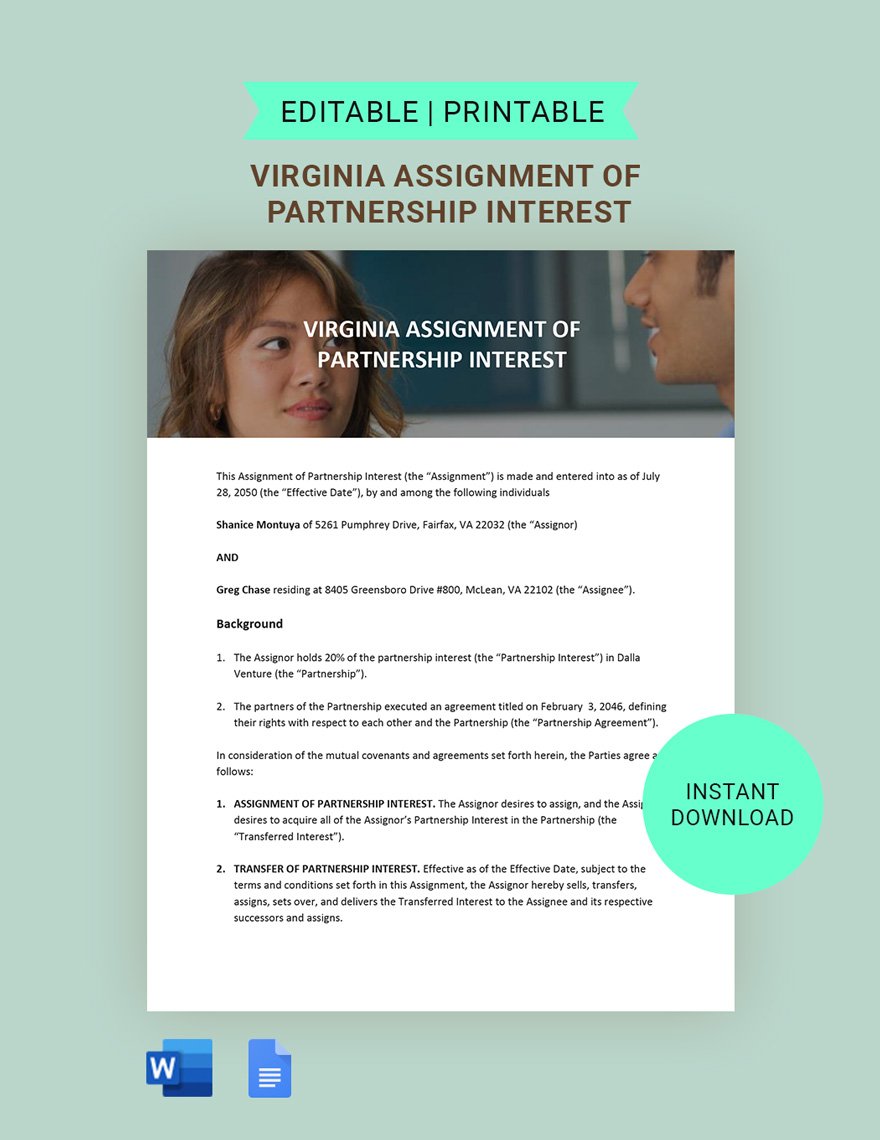
Mississippi Assignment Of Partnership Interest Template
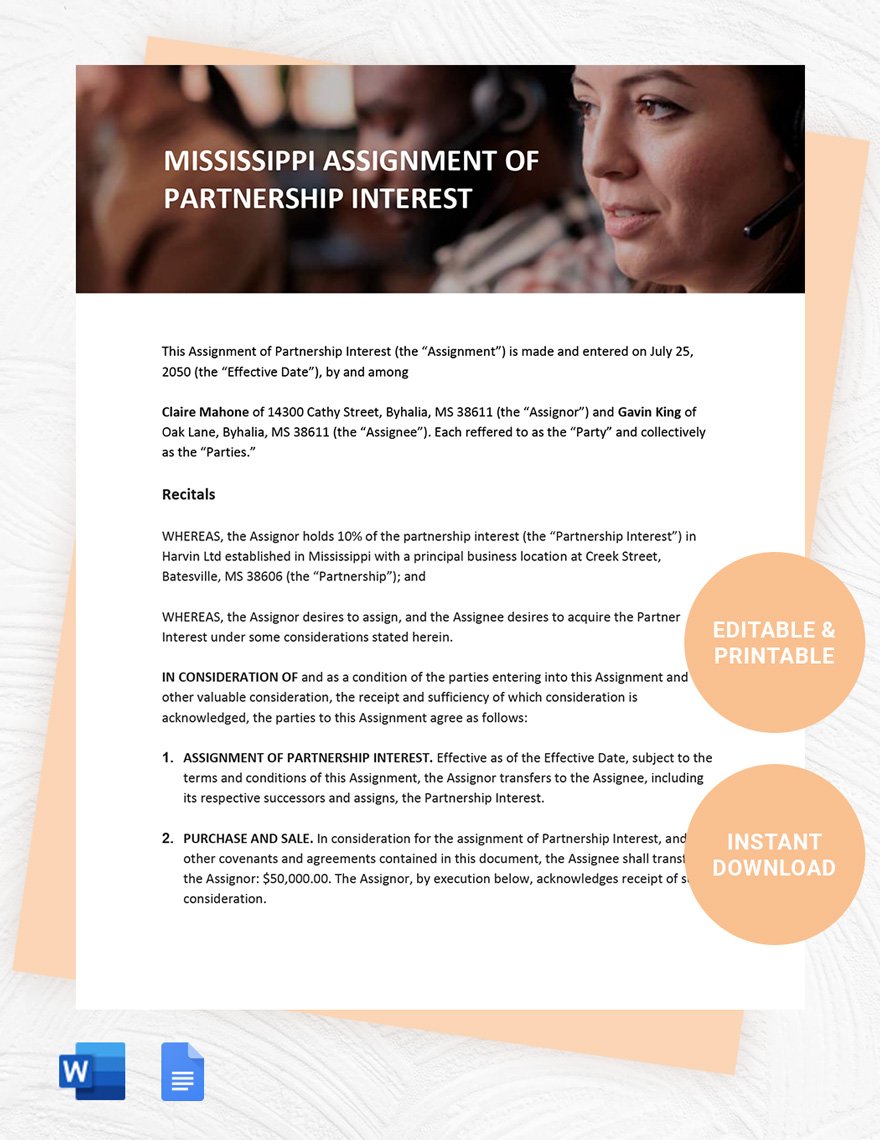
Assignment of Deed of Trust Template
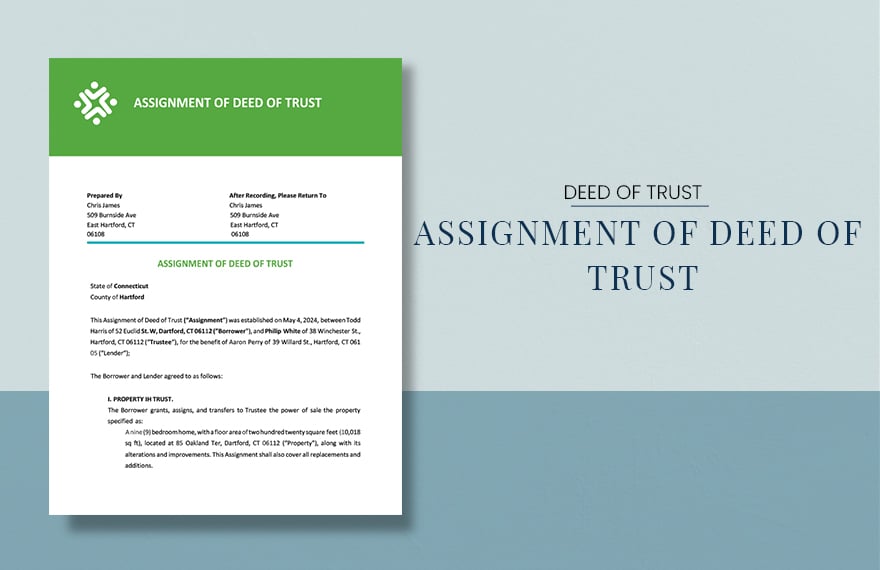
Deed of Assignment Template
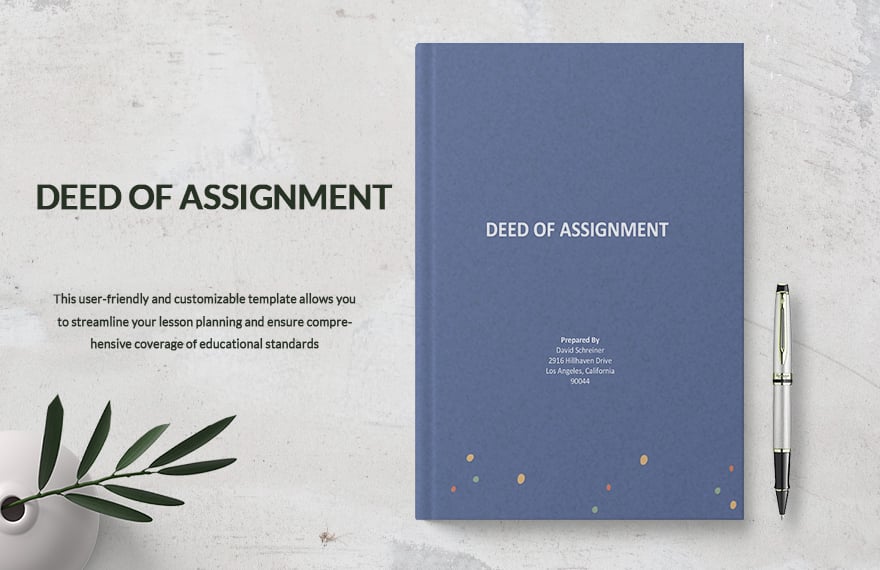
Assignment of Rents by Lessor Template
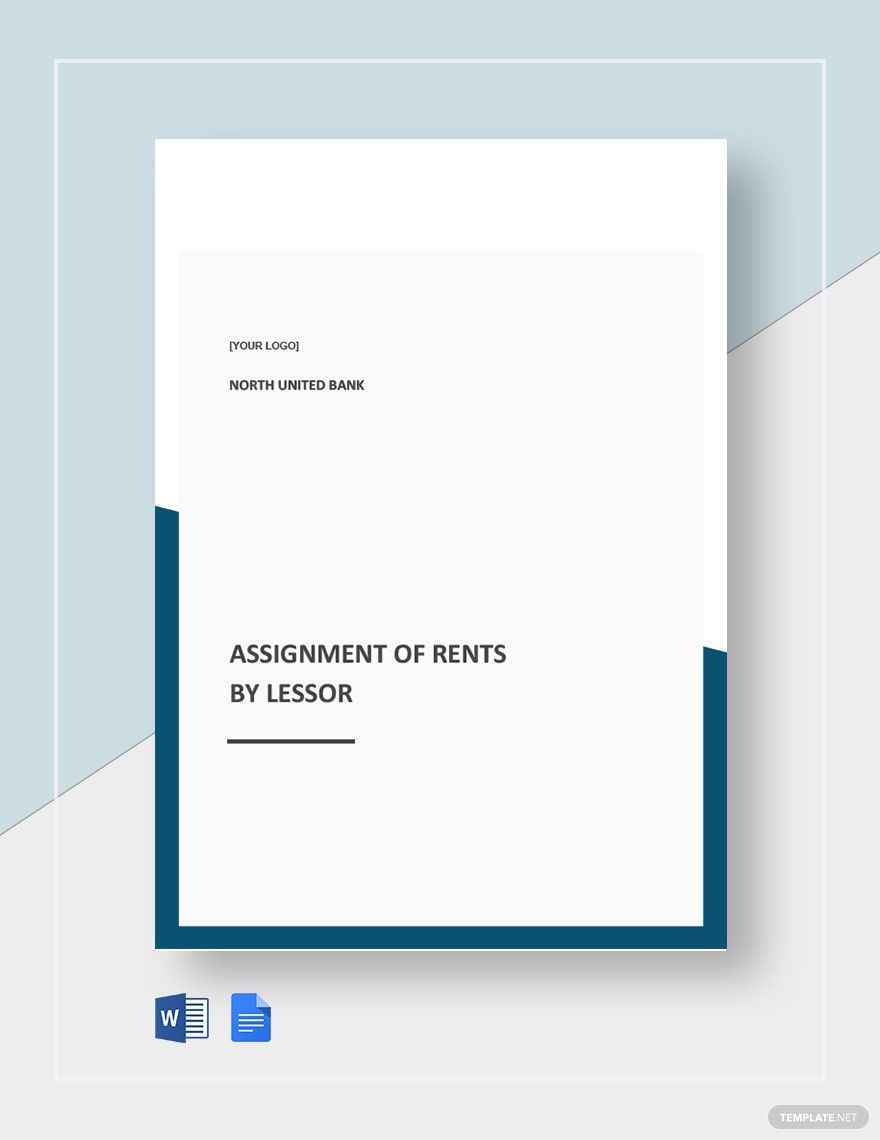
Assignment of Software Template
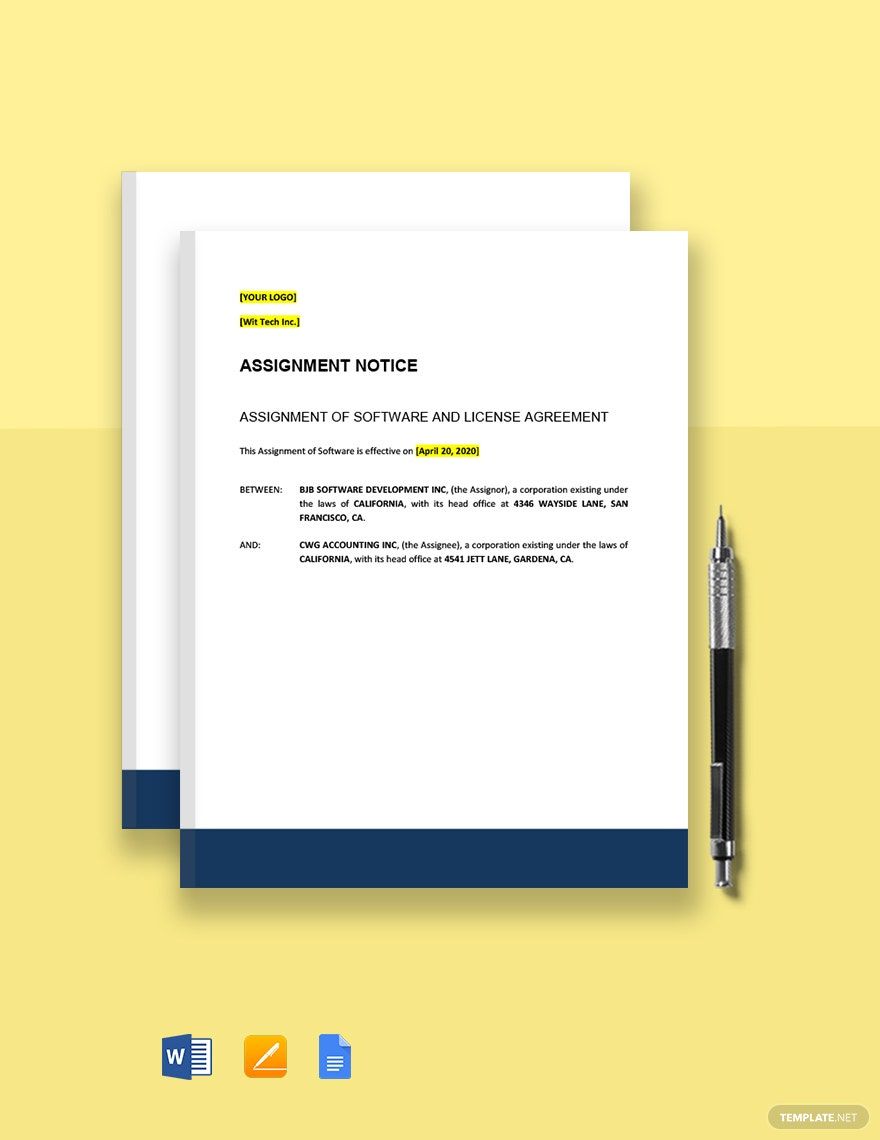
Assignment of Shares Template
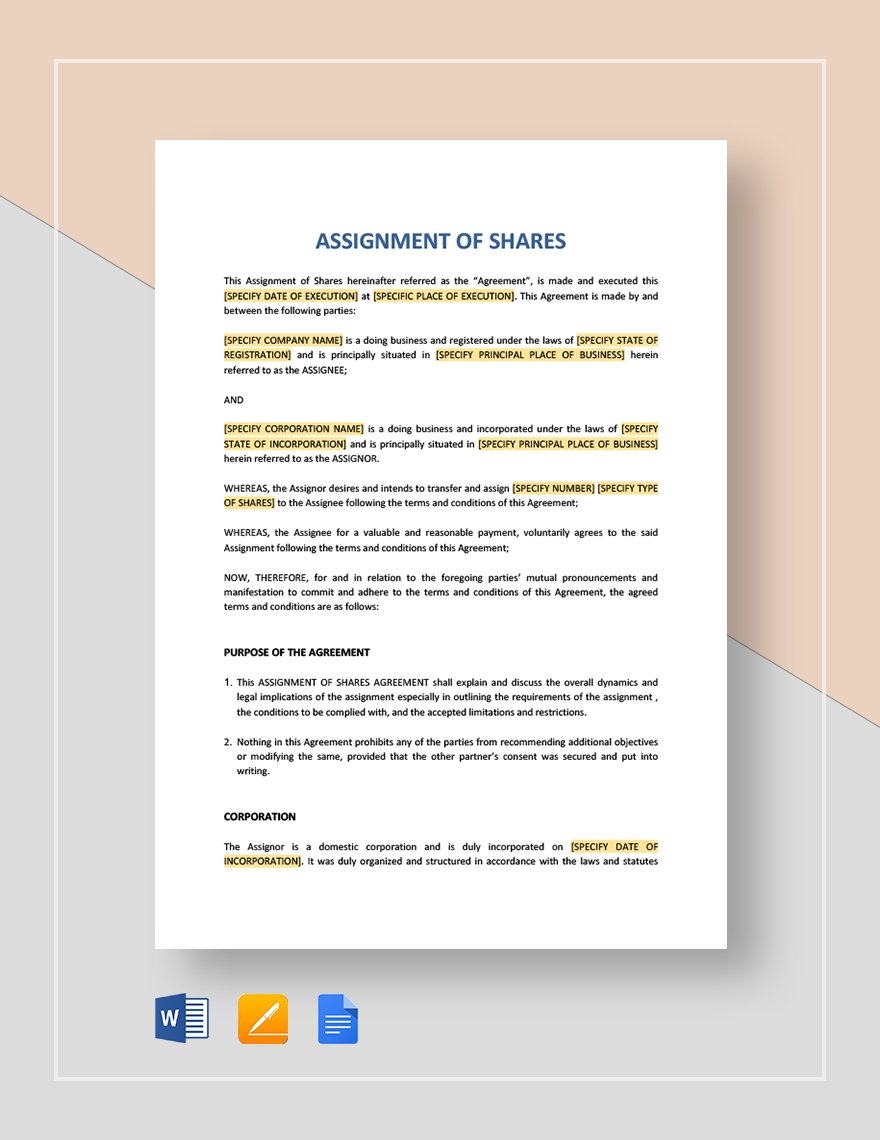
Assignment of Website Creator Template
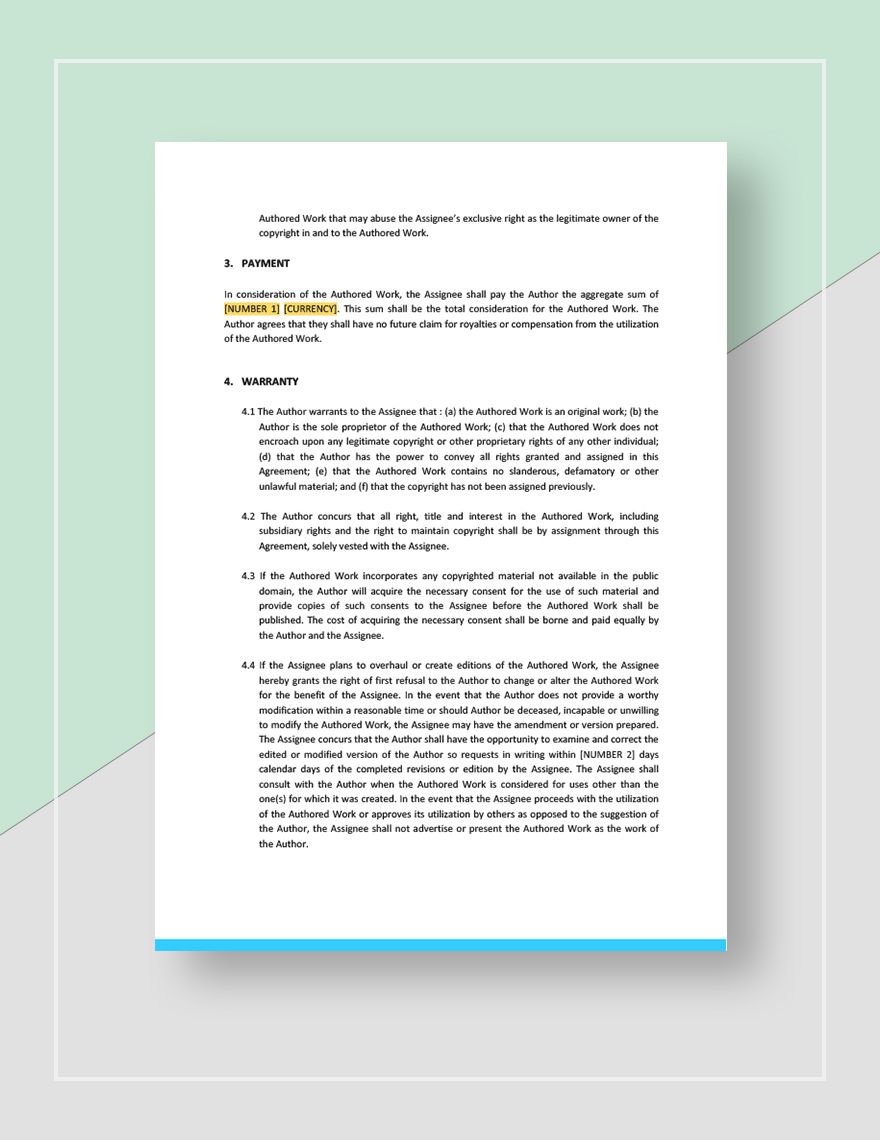
Assignment of Rights in Computer Software With Reservation Template
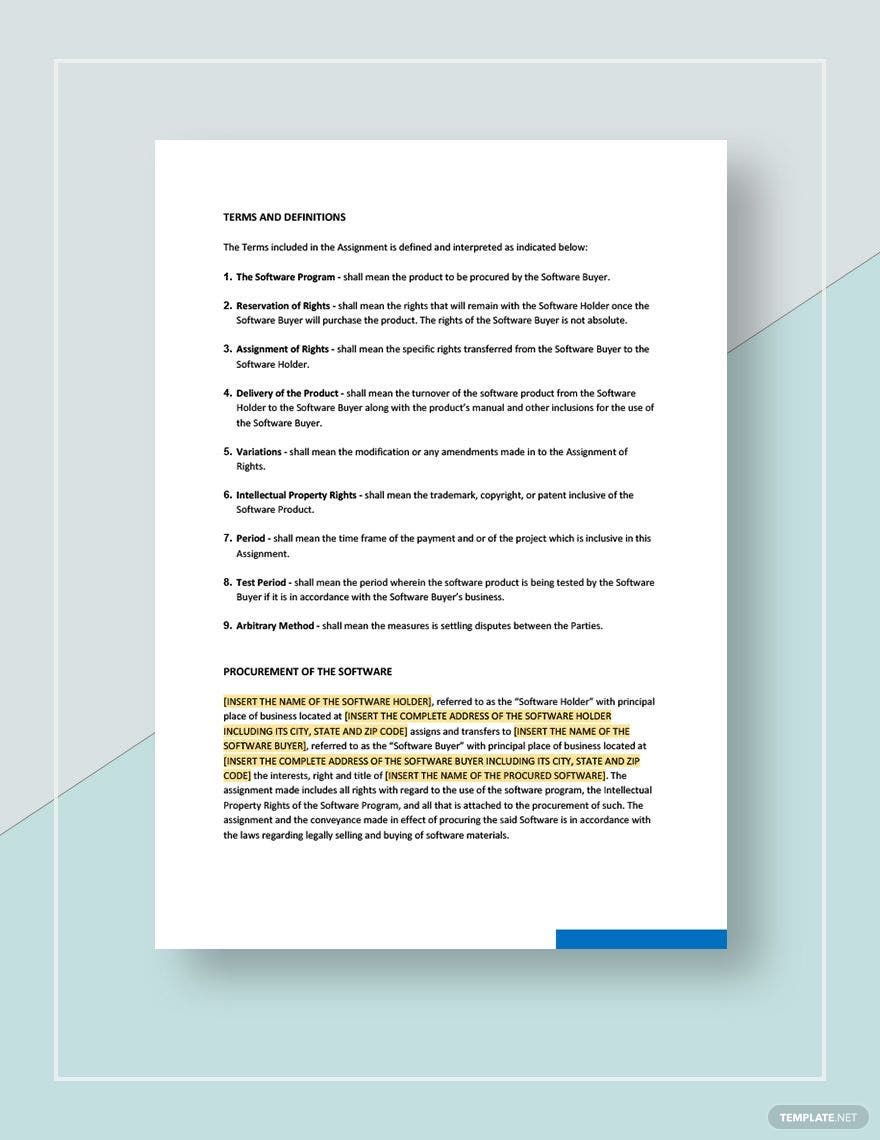
Assignment of Contributor Rights Template
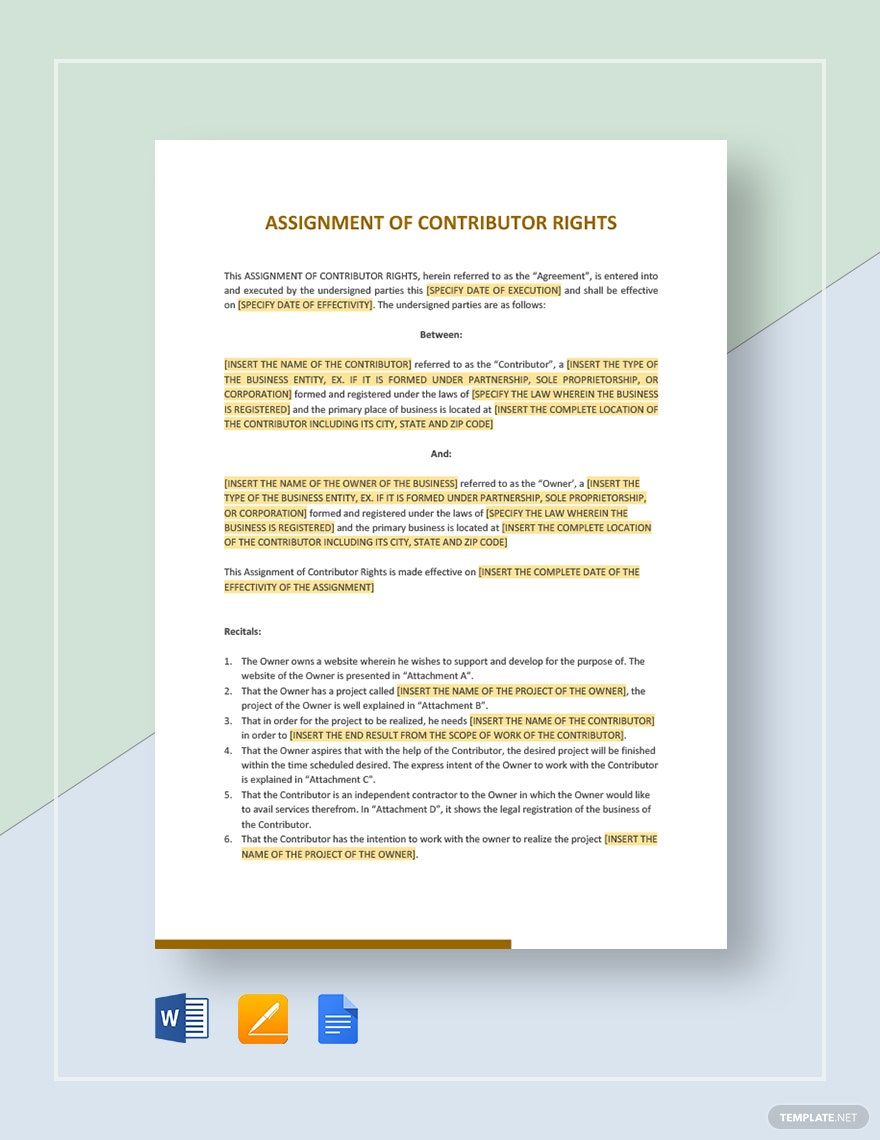
Onboarding Schedule & Timeline Document HR Template
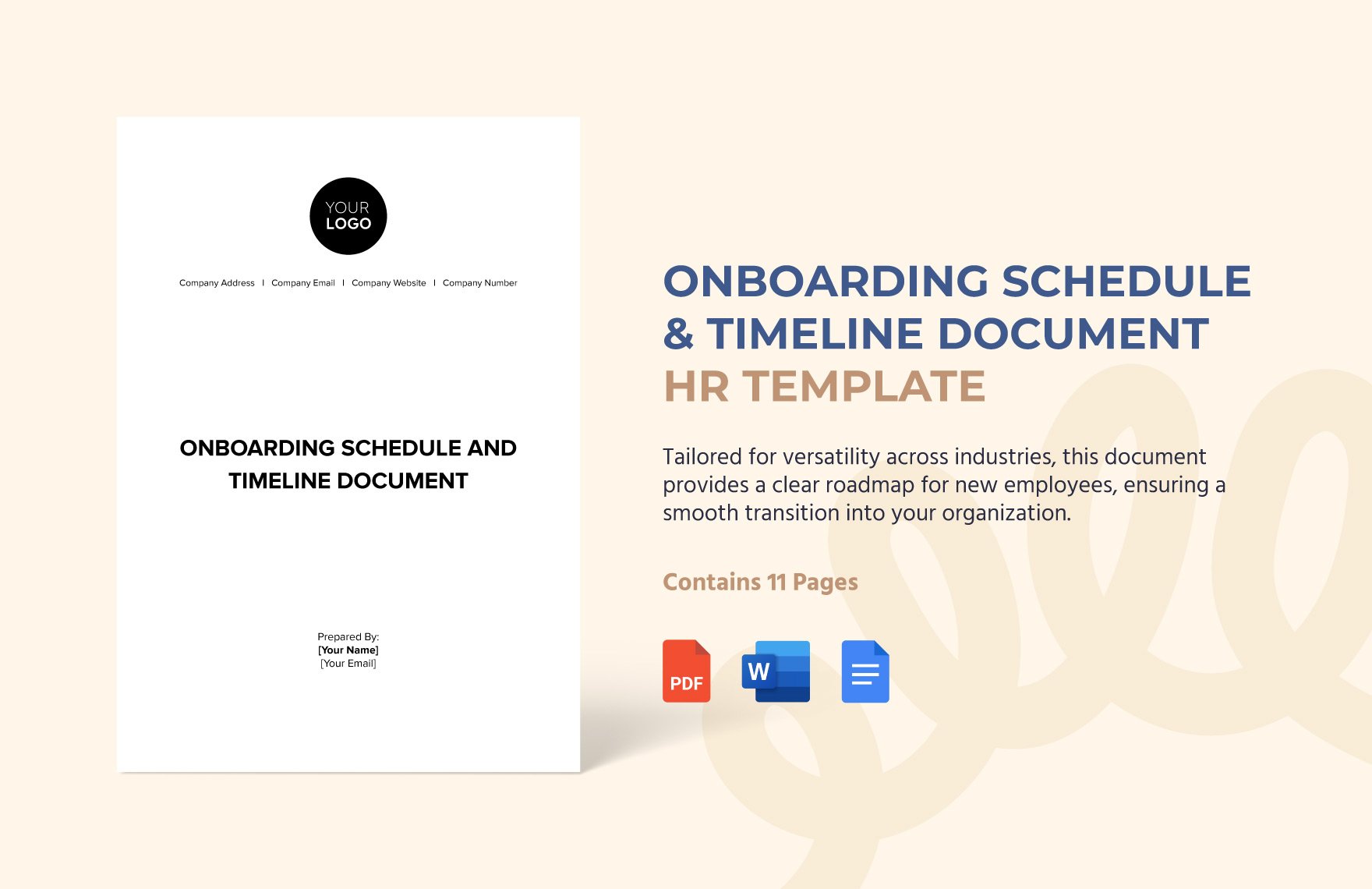
IT Business Continuity Data Backup Schedule Template
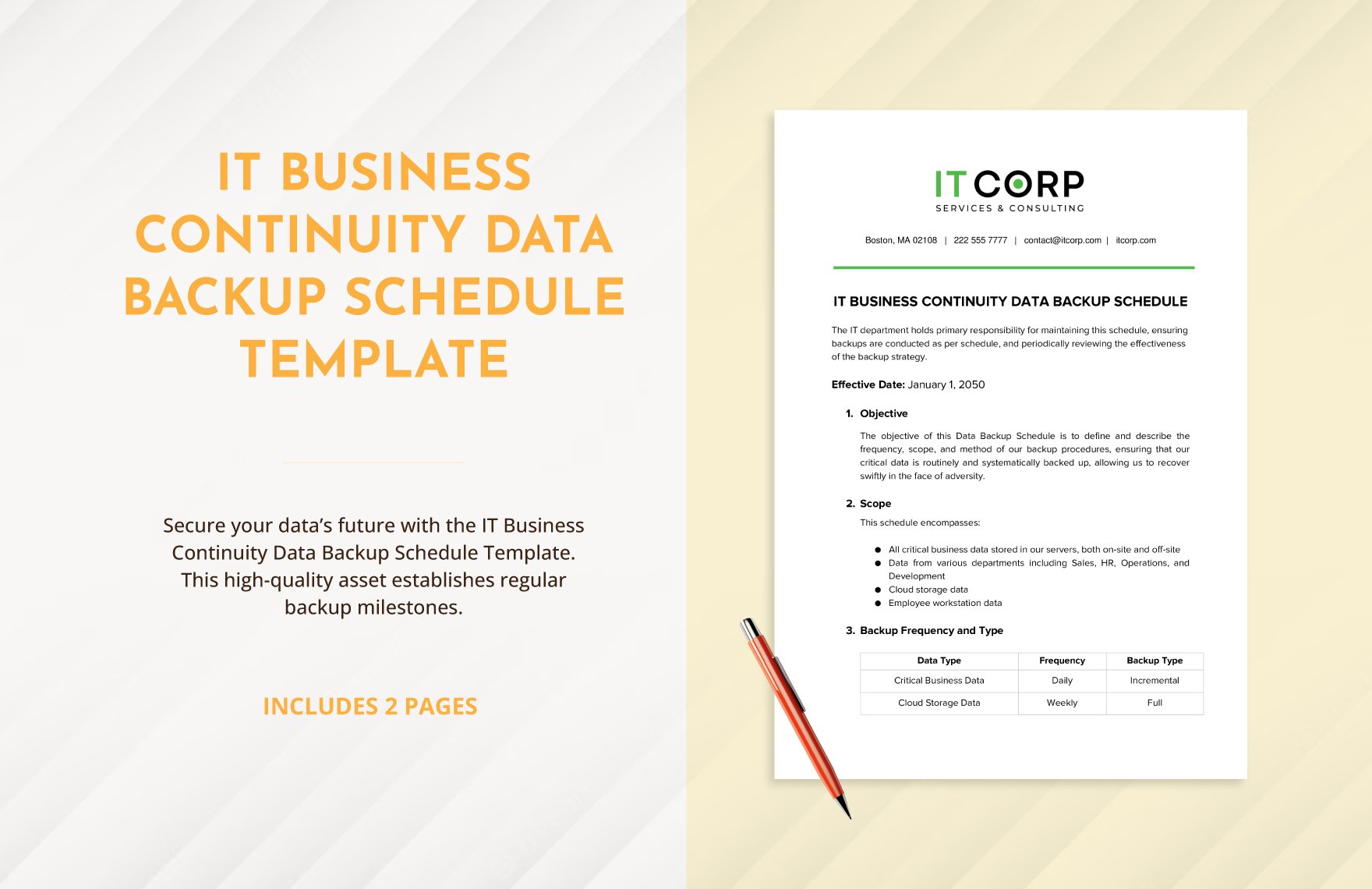
Marketing Campaign Schedule Template
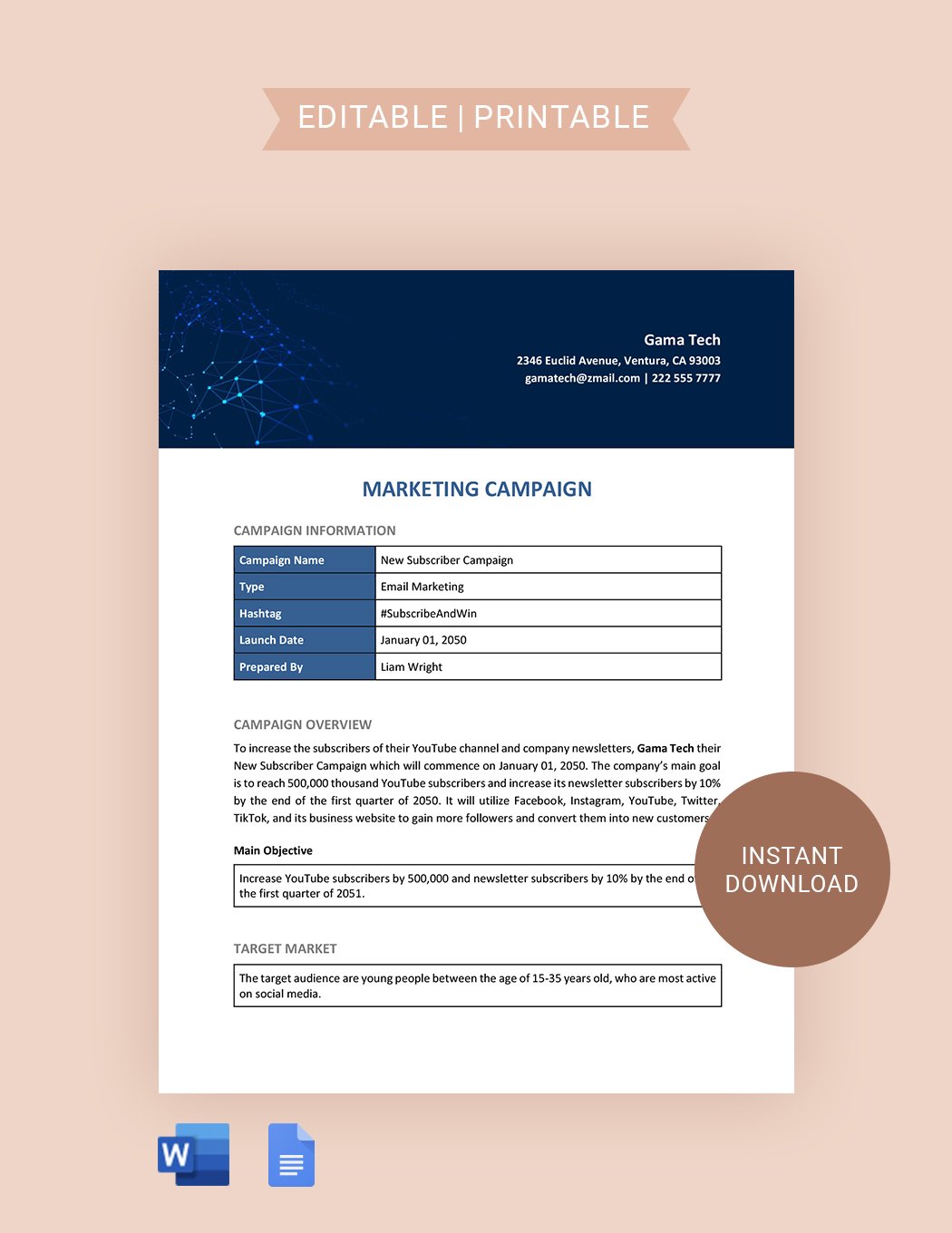
Agency Schedule Template
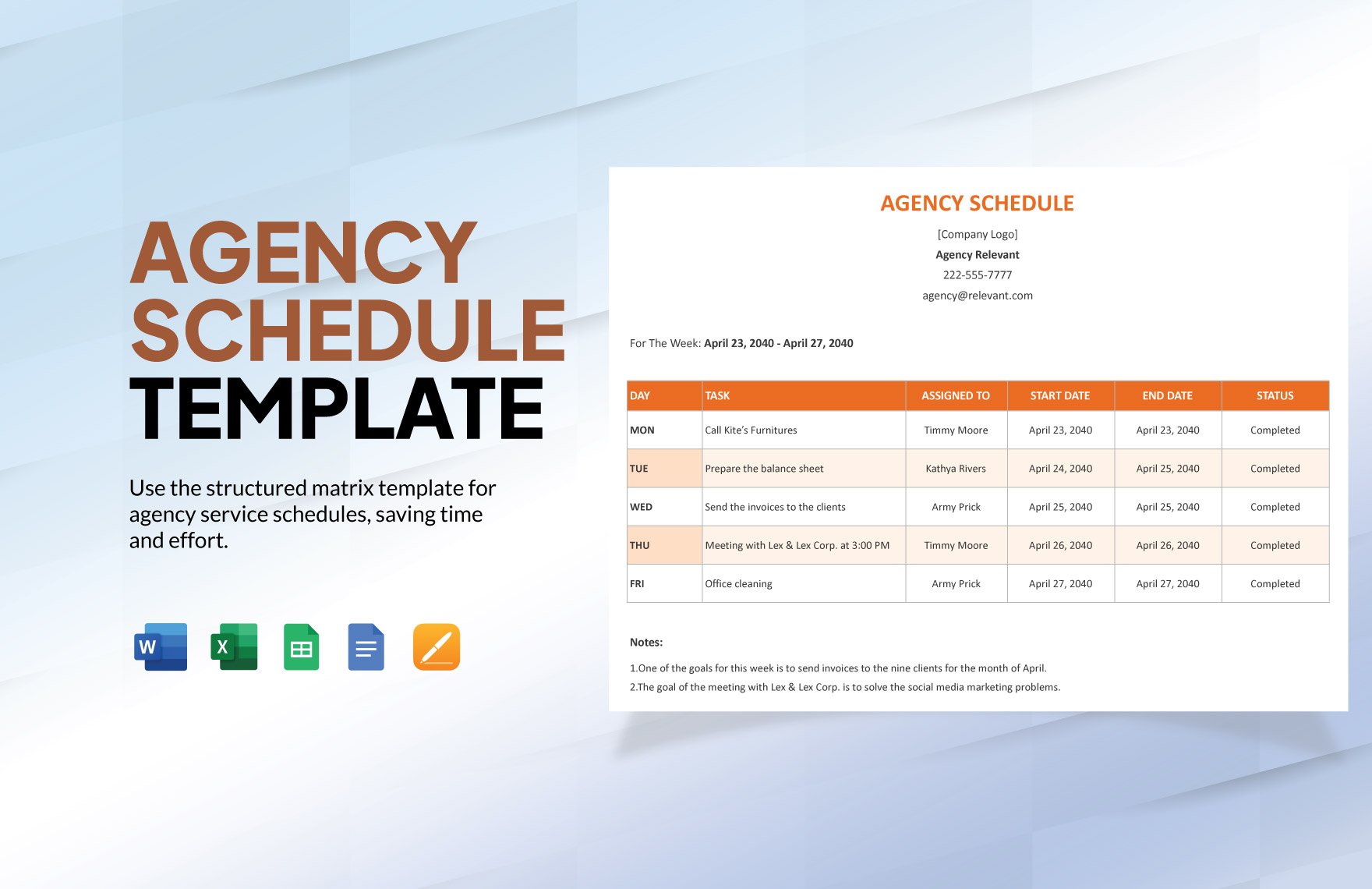
Agency Commission Schedule Template
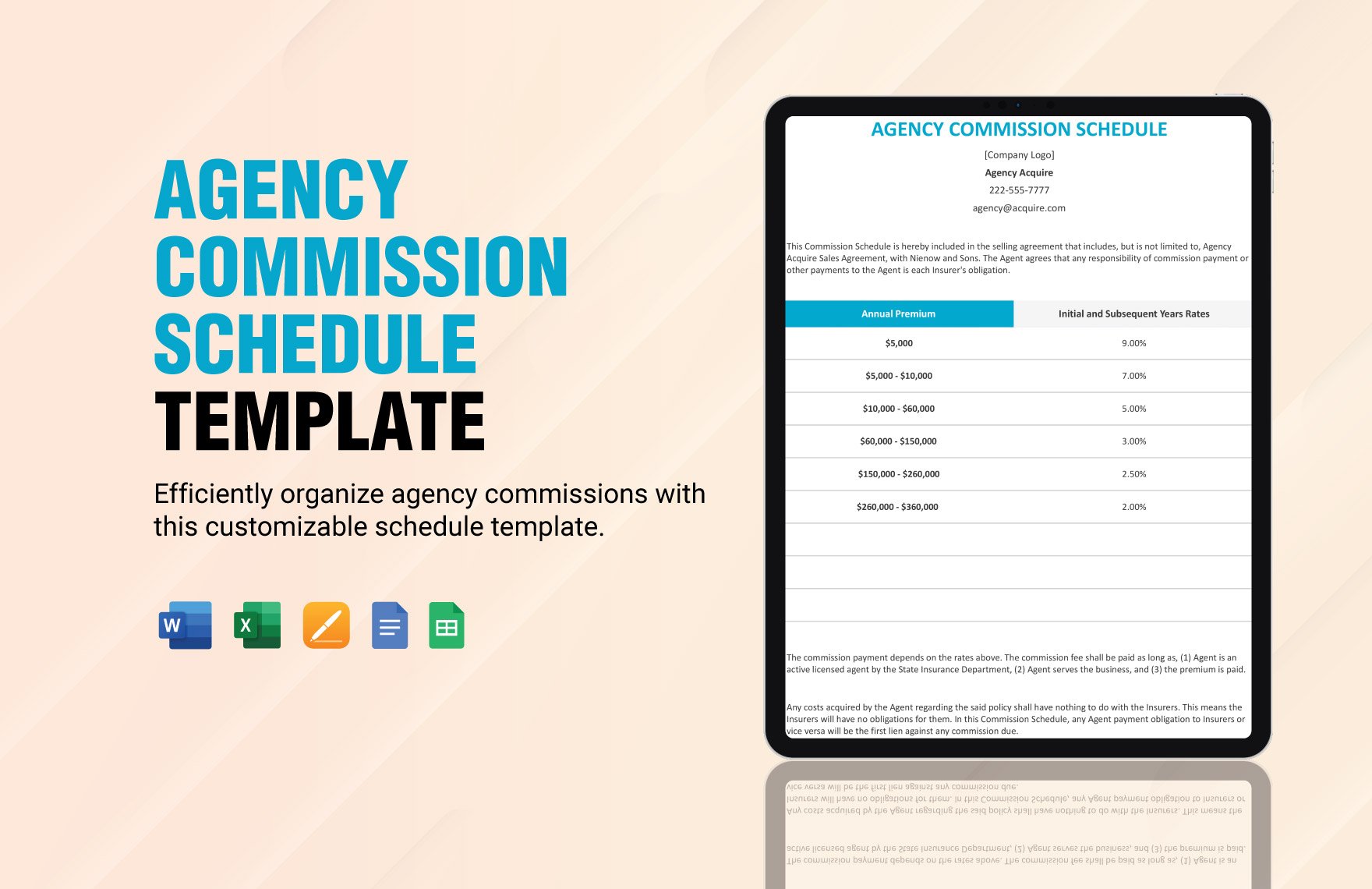
Simple Agency Schedule Template
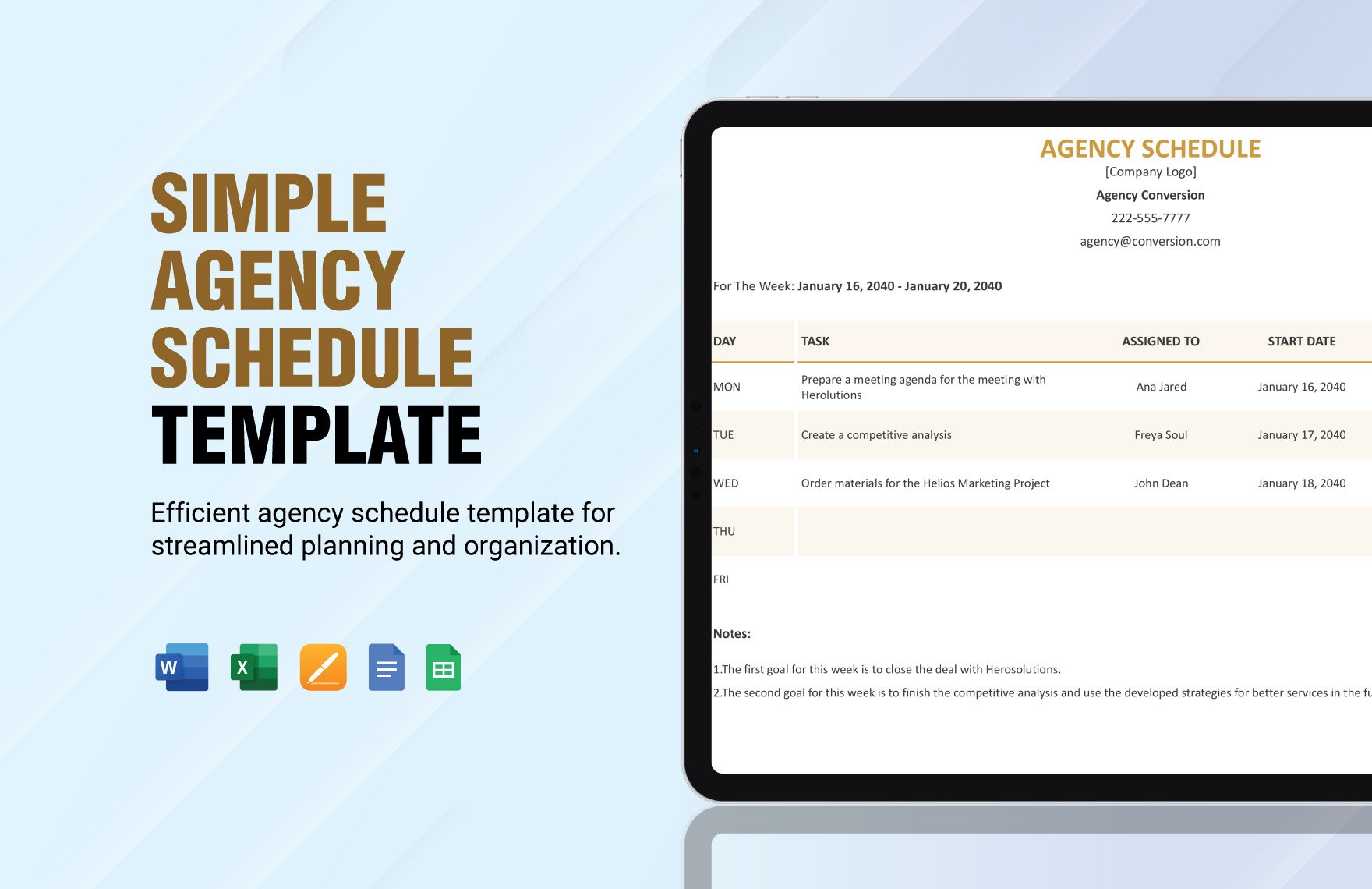
Agency Schedule Sample Template
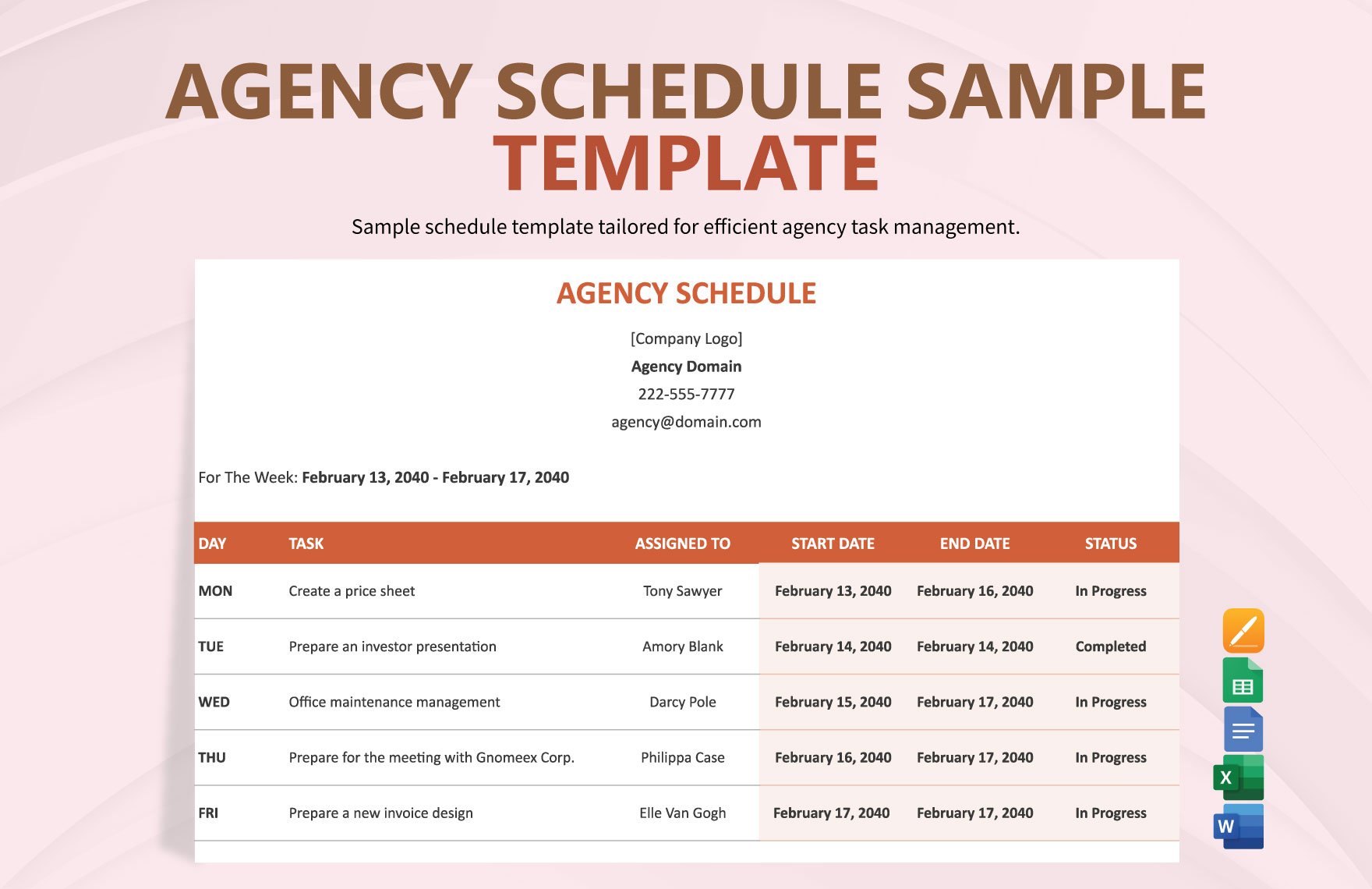
Agency Fee Schedule Template
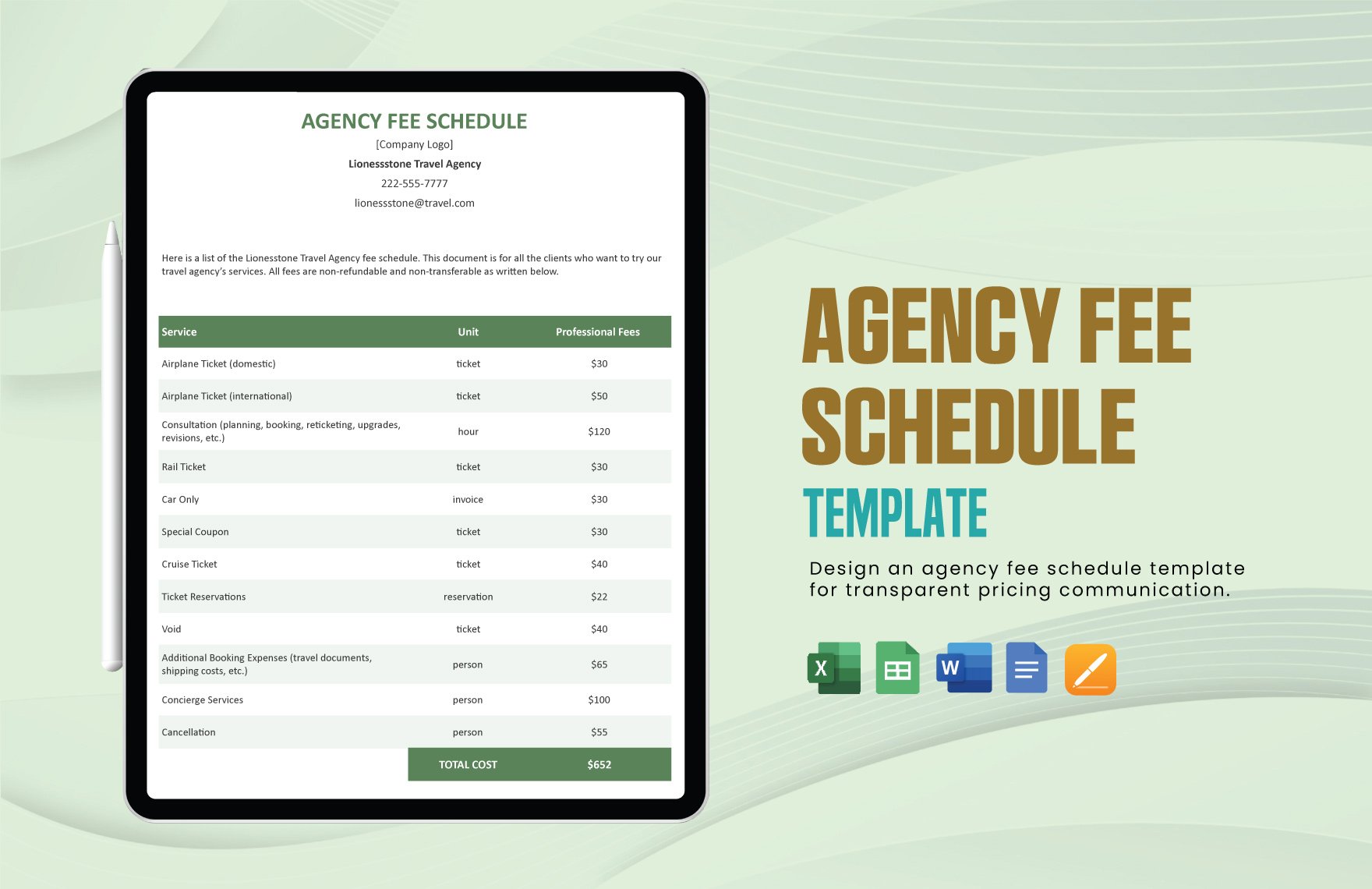
Editable Weekly School Schedule Template
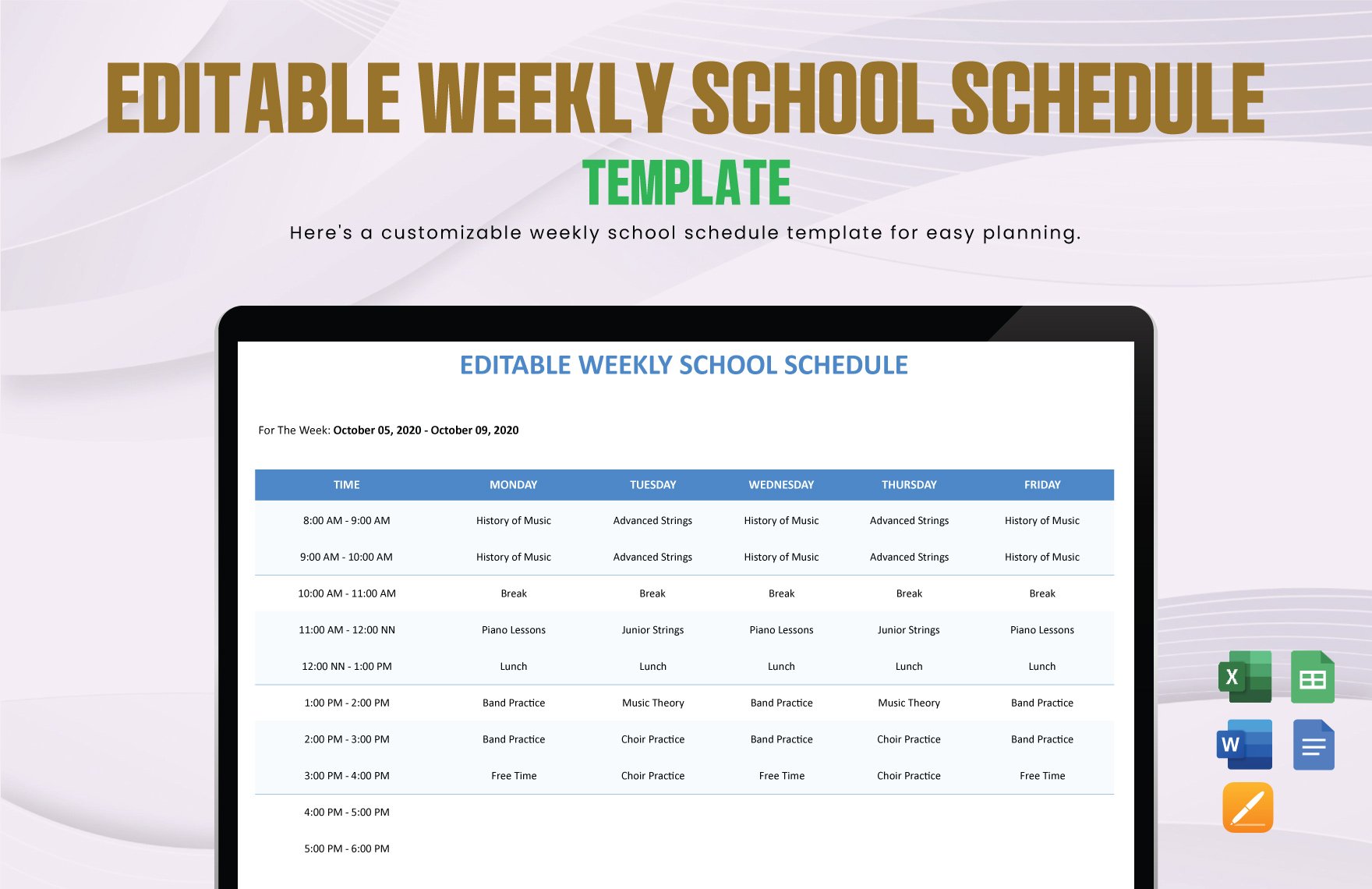
Editable After School Schedule Template
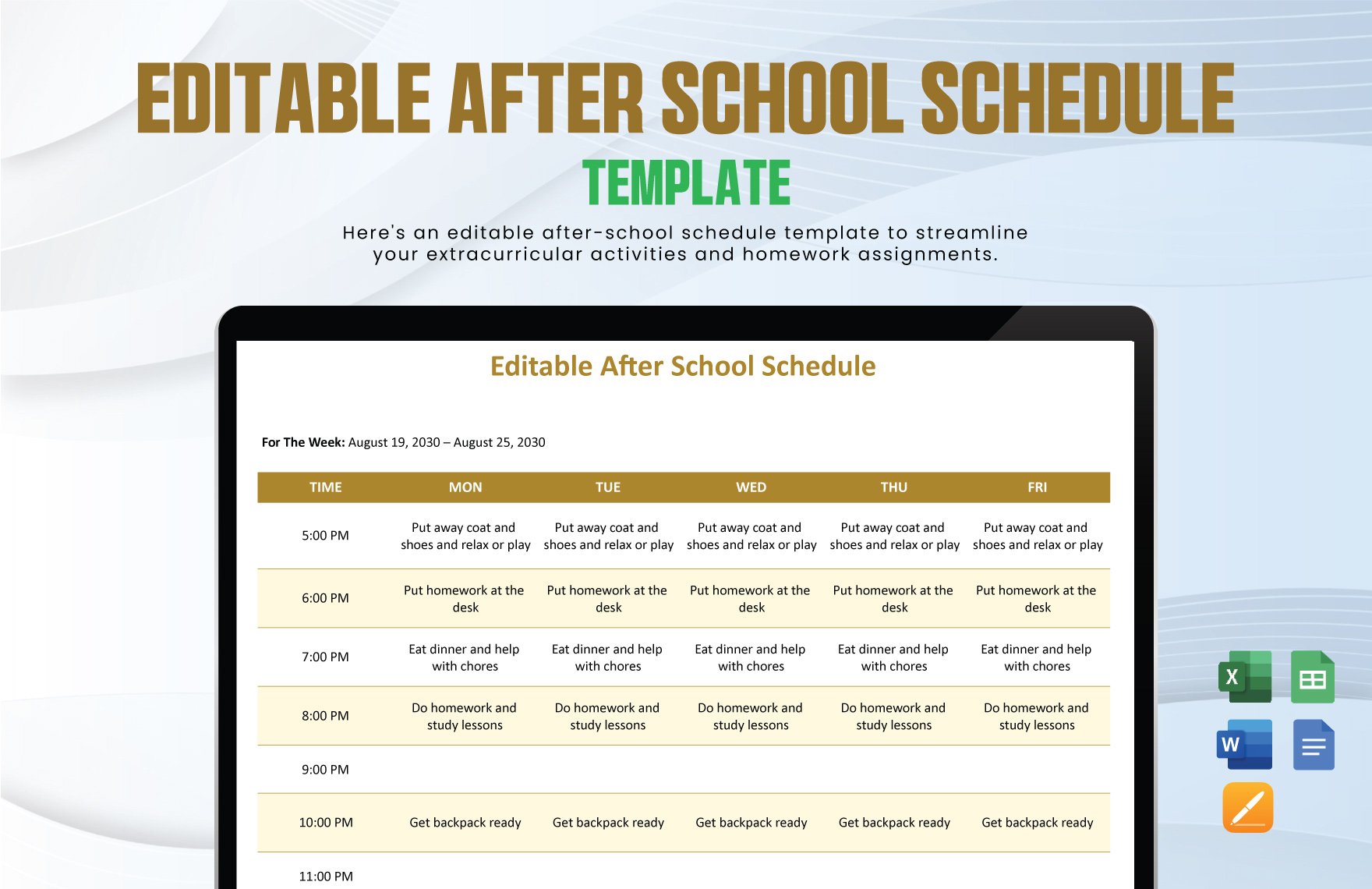
Daily School Schedule Template
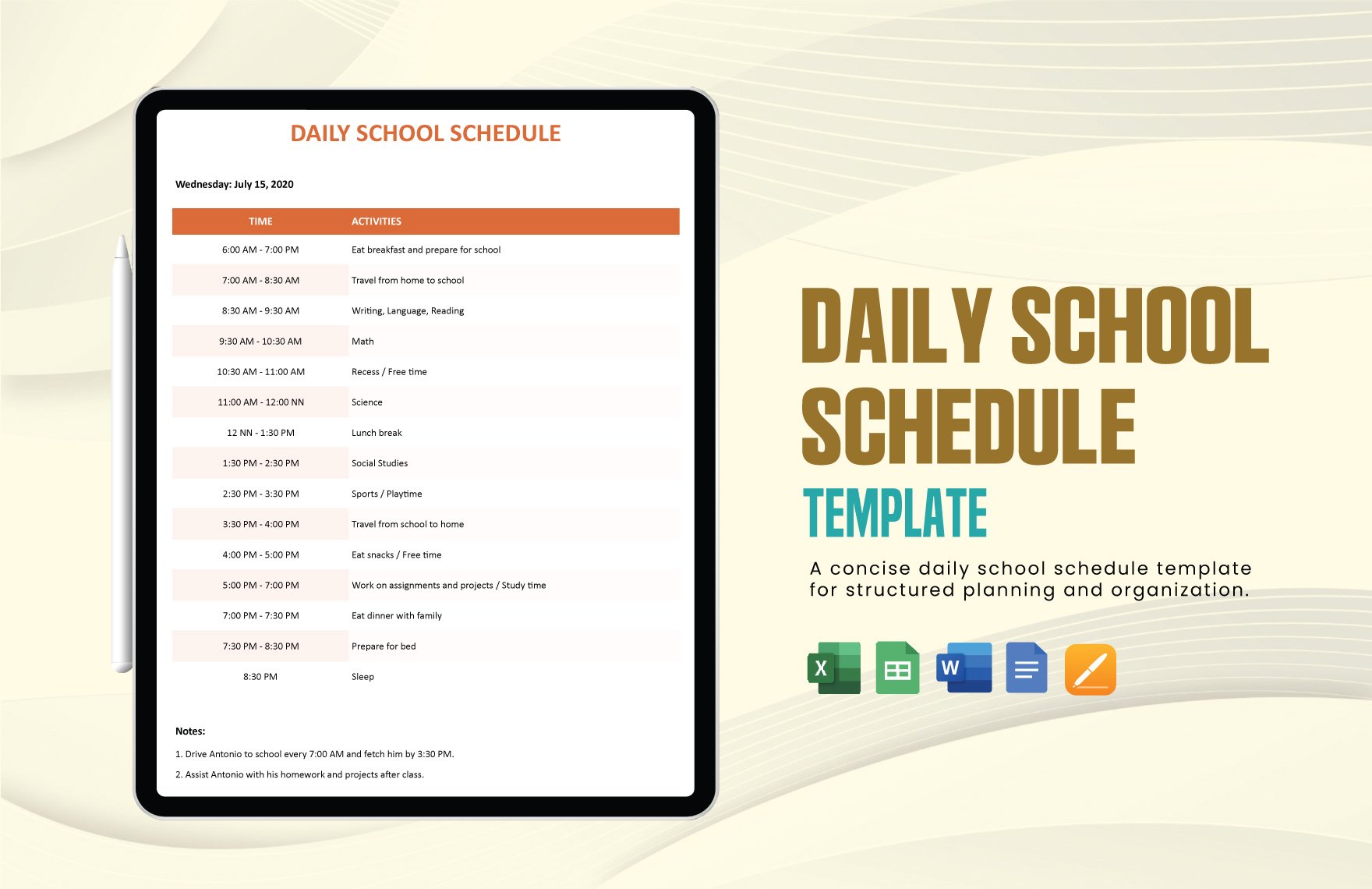
Blank School Schedule Template
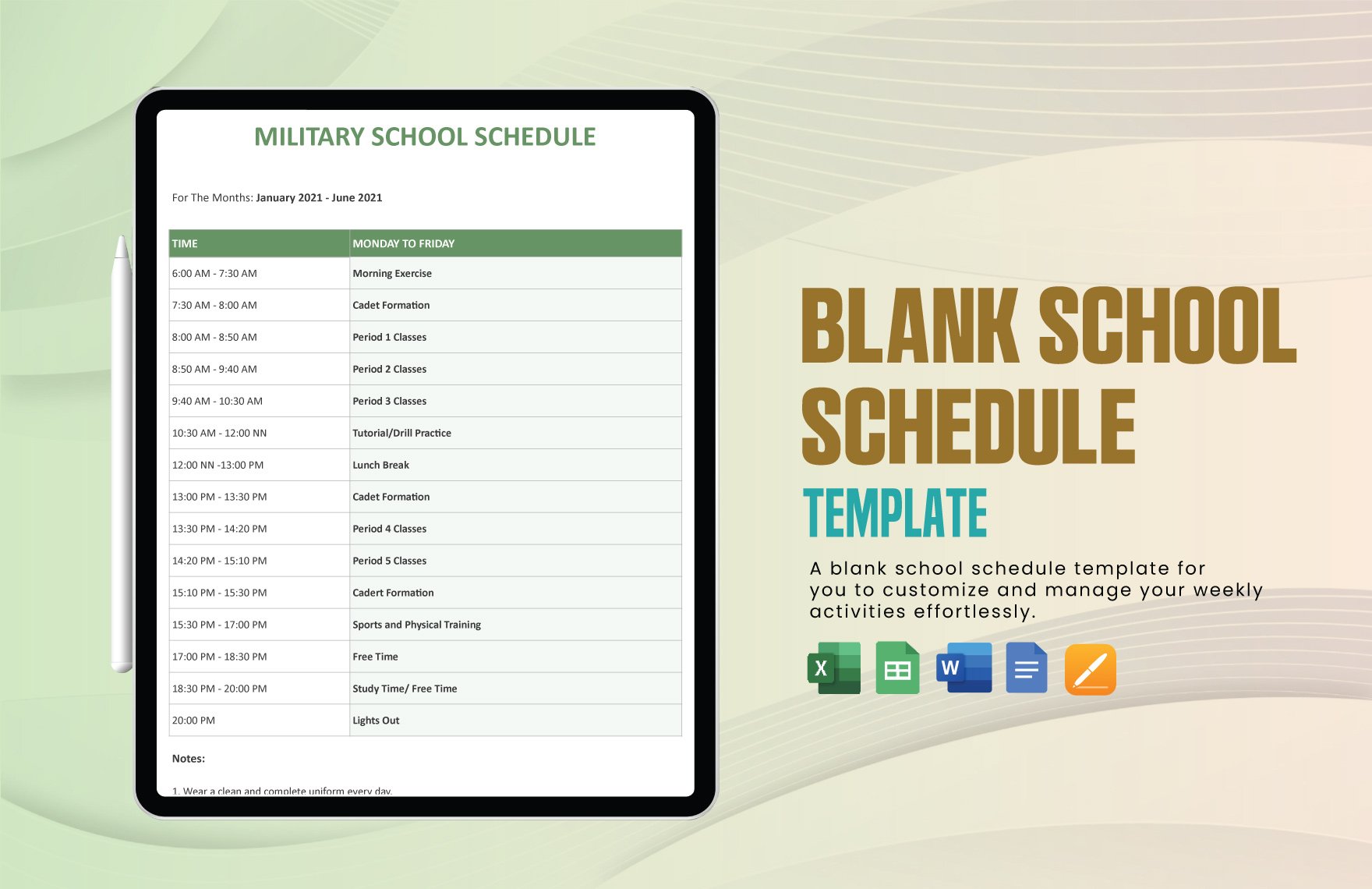
Weekly Class Schedule Template
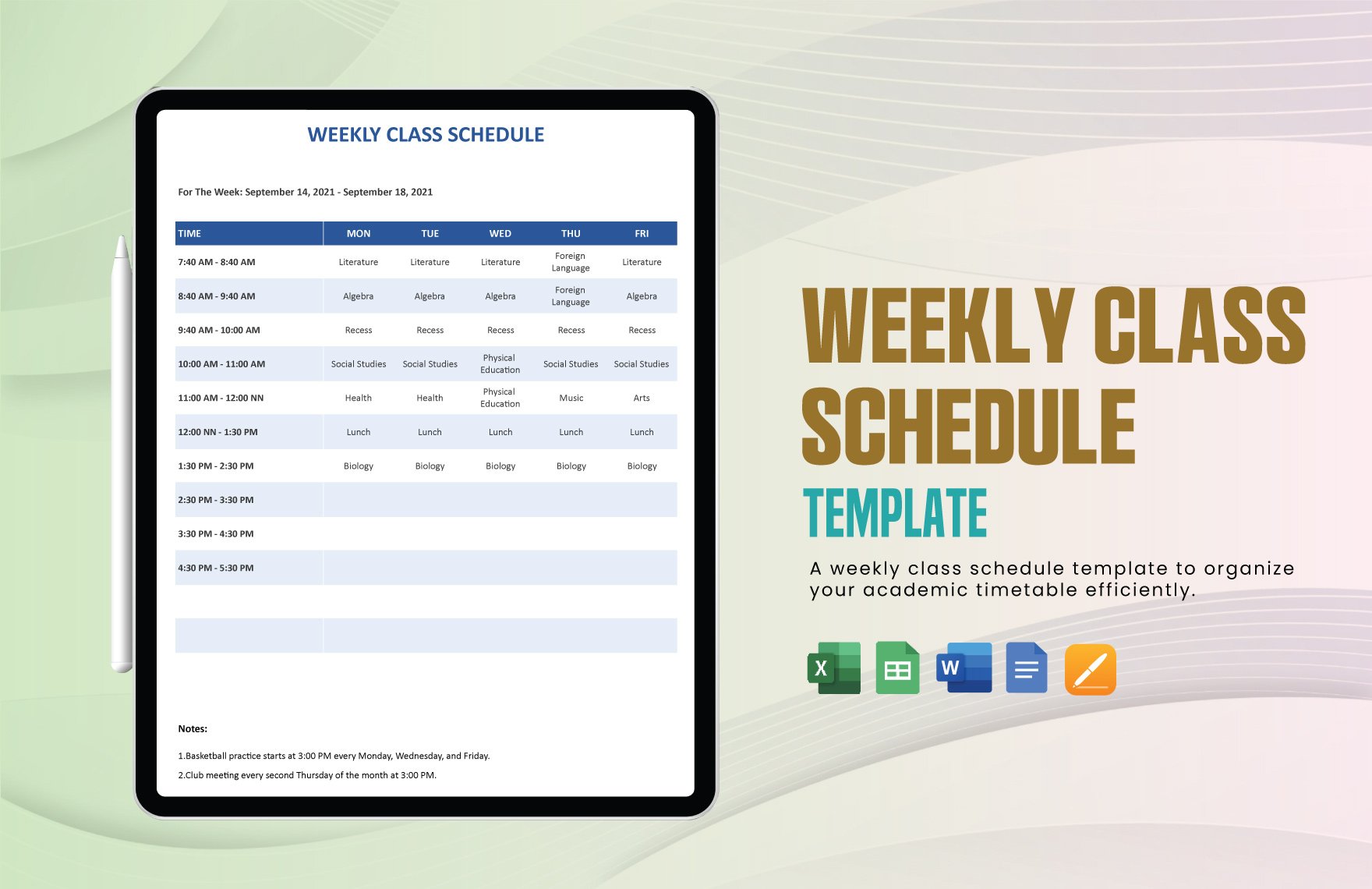
Elementary School Schedule Template
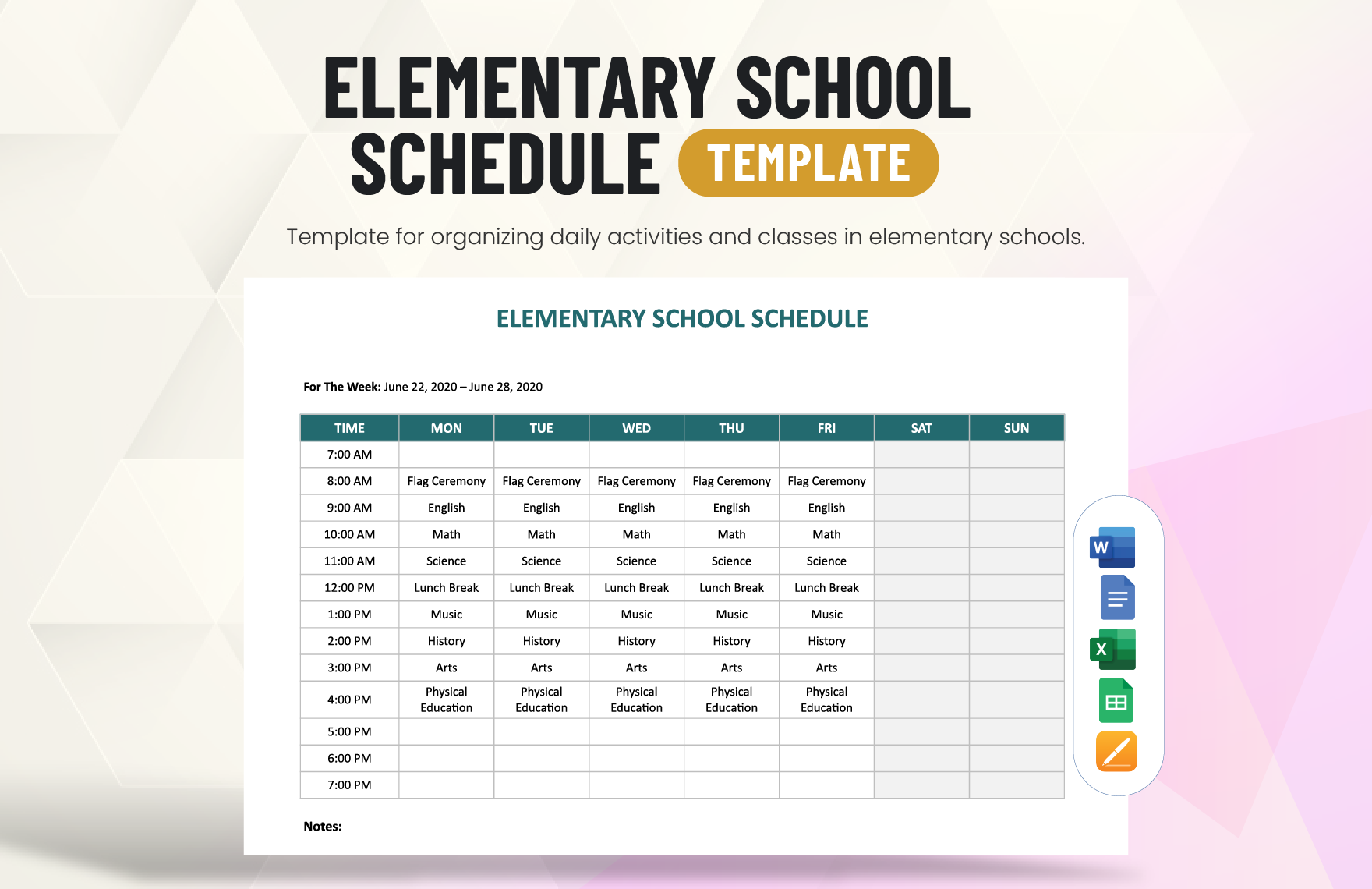
Nursing School Schedule Template

Middle School Schedule Template
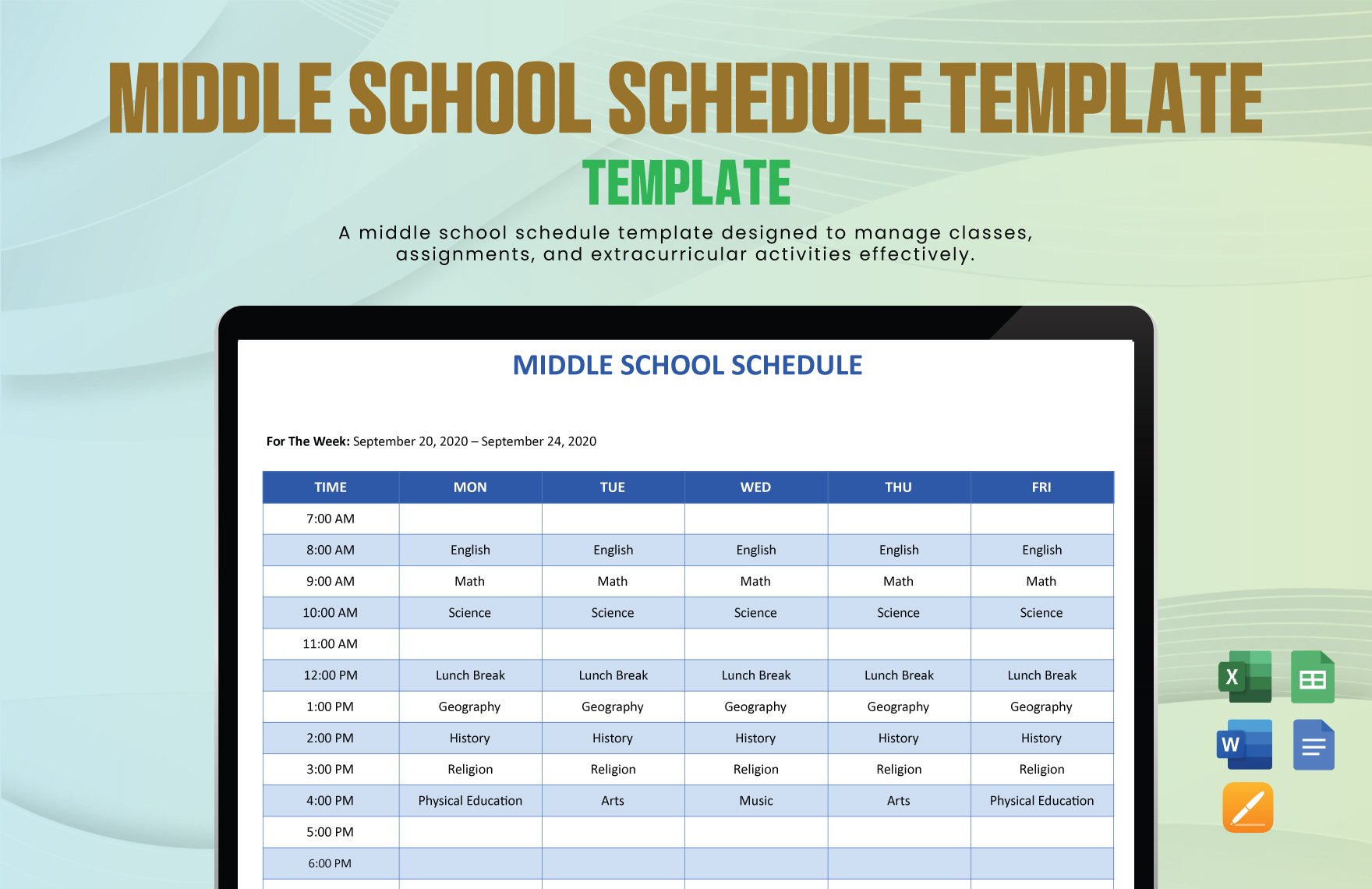
Library Schedule Template
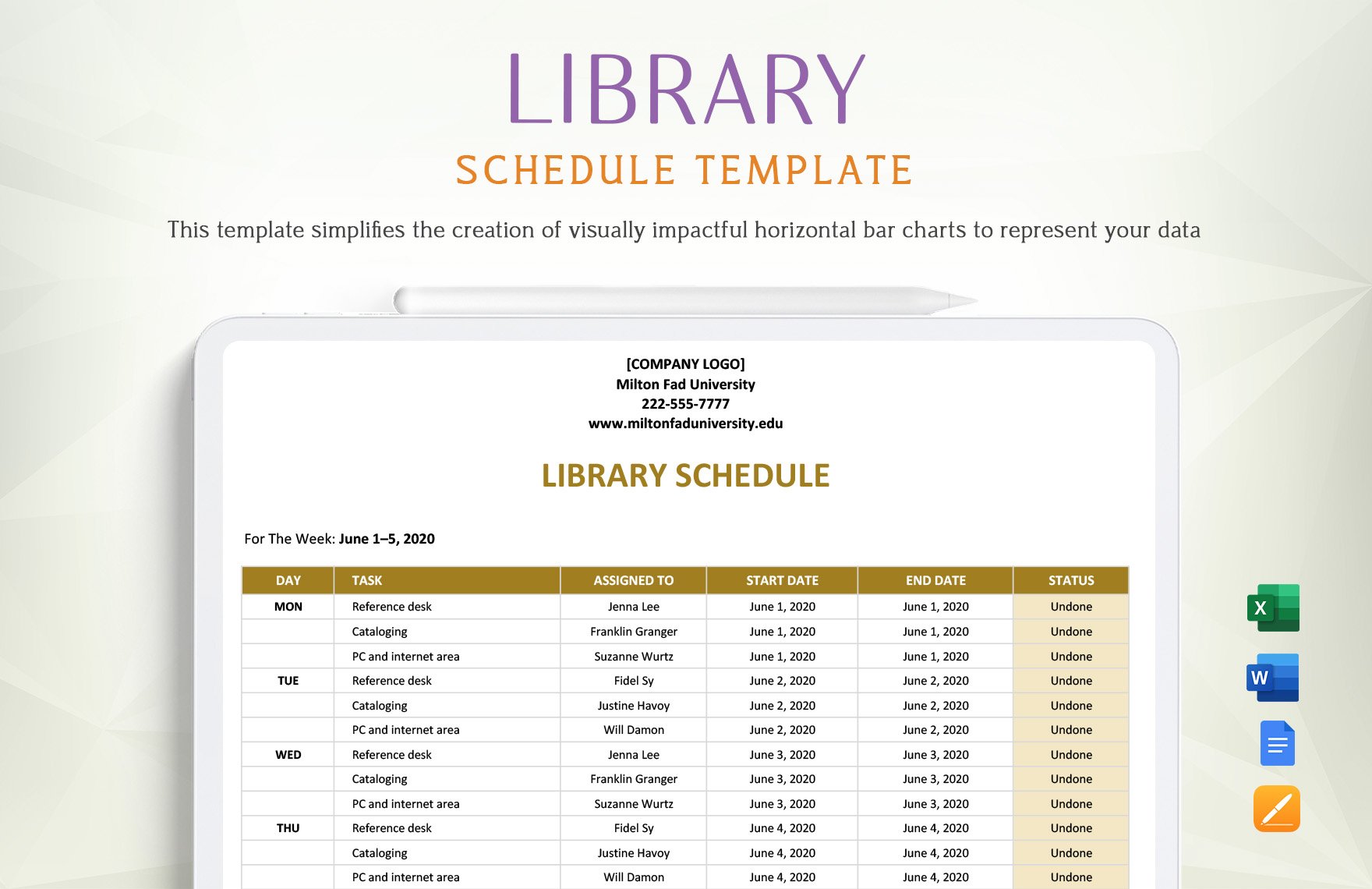
Editable College Schedule Template
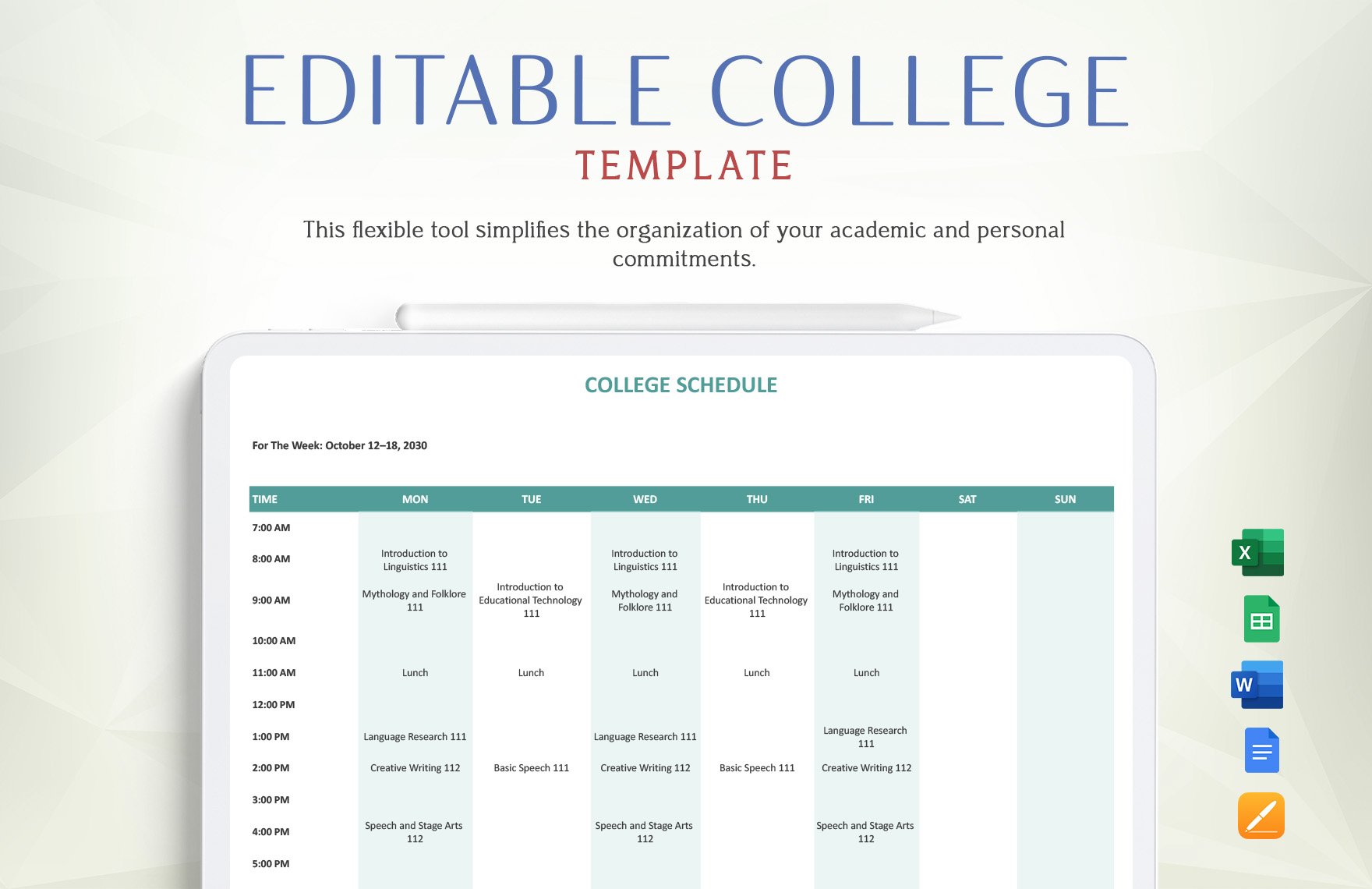
University Study Schedule Template
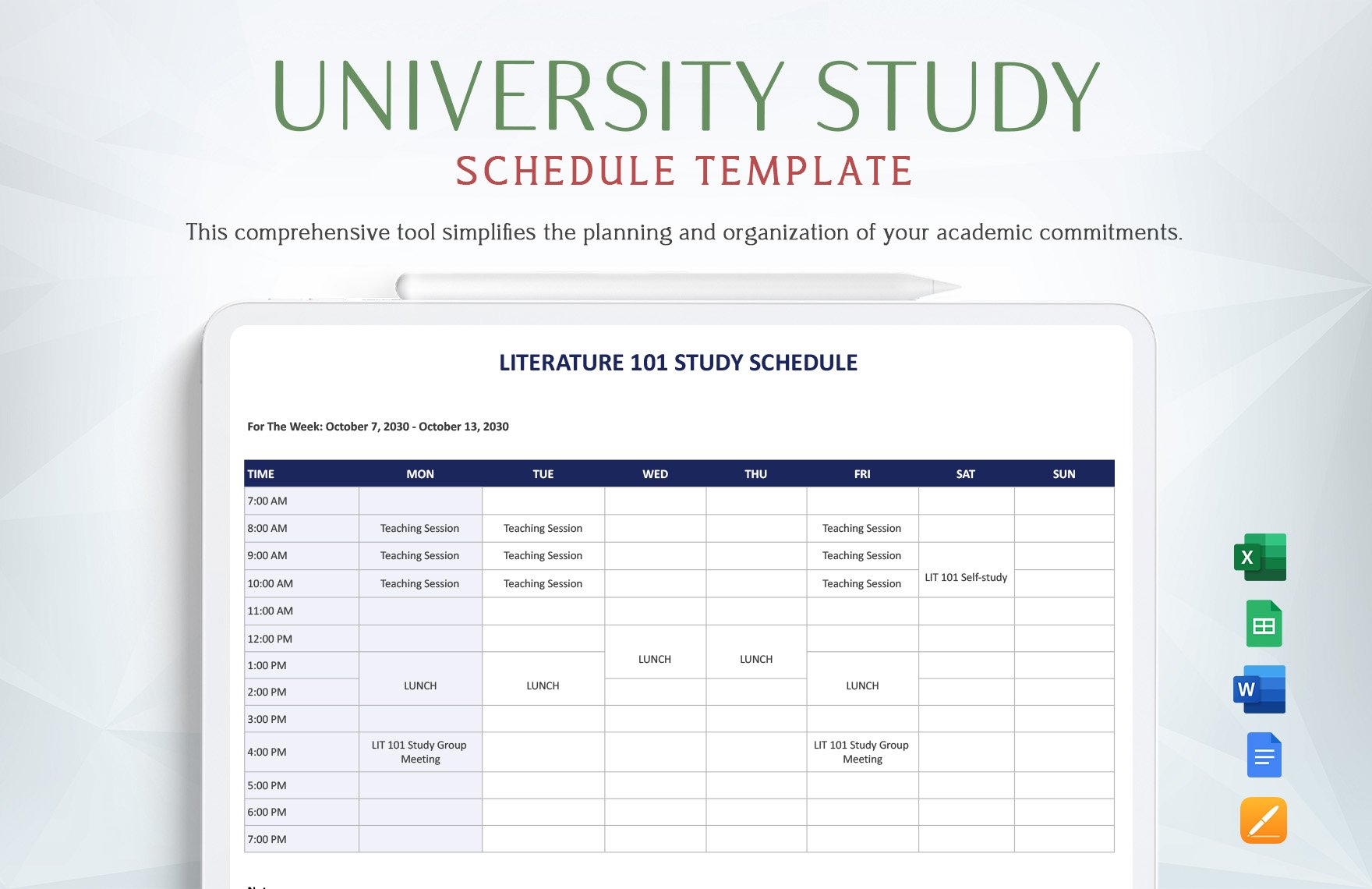
University Student Class Schedule Template
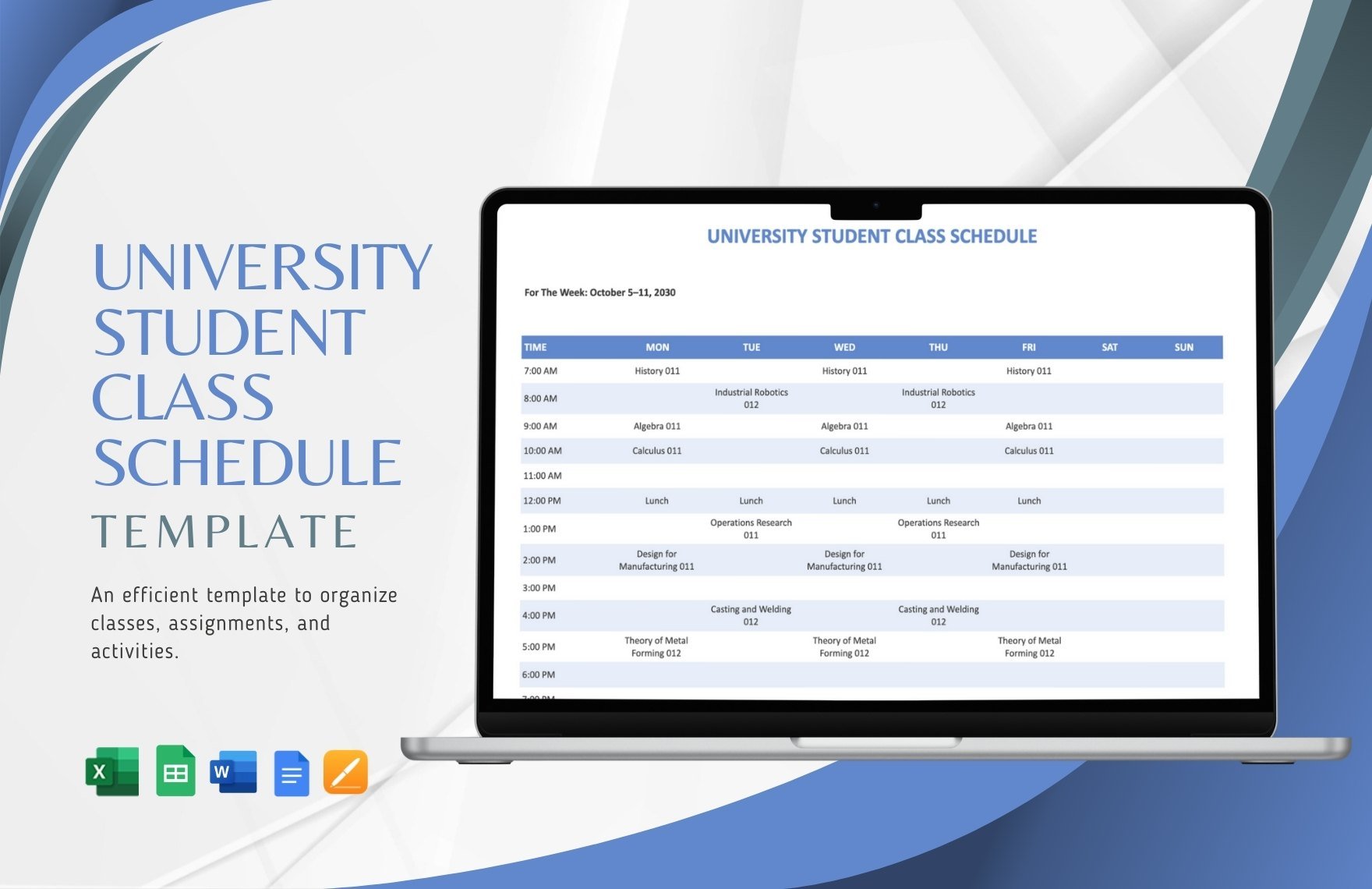
University Weekly Schedule Template
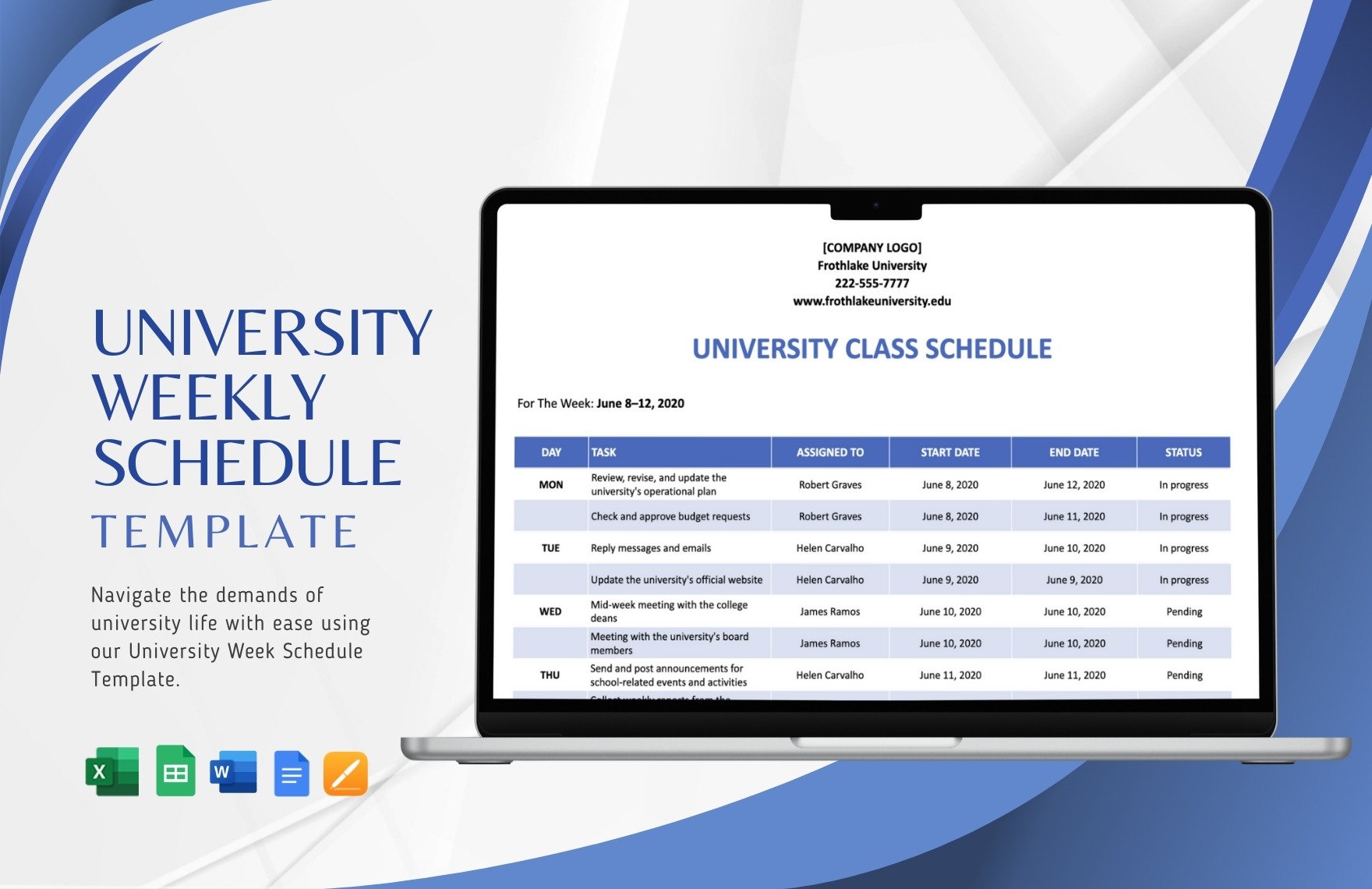

IMAGES
VIDEO
COMMENTS
Design custom schedule templates to help you plan out your year and manage projects for your business. Use Excel to set schedules by the month, day, and even down to the hour. Leave fields for you to add in details of what task you want to complete during the time.
In this tutorial, we will guide you through the process of creating an assignment schedule in Excel, helping you stay on top of your tasks and deadlines. Key Takeaways. Excel is a …
Our Assignment Schedule Excel Template is the perfect tool for students and professionals to manage assignments efficiently. This user-friendly template helps you plan schedules, …
Assignment description: An efficient assignment tracking template will have space so you can jot down assignment notes. This avoids confusion and lets you anticipate …
Templates for college and university assignments. Include customizable templates in your college toolbox. Stay focused on your studies and leave the assignment structuring to tried …
Download Weekly Assignment Schedule Excel Template. Stay on top of multiple assignments with this weekly assignment schedule template. The simple layout makes it easy to plan your week or create a weekly project …
This free assignment schedule tracker is a simple, no-frills assignment tracker you can use for Mac and Windows. You can record, track and segregate your assignments according to categories such as instructor, …
Instantly Download Assignment Schedule Template, Sample & Example in Microsoft Word (DOC), Microsoft Excel (XLS), Google Docs, Apple Pages, Google Sheets, Apple Numbers Format. Available in A4 & US Letter Sizes. …