Don’t Present Without These 16 PowerPoint Dos and Don’ts


Table of Contents
Have you ever struggled to hold your audience’s interest during a presentation? Painstakingly created slide after slide only to be met with bored, disengaged faces?
Even the most confident speakers can falter when it comes to crafting compelling PowerPoint decks. Without proper slide design best practices, it’s easy to lose your audience in a sea of dense text, chaotic graphics, and disorganized content.
You don’t have to suffer through presenting lackluster slides anymore. In fact, following simple PowerPoint best practices can totally transform your deck from meh to marvelous.
In this post, we’ll share 16 PowerPoint dos and don’ts to level up your presentations and captivate audiences. These tips will help you create professional, visually striking slides your viewers will remember.
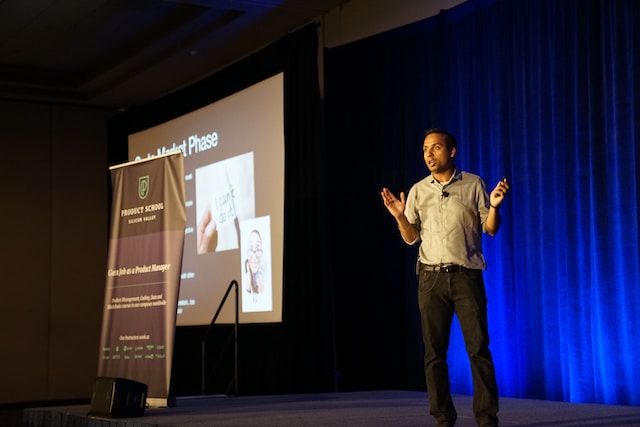
16 Dos And Don’ts Of Powerpoint Presentations
Here are some important 16 presentation dos and don’ts you need to keep in mind while creating slides and presenting them.
PowerPoint Dos
Let’s start with the best practices and strategies to implement when designing PowerPoint presentations . What techniques should you use to create memorable, polished slides?
1. Keep It Simple With Minimalist Design
Let’s start with a common mistake – overcrowded, distracting slide design. We get the temptation to tart up slides with fancy backgrounds. But resist the urge! Fancy templates with complex colored patterns or photos unrelated to your content just make it harder to digest key information.
Instead, embrace the power of simplicity. Stick to minimalist templates and avoid template themes with extra decorations. Use neutral backgrounds and empty negative space to let your content shine. Remember, your audience came for your message, not for clip art kittens. Keep slides clean and attention stays where it should be.
2. Cut the Clutter – Follow the 6×6 Rule
Now for another slide buzzkill – mammoth blocks of dense text. You may be tempted to pack slides with long sentences and paragraphs. Don’t give in! Text-heavy slides are guaranteed to lose audiences fast.
For easy-to-digest nuggets, follow the handy 6×6 rule. Limit slides to just 6 lines of text maximum, with each line containing 6 words max. Anything more turns into an overwhelming wall of words.
Stick to concise phrases, short sentences, and bulleted lists. Use just keywords and supporting stats – leave nonessential info out. With this less is more approach, key points will stick better.
SlidesAI is a text-to-presentation add-on tool that converts walls of text into beautiful slides. It does this automatically generate condensed phrases and bullet points from your text ensuring clutter-free slides throughout your presentation.
3. Boost Engagement With Quality Visuals
Speaking of key points sticking better…you know what helps even more? Quality graphics and visuals!
Research shows we process images 60,000 times faster than text. So reinforce your points with strong visuals. Use high-resolution photos, charts, illustrations, and infographics. But avoid clipart or random stock photos – ensure every graphic clearly supports your narrative.
Well-designed visuals make presentations more memorable and engaging. Just remember to optimize graphics for high-resolution viewing and include alt-text (alternative text) descriptions for accessibility. Then watch those visual aids boost information retention and audience interest.
SlidesAI has a library of 1.5M high-quality premium stock images that you can select and include in your slides.
4. Create Brand Consistency With Formatting
Imagine a presentation where every slide had a totally different layout, colors, and font… no visual consistency at all. It would look sloppy and amateurish, right?
Formatting matters – big time! Brand your presentation by using consistent design elements throughout all your slides.
Pick one professional font combination and stick to it. Limit your color palette to 2-3 colors max. Maintain alignment and space elements consistently.
With unified branding, your deck will feel polished, intentional, and visually pleasing. Bonus – consistent branding also boosts memorability as the audience becomes familiar with your “look”.
SlidesAI ensures complete branding consistency across all presentation slides by applying your color schemes , fonts, etc to designs through artificial intelligence.
5. Check Accessibility Settings
Speaking of memorability, if some audience members can’t actually view your slides, they certainly won’t remember your message.
Ensure your presentation is inclusive and accessible to all by checking key settings. Use color contrast and legible fonts so those with visual impairments can still grasp the content. Optimize images with alt text descriptions. Verify videos are captioned.
It may take a bit more effort up front but making your presentation accessible opens your message to a wider audience. It also demonstrates corporate responsibility.
6. Create Custom Icons and Illustrations
Most PowerPoint templates come with generic icons. However, you can amplify brand personality and memorability by creating custom icons and simple illustrations.
Don’t just use a generic checkmark when you can insert your own branded indicator relevant to your company. Design illustrated characters to represent concepts. Even use emojis strategically to inject fun and improve recall.
Handcrafted visuals, even if basic in style, make presentations stand out and drive home key points better than generic clip art ever could.
7. Use Subtle Animations – But Not Too Many!
Animations, when used well, can help guide the audience’s eye and transition between ideas smoothly. Emphasize key points and important transitions with subtle animations.
Entrance and exit effects can focus attention while builds and motion path animations can demonstrate processes dynamically. Use sparingly and subtly for the best impact.
But avoid going animation crazy with sounds and excessive movement. That becomes more distracting than engaging. Limit animations so they enhance content rather than detract.
8. Pace Your Delivery
Creating stellar slides is an excellent start but don’t stop there. The live delivery is just as crucial. Invest time practicing your presentation with your slides.
Rehearse the flow and pace of your narrative. Refine and memorize transitions between slides . Nail your timing to keep the audience engaged. Get so comfortable delivering your content that the slides become natural visual aids.
With great slides and honed delivery skills, your audience will hang on to your every word from the introduction to a powerful conclusion.

Create presentation slides with AI in Seconds in Google Slides
10M+ Installs
Works with Google Slides

PowerPoint Donts
Just as important as the dos are the don’ts. What pitfalls should you avoid when designing PowerPoint presentations?
9. Don’t Use Distracting Backgrounds
Remember our tip to embrace minimalism? Well, the opposite is using distracting backgrounds. Avoid loud colors, complex patterns, or images totally unrelated to your content. At best, they are distracting. At worst, they make key info harder to comprehend.
Stick to simple, neutral backgrounds. If using an image, ensure it directly reinforces your narrative. Anything extra risks your message getting visually lost. Keep backgrounds clean so content remains the focal point.
SlidesAI avoids using distracting backgrounds like crowded templates or unrelated images in the presentations. It focuses on simple, clean backgrounds to keep attention on your key content.
10. Don’t Overwhelm With Walls of Text
We covered the 6×6 text limit rule earlier. But even with 6 lines and 6 words, slides can become text walls without good visual breakdown. Big blocks of text are tiring to read and make retainment tough.
Instead, thoughtfully chunk text into concise sections. Use headers, subheaders, and bullet points to organize key bits. Align text left for easier scanning. Supplement with supporting imagery. Breaking up text improves comprehension drastically.
11. Don’t Rely On Boring Bullets
Speaking of bulleted lists, bullet overkill is another issue that turns slides into snore fests. Slides crammed with back-to-back bullet points lose audiences fast. The endless text blurs together with minimal memorability.
For memorable content, limit bullets to key takeaways only. Then reinforce each point visually – a photo, icon, chart, etc. Quality visuals boost memorability way more than a slide stuffed with 11 bullet points ever could.
12. Don’t Use Inconsistent Formatting
Remember, formatting matters! Shifting layouts, fonts, and color schemes appear disjointed and sloppy. The mismatched design screams amateur hour.
Establish a visual style and stick to it slide to slide. Use the same fonts, limit your color palette, and space elements consistently. Most importantly – maintain alignment across all slides. With unified branding, your presentation will look polished and professional.
SlidesAI ensures your presentation formatting stays consistent slide to slide by applying your preferred color palette, fonts, etc through its intelligent algorithms.
13. Don’t Include Unnecessary Animations
Animations can be great for guiding the viewer’s eye and demonstrating motion. But avoid going overboard. Excessive animations, sounds, and movement become more distracting than engaging.
Use animations subtly and intentionally . Emphasize only key points and important transitions with simple builds or entrance effects. Anything superfluous, whether flying text or whooshing sounds, pulls attention away rather than enhancing content.
Keep it simple and purposeful. Let smooth, minimal animations work behind the scenes rather than take center stage away from your narrative.
14. Don’t Use Unsupported Graphics
Only include images, photos, charts, etc that directly support the ideas and messaging in your presentation. Don’t insert fluffy visuals that have no clear tie to your content.
Every visual aid you present should clearly reinforce your narrative rather than derail tangents. Unsupported graphics quickly become distractions. They also undermine your credibility if audiences can’t grasp the connection.
Keep it focused. Be intentional about every visual you include. Remove anything superfluous that doesn’t serve a purpose.
15. Don’t Plagiarize Content
While it’s fine to find inspiration from other presentations, copying chunks of text or visuals without proper attribution is unethical. Never pass off someone else’s hard work as your own.
Always credit sources directly within your presentation if incorporating external ideas, quotes, charts, images, etc. Also, avoid violating copyright laws by inserting visuals without licensing them appropriately first.
Your presentation should showcase your unique ideas, voice, and message. Ensure you create original content or properly cite anything derived from others. Your integrity depends on it.
16. Don’t Wing Your Speech
With great slides completed, don’t just wing it on presentation day. The live delivery is just as crucial. Invest time to refine your pacing, transitions, slide timing, and flow.
Practice your speech thoroughly with the deck so your narrative and movements feel natural. Nail down transition phrases between slides. Get 100% comfortable presenting your content.
With stellar slides and a well-rehearsed delivery, your presentation is sure to wow audiences from start to finish.

There you have it – 16 PowerPoint dos and don’ts for creating memorable, professional PowerPoint presentations. Apply the dos to make high-impact slides, and avoid the don’ts for mistake-free presentations.
Put these PowerPoint best practices into play and watch your ordinary slides transform into extraordinary visual stories. Your audiences will be engaged from start to finish.
But even with these tips, crafting stunning presentations can be time-intensive. Instead, let SlidesAI do the work for you using the power of AI.
SlidesAI integrates with Google Slides and PowerPoint (coming soon) to instantly generate professional presentation decks from your content. Simply input your text – SlidesAI will turn them into visually cohesive slides designed for audience engagement.
SlidesAI saves tons of time by handling slide layouts, formats, graphic design, and branding tailored to you. The AI delivers presentation-ready slides in seconds.
Take your Presentation skills from amateur to pro – try SlidesAI for free today!\
- No design skills required
- 3 presentations/month free
- Don’t need to learn a new software

Frequently Asked Questions
What are the dos and don’ts of powerpoint presentations.
Key PowerPoint dos include simple designs, concise text, quality visuals, consistency, accessibility, custom icons, subtle animations, and practice. Don’ts involve distracting backgrounds, walls of text, boring bullets, inconsistent formatting, excessive animations, irrelevant graphics, plagiarism, and winging it.
What is the 5 by 5 Rule in PowerPoint?
The 5 by 5 rule recommends having no more than 5 lines of text per slide and 5 words per line. This keeps each slide focused and text easy to digest. Too much text overwhelms audiences.
What is the 7 Rule on a PowerPoint Presentation?
The 7 rule states that your slides should have no more than 7 bullet points. Like the 5 by 5 rule, this maintains simplicity for the audience. More than 7 bulleted items become hard to retain.
What are the 5 Rules of PowerPoint?
5 key rules are: don’t cram slides with too much text, minimize slides for emphasis, utilize quality visuals, stick to a consistent format, and limit animations. Following these makes presentations professional, clean, and engaging.
Save Time and Effortlessly Create Presentations with SlidesAI

- Personal Finance
- Practice Management
- Early Career and Young Professionals
- The Specialist Series
- Business Management Resources
- Personal Finances Resources
- Podcasting Resources
- SoMeDocs: Doctors on Social Media
- Online Courses
- Recommended Books
- Recommended Blogs, Websites, and Podcasts
- Work with Me
- The Scope of Practice Podcast
- All Episodes
- The Sunday Special
- Women in Medicine
- Apply to be a guest on The Scope of Practice Podcast
- Recommended Podcasts
- Invite Brent to be a guest on your podcast
Written by Brent Lacey on July 5, 2020 . Posted in Early Career and Young Professionals , Practice Management .
17 “Do’s” and “Don’ts” for Giving a Great Presentation

Public speaking is the #1 fear for a huge percentage of people . It’s above the fear of dying for many people. How can you think about giving a great presentation when you’re worried about even giving a basic presentation?
I’ve been doing public speaking events for over a decade, but it definitely wasn’t an easy journey. It’s hard to get comfortable talking in front of groups of 10 people, let alone a hundred or a thousand. Still, this is a skill that you can learn and even master with some study and practice.
Let’s look at some major “do’s” and “don’ts” for creating a great presentation.

11 “Do’s” for Giving a Great Presentation
1. believe that giving a great presentation is a learnable skill..
Giving a good presentation is a learnable skill. Even true introverts can give excellent presentations. In fact, introverted people actually tend to plan better presentations though they may be more afraid to give them. Extroverts are more likely to “wing it” but are more naturally comfortable being on a stage.
Both approaches have value, but both have their pitfalls. Learning to give a great speech isn’t like putting a hammer to a nail. It’s an organic process, and it takes time to get good at it. But, through practice and repetition, you can be an amazing presenter !
2. Prepare for the presentation!
It takes a tremendous amount of work to make something appear effortless. My general rule of thumb is to allocate 45-60 minutes of preparation time for every 5 minutes of speaking time . So, for an hour-long presentation, I may prepare 10-12 hours ahead of time.
One important question is whether script the entire speech. It depends on what you’re speaking about, but it’s generally advisable to not script 100% of your remarks. It’s good to rehearse but not “sound rehearsed.” Outline the presentation, make notes of any stories you want to tell and major points to drive home. But, it’s not critical that you script every single word.
You can also prepare by having great-looking slides that will impress your audience. That will give you more confidence going into the presentation.
3. When you’re with your peers, it’s ok to “speak your geek.”
Know your audience! If you’re speaking to a group of colleagues, you don’t need to “dumb things down.” It’s good to speak in layman’s terms with patients and audiences who are unfamiliar with your work. However, with peers, feel free to use technical jargon that’s widely understood.
4. Use stories to transform your communication.
Listeners will only remember data 5% of the time, but they’ll remember stories 60% of the time . That’s because stories are how we naturally communuicate ! Our brains are wired to think that way.
Listen to the podcast episode with Nancy Duarte to learn the formula for creating the most memorable story.
Every presentation is more memorable with stories. In fact, stories may be the only parts of your presentation that anyone remembers. One thing you can do is build a “story library” for yourself. Basically, that’s a collection of 10-20 stories that are memorable/impactful to you that you can pull out and use in a variety of different presentations when the need arises.
5. Develop a good “pre-talk ritual.”
Immediately prior to your presentation, what are you doing to get yourself ready to go up on stage? Some people like to “pump themselves up,” and others prefer to “calm themselves down.” I’m more of a calm-yourself-down kind of presenter.
If I’m presenting at a conference, for example, I like to sit in on the presentation right before mine and just listen. I shut my brain off and don’t think about my presentation at all. It’s helpful for me to be calm and just relax. Otherwise, I find that I “get in my head” too much and I start getting anxious.
I know other people that prefer to listen to some Rocky music and box an imaginary punching bag. Whatever your needs, pick a pre-talk ritual that helps you get in the right frame of mind so you can go out on that stage and crush it!
6. Follow the structure of a great presentation as outlined in Nancy Duarte’s podcast episode.
Jump to 19:52 to hear Nancy eloquently express the formula of a great presentation. This is backed by thousands of analyses from the greatest speeches in history.
7. Use repetition, familiar phrases, imagery, and metaphors to help transport the audience.
If you’ve ever listened to Martin Luther King’s “I Have a Dream” speech, you’ll hear him use a lot of references that would have been familiar to his audience. These references include Scriptures, hymns, and cultural references.
He also used repetition to great effect. The phrase “I have a dream” appears 8 times in his speech. That repetition made the speech more memorable and helped transport the audience to a new plane of comprehension.
8. Have the right level of emotional appeal to fit your audience.
Passion and emotion are good, but it needs to fit the “mood” of the audience to some degree. You’re probably not going to do well giving a eulogy if you’re yelling and pumping people up like it’s halftime at the Super Bowl.
Emotional appeals are good and can help audience members feel the weight of your words in a more high-impact way. Just make sure to “read the room” as you consider how to bring emotion into the presentation. Sitting in the presentation before yours can be a great way to gauge how the people in the room are feeling.
9. Use your presentation to translate to real growth in your business.

If you’re doing public speaking, what’s the point? That is, what value does the speaking engagement bring to your business? If you’re just in it to make money or get some experience, that’s fine as far as that goes. But, a speaking engagement could be more valuable in propelling your business growth forward.
Are you going to a conference ? You can network with other presenters and look for opportunities to collaborate. You could meet the attendees and perhaps earn some new clients.
Speeches can also help establish you as a thought leader. If your speech is being recorded, a great presentation can even be an opportunity for free promotion.
Whatever your plan, be intentional! If you get invited to speak at an event, take that opportunity and use it for real business growth!
10. Use a speaking coach.
I haven’t used a speaking coach before, but I’ve definitely been considering it since my interview with Nancy Duarte . Even the most seasoned veterans can benefit from coaching.
A good speaking coach can show you how to change your inflection, insert pauses and places to emphasize your points, and help you craft the structure of your speech. You might not be able to afford one when you’re first starting out, but it’s worth considering if you’re going to be doing public speaking on a regular basis.
11. Use data to support your presentation.
Data are important to support the validity and authority of your talk, but you’ve got to weave it effectively into the story structure. Don’t just spout random bits of data with no context. Offer the data as supporting evidence within your story narrative.
6 “Don’ts” for Giving a Great Presentation
1. don’t be the hero in your story..
Always be the guide in your story ! The audience is the hero. You don’t want to be Luke Skywalker! You want to be Yoda!! The hero is the lead character in the story. If you make yourself the hero, the audience who already thinks of themselves as the hero sees you as competition in the story.
If you play the guide instead, the audience looks to you to help them solve their problems. Always be the guide, not the hero!!
2. Don’t be afraid to speak “off the cuff” occasionally.
I don’t generally advise “winging it,” but sometimes a little extemporaneous speaking is called for. This is where the “story library” idea can come in handy. You may be able to tell the same story in a variety of settings and emphasize different aspects of the story each time. This strategy can give the feel of spontaneity but with the confidence of you generally knowing what you’re going to say.

3. Don’t create slides in a “linear fashion.”
When you’re creating a slide deck, don’t just do it in a linear fashion (e.g. slide 1, slide 2, etc). Start with the “guiding light” or main central point, and then every slide serves to drive home that central point. You should be constantly driving your audience towards that central point. All slides support that central point because it may be the only point your audience remembers.
4. Don’t read directly off the powerpoint slides.
I have gotten up and left in the middle of lectures when the lecturer was reading directly off the slides. It’s so boring! I can read faster than they talk. They aren’t saying anything new by the time I’m finished reading, so I’m ready to move on to the next thing.
Powerpoint slides are fine, and you can even use it as a sort of teleprompter, but just don’t read directly off it! Did you know you can hit the “B” button to turn your screen black or “W” to turn the screen white? Then, you could use the powerpoint as a teleprompter and the audience doesn’t see it.
Put one central point on each slide and use it as a way to jog your memory for what you want to say. You can have a couple of hundred slides with only one point or image per slide and it’s better than having 20 that are jam-packed with too much info.
5. Don’t use the podium as a crutch.
Move around the stage! It projects confidence and keeps the audience engaged. The best way to feel comfortable moving around the stage is spending a lot of time preparing the presentation beforehand. Then, you’ll feel more confident breaking away from the podium.
6. Don’t be so afraid of public speaking that you never give it a try!
Public speaking is a genuine fear for a lot of people, but it’s so much fun! You can do it! Just give it a shot!
Final Thoughts
Public speaking isn’t an innate talent, and it’s not limited to extreme extroverts and “naturally charismatic” people. Anyone can learn to be a public speaker. If you’re worried about how it’ll go, start small. Join the Toastmasters or similar club in your area. Get with a speaking coach. Read, study, and learn the tips and techniques of the best speakers.
Then, start looking for opportunities to speak to others. Start with yourself, your friends, and your family. Move up to local clubs and organizations, then gradually step it up from there. There’s so much value in being good at public speaking, and I think it’s worth it to step out in faith and try!
Further Reading
- Listen to the companion podcast episode with Nancy Duarte
- 5 Big Mistakes Physicians Make with Social Media
- What Makes a Great Physician Leader? 10 Lessons from a Surgeon General.
Please leave a comment below! What’s your top tip for someone interested in public speaking?
Full Disclosure: Some of the links to the resources listed above may be affiliate links, which means that I will receive a small commission if you click through and make a purchase. But it doesn’t cost you anything extra—it’s just a way to show you appreciate what we do here. Thanks for this.
Related posts:
business , dentist , leadership , marketing , personal growth , physician , practice management
Leave a Reply Cancel reply
Your email address will not be published. Required fields are marked *
Save my name, email, and website in this browser for the next time I comment.
Post Comment

- Early Career & Young Professionals
- All Articles
- Additional Resources
- Specialist Series
- Subscribe to Network
- Privacy Policy
Copyright © 2024 The Scope of Practice. All Rights Reserved.


Do’s and Don’ts of Presenting for Effective Communication
The apprehensiveness you feel when presenting in front of a group of people can only be overcome by an unwavering feeling of confidence. If you believe in yourself, don’t panic, don’t waste the opportunity with mistakes that could be easily avoided, give it every chance and deliver your presentation with confidence.
Before starting the presentation, there are a few elements you should be careful about. For example, your body language may indicate that you are absolutely ready to your audience, but once you start speaking you might ramble on or seem unfocused. This will confuse and distract the audience.
How can you avoid this?
Proper planning is the key. Start by doing your research, writing notes on index cards, and practicing. Practice makes perfect . So if you properly practice, many times over if you have to, you can perfect the way you deliver your presentation.
A great presentation starts with knowing who your audience is, their background and interests. This will help you decide the tone of your conversation. Whether it is 20 spectators or 500 of them in the audience, it’s your job to captivate them as the presenter. Start with a smile, it will not only put you at ease, but will also be welcomed by your audience.
Once you’ve prepared the body of the presentation, decide how you will begin and conclude it. Make sure the introduction grabs the attention of your audience and the conclusion summarizes and reiterates your important points.
Now to be clearer on the points, here’s an infographic explaining the “do’s and don’ts of presenting” created by Walkerstone . The infographic teaches you how to prepare yourself for a presentation and a few tips to make sure that it all goes well. Good luck with your next presentation!

Created with Creately .
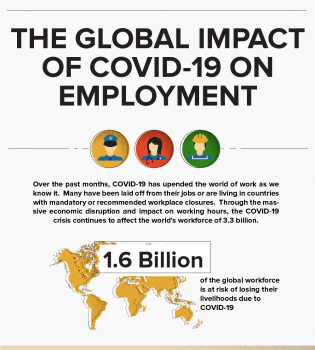
Global Impact of COVID-19 on Employment
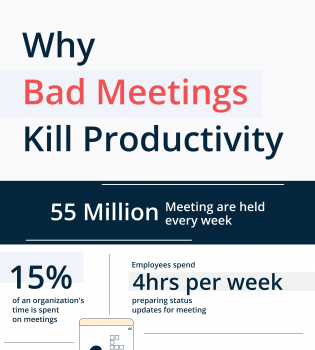
Want to Save a Day a Week at Work? Start by Killing Bad Meetings
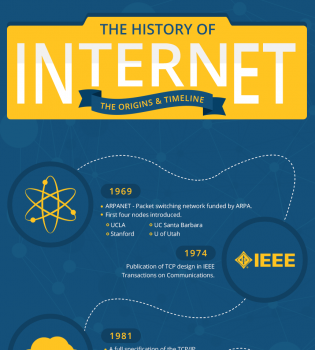
Brief History of the Internet – Journey of Life-Changing Digital World
Want to start drawing diagrams.
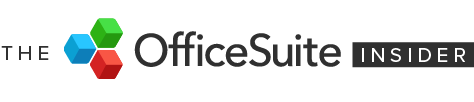
Presentation Do’s and Don’ts for a Winning Deck
- October 2, 2023

Presentations have long been a powerful medium for conveying information, engaging audiences, showing information in visual ways, and leaving a lasting impact.
However, there’s something of an art to creating effective slides that takes careful consideration of design, content, and delivery. Here are some of the main presentation do’s and don’ts to keep in mind for the next time you’re in front of an audience.
Contents Toggle 1. The do’s 2. The dont’s
1. the do’s.
Know what you’re doing
Before diving into slide creation, clarify to yourself what the purpose of the presentation actually is. Think about what you want to achieve, who’s going to be presented to, and the key messages you wish to convey. This may seem obvious, but having a plan before diving in can really create a better flow of information.
Use visuals
Presentations come with the advantage of having space for images, charts, tables and so on. Not only will they help bring different colours and shapes to the content, they will break up the text and keep attention spans as high as possible. Keep in mind that any visuals you use are of high-quality, well-sized, and properly aligned with the content. As stated by The Presentation Training Institute , visual content has a lasting impact on the audience’s memory. Three hours later, they can recall 85% of what they saw, compared to 70% of what they heard. Three days later, the gap widens: 60% vs. 10%.
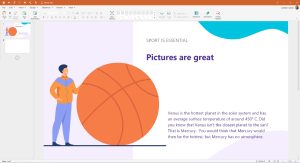
Stay consistent
Consistency in design elements across slides creates a cohesive and professional visual identity. Use a consistent color scheme, typography, and slide layout throughout your presentation to keep things looking smooth. Consider utilizing Master Slides or templates to ensure consistent formatting and design across all slides.
Remember visual hierarchy
Establish a clear visual hierarchy to guide your audience’s attention and emphasize key points. Use font size, bolding, color contrast, and layout to distinguish between headings, subheadings, and body text to make sure that the information flow is logical and easily digestible.
Tell a story
This one is a bit of a cliché, but is still important! Structure your slides in a narrative format that begins with an attention-grabbing introduction, presents supporting information, and concludes with a memorable takeaway. Remember to use common storytelling techniques, anecdotes, and examples to make your content relatable and engaging.
Practice and keep time
One of the most important things ahead of your presentation is to practice, practice, practice. Make sure your slides flow smoothly and fit within your time limit. Nobody wants a presentation to go on forever, so keep a decent pace and remember to leave room for questions and discussion at the end.
Use white space
White space is the empty space on your slides, which you shouldn’t consider as ‘wasted’. It makes your slides easier to read, gives them a clean look, and highlights the important parts. Don’t cram your slides with too much information, as this will end up being confusing or distracting.
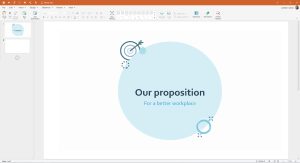
Know your audience
Think about who you are talking to and what they need to know. Do they like deep dives into data, or do they prefer to know the headlines only. Use phrases and visuals that they can understand and relate to, with plenty of examples and references that matter to them.
Connect with the audience
If appropriate, make your presentation fun and interactive (within reason). Ask questions, do polls, or use other features to get your audience involved. You can also use slides to start group discussions, brainstorming sessions, or reflection exercises. Here’s a fantastic resource from Icebreaker Speech on h ow to connect with audiences before and during a presentation .
Get feedback
Every presentation is a chance to grow and get better, so if its an internal presentation, ask for feedback to find out what worked, and what didn’t. If you’ve been working on it for too long, you’ll not notice mistakes, or sections that can be edited down, so if you can, get feedback before the presentation itself to make sure it’s as good as it can be.
2. The dont’s
Only rely on text
Slides can do more than show words: They can also show images, videos, audio clips, or animations that make your presentation more exciting and memorable. Use different media to appeal to different senses and make your presentation more lively and varied, or risk losing the attention of your audience.
Forget to proofread and edit
Even if you’re proofread your presentation 12 times, there will still likely be typos or formatting errors that can be embarrassing when shown in front a bunch of people – especially if they are clients, or you’re doing a job interview task. After using spellcheck and the usual tools to check it, ask someone else to give it a good read as well. They will have fresh eyes and will be much better placed to spot any problems you missed.
Overwhelm with too much data
Resist the temptation to include every detail on your slides, and instead focus on key points, essential data, and impactful visuals. Your slides should provide a framework for your narrative, prompting discussion and elaboration, rather than bombarding your audience with too much data. If needed, you can print and hand out supplementary materials that go into more depth.
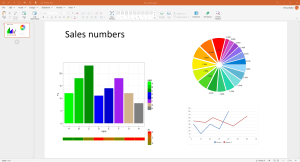
Overuse bullet points
Bullet points can be handy for listing key facts, but they can also be boring and dull when used slide after slide. Mix it up with short sentences, impact statements, quotes, images, charts and infographics. Otherwise, you might as well be showing them a completely plain and unworked word document.
Read from your slides
Your slides are there to help you, not do all the work. Don’t just read what’s on the screen or use your slides as a script. Instead, look at your audience and talk to them, using the slides as visual guides and summaries of the information you want to get across.
Forget about readability
Readability is paramount in effective slide design, so avoid using small fonts or complex typefaces are difficult to read. Stick to legible fonts, and ensure a sufficient contrast between the text and the background – for instance, yellow text on a white background.
Overload the text
One common mistake is cramming slides with excessive text that goes on for paragraphs. Instead, use concise and impactful phrases or keywords to convey your message, with any extra information being expressed verbally.
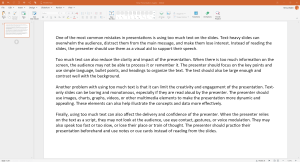
Overuse Transitions Or Animations
While animations and slide transitions can add visual interest, excessive use can be distracting and detract from your message. Opt for subtle and purposeful animations that enhance the flow and comprehension of your content, instead of having your words and images spin, zoom or bounce into view.
Use low-quality graphics
Low-resolution images, pixelated graphics, and stretched visuals can detract from the professionalism of your slides. Invest time in finding high-quality visuals or create custom graphics to maintain a polished appearance. Also, avoid using using clip art or generic stock images, as these can be easily spotted, lessening the impact of your work
You’re good to go
A good presentation can go a long way if done correctly. Of course, the human element of nerves plays its part, but if you know that you have a great deck, it will help with your confidence, and will get your messages across in engaging and professional ways. All of the above presentation do’s and don’ts can be achieved with OfficeSuite Slides , built to create beautiful presentations, allowing you to easily create decks that get the job done, and then some.
- Presentation
- Productivity
You May Also Like
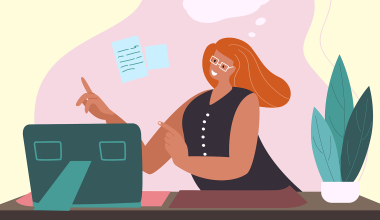
- 8 minute read
Word Processing Software: A Beginner’s Guide
- by Tyler Bates
- April 30, 2024

- 6 minute read
How To Convert Pages To PDF
- April 23, 2024

What A Resume Should Look Like
- April 15, 2024

- 14 minute read
The Best Presentation Software to get in 2024
- March 28, 2024

- 16 minute read
The Best Microsoft Office Alternatives in 2024
- March 19, 2024

How To Copy A Word Document
- March 8, 2024
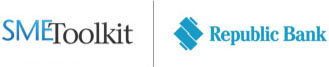
- Business Planning

Is It A Good Time To Start a Business During a Pandemic?

A Brave New Entrepreneur for A Brave New World

Things Entrepreneurs Should Watch Out For
- Accounting & Finance
- People & Culture
- Sales & Marketing

Why Women Entrepreneurship Boosts Caribbean Economic Growth

How Do You Navigate The Business Landscape Post COVID-19?

How Do You Build Your Business Recovery Roadmap?

Leading with Integrity; Leading by Example

Integrity and the Entrepreneur at Work

Creating a Business-Friendly Environment – Part 2
- About Navig8
- Entrepreneurs Business Builder Programme
- Export Development Partnership
- UWI and Republic Bank Management Challenge
- Business Development Loan
- Commercial Mortgage
- Debt Consolidation
- Start-Up Costs
- Ad Spend ROI
- Facebook Engagement
- Instagram Engagement
- LinkedIn Engagement
- Home-Owner’s Guide To Securing A Mortgage
- Getting Business Credit From Your Bank
- Succeeding in the Low Touch Economy
- Get Going With Ecommerce
- Mindset To Success
- Business Bites
Do’s and Don’ts Tips for an Effective Presentation
Provided by the International Finance Corporation
Good presentation skills are vital to your success at work, both individual success and the company success. With poor presentation skills you cannot inspire and retain your employees, sell your products, attract the funding you need for your new venture, nor evolve in your career.
Improve your presentation skills with the following tips:
- Know your audience.
- Make an outline of what you will present with 3 or 4 main points.
- Familiarize yourself with the location and equipment before presenting.
- Use simple sentences.
- Use examples to illustrate your ideas.
- Practice your presentation.
- Breathe deeply, relax and smile at your audience before presenting.
- Use body language to reflect the content of the presentation.
- Make eye contact at random with audience.
- Talk to audience, don’t talk about them.
- Give the audience chances to join in your presentation.
- Use humor, when appropriate.
- Use too much jargon or specialized words/expressions.
- Turn your back to the audience.
- Have no eye contact during your presentation or fix your eye contact on one person.
- Talk and do something else at the same time.
- Move constantly in front of the audience.
- Distract your audience by doing something like jingling any metal objects in your pocket.
- Move your hands too much.
- Fold your arms either on your front or your back.
- Keep your hands in your pockets during your presenting.
- Dress yourself gaudily or wear too many ornaments.
- Imitate someone’s style.
For more resources:
- Find out how to close successfully your sales by honing your sales presentation skills
- Explore ‘ How to get what you want through effective communication ’
- Learn how to run an effective meeting
- Save time and money with those tips about better managing your time
Copyright © 2000 – 2017, International Finance Corporation. All Rights Reserved.
2121 Pennsylvania Avenue, N.W., Washington, D.C. 20433, www.ifc.org
The material in this work is copyrighted. Copying and/or transmitting portions or all of this work without permission may be a violation of applicable law. IFC does not guarantee the accuracy, reliability or completeness of the content included in this work, or for the conclusions or judgments described herein, and accepts no responsibility or liability for any omissions or errors (including, without limitation, typographical errors and technical errors) in the content whatsoever or for reliance thereon.
Want to be on our mailing list?
Business stage, commercial banking links, additional links.
- Privacy Policy
- Terms & Conditions
© 2023 Republic Bank Limited. All Rights Reserved.
- Financial Calculators
- Digital Media Calculators
- Fireside Chats
Find the images you need to make standout work. If it’s in your head, it’s on our site.
- Images home
- Curated collections
- AI image generator
- Offset images
- Backgrounds/Textures
- Business/Finance
- Sports/Recreation
- Animals/Wildlife
- Beauty/Fashion
- Celebrities
- Food and Drink
- Illustrations/Clip-Art
- Miscellaneous
- Parks/Outdoor
- Buildings/Landmarks
- Healthcare/Medical
- Signs/Symbols
- Transportation
- All categories
- Editorial video
- Shutterstock Select
- Shutterstock Elements
- Health Care
- PremiumBeat
- Templates Home
- Instagram all
- Highlight covers
- Facebook all
- Carousel ads
- Cover photos
- Event covers
- Youtube all
- Channel Art
- Etsy big banner
- Etsy mini banner
- Etsy shop icon
- Pinterest all
- Pinterest pins
- Twitter all
- Twitter Banner
- Infographics
- Zoom backgrounds
- Announcements
- Certificates
- Gift Certificates
- Real Estate Flyer
- Travel Brochures
- Anniversary
- Baby Shower
- Mother’s Day
- Thanksgiving
- All Invitations
- Party invitations
- Wedding invitations
- Book Covers
- Editorial home
- Entertainment
- About Creative Flow
- Create editor
- Content calendar
- Photo editor
- Background remover
- Collage maker
- Resize image
- Color palettes
- Color palette generator
- Image converter
- Contributors
- PremiumBeat blog
- Invitations
- Design Inspiration
- Design Resources
- Design Elements & Principles
- Contributor Support
- Marketing Assets
- Cards and Invitations
- Social Media Designs
- Print Projects
- Organizational Tools
- Case Studies
- Platform Solutions
- Generative AI
- Computer Vision
- Free Downloads
- Create Fund

Visual Dos and Don’ts for Powerful and Effective Presentations
Creating a dynamic presentation is an excellent way to engage with your audience and clearly communicate your message. However, distracting visuals or a lack of diverse media can detract from your overall message.
Whether you’re designing a PowerPoint presentation for a business meeting or class project, here are some key PowerPoint dos and don’ts for using visuals.
Do: Create a Clear Structure

A clear structure allows your audience to understand the key points of your message. From humorous graphics to detailed data, create a presentation that’s clear, consistent, and easy to read .
Simple text, a clear narrative, and an engaging introduction and conclusion help your audience to remember the essentials of your presentation.
Consider the ideal length of your presentation. If you find yourself speaking too much for a single slide, consider how an image, video, or graph could convey your idea faster than speaking about it.
Visuals, when used properly, not only add another layer of interest, but also provide a clearer form of communication for complex ideas.
If you want to combine the aforementioned things—image, graphics, etc.—you can also make an infographic-based presentation.
If presenting on behalf of your company, be sure to add brand colors , fonts , and color schemes that make the most sense.
If presenting for schools, use school colors and the like. Everything else? Make sure you have a clear concept and build from there.
Do: Understand Your Audience
Before you focus on the visual techniques of effective presentation, you need to understand your audience.
A graph that highlights your company’s finances can include many details, but other presentations don’t need as much detailed information.
Keep your audience focused by knowing the ideal time limit of your presentation, understanding the kinds of visuals that’ll add to the tone of your message, and staying on task with a variety of slides.
A humorous image may be appropriate if it describes a main point, but may not be appropriate if it takes your audience down a rabbit trail.
Do: Choose a Variety of Media

There’s nothing worse than a PowerPoint presentation lacking in images. Regardless of your audience, you need to use visuals to add interest and another layer of information to your presentation.
By choosing the right images, you can save yourself time, convey more detailed information, and connect with your audience.
Your presentation doesn’t have to use only images and text. There are many kinds of media you can use in PowerPoint and other presentation software.
A multimedia approach can include the following dynamic content:
Choosing the right video is important in keeping your audience engaged, rather than distracted. Consider the mood of your presentation, the expectations of your audience, and the information you’re intending to convey.
A video of your CEO describing your brand goals may not be any more effective than describing those goals yourself. However, a short clip of students stating why they love your new educational programming can be a powerful addition to your presentation.
Vectors can add a level of professionalism, drawing the eye to important information, like contact information. Music, when used in moderation, can add an engaging background for your presentation.
Remember to use the right formats for all your media, ensuring it’s compatible with your presentation software. Typically, PowerPoint accepts MP3, AIFF, WAV, and other common audio options.
If you’re planning on using any audio in your presentation, make sure the presentation location has adequate technical support. Check volume levels and adjust them before you begin your presentation. Otherwise, your presentation may be either uncomfortably loud or too quiet to hear.
Don’t: Add Large Blocks of Text
Multiple paragraphs of text on a single slide can be intimidating. Without presentation visuals, a PowerPoint presentation can quickly become dull, monotonous, and hard to understand.
Keep your message clear and your audience on task with short phrases and single sentences. An image can summarize an entire paragraph easily, keeping the focus on the presenter.
Adding presentation visuals not only allows you to reduce the number of text blocks, it can also help connect one point to the next. Use a common color scheme or image category to connect ideas.

Don’t: Start Without a Clear Structure

While powerful visuals can create interest and help guide your audience, a series of images and videos without structure can be confusing and distracting.
Even the best media needs to be carefully structured for an orderly progression from one idea to the next.
Don’t just focus on the informational structure, think about the mood and media structure, as well. Even colors prompt different emotions and messages , so consider each design choice as you go.
If you have a powerful, heart-breaking documentary clip, ease into it with some images or music. Afterward, you’ll need a careful transition to prepare your audience for upbeat images or brightly colored vectors.
Don’t: Use Unclear Images
Finally, adding a pixelated, blurry, or vague image can distract from your purpose, communicating an unprofessional presentation. When selecting images for presentation slides, choose clear, relevant, high-resolution images for best results.
For a wide selection of leading royalty-free images, visit Shutterstock and browse our library today. Pick the images, illustrations, and vectors that help you connect with your audience, increase interest, and clearly communicate relevant information.
Plus, within Create lives 1+ million assets to use in your design. Simply click Images > Stock Photos and type in keywords to search your images.
Presenting can be as natural as you make it. Follow these guidelines for an intuitive and impactful presentation.
Practice makes perfect, so don’t shy away from repetitions, memorization, and hyping yourself up. Establishing a strong routine each day can help you “play how you practice,” as you would in sports.
When it comes to presentation day, know there are always unexpected happenings, so do your best to prepare ahead of time.
Master the material, check body language, and show up with confidence and a welcome tone. So long as you care, your audience will care.
If you need a place to start, hop into Create and check out our pre-made, easily customizable presentation templates, or click File > Create new > Blank Canvas to scroll for the presentation specs. Click to open and craft your best material yet.
License this cover image via fourSage .
Recently viewed
Related Posts

The Complete Guide to Color Photography
Unsure of how to get the best colors in your photography? Here’s our guide to what makes a great, colorful stock photo.

What Is Visual Hierarchy?
Visual hierarchy consists of the arrangement of all design elements in a manner that guides the viewer throughout the composition. Use these six essential techniques to take your design to the next level.

How to Build a Brand Identity in 5 Easy Steps
Follow this guide to streamline the branding process and design an effective, professional brand identity ASAP.

Brand Colors: The How and Why of Picking the Right Colors
Whether you’re working on a major rebrand or just getting started at a new company, the impact that color has on your logo can make a huge difference.
© 2023 Shutterstock Inc. All rights reserved.
- Terms of use
- License agreement
- Privacy policy
- Social media guidelines

- Free Brand Audit
Powerpoint Do’s and Don’ts
by Michelle Stevens

Believe it or not, but PowerPoint, the ever present presentation tool, has been with us for nearly three decades. As anyone who has ever sat through a particularly dull slide deck can attest, there is a fine art to building and exhibiting a compelling presentation that keeps an audience’s attention. Here are a few tips to make your next PowerPoint something special:
DO: Stay Concise
The biggest rookie PowerPoint mistake is to copy and paste all your information verbatim into the slides.
Not only is this incredibly boring, but no one is going to have the time or inclination to read a wall of text. Don’t turn a presentation into a book.
There’s no hard rule, but a good general principle is to limit yourself to five words per line and five lines per slide.
DON’T: Overdo the Special Effects
After years of updates, PowerPoint is extremely full featured at this point.
But, while it can be fun to play with all the bells and whistles, too often they just end up being distractions,
Avoid overusing animations, flashy transitions, jarring sound effects, busy backgrounds, unnecessary drop shadows, ornate fonts, or any other effect that doesn’t make your information clearer.
DO: Use Humor
Because the format is so well established and we’ve all seen thousands of them, even the best powerpoint presentations can struggle to engage audiences.
Don’t treat a presentation like an open mic night at the comedy club, but the occasional comic, snappy pun, or amusing anecdote will liven things up, make your arguments more memorable, and prevent monotony from setting in.
DON’T: Just Read the Slides
Your audience, presumably, can already read. They don’t want to have the words on the screen read back to them word for word. Your slides should support an oral presentation, not just reiterate it.
Know the material well enough that your bullet points will jog your memory of the finer details that need to be addressed.
DO: Look Up!
Even if you aren’t just reading from the slides and are just referring to them, you should still look up now and then to maintain eye contact with the audience– how else will you know if they are still awake?
DON’T: Rush
Give your audience ample time to read each slide, but don’t delay so long as to lose their attention.
Also, don’t start speaking as soon as the next slide loads. Give the audience a few moments to scan the slide and get ready to hear what you have to say about it.
Likewise, don’t hit the next slide as soon as you finish discussing the current one. Give readers time to digest the information, and check out the room to see if they look ready to move on.
DO: Be Bold and Direct
Use bold colors and sharp contrasts, not only because it will enhance legibility but because it imparts emotion and energy into your presentation.
Similarly, when it comes to fonts for presentations, bigger is almost always better. A point size of 18 is just about the bare minimum. Shoot for something closer to the mid to upper 20s. Also, bear in mind, sans serif fonts are considered more legible at big sizes.
DON’T: Over Rely on Clipart
Especially in creative fields, people will notice clip art that doesn’t quite fit. Pull images and video from the web that are highly relevant and help drive your point home in an appealing way.
DO: Save Handouts for the End
There’s some debate about this one. Some authorities believe following a handout will improve audience recall, but many believe it just pulls awareness away from the presenter.
Attendees already have the constant threat of smartphones to distract them. Don’t give them anything else that might overshadow the main event.
Be the center of attention at all times. Make your case and make it well, and then provide supplementary materials for people to look over at their leisure.
DON’T: Overuse Statistics
No one needs to see all the raw data that went into your presentation. They want you to synthesize that information for them.
Slides overloaded with too many facts and figures will be tuned out. Besides anyone who needs all the granular details will ideally be able to get them on your website or handout materials.
If you have a stat you think is vital to the story you are telling, try to at least format it in a visually interesting way like a simple chart or graph.
DO: Use Bullets and Numbered Lists
Humans process information better when it’s organized in discrete chunks. Take out information and break it down into major sections, and then break those down into subsections.
Information should flow in an orderly fashion and be extremely easy to understand and digest.
Progressively released bullet points (that pop up one at a time) can also be useful for helping the audience keep track of where you are in the presentation.
DON’T: Be Afraid to Take a Pause
You don’t have to run through your slides unceasingly. Some presenters prefer to leave questions to the end, but others allow questions at any time.
But, if a question arises that causes a digression, consider hitting the letter “B” on the keyboard. This will pause the presentation and clear the screen,
If you leave the current slide up many eyes will stay fixated on it even as you are discussing something totally different.
now accepting new clients

Dec 18, 2019
PowerPoint Presentations: Do’s and Don’ts

The problem
Picture this: You attend a meeting a work. The presenter pulls up their white PowerPoint slides cluttered with paragraphs and charts. They drone on about the gap between point A and point B on a complicated graph. Of course, you can see neither point A nor B so you trust that their gap estimate is correct…and significant. Significant enough to take six minutes to cover. You look at your watch. The meeting is nowhere near complete. Though you feel happy for this vacation from your desk, you cannot seem to focus on what the presenter is saying. Speaking of vacation, you think about the tropical destination ad you saw this morning. A beach vacation would be nice…
Does this situation seem all too familiar? For many businesspeople, this is a weekly, if not daily, occurrence. The cycle continues: bad presentation after bad presentation. None are memorable. Few are tolerable. Put bluntly, these presentations are inefficient, ineffective time wasters. Though the present PowerPoint presentation situation feels bleak, you can be the agent of a positive future.
To turn you into a positive agent, let’s cover the dos and don’ts of PowerPoint presentations.
Dos and Don’ts
Don’t confuse your PowerPoint with your presentation. Your presentation includes your speech aiming to reach a goal with your audience (i.e. persuade, inform, educate, etc.). YOU are your presentation. Whether you accept the fact or hide in the dark, YOU either make or break your presentation. PowerPoint, or any other presentation software, whiteboard, chalkboard, paper, etc., is a visual aid. An aid to you, the presenter. A tool for you to either harness or misuse.
Do use visual aids. Though PowerPoint is a tool, not the presentation, using this visual aid does not have to be a bad thing. Visual aids help listeners follow along and understand key points.
Don’t build your presentation based on your PowerPoint. Most presentation preparation should include determining an attention-grabbing opener and closer and appropriate and well-supported content, gathering your thoughts in an organized and easy-to-follow way, and practicing the presentation for extemporaneous delivery, full of great eye contact and expression. A small part of presentation preparation should include preparing a PowerPoint. Unfortunately, many presenters instead use their PowerPoints as notes from which to read. In a study, four hundred fifty-three frequent PowerPoint viewers (1-2 times daily) were asked for the major aspects of PowerPoint presentations that annoyed them most [1]. The most frequent answers were 1) reading word-for-word from slides (71.7%) and 2) including full sentences (48.6%) [1]. The lesson learned: your PowerPoint should not be a written version of your presentation.
Do focus on one message per slide. Putting more than one message on a slide causes the audience to choose which message to focus on and takeaway [2]. Instead, save yourself the slide space and choose one message for your audience per slide.
Don’t overcomplicate your slides. White space (aka “empty” space) on your slide is good. When your slides become too cluttered, the audience will, at best, have a difficult time following, at worst, give up trying to understand. What is too cluttered? For example, if a single slide has more than one chart or graph, the slide is too cluttered. A good rule of thumb is six components per slide, with a component being a single bit of information like a bullet point with text, an image, or a title [2]. David Phillips, a Swedish presentation guru, explained that including any more than six pieces of information forces your audience to use 500% more cognitive resources [2]. Being that humans are energy-savers, this loosely translates to, you will lose your audience’s attention .
Do be careful when using charts and graphs. Though data can be helpful in illustrating a point or backing up an argument, most charts and graphs are too complex to understand quickly. To combat this, presenters will add red lines, data labels, and different markings to clarify [3]. Instead of helping, these marks further clutter the content [3]. If you must use a graph or chart, try using contrast to focus in your audience on the key message. For example, make all the numbers in your chart a faint light gray except the number you wish to focus in on, which can be a solid dark black [2]. Or, to avoid complicated charts and graphs, pull out the significant statistic and write it as a bullet point or phrase.
Don’t use hard-to-read fonts. Stick to serif and sans serif typefaces and use 18-point font or larger [1]. Also, avoid using all uppercase letters. Lowercase letters are easier for your audience to read [1]. Make sure the most important content on your slide stands out due to contrast and also, size [2]. Use larger font sizes for your content, rather than your titles [2].
Do use dark backgrounds on your slides. As stated above, you are your presentation. However, when you stand next to a huge bright screen, the presentation becomes less about you and more about the slides [2]. The audience will be drawn to look at the PowerPoint instead of you. Instead, utilize adept presenter and well-known entrepreneur, Steve Jobs’ technique of dark backgrounds accompanied with minimalism in text and imagery [1].
There you have it. Just four dos and four don’ts for creating infinitely more effective, efficient, and even entertaining PowerPoint slides for your next presentation. This will help your audience focus on you and your message, rather than using your presentation time to plan their next vacation.
[1] Hamilton, C., Kroll, T. (2018) Communicating for Results: A Guide for Business and the Professions. (11 th ed.). Boston, MA: Cengage Learning.
[2] https://www.youtube.com/watch?v=Iwpi1Lm6dFo
[3] https://www.youtube.com/watch?v=kRIcD7v-Vm8
FIND WHAT YOU'RE LOOKING FOR
Business Management
Content marketing, digital marketing, linkedin for business, marketing strategy, newsletter management, newsletters, social media marketing.
- Pitch Decks & Investor Materials
- B2B Graphic Design
- Startup Consulting
- Trainings & Workshops
- Case studies
- Downloadable resources
18 PowerPoint Dos and Don’ts
- Presentation design /
- Visual communication
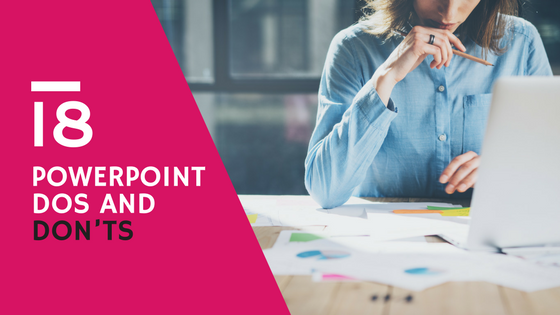
While there are many who advocate for this new app and that great new program, Microsoft Office’s PowerPoint remains the lifeblood of many marketing presentations and documents. It’s our old friend who knows our needs and wants better than we know them ourselves, who’s always there for us in times of big campaigns and important reports.
For those looking to improve their presentations, these PowerPoint dos and don’ts will not disappoint – we’ve put all our research and experience into it to ensure that. If you’re just discovering PowerPoint’s endless capabilities, these tips will help you master it in no time.
We’ve also included some Pro Tips that might hold the answers to some of the questions you’ve been having. Let’s get started.
PowerPoint Dos
1. know your audience.
All marketing actions should start here. It’s the same for presentations, regardless of their intended purpose. Your information, design and style should be based on what your audience will understand and respond to.
Nancy Duarte, Principal of Duarte Design and author of “ Slideology ”, recommends asking 7 questions to know your audience and build an audience persona slide to place at the front of your presentation.

Download this PPT template from Duarte Design
2. Create a structure
Things can quickly spiral out of control if you dive head on to designing the document, without a structure in place. Even if you’re creating a presentation to illustrate an existing piece of content, you’ll still need to tailor it to PowerPoint specifics regarding quantity of information, succession of ideas, verbal details used when presenting it etc.
If you’re halfway through the presentation and don’t remember what comes next, go back to your structure. This will help maintain a cohesive train of thought and message flow.
For instance, we usually start our presentation creation process by putting together a structure of the presentation, then we add content to fill-in the structure and, finally, we design the content.
3. Use keywords
This will help you convey a clear message and keep your audience’s attention. It’s also of great help to you when creating the flow of the presentation.
Start with the topic of your presentation, your principal keyword will derive from that and will most likely be comprised in the presentation title. The structure of your presentation will give you another set of keywords.
For example, this presentation starts with 2 main longtail keywords: search content and social content. If you browse through the presentation you’ll notice that certain keywords that are essential to the topic at hand are distributed recurrently throughout the presentation, such as: content marketing, social media, digital channels and content strategy.
Search Content vs. Social Content von SEMrush
4. Organize your information clearly
Be brief and clear. Don’t crowd your slides. Instead, opt for no more than 2-3 sentences per slide and keep in mind your keywords. Think of them more like statements than sentences.
Treat your slides like billboards .
If you’re using lists, 6 bullets/points per slide should cover it. Make sure to leave enough space between lines of text.
Limit the number of slides. A good case practice is using 20-30 slides or one slide per minute.
Use section divider slides; this will help break up content into memorable chunks.
5. Use a legible font
Opt for a legible font and type size. Don’t use eccentric fonts that will make it impossible to make out the actual words. Stick to standard, easy-to-read fonts, preferably sans-serif (fonts such as Arial or Helvetica). This will also minimize the risk of having your fonts substituted when sending to other people.
Titles should be at least 28 to 48 points, bulleted text or body copy at least 24 points. Only use caps in headlines and section titles, not in paragraphs.
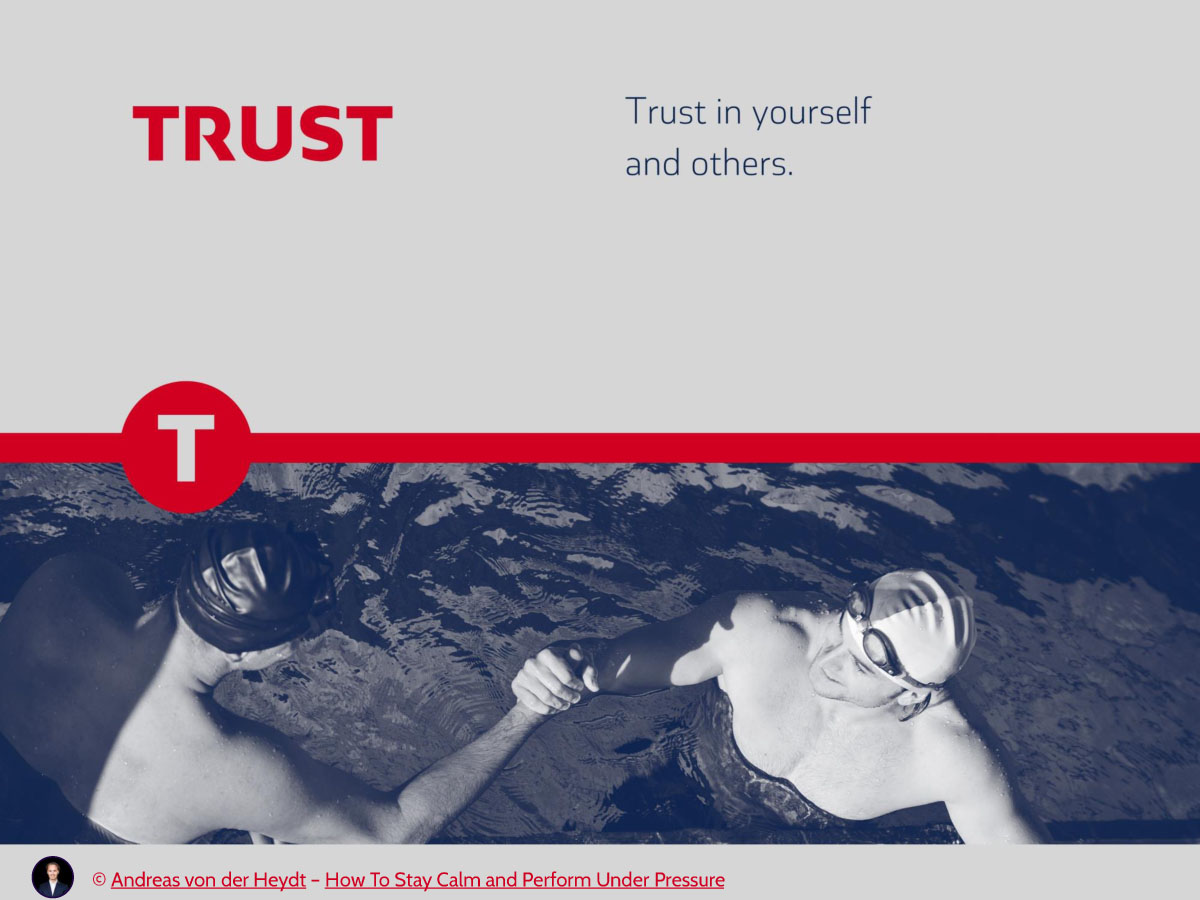
6. Ensure design consistency
Create a template based on your brand guidebook, using the company logos and colors. This will make it so much easier to create consistent presentations and maintain design unity across your work.
Create different layouts for different occasions, within the same template; this way, your presentations will be unified from a design point of view but still have original elements given by the different layouts used.

Featured Download: An Easy Guide To Repurposing Content
Get your free copy
7. Be smart about colors
If your brand book already has a color palette you’re all set. If you’re doing something different, you’ll want to make sure you’re using the appropriate colors: not too bright, high contrast, consistent. A color that looks good on your monitor does not necessarily look good on the big screen you’ll be using to present.
The relationships between the colors you’re using are also important. Limit the use of color to 2 to 4 colors/shades. Use colors that will stand out and will be easy on the eyes (dark backgrounds and light text is a good case practice.) Try Paletton to experiment with different combinations and see what would work best for what you have in mind.
Get inspired by this year’s Pantone color palette to design visually attractive presentations:
Presentation Design Tips – Pantone Best Colors To Use In 2017 from Visual Hackers
8. Use visual elements to illustrate your ideas
Graphs and charts can help show relationships, comparisons, and change. Illustrate your point by verbally discussing each element. Only include 1 to 2 images per slide. You can also use shapes to illustrate complex topics.
Make sure to use these visual graphics to enhance your message and increase understanding. Too much of anything can lead to over stimulating your audience and losing their attention.
9. Save, save, save
It’s best to prevent any technical mishaps and save your work every 5-10 minutes. Even though the program has an automatic save and recover function, there have been plenty of instances when it was too late or something went wrong. CTRL+S is your mantra.
10. End with a summary slide
It’s a good case practice to go through your key points and list the final benefits in a summary slide, at the end of your presentation.
The most important sections of your presentation are the beginning and ending. The beginning is when you will grab the attention of the audience. The summary ending will make it easier for them to remember your ideas.
Here’s an example from one of our clients’ presentations:

11. Keep your presentations well-organized
Store each presentation and its associated files in its proper folder, together with all the visual elements you’ve used.
12. Use animation and sound carefully
Like graphics, animations can be used to enhance your ideas. Abuse them, and you have information overload again. You can also integrate sounds into your presentation, if that’s something that supports your ideas or is needed.
For example, this animation emphasizes that the solution offered by the client is much faster and prevents higher losses:
13. Use transitions for a more dramatic impact
Transitions between slides can help your presentation make more of an impact. However, they can also be quite distracting. A good case practice is to keep transitions to a minimum and use the same transition or a variation of the transition.
Transitions can help when you want to break up content over several slides while still keeping a sense of continuity. Think of it as creating movie scenes rather than individual slides.
With the help of more complex animations and transitions, you can replicate modern effects you typically see on websites, such as parallax scrolling. This type of transition can help the narrative of your presentation and enhance it’s storytelling.
PowerPoint Don’ts
1. put everything on one slide.
It’s not as obvious as you might think. We’ve all done it, at one point. For those situations when there is still something to say, illustrate or include, take a step back and ask yourself “If I can’t see this slide and I can’t read off of it during my presentation, will I still be able to convey its essence?” And there you have your answer.
Only put the essence down. It’s recommended that you don’t use more than eight words per line or eight lines per slide. Start with creating the slides you want and then go back and edit them – remove all non-essential information, remove unnecessary words, and take out slides you can live without. Cut your presentation by as much as half to get to the core if it.
2. Overuse transitions, animations and sound
These effects are meant to be used scarcely, to increase the impact of one idea. They can become a distraction very quickly.
Keep your message front and center and spice up your presentation with enhancing elements at the end. Most presentations are just a visual aid; if you overload them, the audience will end up trying to read the slides and not paying attention to you.
3. Use hard-to-read color combinations and fonts
Stay away from red/green, brown/green, blue/black, blue/purple combinations. Instead, aim for a high contrast between background and text. Also, don’t use bright background colors that will strain your audience’s eyes.
You should also try not to use different colors and fonts on every single slide. Your template will help with this.
4. Use generic graphics and (very) stock photos
If you’re going to opt for visual elements, make sure they are well-designed and suited for your audience. Don’t use generic clipart you found on Google, that’s just offensive to your audience.
The same goes for stock photos that look the same and have been used by everyone. Chances are someone has seen or used that image as well, so instead of helping, it actually hurt your point.
5. Think the slides are for you
Too many people seem to think PowerPoint is just a speech handout. Your presentation is meant to help the audience follow you and to give the clues to organize the information you are sharing, it’s not a substitute.
Pro Tips and Tricks
Choose a story archetype to structure your presentationCreate custom slide sizes – for example, if you want to show a quick presentation to someone on your smartphone, you can create slides the size of your actual screenAlign objects to get a clean design – try this tool for slide proofingGet more control over objects’ designs using “Format” menus Create custom shapesCrop images into custom shapesEmbed your font files to make sure they don’t changeEmbed multimediaCompress images to reduce the size of the presentationUse Touch Bar shortcuts Use a black background for scientific presentations Convert vectors to editable shapes in PowerPoint
Whatever your choice of presentation creation program, remember that your ultimate goal is to convey a message. Follow the principles above and make sure everything you’re including in it supports your message and enhances it, without distracting the audience.
If you need help with creating a last-minute report or presentation, we’ve got just the team for you. Drop us an email and request a quote and we’ll make sure to help you deliver a successful presentation!
Image credit: Mind Blown – Liana Azwa via Behance.net
Are you ready to take your presentations to the next level?
Our team can help with everything from researching your project, writing the content, designing and building your slides, and even creating handouts.
Get in touch
Top articles
- Infographics
- Personal branding
- Pitch deck design
- PowerPoint tutorial
- Presentation design
- Public speaking
Sign up for our monthly newsletter
I really like it
That’s great! Thanks!
Thanks for the info. I really appreciate it
This is really great! It helps a lot!
Lol I love this but it could use some more donts
Thanks for the appreciation and feedback Mike. We’re actually working on an updated version of this article and it will have a few more Don’ts 😉
i agree more don’ts would help a lot
thanks for the insights. They are very helpful. I hope to benefit more in the future presentations
Great tips there Paula! Definitely gonna apply some of these to my upcoming presentations especially embedding visual media and adding touchbar shortcuts. I also found this article https://slideuplift.com/blog/powerpoint-hacks-you-did-not-know-for-effective-presentations/ helpful for some more dos and don’ts to create effective presentations.
Great tips for PPT makers. This certainly helps, will share the articles with my PPT design team. Thanks
Excellent article! Congratulations on the information. 57439559
Great PPT Dos and Don’t s
Leave a Reply Cancel Reply
Save my name, email, and website in this browser for the next time I comment.
This site uses Akismet to reduce spam. Learn how your comment data is processed .
- I Tried Both: Apple Watch 9 vs Fitbit Charge 6
- Best Places to Print Photos Online
10 Dos and Don'ts for Technical Presentations
Designing a technical PowerPoint presentation
- Brock University
Yuri_Arcurs / Getty Images
When using PowerPoint or other presentation software for a technical presentation, your primary concerns should be:
- How technical should this presentation be?
- Can I make this information clear and concise?
A technical presentation is the most difficult type of presentation to make. Your audience may include highly skilled individuals as well as those who are not as familiar with the concepts or terminology. You will need to address both learning styles. Audience analysis is an important skill in itself and should be one of the first items on your presentation checklist.
- Keep the fonts consistent in both style and size throughout the whole presentation.
- Use common fonts that are available on every computer , such as Arial, Times New Roman, or Calibri. This way, there will not be any surprises if the computer used for the presentation does not have the unusual font you chose installed, and therefore substitutes another font.
- Include relevant photos and graphics such as simple charts or diagrams. Consider whether the audience can understand the information presented or if you need to simplify the chart/diagram for clarity.
- Make sure that graphics are of good quality so the information is easily deciphered at the back of the room.
- Make labels on charts large enough to be read at a distance.
- Use heightened contrast on your slides. Consider creating the same presentation in two formats — one presentation with dark text on a light background, and a second, duplicate presentation using light text on a dark background. This way, you are ready for either a very dark room or very bright room to present in and can choose the suitable presentation accordingly.
- Keep the number of slides to a minimum. Present only what is necessary and don't overwhelm the audience with too much information. Technical information is hard enough to digest.
- Allow time for a question period at the end of your presentation.
- Know everything about your topic so that you are prepared for any question that arises, even if the question was not covered in the material you presented.
- Have detailed handouts ready to give out after the presentation. This allows the audience to later reflect on the presentation and the information is ready at hand for any necessary follow-up.
The Don'ts
- Don't confuse the audience with disorganized slides so that the purpose of the presentation is not crystal clear.
- Don't overwhelm your audience with busy slides. Think of that old cliché — "less is more."
- Don't use small images or small text on your slides. Think about those people at the back of the room.
- Don't use script type fonts. They are notoriously difficult to read at the best of times, let alone on a screen.
- Don't use more than three or four related points on each slide.
- Don't use a fancy background . It may be pretty or even on topic, but the text will be difficult to read. Keep to a subtle backdrop for the information.
- Don't add pictures for the sake of decoration. Make sure there is a point to be made and that information is obvious to the viewer.
- Don't use sounds or animations unless they are to emphasize a point. Even then, it is risky as they can detract from the main focus of the presentation.
- Don't use acronyms unless all members of the audience are familiar with them.
- Don't include more than four or five items on a chart. Even though Excel charts can be made to show great detail, a slideshow is not the place for this information. Stick to important facts only.
Get the Latest Tech News Delivered Every Day
- The 10 Most Common Presentation Mistakes
- Change Font Colors and Styles on PowerPoint Slides
- 9 PowerPoint Presentation Tips for Students
- Beyond the Basics in PowerPoint
- 4 Parts of a Successful Presentation
- 10 Tips on Becoming a Better Presenter
- How to Lose an Audience and 10 Ways to Get Them Back
- How to Create a Microsoft Sway Presentation
- 12 Tips for Delivering a Knockout Business Presentation
- The Definition of a Slide (or Slides) in a PowerPoint Presentation
- An Introduction to PowerPoint
- The 8 Best Google Drive Add-ons for 2024
- What Is Microsoft PowerPoint and How Do I Use It?
- How to Apply Security in PowerPoint Presentations
- What Is an Animation in Presentation Software?
- PowerPoint Master Slide
- Presentation Design
Presentation Design Dos and Don’ts
- By: Kelly Allison
There are endless presentations out there, but very few are compelling and engaging enough to motivate audiences to action. That’s because creating a truly excellent presentation requires a level of design skill and knowledge that many people don’t yet have.
But you certainly don’t need to go to design school to create a high-quality presentation—you just need to have a strong idea of what works and what doesn’t. (Hint: Bullet points never work.)

Don’t use a lot of a text in your slides. If you pack your slides with lengthy text, then your audience is going to be straining to read what’s written rather than listening to what you have to say. Plus, large text blocks are the opposite of visually compelling.
Do use as few words as possible on each slide. Remember, the purpose of your slides is to create compelling visuals that complement your message; they’re not supposed to deliver the message the for you.
Don’t use the same font size throughout your slides. A uniform font throughout your presentation is not only a drag to read, but it fails to put emphasis on the most important parts of your message.
Do switch up font sizes throughout each slide. Making the most important words bigger and bolder allows your audience to take in the most valuable information first before moving on to the supporting content.
Don’t use bullet points. According to a 2014 study , audiences that viewed a bullet-point presentation had a significantly more difficult time paying attention and recalling information than those that viewed graphic-infused presentations.
Do use graphics to support your points. Rather than use bullet points, convey your information through compelling visuals and graphics. In addition to being more entertaining to look at, they also make it faster and easier for your audience to process information.
Don’t use a wide range of colors. A lot of newbie presenters think that more color means more compelling, when in reality, using an overabundance of hues can lead to a visually chaotic and confusing design.
Do adhere to a cohesive color palette. Choose three to five main colors to use throughout your presentation and try not to stray from them. This will ensure your presentation looks clean and cohesive while being more satisfying to look at.
Don’t center your text. A chunk of text or an image in the center of every slide makes all of your slides blend together, making it much more difficult for your audience to separate their attention from one point to the next.
Do switch up the alignment of your visuals. By left-aligning some images, right-aligning others, and including a few center-aligned images, you’re creating much more visual interest for your audience. Just be sure that when you use left and right alignment that you use another image or color on the other side to create a balanced visual.
Don’t use very detailed images and fonts. While detailed fonts and images can be beautiful up close, they can be difficult and confusing to interpret from the perspective of your audience.
Do use simple images and fonts. The goal of your presentation is to deliver a clear and simple message, so your fonts and images should be just that. Use clean, easy-to-read fonts and simple graphics with just a few colors to ensure your message is delivered with clarity.
Want more hands-on help developing your next presentation? Then check out Ethos3’s presentation design services .
Kelly Allison
Join our newsletter today.
© 2006-2024 Ethos3 – An Award Winning Presentation Design and Training Company ALL RIGHTS RESERVED
- Terms & Conditions
- Privacy Policy
- Diversity and Inclusion
Search form
College classroom presentations and public speaking: 10 dos and don’ts.
BY KATE LARSON
Public speaking is a skill that’s valued by employers the world over, which is why many courses at university include presentations as part of their assessment criteria.
While some might assume presenting in front of your classmates is easier than a room of strangers, in many cases, it’s not. To make sure you’ve got the confidence to put your best foot forward, we’ve compiled a list of ten essential presentations dos and don’ts.
Even the most confident of public speakers should never wing a presentation. Rehearsing will make you feel more comfortable with what you’re presenting, which will, in turn, stop you from freezing in front of your classmates.
Use Imagery
Human brains process images 60,000 times faster than text. Therefore, you should always try to present your findings in an aesthetically-pleasing presentation that visualizes numerical data into charts. If design isn’t your thing, try using a free online presentation maker such as Flipsnack. Presentation tools such as these allow you to add sound, images, video, and other media to slides using a simple click and drop format.
Reduce the Word Count
Each slide you create should focus on communicating one point. The written content on that slide should support what you’re about to expand on orally. Although there isn’t a limit on how many words you should use per slide, a good rule of thumb is that it shouldn’t take longer than ten seconds to read. Keeping to this rule will allow your classmates the time to take in the information before you begin talking. It will also give you a brief moment to compose yourself between slides.
Get Your Classmates Involved
One easy way to capture the attention of your classmates (and teacher) is to ask them questions during your presentation. These questions can be broken down into two main categories: rhetorical and interactive.
Rhetorical questions aren’t designed to elicit a verbal response from a listener but will keep them engaged in what you’re telling them. Some examples include:
“How many times have you thought about…?”
“How many of you have gone…?”
Interactive questions, one the other hand, encourage verbal participation from an audience. They should, however, be close-ended. Otherwise, you may find yourself listening to an array of responses, or, worst of all, none at all. Some examples include:
“Out of these options, which is your favorite?”
“By a show of hands, how many of you agree with this opinion?
Keep Eye Contact
Eye contact is what connects you to your listeners. It creates the impression that you’re confident in what you’re presenting. If you’re not looking at your audience, they’re not looking at you. When that happens, it’s easy for their concentration to drift.
Speak Too Quickly
Nerves have a profound effect on the speed in which we talk. Professor Raymond H. Hull explained in his 2017 book, The Art of Presenting: Your Competitive Edge, how fast talkers can reach speeds that exceed the brain’s natural ability to understand what is being said without concerted effort. Although there isn’t an overnight cure to speaking too quickly, recording yourself and listening back is a good way of comprehending just how easy it’s for listeners to take in what you’re saying.
Forget Your Personality
Don’t worry if you’re not naturally confident or charismatic. These aren’t necessarily prerequisites for a good presentation. What you do need to be, however, is relatable and honest. Your audience needs to feel a human element in your presentation so that they feel a connection with you, and consequently, your presentation.
Read Your Slides Aloud
This follows on from the last point. Simply reading aloud what is written on your slides points to a lack of preparation. Worst yet, it’s boring. Using physical cue cards to jot down the important pieces of information to convey for each slide is the easiest way to overcome this problem. Write small hints that will help to jog your memory when presenting. Remember, you shouldn’t just repeat what is already on your slide; you need to expand on it.
Try to Be Funny
Humor that reads well on paper doesn’t always translate well to speech. Unfortunately, a joke that lands flat on its face could see your confidence plummet and affect the rest of your presentation. For those reasons alone, it’s best to leave humor out of your presentations until you become more confident in public speaking.
Forget to Prepare for Questions
Q&A sessions are common at the end of a presentation. If your lecturer has asked you to prepare for this, try to envisage the types of questions you may be asked and prepare some appropriate responses.
Kate Larson is a college student and aspiring blogger, who has a strong interest in the environment and personal well-being. She enjoys travelling and reading, as well as writing novels.
Leave a comment
Your email address will not be published. Required fields are marked *
Save my name, email, and website in this browser for the next time I comment.
- Stanford Home
- Maps & Directions
- Search Stanford
- Emergency Info
- Terms of Use
- Non-Discrimination
- Accessibility
© Stanford University , Stanford , California 94305 .
- SUGGESTED TOPICS
- The Magazine
- Newsletters
- Managing Yourself
- Managing Teams
- Work-life Balance
- The Big Idea
- Data & Visuals
- Reading Lists
- Case Selections
- HBR Learning
- Topic Feeds
- Account Settings
- Email Preferences
How to Present to an Audience That Knows More Than You
- Deborah Grayson Riegel

Lean into being a facilitator — not an expert.
What happens when you have to give a presentation to an audience that might have some professionals who have more expertise on the topic than you do? While it can be intimidating, it can also be an opportunity to leverage their deep and diverse expertise in service of the group’s learning. And it’s an opportunity to exercise some intellectual humility, which includes having respect for other viewpoints, not being intellectually overconfident, separating your ego from your intellect, and being willing to revise your own viewpoint — especially in the face of new information. This article offers several tips for how you might approach a roomful of experts, including how to invite them into the discussion without allowing them to completely take over, as well as how to pivot on the proposed topic when necessary.
I was five years into my executive coaching practice when I was invited to lead a workshop on “Coaching Skills for Human Resource Leaders” at a global conference. As the room filled up with participants, I identified a few colleagues who had already been coaching professionally for more than a decade. I felt self-doubt start to kick in: Why were they even here? What did they come to learn? Why do they want to hear from me?
- Deborah Grayson Riegel is a professional speaker and facilitator, as well as a communication and presentation skills coach. She teaches leadership communication at Duke University’s Fuqua School of Business and has taught for Wharton Business School, Columbia Business School’s Women in Leadership Program, and Peking University’s International MBA Program. She is the author of Overcoming Overthinking: 36 Ways to Tame Anxiety for Work, School, and Life and the best-selling Go To Help: 31 Strategies to Offer, Ask for, and Accept Help .
Partner Center

Microsoft Learn Q&A needs your feedback! Learn More
May 20, 2024
Microsoft Learn Q&A needs your feedback!
Want to earn $25 for telling us how you feel about the current Microsoft Learn Q&A thread experience? Help our research team understand how to make Q&A great for you.
Find out more!
Contribute to the Microsoft 365 and Office forum! Click here to learn more 💡
April 9, 2024
Contribute to the Microsoft 365 and Office forum!
Click here to learn more 💡
PowerPoint Forum Top Contributors: Steve Rindsberg - John Korchok - Bob Jones AKA: CyberTaz ✅
May 10, 2024
PowerPoint Forum Top Contributors:
Steve Rindsberg - John Korchok - Bob Jones AKA: CyberTaz ✅
- Search the community and support articles
- Microsoft 365 and Office
- Search Community member
Ask a new question
Gif not playing on presentation mode
I've added two GIFs to a presentation. They are playing perfectly till I go to presentation mode, there they are static. Tried the troubleshoot from the help section, but the preview/property tab is not showing anywhere, plus the issue is only on presentation mode
https://support.microsoft.com/en-us/office/my-animated-gif-won-t-play-377bfae5-86fc-4de6-b2c5-019691e8c213?nochrome=
- Subscribe to RSS feed
Report abuse
Reported content has been submitted
Replies (2)
- Microsoft Agent |
Dear Dmsduc,
Thank you for reaching out to the Microsoft community. We are delighted to offer our assistance.
I'm sorry to hear that you're having trouble with your GIFs in presentation mode. May I know what is your Office version and please check the following steps which may help you solve this issue:
1. Preview/Properties Window: To play animated GIF files, you must open the files in the Preview/Properties window. To do this, select the animated GIF file, and then on the View menu, click Preview/Properties. If the GIF does not play, try re-saving the animated GIF in the collection in which you want to put it. 2. Check Animation Settings: Open the PowerPoint presentation for which the animations are not working properly. Click on the SlideShow tab in the menu and select Set Up Slideshow. Next, in the Set Up Show window, uncheck the two options, Show without animation, and Disable hardware graphics acceleration. Press OK to save the changes. 3. Update PowerPoint: Ensure your PowerPoint is up-to-date. Sometimes, older versions of PowerPoint may have issues with newer features. 4. Safe Mode: Try opening the PowerPoint in Safe Mode and then try to add animations or edit them.
Thanks for your understanding and cooperation! Hope you keep safe and healthy always.
Sean | Microsoft Community Moderator
Was this reply helpful? Yes No
Sorry this didn't help.
Great! Thanks for your feedback.
How satisfied are you with this reply?
Thanks for your feedback, it helps us improve the site.
Thanks for your feedback.
I cannot find this Preview/Properties Window on the View menu
5 people found this reply helpful
Question Info
- For business
- Norsk Bokmål
- Ελληνικά
- Русский
- עברית
- العربية
- ไทย
- 한국어
- 中文(简体)
- 中文(繁體)
- 日本語

AI + Machine Learning , Announcements , Azure AI Content Safety , Azure AI Studio , Azure OpenAI Service , Partners
Introducing GPT-4o: OpenAI’s new flagship multimodal model now in preview on Azure
By Eric Boyd Corporate Vice President, Azure AI Platform, Microsoft
Posted on May 13, 2024 2 min read
- Tag: Copilot
- Tag: Generative AI
Microsoft is thrilled to announce the launch of GPT-4o, OpenAI’s new flagship model on Azure AI. This groundbreaking multimodal model integrates text, vision, and audio capabilities, setting a new standard for generative and conversational AI experiences. GPT-4o is available now in Azure OpenAI Service, to try in preview , with support for text and image.
Azure OpenAI Service

A step forward in generative AI for Azure OpenAI Service
GPT-4o offers a shift in how AI models interact with multimodal inputs. By seamlessly combining text, images, and audio, GPT-4o provides a richer, more engaging user experience.
Launch highlights: Immediate access and what you can expect
Azure OpenAI Service customers can explore GPT-4o’s extensive capabilities through a preview playground in Azure OpenAI Studio starting today in two regions in the US. This initial release focuses on text and vision inputs to provide a glimpse into the model’s potential, paving the way for further capabilities like audio and video.
Efficiency and cost-effectiveness
GPT-4o is engineered for speed and efficiency. Its advanced ability to handle complex queries with minimal resources can translate into cost savings and performance.
Potential use cases to explore with GPT-4o
The introduction of GPT-4o opens numerous possibilities for businesses in various sectors:
- Enhanced customer service : By integrating diverse data inputs, GPT-4o enables more dynamic and comprehensive customer support interactions.
- Advanced analytics : Leverage GPT-4o’s capability to process and analyze different types of data to enhance decision-making and uncover deeper insights.
- Content innovation : Use GPT-4o’s generative capabilities to create engaging and diverse content formats, catering to a broad range of consumer preferences.
Exciting future developments: GPT-4o at Microsoft Build 2024
We are eager to share more about GPT-4o and other Azure AI updates at Microsoft Build 2024 , to help developers further unlock the power of generative AI.
Get started with Azure OpenAI Service
Begin your journey with GPT-4o and Azure OpenAI Service by taking the following steps:
- Try out GPT-4o in Azure OpenAI Service Chat Playground (in preview).
- If you are not a current Azure OpenAI Service customer, apply for access by completing this form .
- Learn more about Azure OpenAI Service and the latest enhancements.
- Understand responsible AI tooling available in Azure with Azure AI Content Safety .
- Review the OpenAI blog on GPT-4o.
Let us know what you think of Azure and what you would like to see in the future.
Provide feedback
Build your cloud computing and Azure skills with free courses by Microsoft Learn.
Explore Azure learning
Related posts
AI + Machine Learning , Announcements , Azure AI , Azure AI Studio , Azure OpenAI Service , Events
New models added to the Phi-3 family, available on Microsoft Azure chevron_right
AI + Machine Learning , Announcements , Azure AI , Azure AI Content Safety , Azure AI Services , Azure AI Studio , Azure Cosmos DB , Azure Database for PostgreSQL , Azure Kubernetes Service (AKS) , Azure OpenAI Service , Azure SQL Database , Events
From code to production: New ways Azure helps you build transformational AI experiences chevron_right
AI + Machine Learning , Azure AI Studio , Customer stories
3 ways Microsoft Azure AI Studio helps accelerate the AI development journey chevron_right
AI + Machine Learning , Analyst Reports , Azure AI , Azure AI Content Safety , Azure AI Search , Azure AI Services , Azure AI Studio , Azure OpenAI Service , Partners
Microsoft is a Leader in the 2024 Gartner® Magic Quadrant™ for Cloud AI Developer Services chevron_right
Join the conversation, leave a reply cancel reply.
Your email address will not be published. Required fields are marked *
I understand by submitting this form Microsoft is collecting my name, email and comment as a means to track comments on this website. This information will also be processed by an outside service for Spam protection. For more information, please review our Privacy Policy and Terms of Use .
I agree to the above

IMAGES
VIDEO
COMMENTS
Take a pause after you ask a question or make a strong statement. Spare your audience a moment to think, reflect, and ponder. Or leave a gap of silence right before you present something exciting to build suspense and anticipation. No one expects you to go on talking for 10-15 minutes without a pause.
16. Don't Wing Your Speech. With great slides completed, don't just wing it on presentation day. The live delivery is just as crucial. Invest time to refine your pacing, transitions, slide timing, and flow. Practice your speech thoroughly with the deck so your narrative and movements feel natural. Nail down transition phrases between slides.
11 "Do's" for Giving a Great Presentation. 1. Believe that giving a great presentation is a learnable skill. Giving a good presentation is a learnable skill. Even true introverts can give excellent presentations. In fact, introverted people actually tend to plan better presentations though they may be more afraid to give them.
If you manage to capture their genuine interest during your simplified presentation, they are more likely to seek out additional information later on. 5. Don't Use Hard-to-Read Fonts. Your audience will rely on your presentation to guide them through understanding the topic you're discussing.
This will prevent you from making eye contact and it makes the presentation feel very impersonal.Â. *Don’t Talk Too Fast: It’s easy to begin speaking quickly when you are nervous but speaking too quickly makes it difficult for the audience to understand you, let alone absorb the information.Â. *Don’t Fidget with Your ...
Don't: Let Your Presentation Become a Monologue - Interact! Presentations don't have to be one-sided affairs. Encourage audience interaction through polls, questions, or brief activities. Make use of interactive tools like polls and quizzes to make your presentations more interactive, fun and memorable. Do: Master the Art of Delivery
1. Do keep your slides simple and succinct. "The most common mistake I see is slides that are overcrowded. People tend to want to spell everything out and cover too much information," says Jurczynski. Not only are these everything-but-the-kitchen-sink slides unattractive and amateurish, they also divert your audience's attention away from ...
Stay away from cheesy clipart, animations, transitions, and fancy effects. When it comes to creating a presentation slideshow, remember that clean, simple, and uniform slides will look the most professional. 4. DON'T Talk Too Fast. When some people get nervous, they tend to talk at a much faster pace.
1. Avoid crowding your slides. Although adding more information to your presentation may be beneficial, putting too much on a single slide can make it difficult for viewers to follow or identify the important points. When working on your slides, pay attention to the density of content.
What It Takes to Give a Great Presentation. Summary. Never underestimate the power of great communication. It can help you land the job of your dreams, attract investors to back your idea, or ...
Proper planning is the key. Start by doing your research, writing notes on index cards, and practicing. Practice makes perfect. So if you properly practice, many times over if you have to, you can perfect the way you deliver your presentation. A great presentation starts with knowing who your audience is, their background and interests.
Presentation Do's and Don'ts for a Winning Deck. October 2, 2023. Presentations have long been a powerful medium for conveying information, engaging audiences, showing information in visual ways, and leaving a lasting impact. However, there's something of an art to creating effective slides that takes careful consideration of design ...
Talk to audience, don't talk about them. Give the audience chances to join in your presentation. Use humor, when appropriate. DON'T'S. Use too much jargon or specialized words/expressions. Turn your back to the audience. Have no eye contact during your presentation or fix your eye contact on one person.
Don't: Start Without a Clear Structure. Make sure your presentation is structured from one idea to the next. License this image via fourSage. While powerful visuals can create interest and help guide your audience, a series of images and videos without structure can be confusing and distracting.
Read the article 10 Dos and Don't For An Effective Presentation here: https://www.renderforest.com/blog/tricks-for-an-effective-presentation?utm_source=youtu...
DO: Stay Concise. The biggest rookie PowerPoint mistake is to copy and paste all your information verbatim into the slides. Not only is this incredibly boring, but no one is going to have the time or inclination to read a wall of text. Don't turn a presentation into a book. There's no hard rule, but a good general ...
Don't talk too fast and try to cram a 45-minute presentation into a 30-minute time slot by speaking at a machine-gun pace. Don't start talking immediately on top of your slides .
Dos and Don'ts. Don't confuse your PowerPoint with your presentation. Your presentation includes your speech aiming to reach a goal with your audience (i.e. persuade, inform, educate, etc.). YOU are your presentation. Whether you accept the fact or hide in the dark, YOU either make or break your presentation.
10. End with a summary slide. It's a good case practice to go through your key points and list the final benefits in a summary slide, at the end of your presentation. The most important sections of your presentation are the beginning and ending. The beginning is when you will grab the attention of the audience.
The Don'ts. Don't confuse the audience with disorganized slides so that the purpose of the presentation is not crystal clear. Don't overwhelm your audience with busy slides. Think of that old cliché — "less is more." Don't use small images or small text on your slides. Think about those people at the back of the room.
Presentation Design Dos and Don'ts. There are endless presentations out there, but very few are compelling and engaging enough to motivate audiences to action. That's because creating a truly excellent presentation requires a level of design skill and knowledge that many people don't yet have. But you certainly don't need to go to ...
Don't worry if you're not naturally confident or charismatic. These aren't necessarily prerequisites for a good presentation. What you do need to be, however, is relatable and honest. Your audience needs to feel a human element in your presentation so that they feel a connection with you, and consequently, your presentation. ...
But how you end it can make all the difference in your presentation's overall impact. Here are some ways to ensure you end powerfully: Way #1: Include a Strong Call-to-Action (CTA) Way #2: Don't End With a Q&A. Way #3: End With a Memorable Quote. Way #4: Close With a Story. Way #5: Drive Your Main Points Home.
Summary. What happens when you have to give a presentation to an audience that might have some professionals who have more expertise on the topic than you do? While it can be intimidating, it can ...
Make sure the training location fits the needs of the class. Some of these do's and don'ts require you to scout out the location in advance: Always check the room before each presentation. Know how to operate the room's lighting and temperature controls. Provide enough seating. The trainees should have enough tabletop room for materials and ...
Check Animation Settings: Open the PowerPoint presentation for which the animations are not working properly. Click on the SlideShow tab in the menu and select Set Up Slideshow. Next, in the Set Up Show window, uncheck the two options, Show without animation, and Disable hardware graphics acceleration. Press OK to save the changes.
Do more with less—explore resources for increasing efficiency, reducing costs, and driving innovation. Azure Marketplace. Search from a rich catalog of more than 17,000 certified apps and services. Customer enablement. Plan a clear path forward for your cloud journey with proven tools, guidance, and resources