Questions Session Slide PowerPoint Template
Download our editable Questions Session Slide PowerPoint Template to craft engaging slide designs for your meetings. After discussing significant points, professionals hold a Q&A session to talk about issues and mutually resolve or plan to resolve them. In the questions sessions, users can also mention some of the key questions most people ask. We have crafted this modern and engaging PPT slide for questions so presenters can convey that the meeting is officially entering the Q&A session before winding things up. The slides have editable titles and descriptive text boxes at varying spots so users can utilize the best-fit slide design for their business meetings. They can also replace the question mark with the relevant icon to make customized slides. The first two slides show text areas on the right and left of the diagram, whereas the last slide only has the question mark diagram in the center.
The Questions Session Slide PowerPoint Template has three slides with a mustard and green color palette. All the slides show a question mark placed in a circular shape, giving a 2D appearance. Around the question mark diagram are hundreds of circular dots, making many concentric circles, enhancing the visual impact of the presentation. Further, our questions session PPT slide has 100% editable PowerPoint elements compatible with Google Slides and Keynote. Users can change the slide design and graphical arrangement, add infographic icons, and modify the template’s color scheme to fit their needs accurately. Also, they can repurpose the template to make ‘Thank You’ slides or to show a welcome note, etc. Download our questions session slide PPT template and try it with Google Slides. Grab it now!
Alternatively, check our collection of question slides and thank you slides .
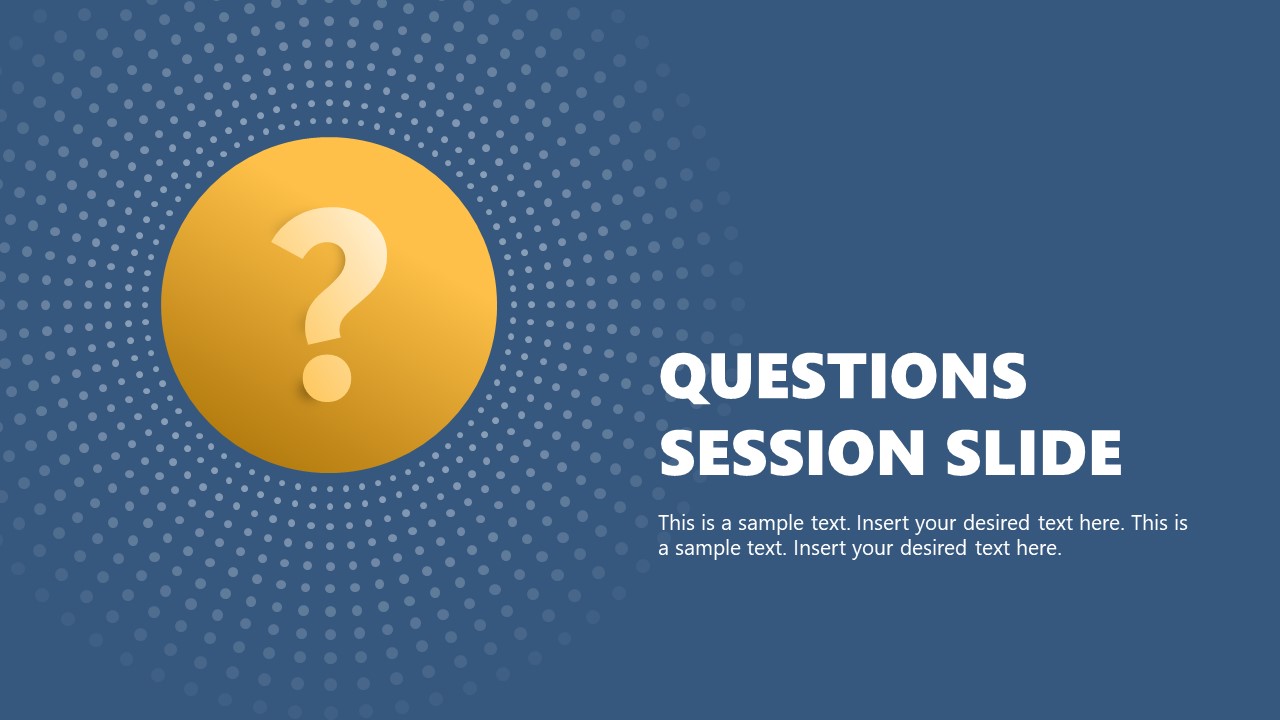
You must be logged in to download this file.
Favorite Add to Collection

Subscribe today and get immediate access to download our PowerPoint templates.

Related PowerPoint Templates
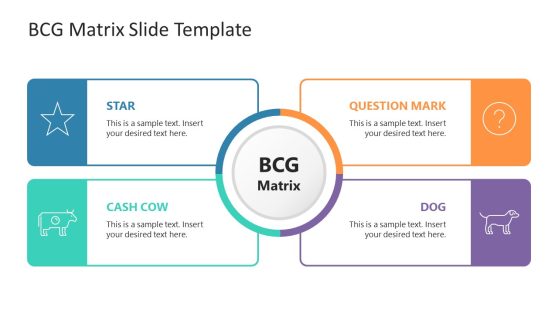
BCG Matrix PowerPoint Template
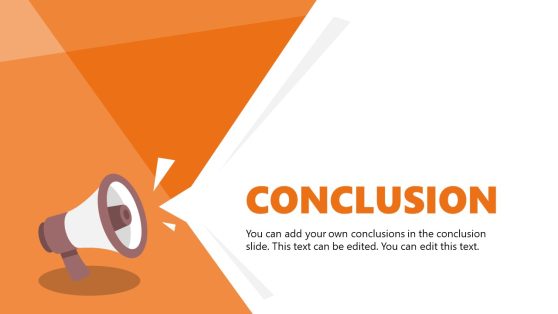
Megaphone Conclusion PowerPoint Template

Professional Board Meeting Presentation Template
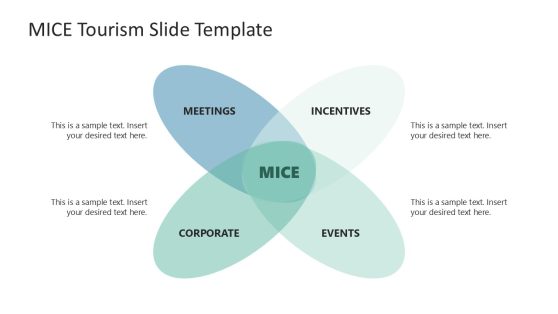
MICE Tourism Slide Template for PowerPoint
Blog > The Right Way to do a Question Slide in your PowerPoint Presentation
The Right Way to do a Question Slide in your PowerPoint Presentation
01.20.20 • #powerpointtips #presentation #engagement.
You just finished your presentation. You’re asking your audience if there are any questions. Nobody, or one or two people at best raise their hands, but you’re quite sure that your audience actually has a lot more to ask. Does that sound familiar?
If it does (which is likely, as many presenters experience that phenomenon), you’re in the right place. Some may take the silence after asking the audience if there are any questions personal, as if they are not a good enough speaker or as if they just held a terrible presentation. Others may be happy and think that they explained everything so well that there are no more questions to ask. In reality, probably none of those is the case. It all comes down to the way you ask questions – and here’s how to ask them (well – first here’s how not to ask them!)

How not to ask Questions
The absolute worst, but sadly often used method to ask your audience about any questions they have is the “Any Questions?” – Slide, which is, like you may guess from the name, a simple slide at the end of the presentation with the words “Questions?” or “Any Questions?” on it. Why is it so bad? Well, first of all, it’s extremely unspecific. It’s likely to overwhelm your attendees. They will try to force their brains to think of something to ask, but due to the amount of information you just gave them in your presentation often can’t think of anything. Another factor is the fear of public speaking many have. There may be someone in the audience who wants to ask a question, but is too shy to raise their hand and actually ask it – often out of fear of asking a “stupid” question.
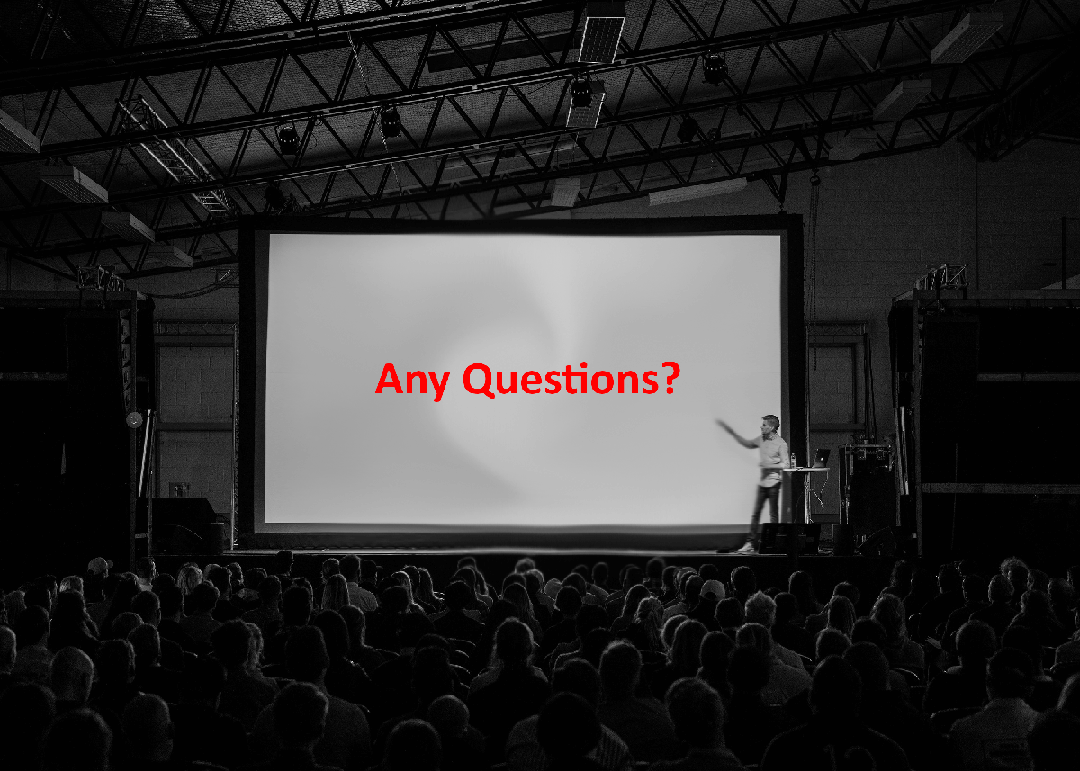
How to ask Questions (in order to get Questions)
So here is what you came for: Better ways to get your audience to talk to you and actually ask about what they would like to know.
1. Use a Q&A Tool
Let your audience ask questions via their smartphones or notebooks – even anonymously – and be sure no one ever holds back any questions. Q&A tools such as SlideLizard are integrated seamlessly to PowerPoint. Your attendees connect their devices with your presentation and are then able to send in as many questions as they want by simply typing them into their phones. The question will arrive directly at your presenter’s view. You’ll see it immediately after it has been asked. The huge advantage is that you can answer the questions even during the presentation, or wait until after you’ve finished. Also, be sure to invite your audience at the beginning to ask any questions they have via the Q&A tool, and inform them about when you will answer them.
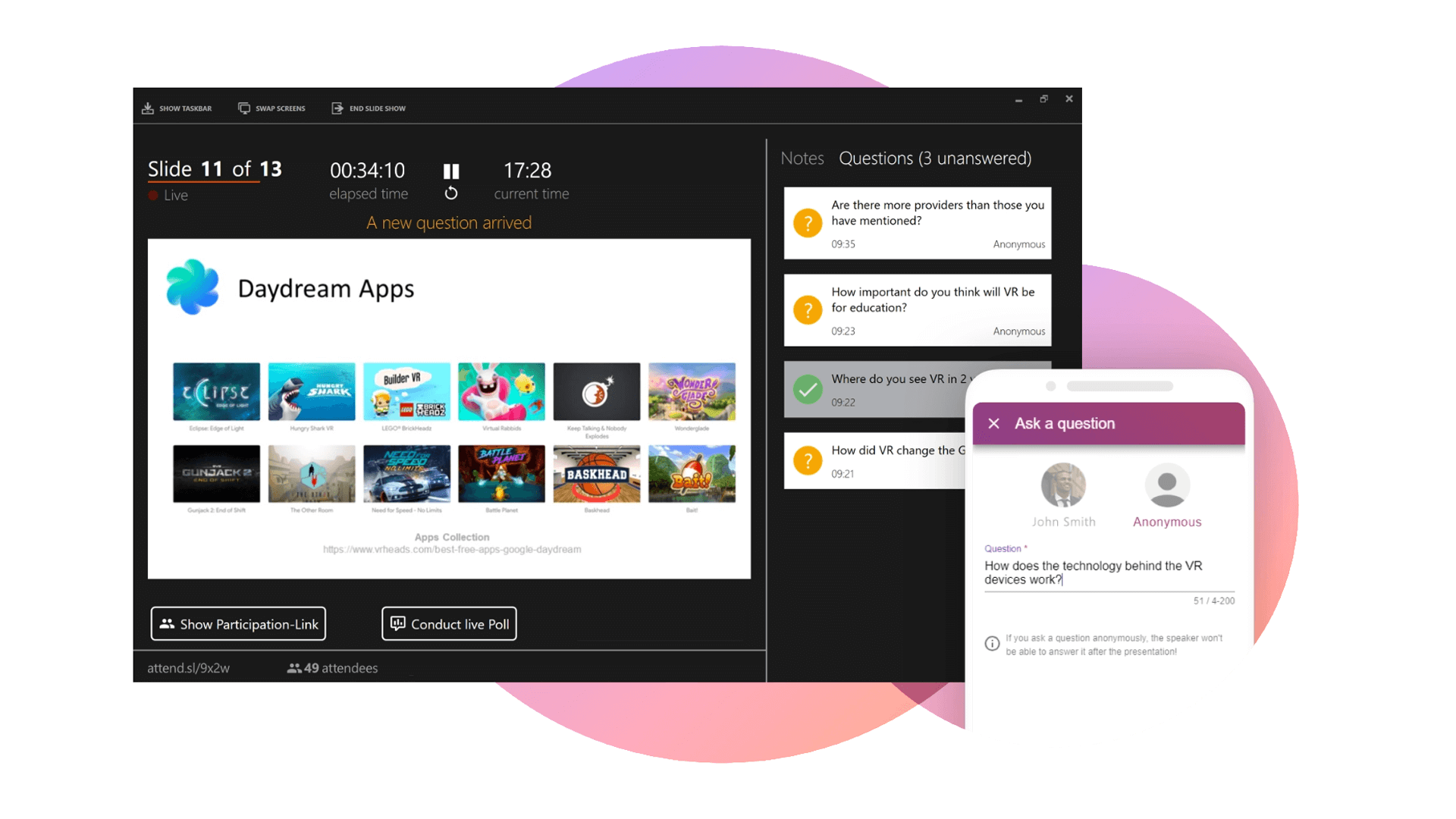
2. Ask specific questions
We recommend leaving out the “Any Questions?” slide at the end, but if you still insist on using something similar, this is the way to go. It is an insanely easy tip, but it has great impact. Instead of just asking if there are any questions, you just assume there are some and ask your own questions accordingly. Here are some good examples:
- What was unclear?
- What else would you like to know?
- What would you like to know more about?
- What was missing in my presentation?
- What was surprising for you?
- What was new to you?
- What did you find most interesting?
Notice how none of these questions can be answered with “Yes” or “No”. That is key to getting your audience to actually reflect on the input and talk. Also, don’t fill your slides with all of these reflective questions, as that may again overwhelm the audience. Decide what you would like to know and use 1 – 3 of the prompts.
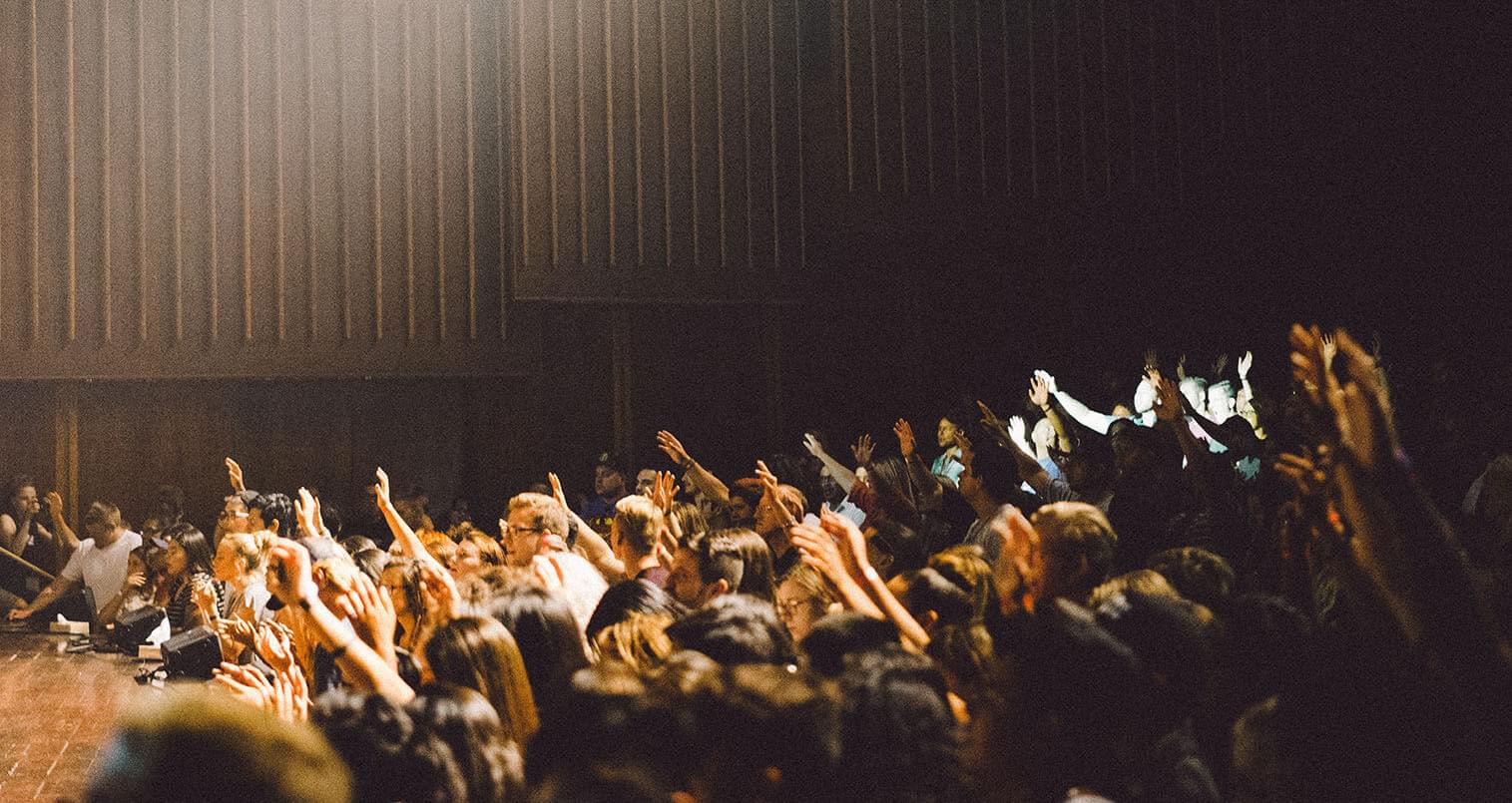
3. Do a Poll/Quiz at the end
Even though this is not a conventional way of a Q&A session, it will still show you and your audience whether they have understood what you just talked about or not. Create a little trivia quiz and test your audience. By looking at the result of each individual question, you’ll see if you have to explain something again or if the majority already got it. For this method, you can again use tools like SlideLizard , that have an integrated poll function where you can analyze the results even after the presentation is done. Of course, you can also combine this third method with one of the previous ones.
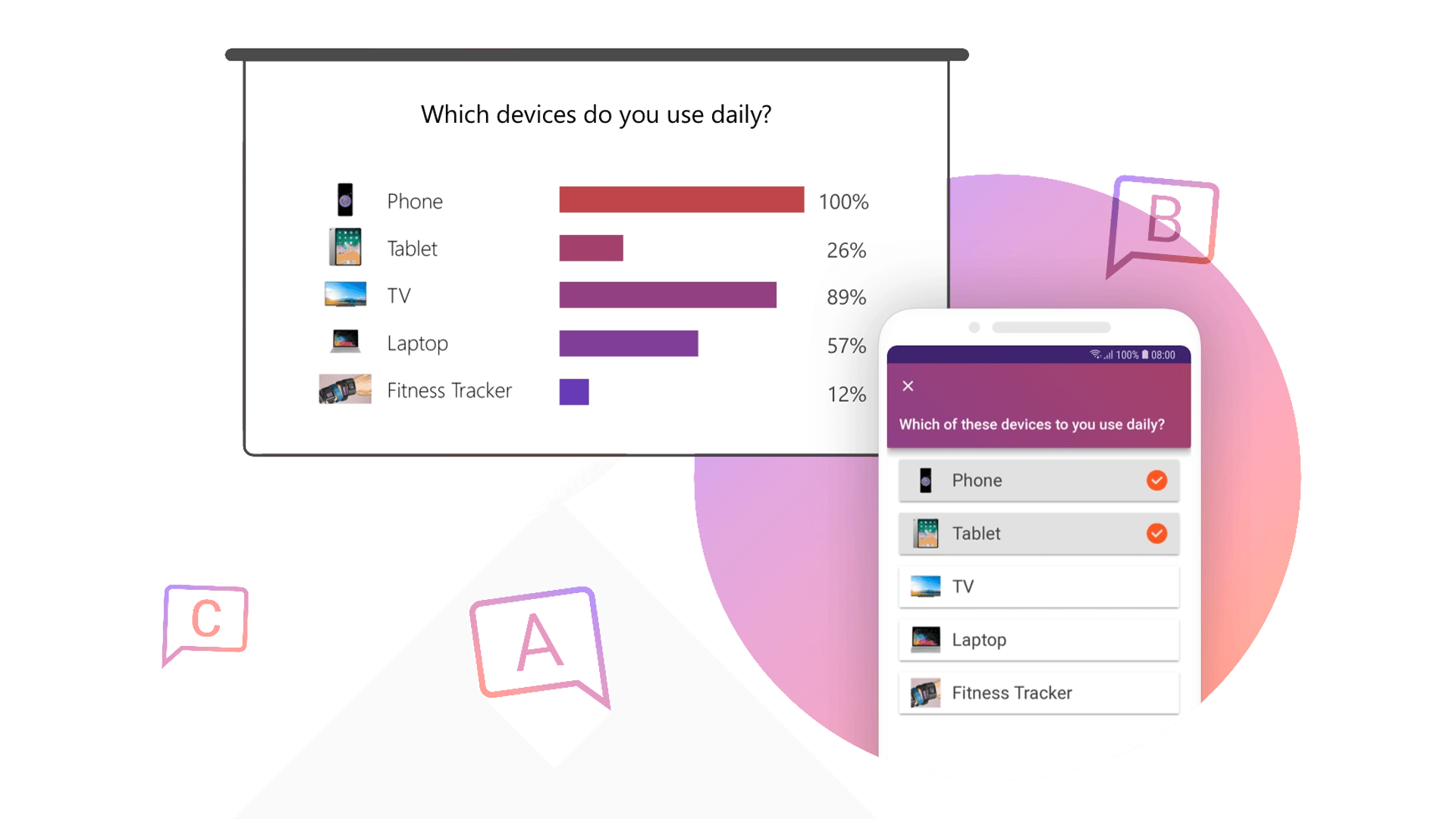
Get Inspired
A good beginning and ending are essential for giving an awesome presentation – similar to a book. The beginning makes you want to keep on reading, and the ending makes it memorable. If you want to get some inspiration and learn innovative new ways for creating title and final slides, check out this guide: 10 creative ideas for title and end slides .

Related articles
About the author.

Pia Lehner-Mittermaier
Pia works in Marketing as a graphic designer and writer at SlideLizard. She uses her vivid imagination and creativity to produce good content.

Get 1 Month for free!
Do you want to make your presentations more interactive.
With SlideLizard you can engage your audience with live polls, questions and feedback . Directly within your PowerPoint Presentation. Learn more

Top blog articles More posts

How to add a Countdown Timer in PowerPoint
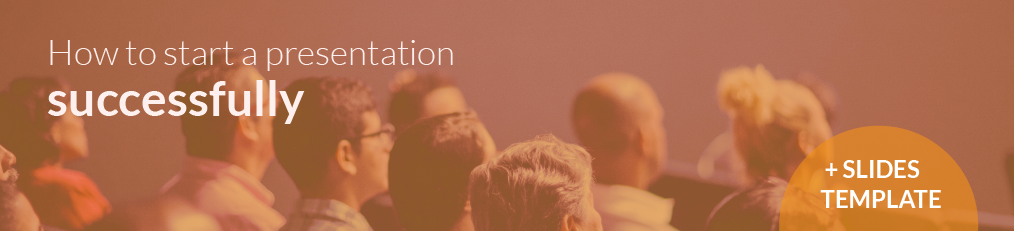
How to start a presentation successfully + Free slides template

Get started with Live Polls, Q&A and slides
for your PowerPoint Presentations
The big SlideLizard presentation glossary
Process questions.
Process questions are similar to recall questions but they need some deeper thoughts and maybe also analysis.
Persuasive Presentations
A persuasive presentation is made, for example, to introduce an amendment. There are usually several options to choose from. It is particularly important to provide good arguments and reasons.
Vocal distractions
In vocal distractions filler words like um, er, and you know are used during a pause.
Blended Learning
Blended Learning is a teaching / learning method that includes both in-person and online instruction. The technique has gained a lot of popularity, as it combines the benefits of teaching live and online, which makes it very successful, according to several studies.
Be the first to know!
The latest SlideLizard news, articles, and resources, sent straight to your inbox.
- or follow us on -
We use cookies to personalize content and analyze traffic to our website. You can choose to accept only cookies that are necessary for the website to function or to also allow tracking cookies. For more information, please see our privacy policy .
Cookie Settings
Necessary cookies are required for the proper functioning of the website. These cookies ensure basic functionalities and security features of the website.
Analytical cookies are used to understand how visitors interact with the website. These cookies help provide information about the number of visitors, etc.
